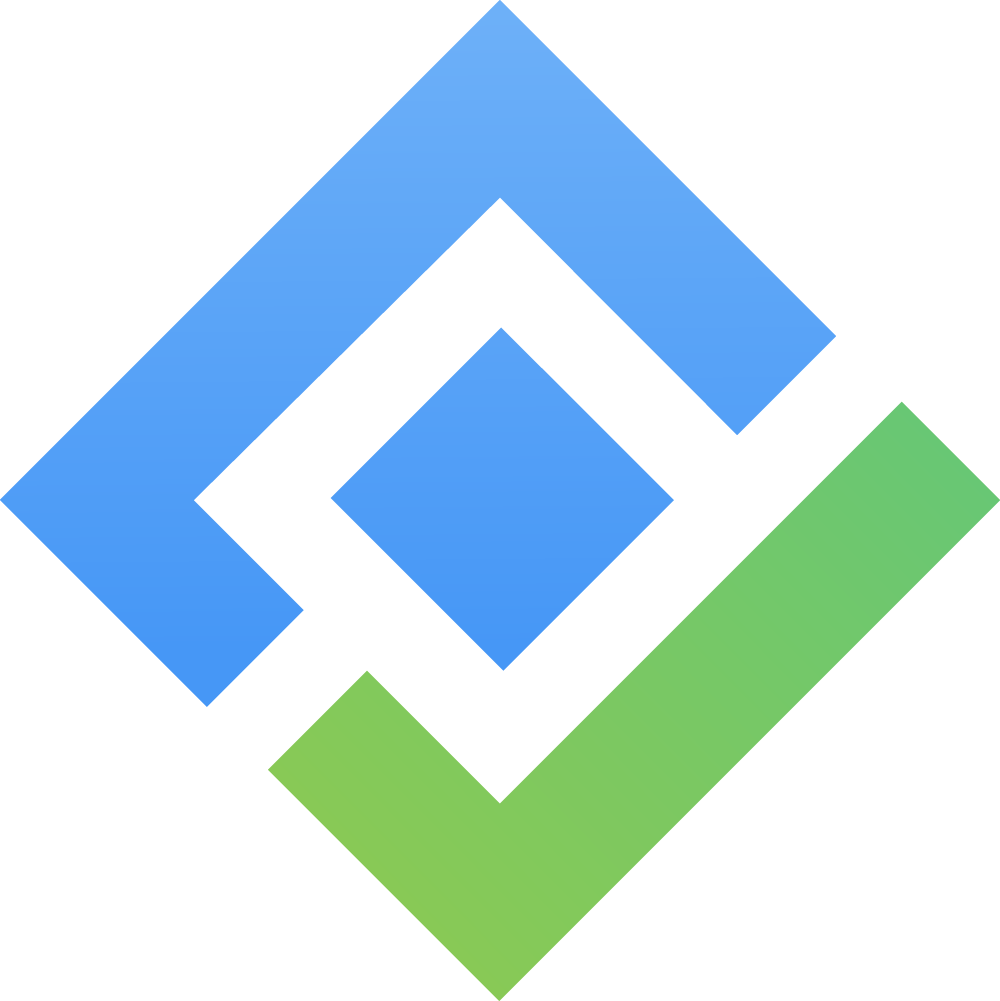How to install?
Install monday PPM App using URL
To install Portfolio Project management app, please use the following link. Upon clicking the link, you will be directed to a screen displaying the necessary information to install the application.
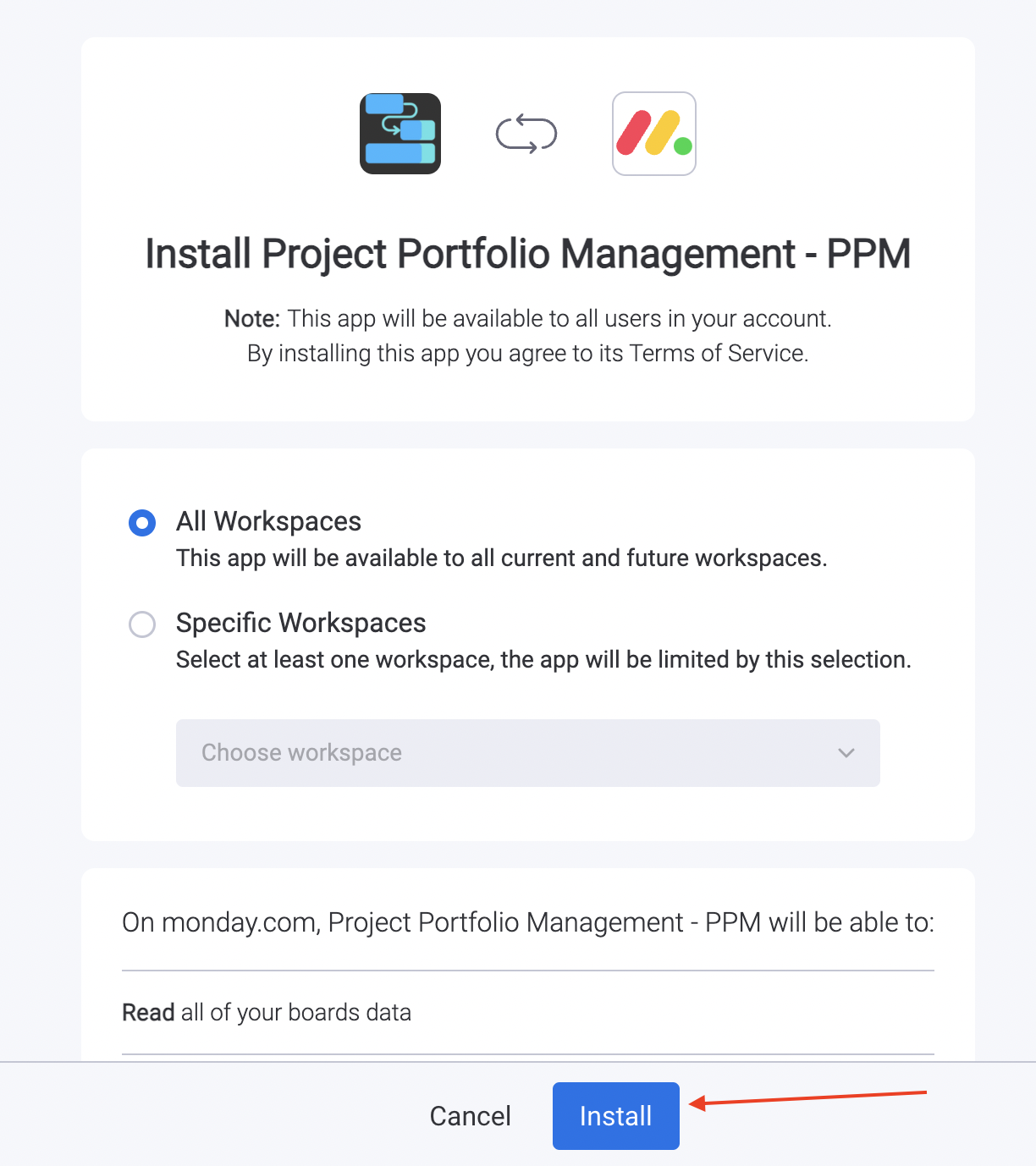
To ensure that the app is installed on all workspaces, please select the “All workspaces“ option. Alternatively, if you prefer installing it on specific workspace, please select the desired workspace from the available options provided.
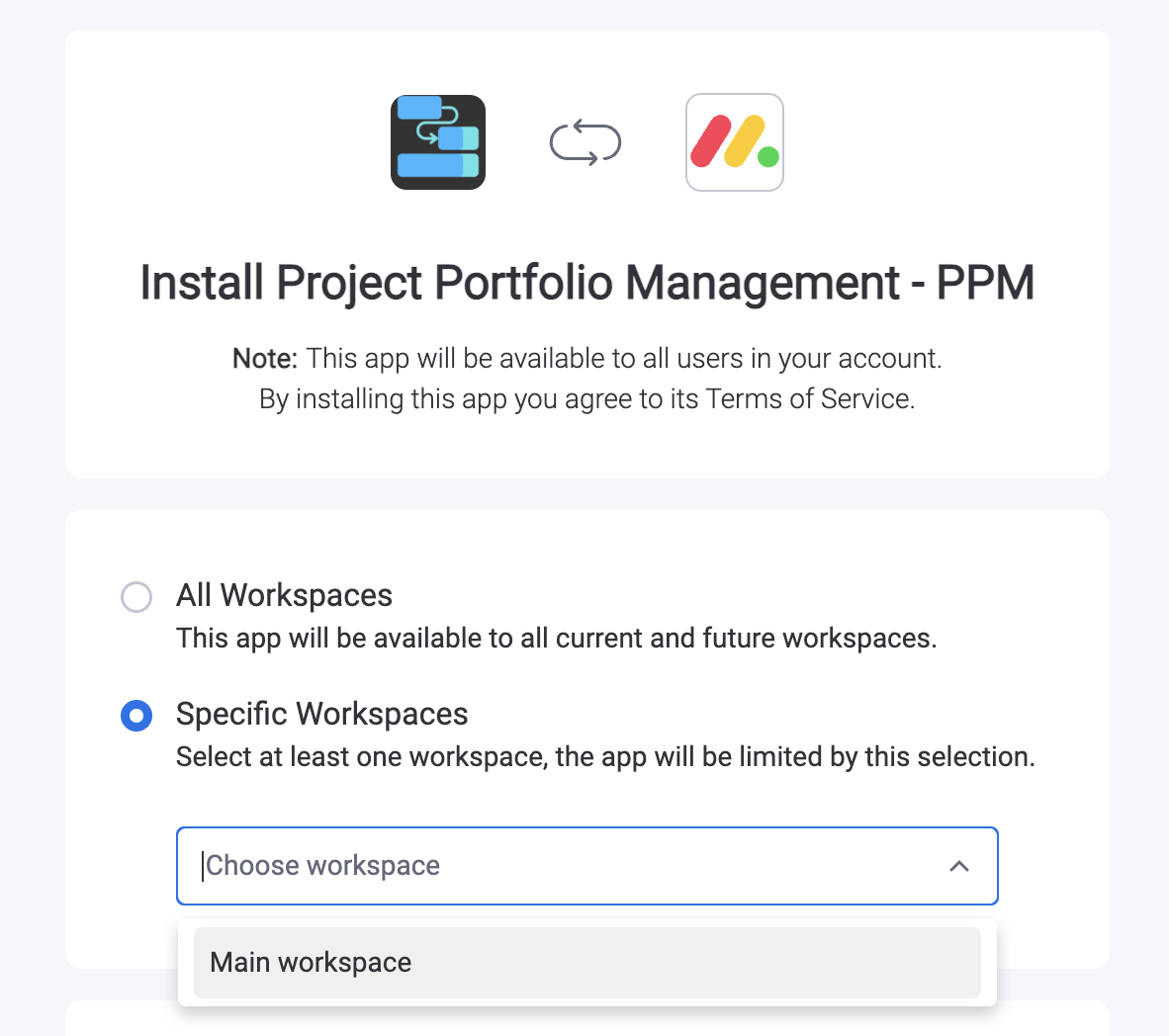
Before proceeding with the installation of our application, please take a moment to carefully review all of the necessary permissions required. Once you have thoroughly examined and understood each permission, simply click on the "Install" button to initiate the installation process.
After successful installing, you will be redirected to the Administrator Page to confirm that the installation process has been completed. From there, you can ensure that the application is fully functional and ready to use.
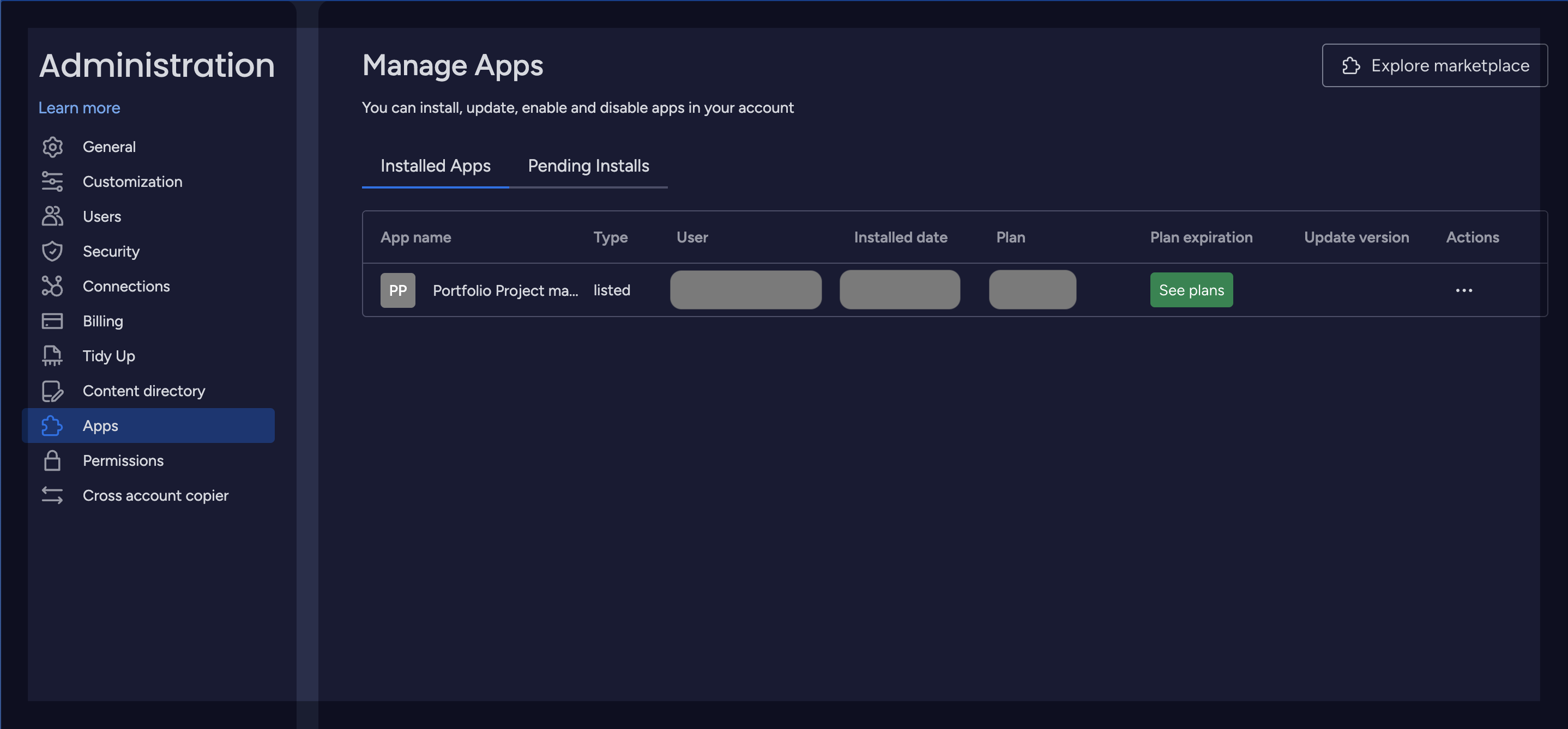
Install the TeamBoard App Directly on Monday Workspace.
Navigate to your Monday.com workspace.
Locate the “+” (Plus) button at the top or side of your screen, which allows you to add new items.
After clicking the Plus button, select the “Apps” option from the menu.
In the next window, click on “Explore more apps” to access the full library of available integrations and applications.
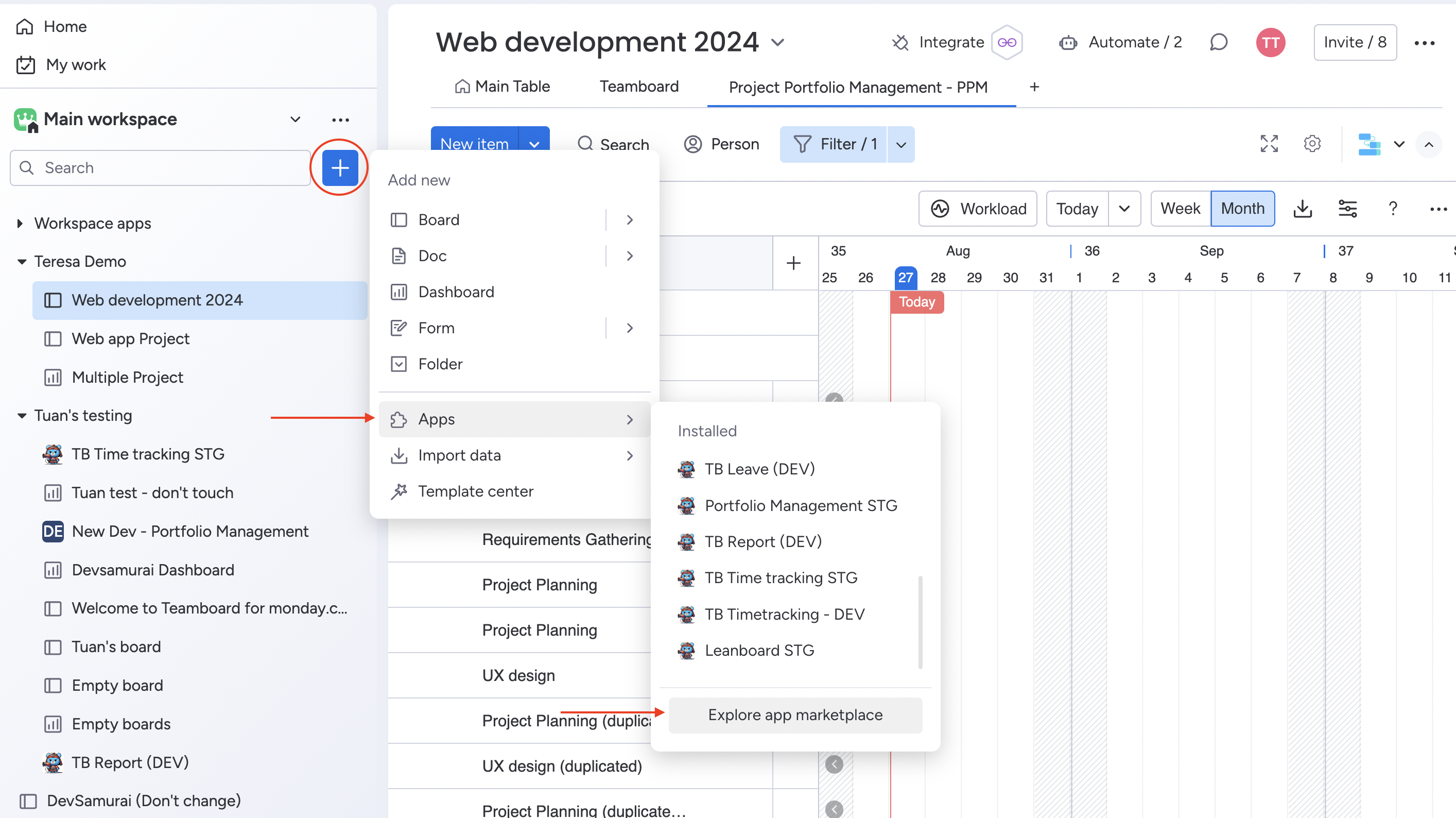
In the search bar, type “PPM” or “TeamBoard” to locate the specific app.
Once you find the TeamBoard app, click on it to open the installation page.
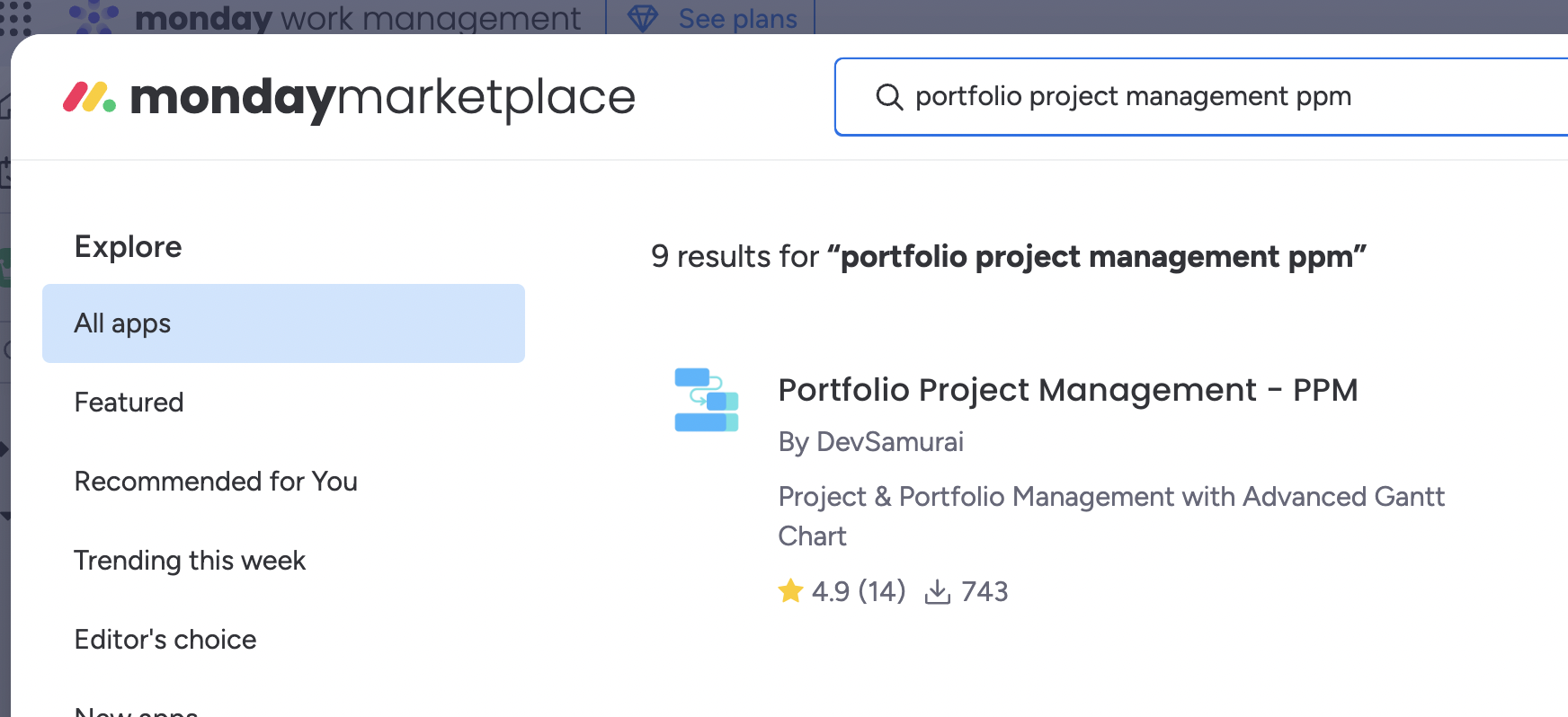
After successfully installing the application, you may now proceed to your workspace and add a view. To do so, simply access the dropdown menu and select "Apps" to enable the necessary options for further customization of the application.
In the apps list, select the "Installed Apps" tab find the Portfolio Project management app and simply click on the "Open on board" to initiate its functionality.

Congratulations, the Portfolio Project management has been successfully installed! You may now begin to explore and utilize the various features and capabilities of the application to enhance your workflow and productivity.
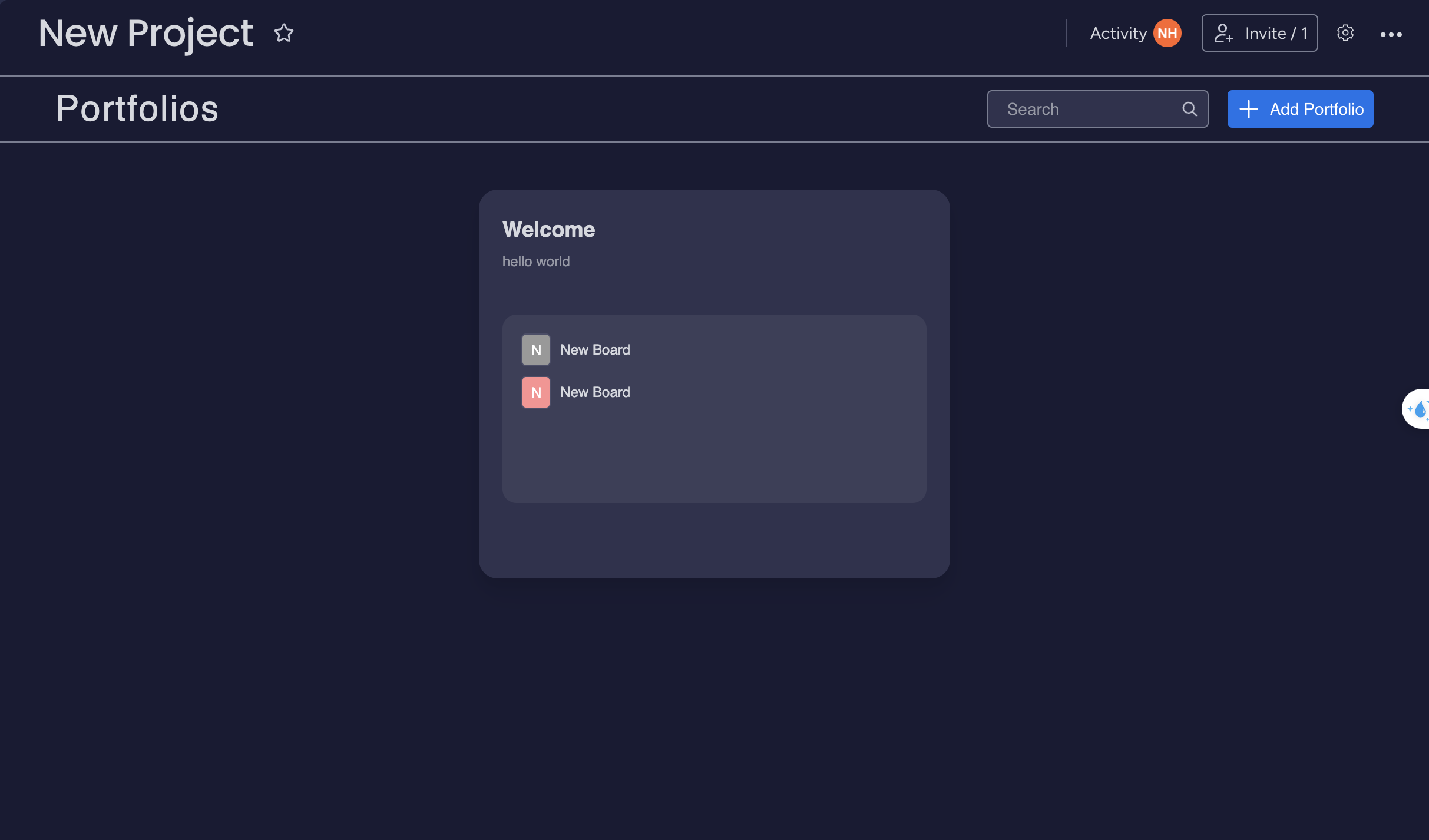
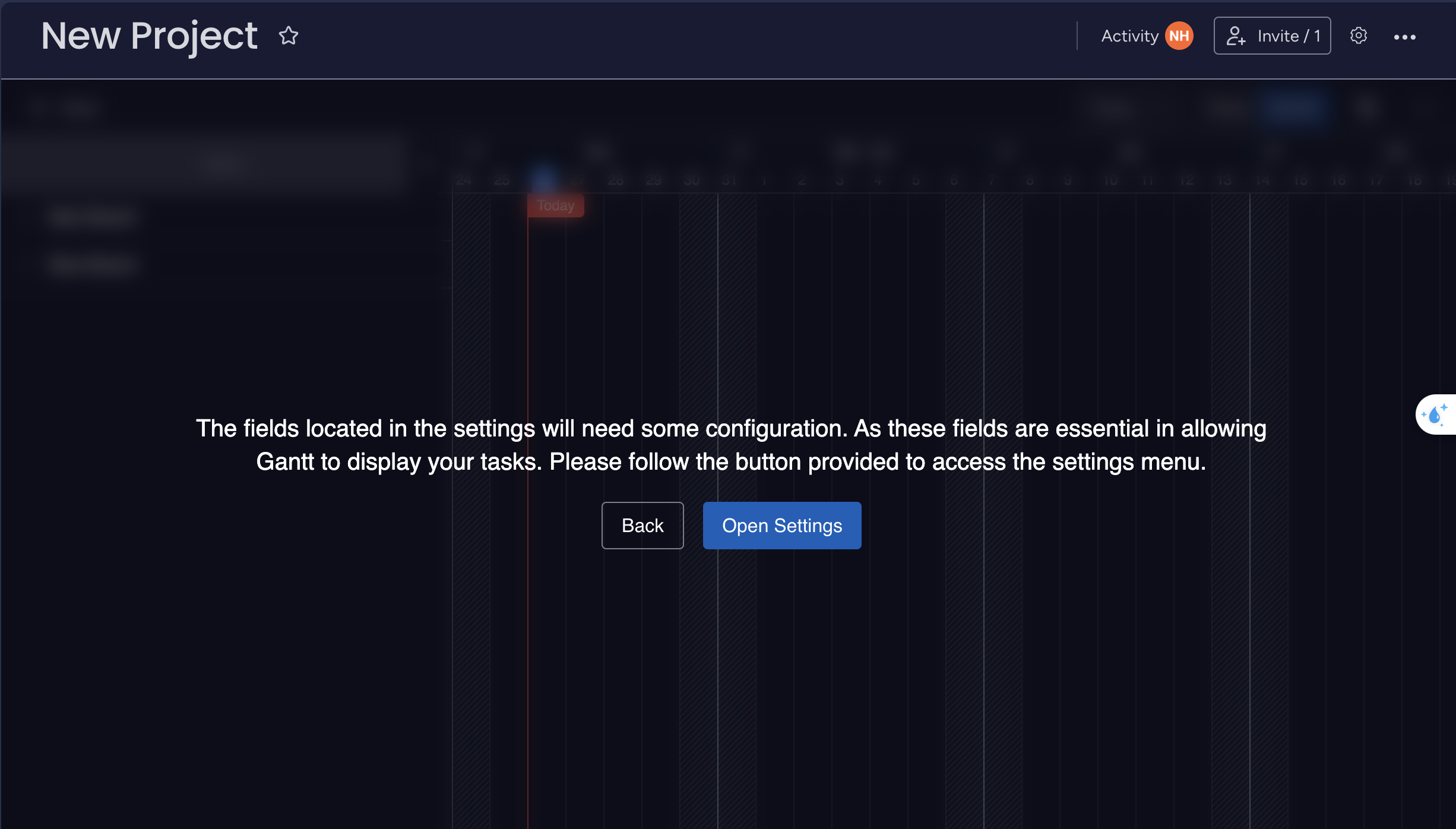
Install the TeamBoard App on the Project Board
Open the project board where you want to install the TeamBoard app.
Locate and click the “+” (Plus) button on the top right of your board to add a new view.
In the menu that appears, select “Apps” to browse available integrations.
Click on “Explore more apps” to open the full marketplace of apps that can be integrated with your board.
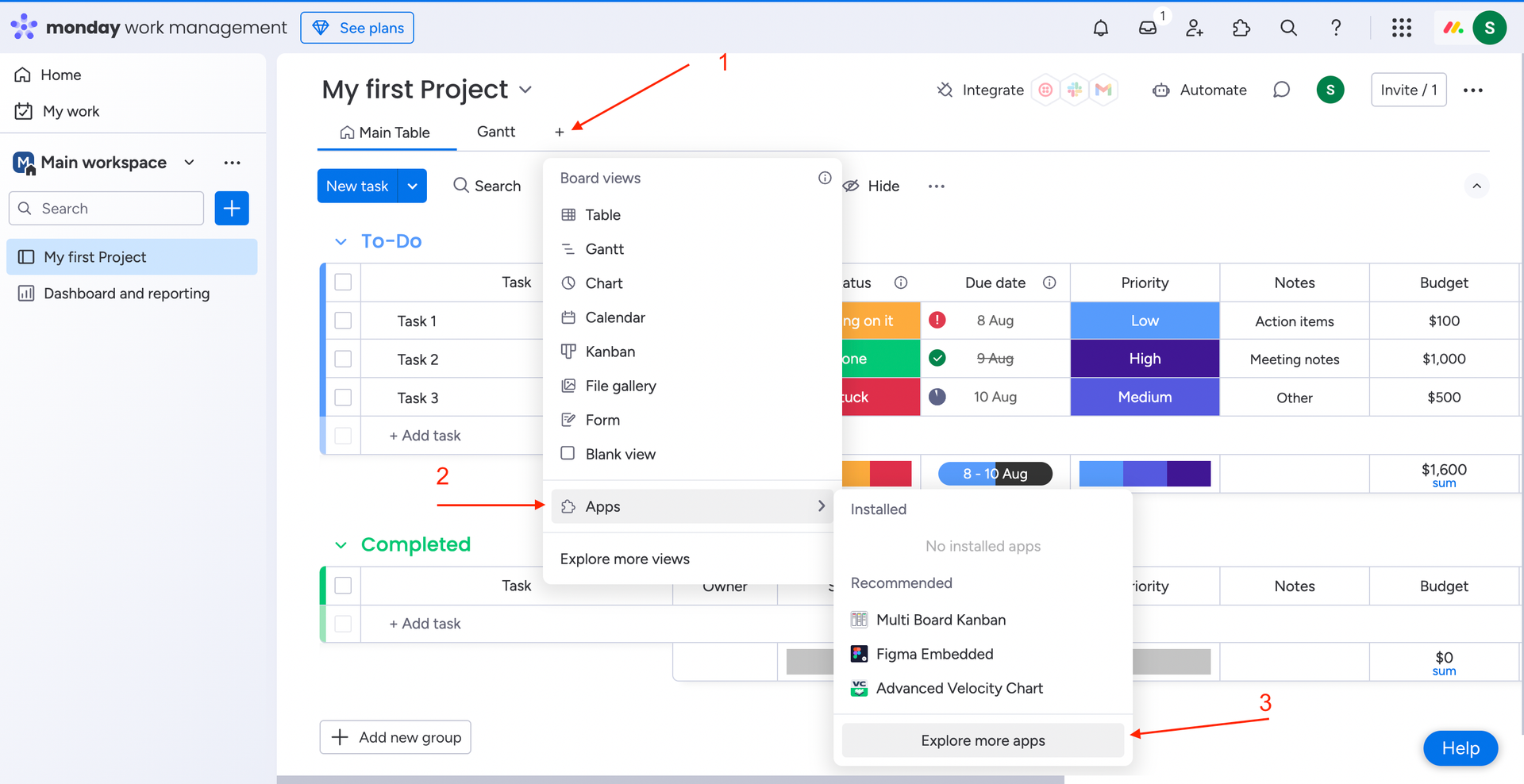
Use the search bar to type “Project Portfolio Management - PPM” and locate the app within the marketplace.
Once you find the PPM app, click on it to view more details.
Click the “Install” button to add the PPM app to your project board.
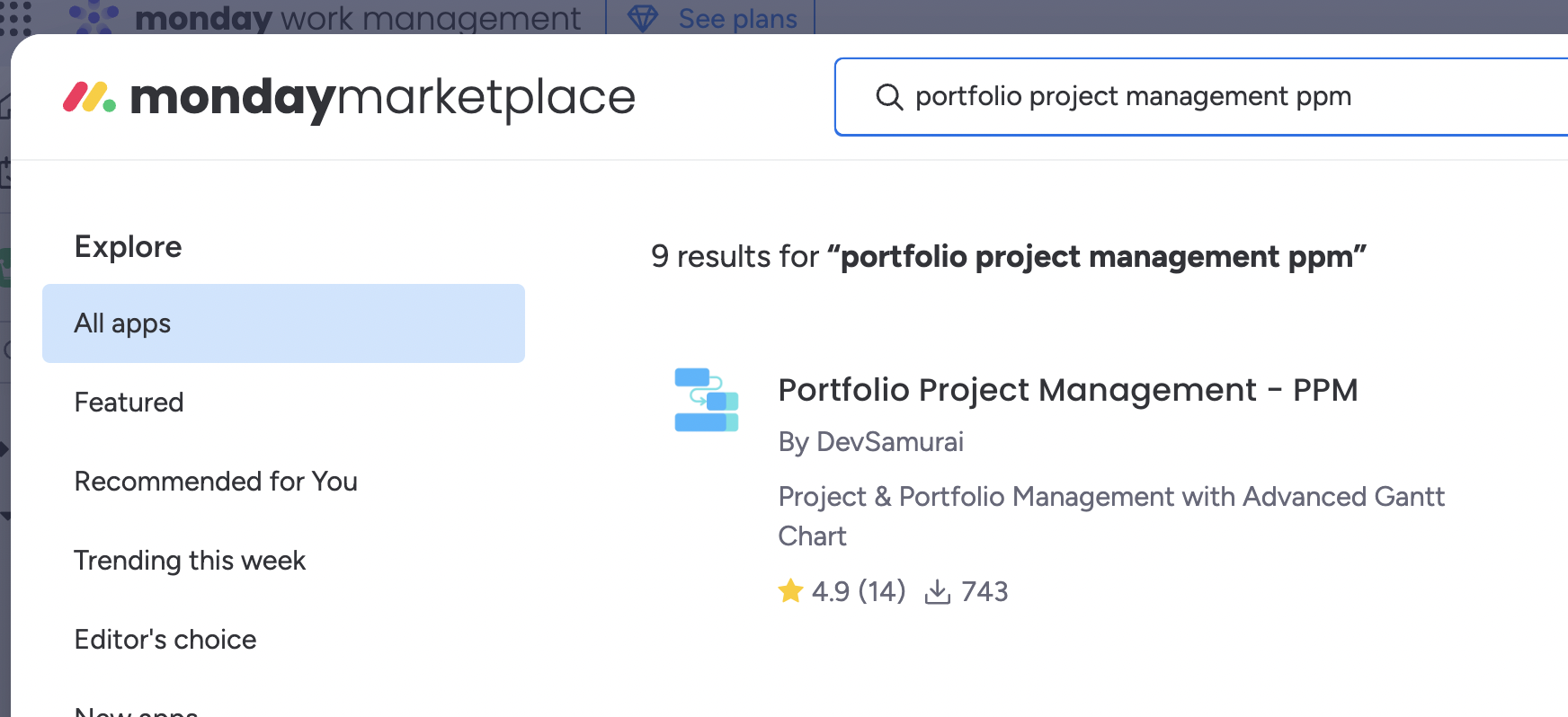
Follow any additional prompts or configurations required to complete the installation.
After installation, the PPM app will be available as a view on your board.
You can now access and use the PPM app within the board view to effectively manage your project, track tasks, and collaborate with your team.
Thank you for choosing PPM as your trusted Project Portfolio Management solution. For any assistance or feedback, please don't hesitate to reach out to our support team. Enjoy managing your projects with us!
📫 Email us: hello@teamboard.cloud