Starting with PPM template
Follow these detailed steps to seamlessly integrate the PPM template into your workspace:
1. Access Template Options
Open your workspace. Look for “+” button (add items to workspace) and then click on “Choose from templates”.
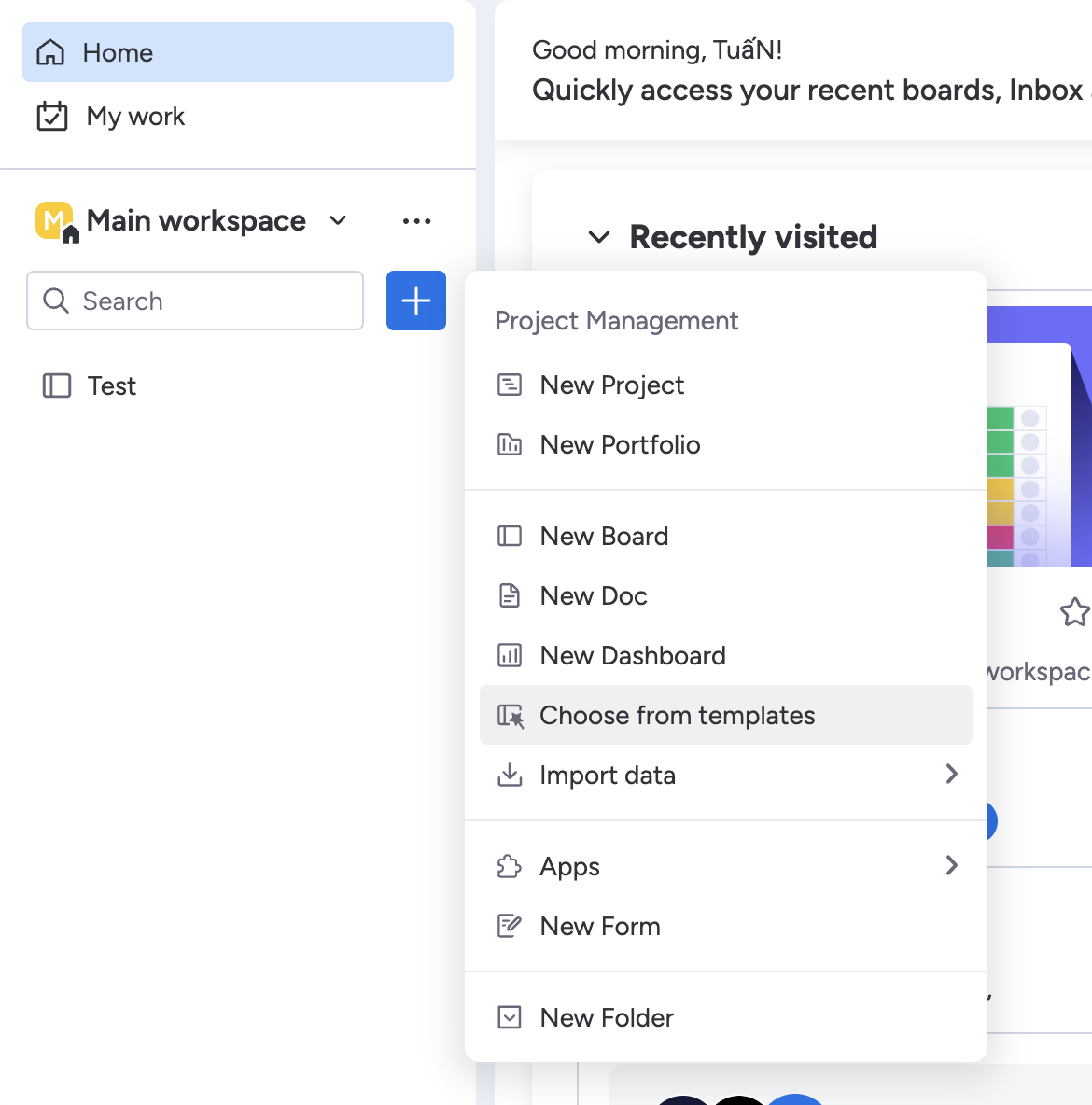
2. Find the PPM Template
You will see a search bar on Template Center. Click into this bar and type “PPM template”
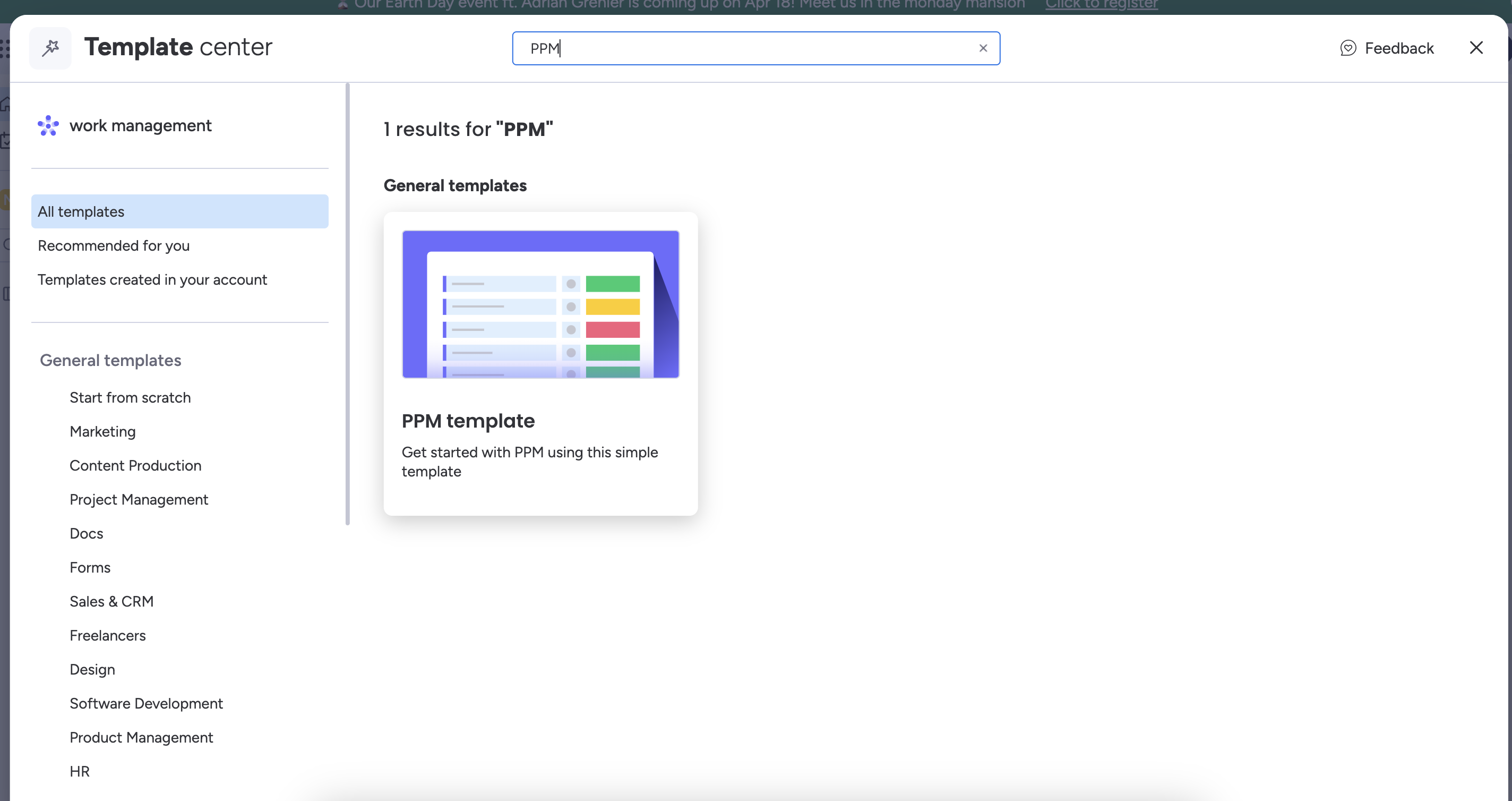
3. Initiate Template Use
Now, Click “Use template” to begin the setup process.

4. Template Setup
The template will take a moment to set up. After the setup, check your workspace. You should see a new folder labeled as “PPM template”.
Open this folder to view all the resources that are part of the PPM template already configured for immediate use. You can customize it according to your project's specific needs
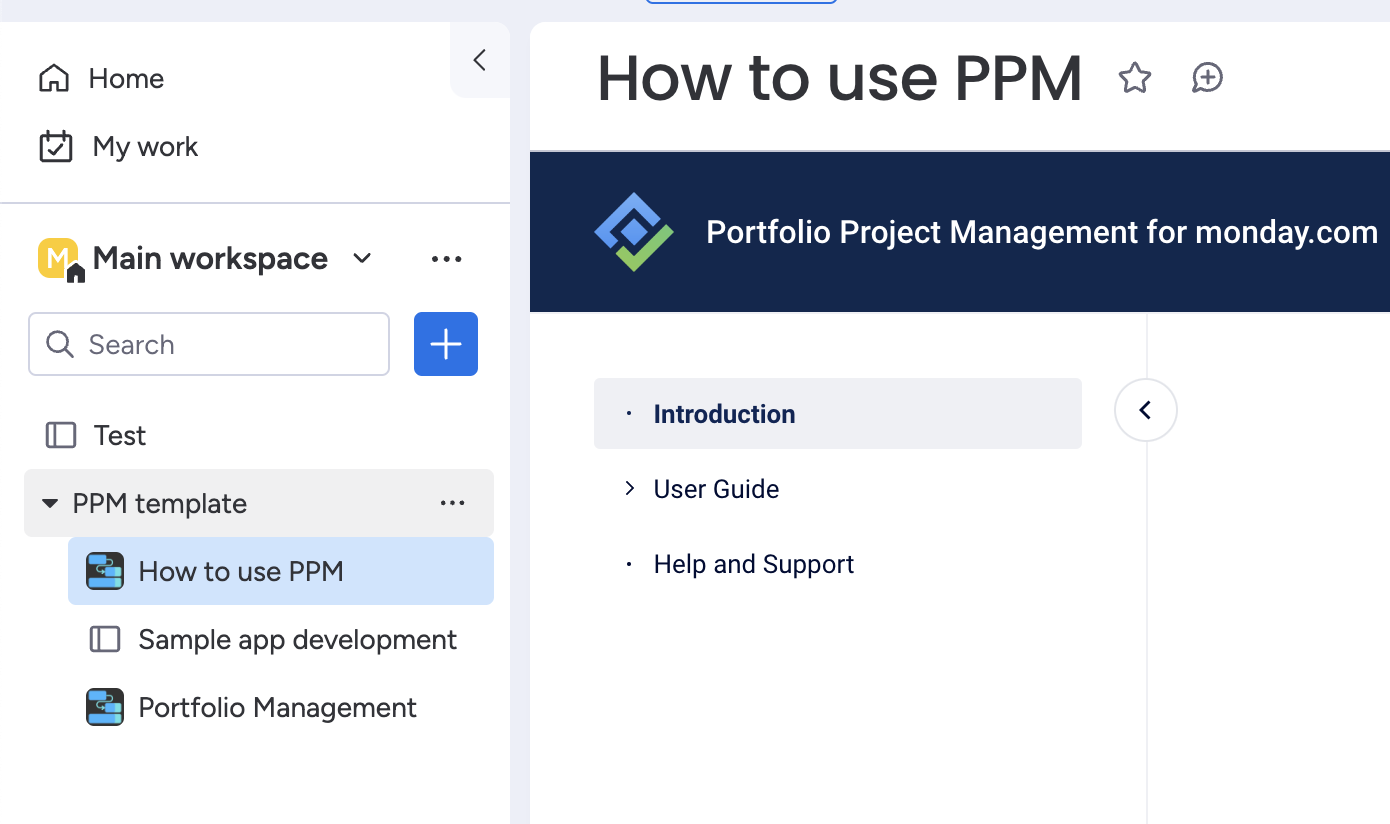
Thank you for choosing PPM as your trusted Project Portfolio Management solution. For any assistance or feedback, please don't hesitate to reach out to our support team. Enjoy managing your projects with us!
📫 Email us: hello@teamboard.cloud
