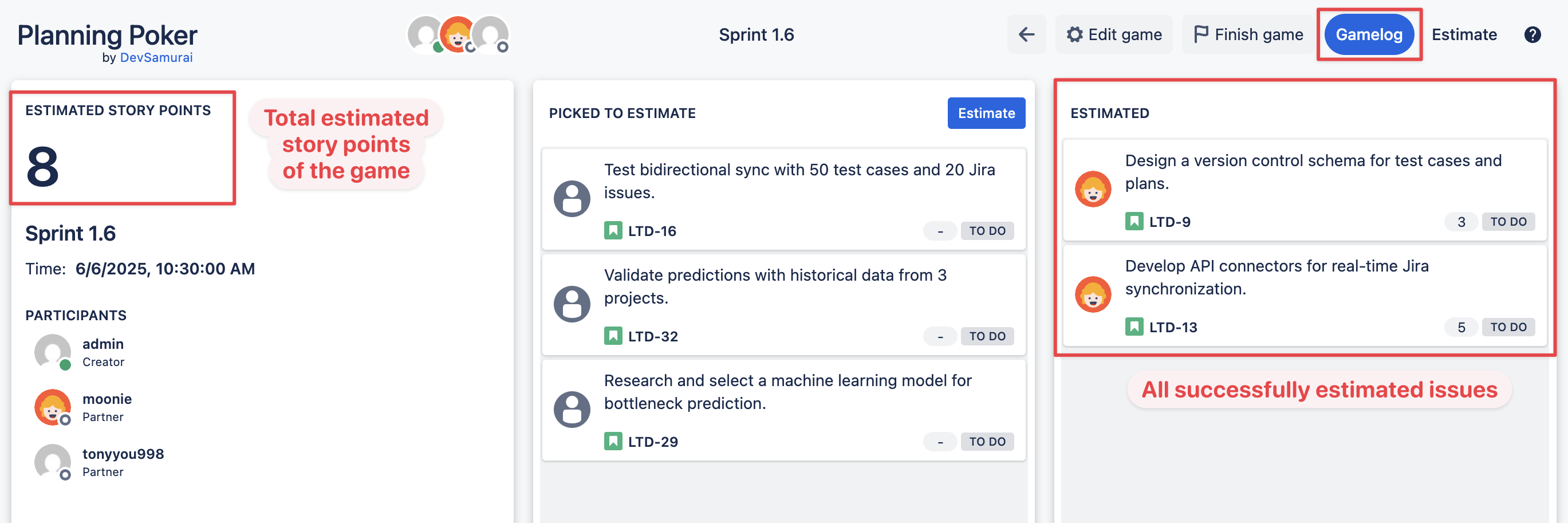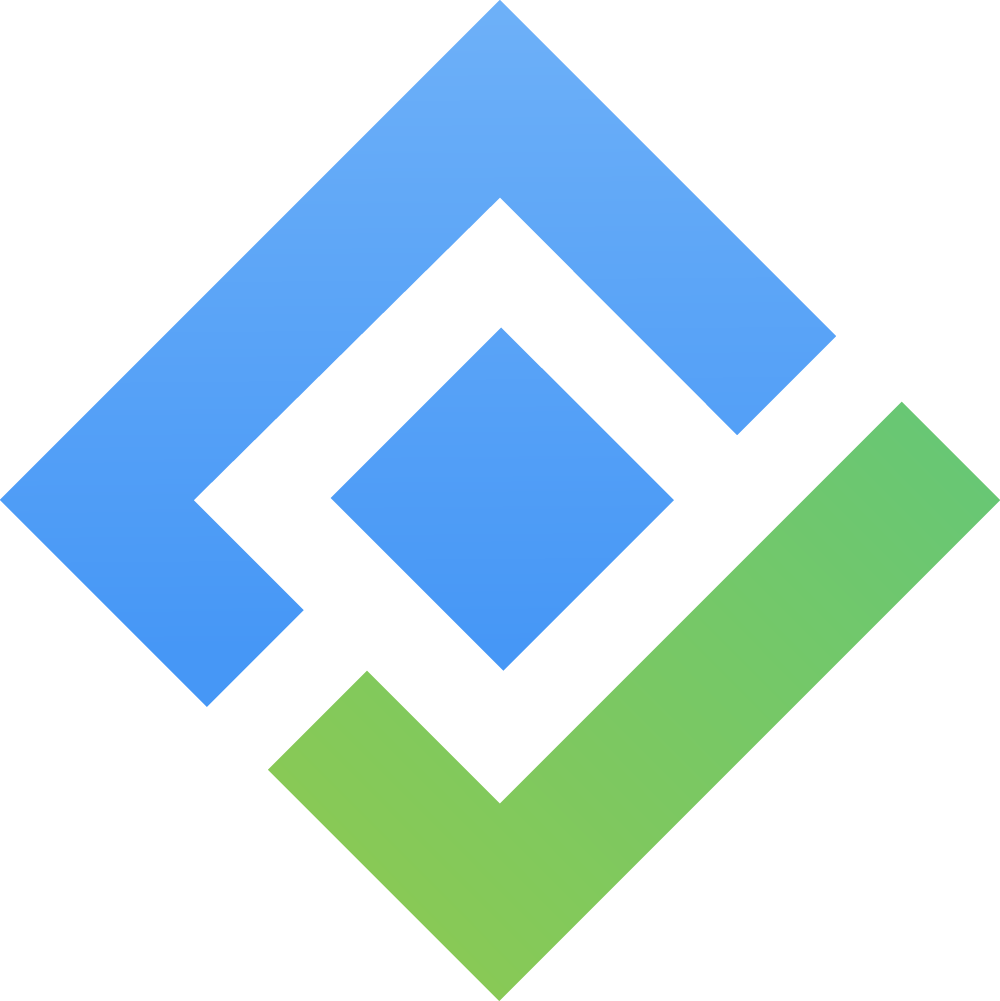Planning Poker
Create a Planning Poker game
Step 1. Open the form to create a new game
There are 2 ways to open the form to create a new Planning Poker game:
Method 1. From the main dashboard
In the main dashboard, move the issues you want to estimate to the PICKED TO ESTIMATE column and click 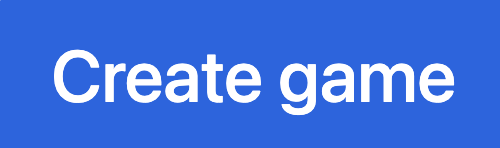 button in the top right.
button in the top right.
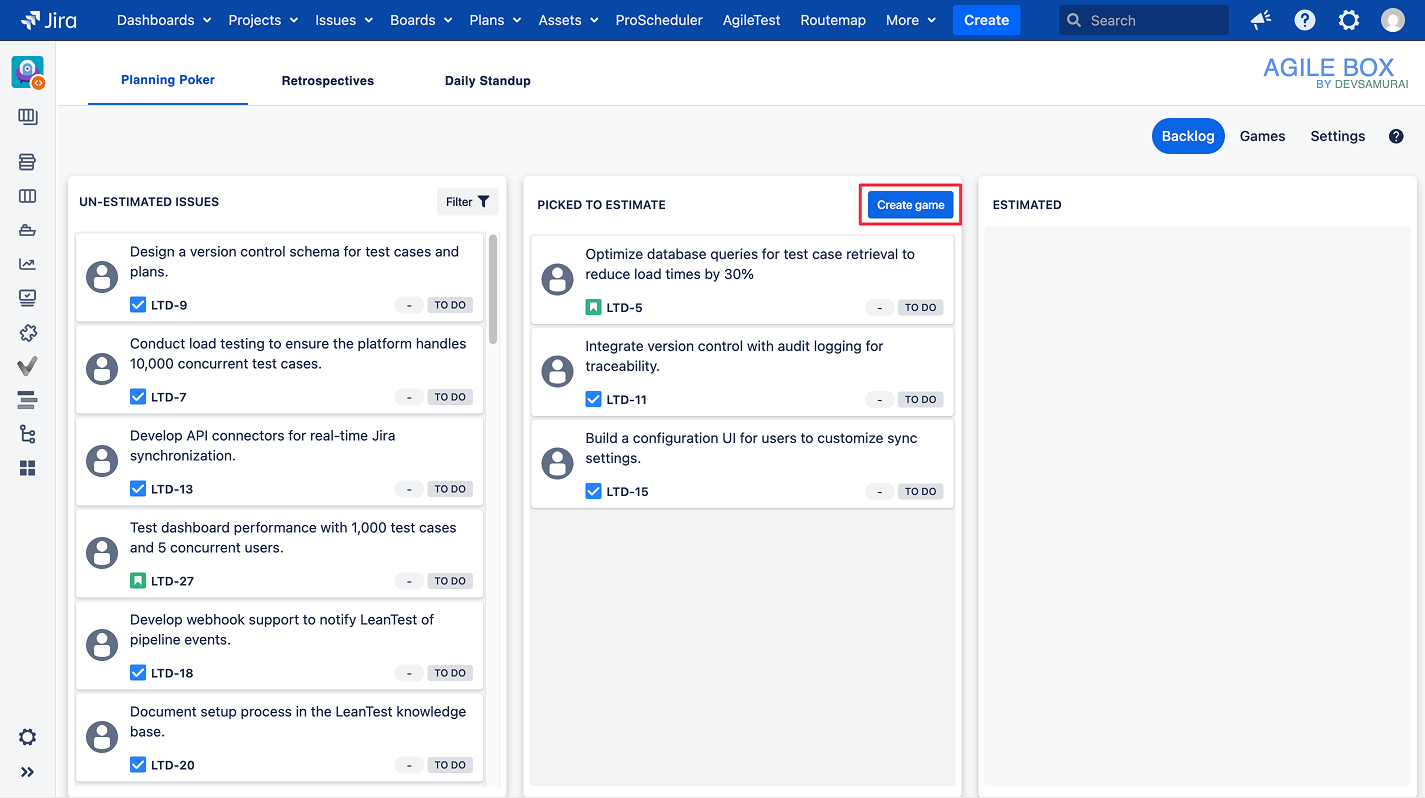
Method 2. From the Games tab
Move to the Games tab in the top left menu tabs and click on the 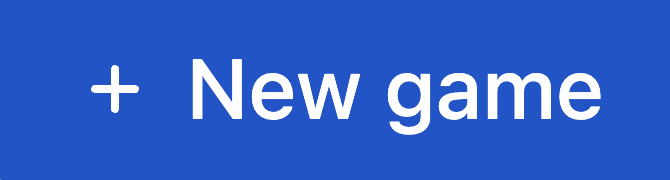 button.
button.
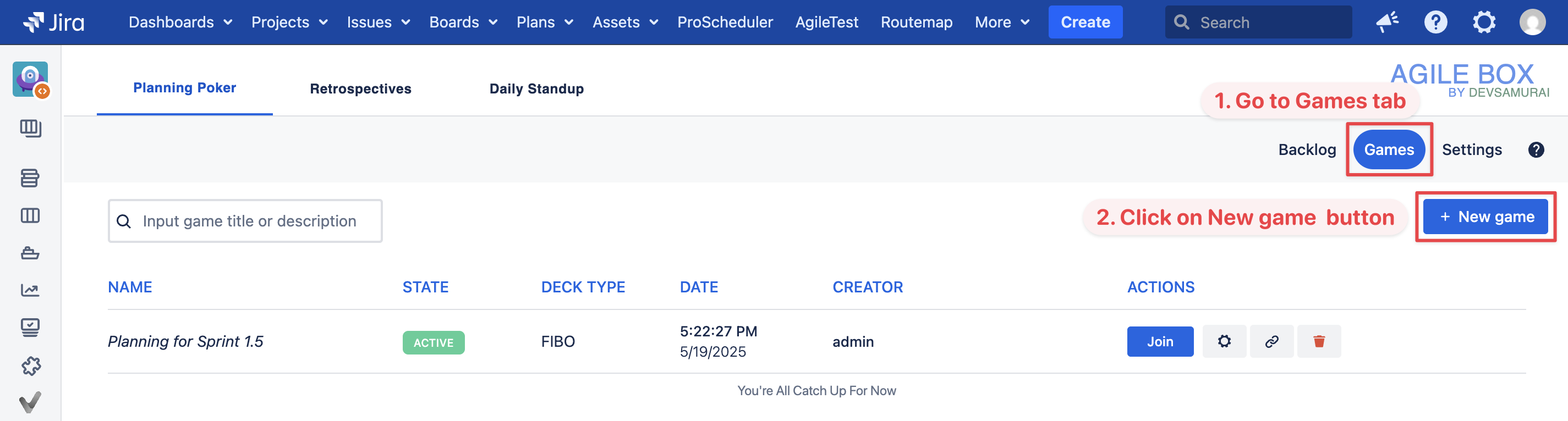
Step 2. Fill in the information
After that, fill out the information of the new Planning Poker game as following instructions and click the Create button.
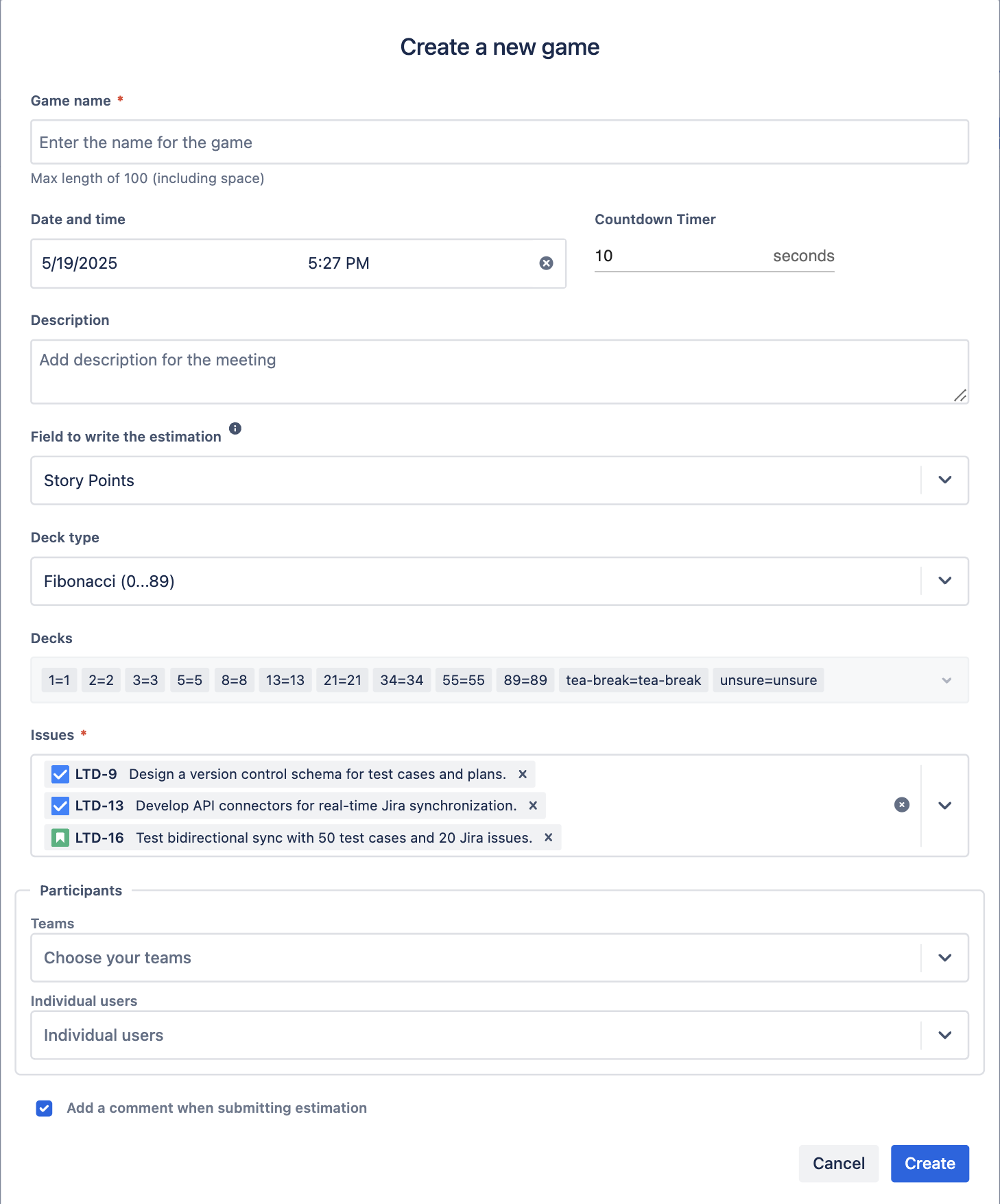 |
|
Step 3. Modify the game (edit/delete) if needed
After creating, you can see the game in the game list in the Games tab as below and will be able to Join 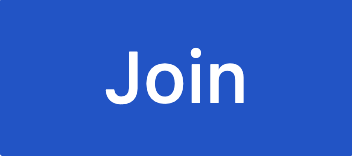 , edit
, edit 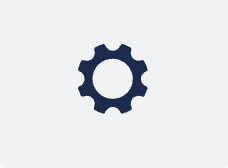 , share
, share 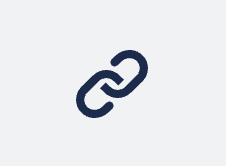 , or remove
, or remove 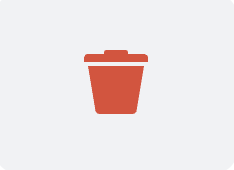 the game.
the game.
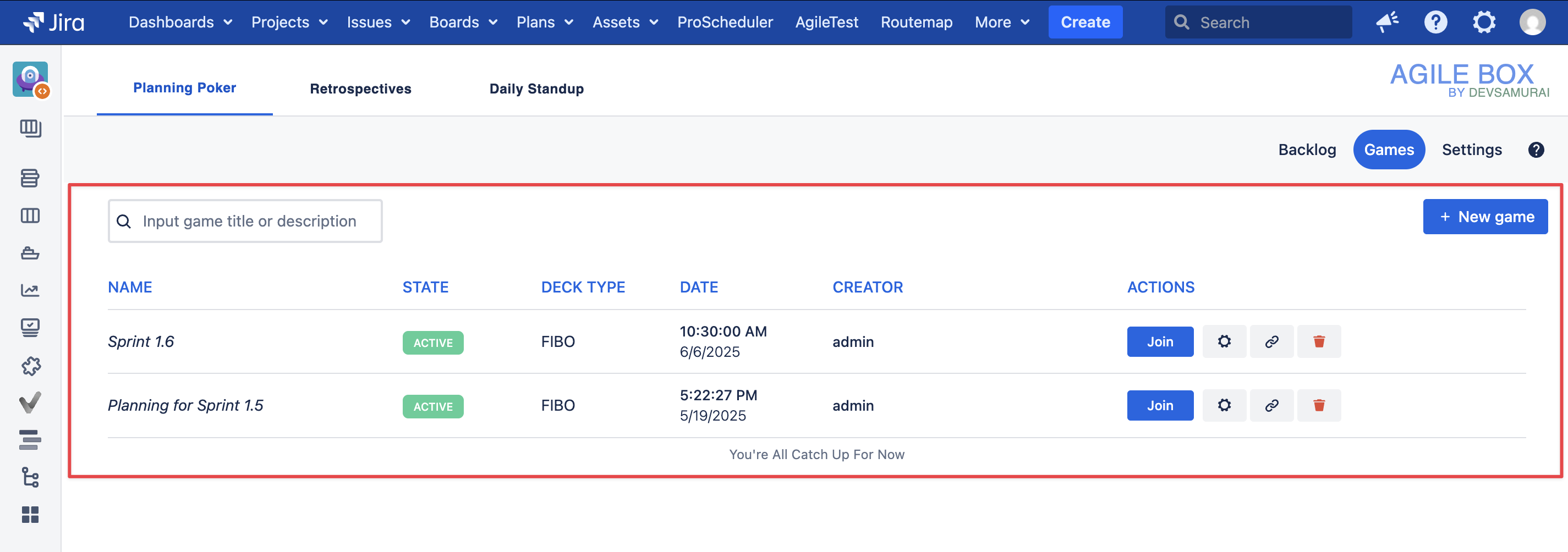
Join a Planning Poker Game
Find the game from the game list and click the 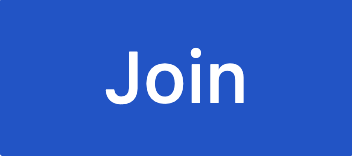 button, and it will direct you to the game screen.
button, and it will direct you to the game screen.
Gamelog
Show all information about the game, including total estimated points, game name and date/time, list of online users, and the issues to estimate as below:
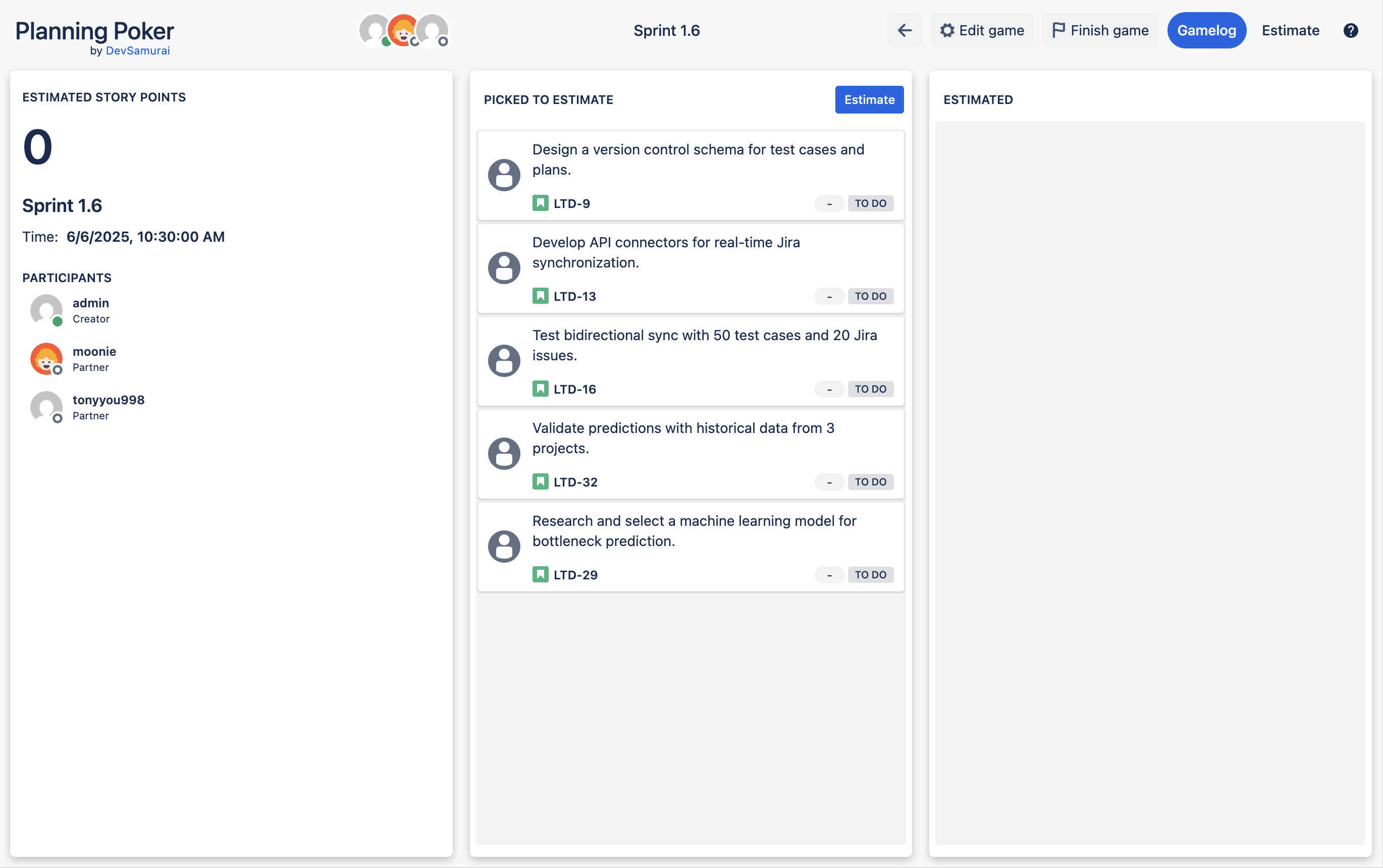
Estimate
To access the main page of the game, click on the Estimate tab:
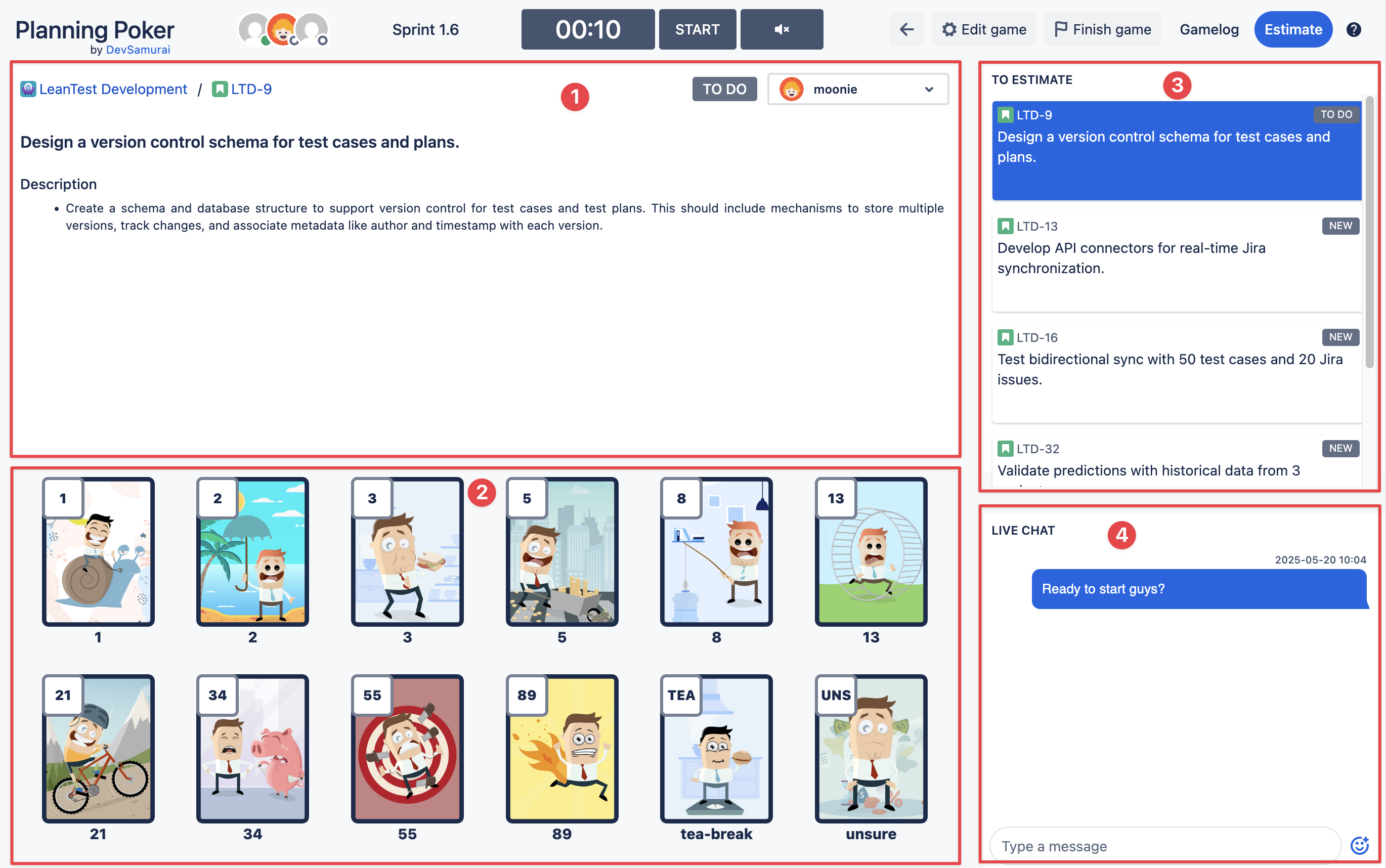
There are 4 areas:
The issue information: the issue summary, description, and custom fields (Jira admin can decide which custom fields are displayed from Custom fields).
The poker deck: the list of poker cards in the grid for participants to pick as an estimation point of the issue.
The issue list: the list of issues for estimation of the game. The game facilitator can pick any issue of this list to start estimating.
Live chat: chat session between participants of the game.
Estimate an issue
Step 1. Pick the issue to estimate
The game monitor chooses any issue from the list on the right side of the screen to start estimating.
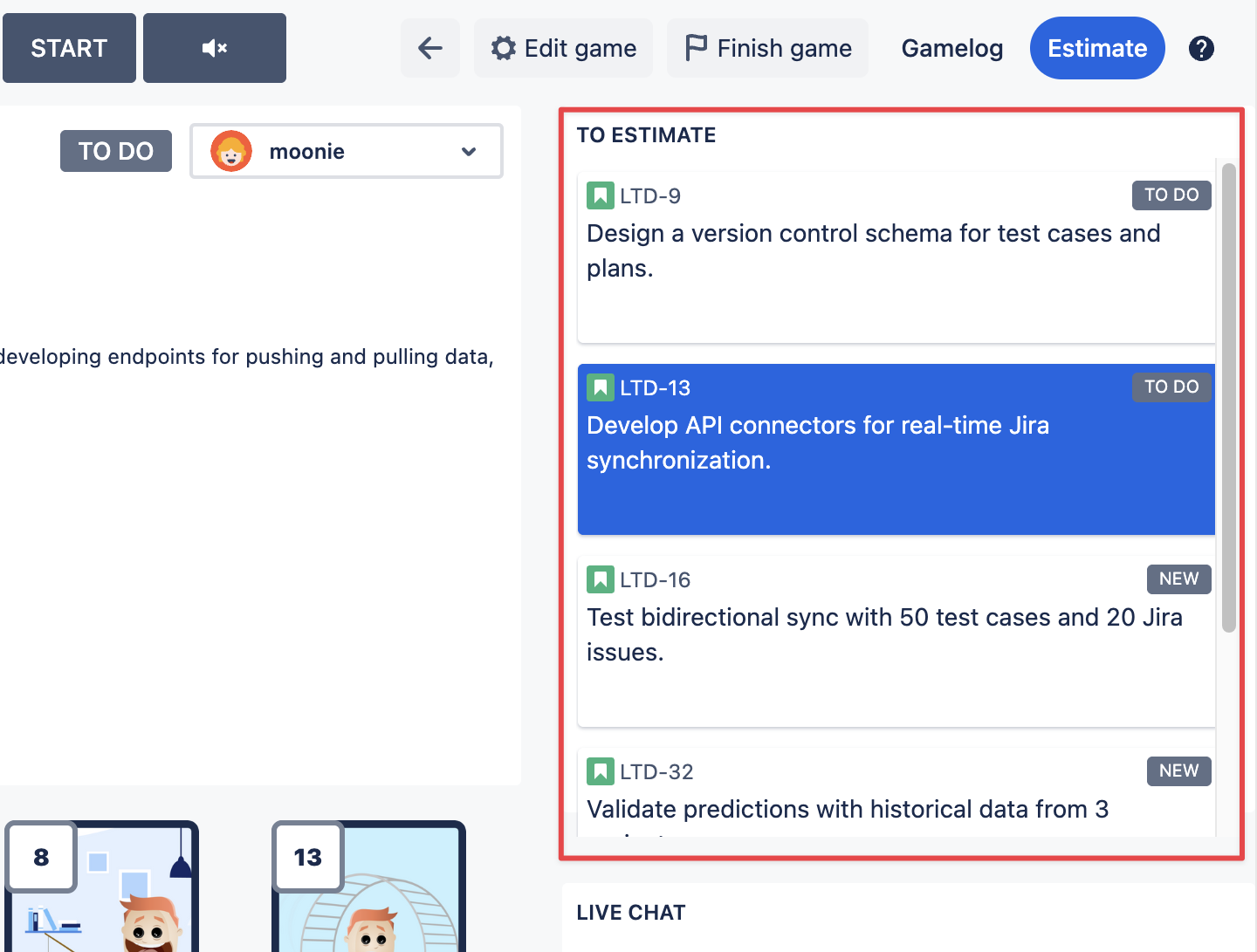
Step 2. Start estimating
Click on the 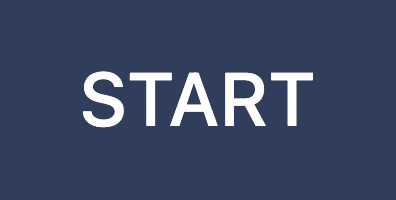 button on the top menu.
button on the top menu.

Step 3. Pick the card
Estimate the story point based on personal opinion and pick a suitable poker card.
Notice that participants can pick another option (by choosing another card) or remove their current choice (by re-clicking the chosen card) while the timer is still counting. Everyone will be disabled from choosing when the timer is up.
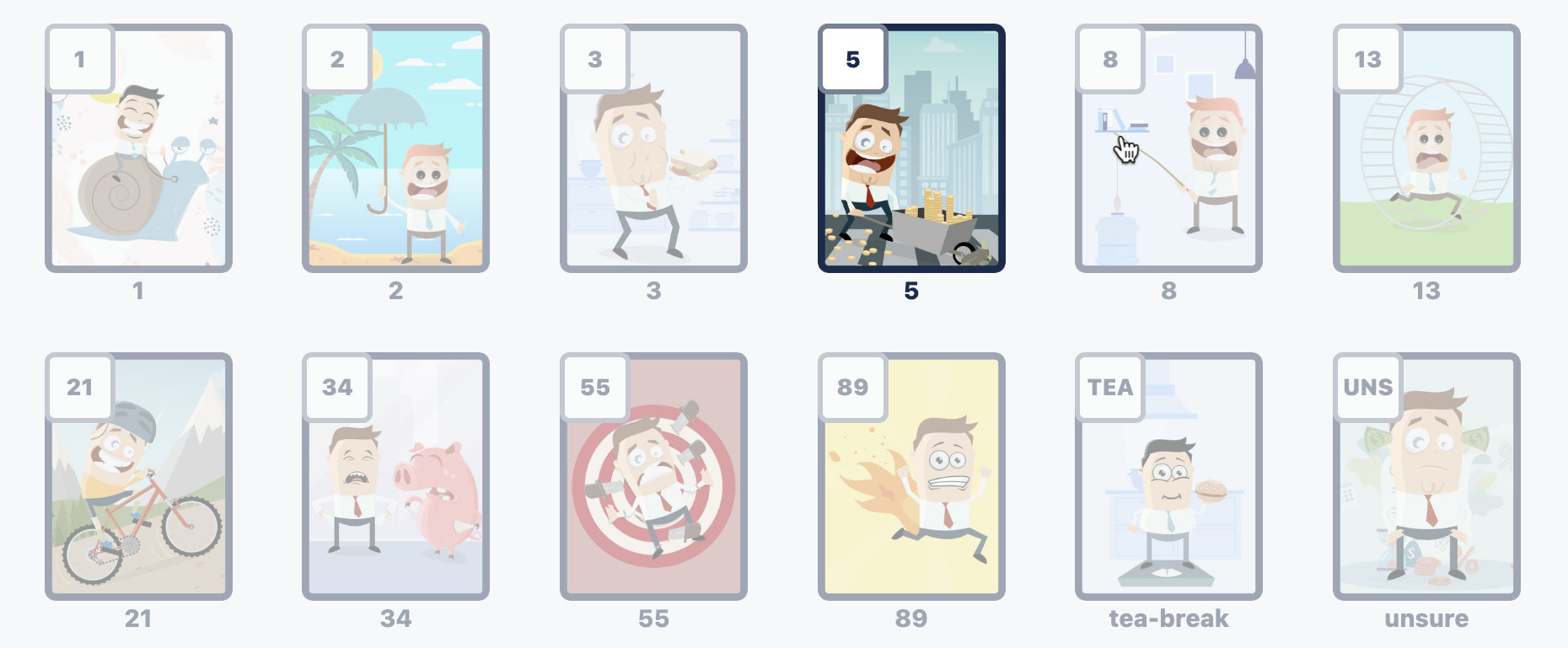
Step 4. Submit the story point
When the timer is up or the game monitor clicks on the 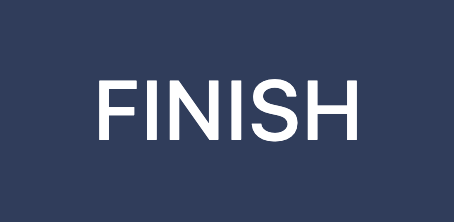 button during estimation, the vote results will be displayed.
button during estimation, the vote results will be displayed.
The game monitor is the one who decides the final story point of the result and submits it.
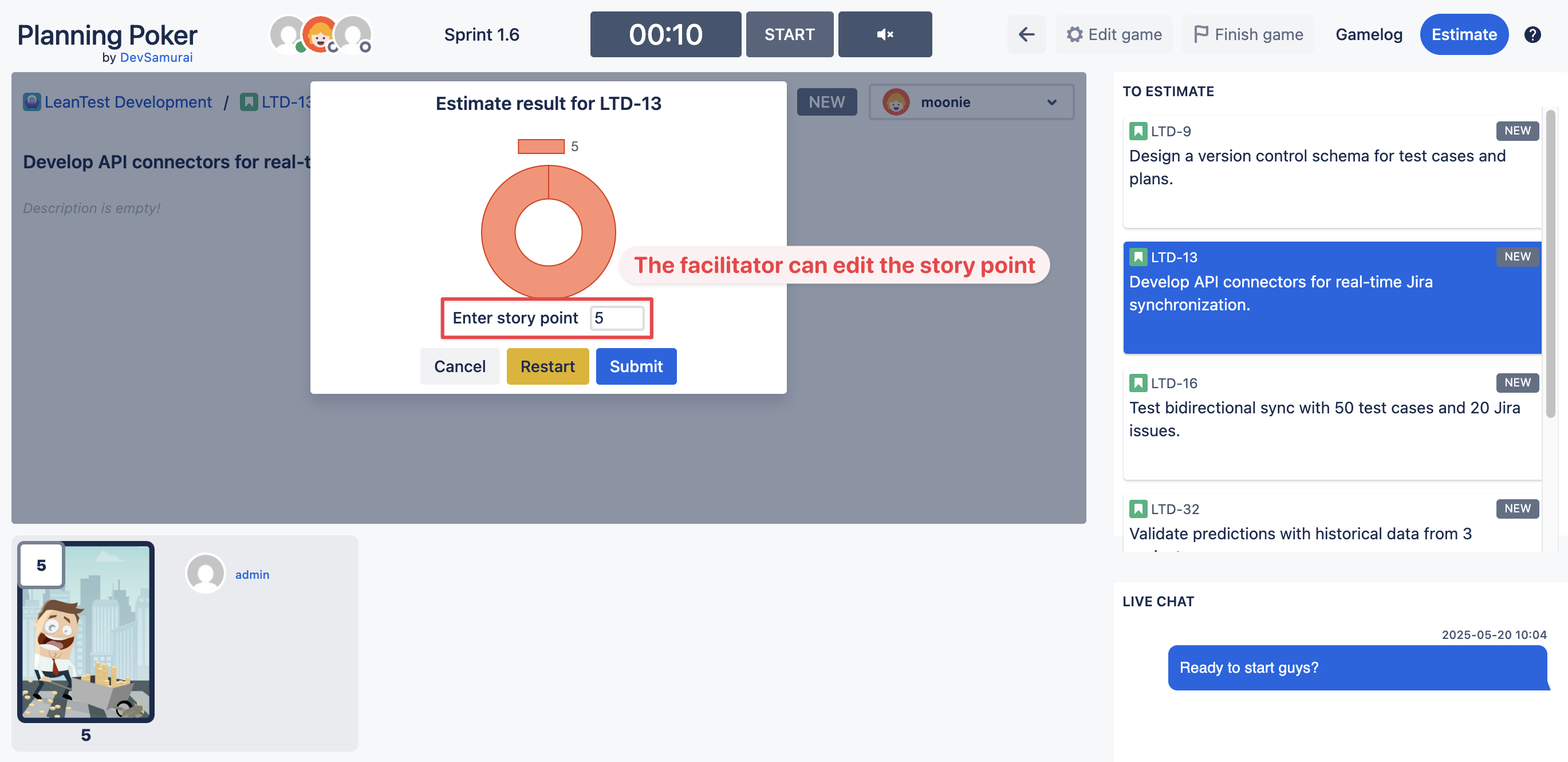
Step 5. View results
After estimating issues, the game monitor can review the result by clicking on the Gamelog tab again.