Issue Link Missing
Steps to create AgileTest Issue Link Type
Go to Jira Administration
Click the gear icon (⚙️) in the top-right corner.
Select Work items from the menu.
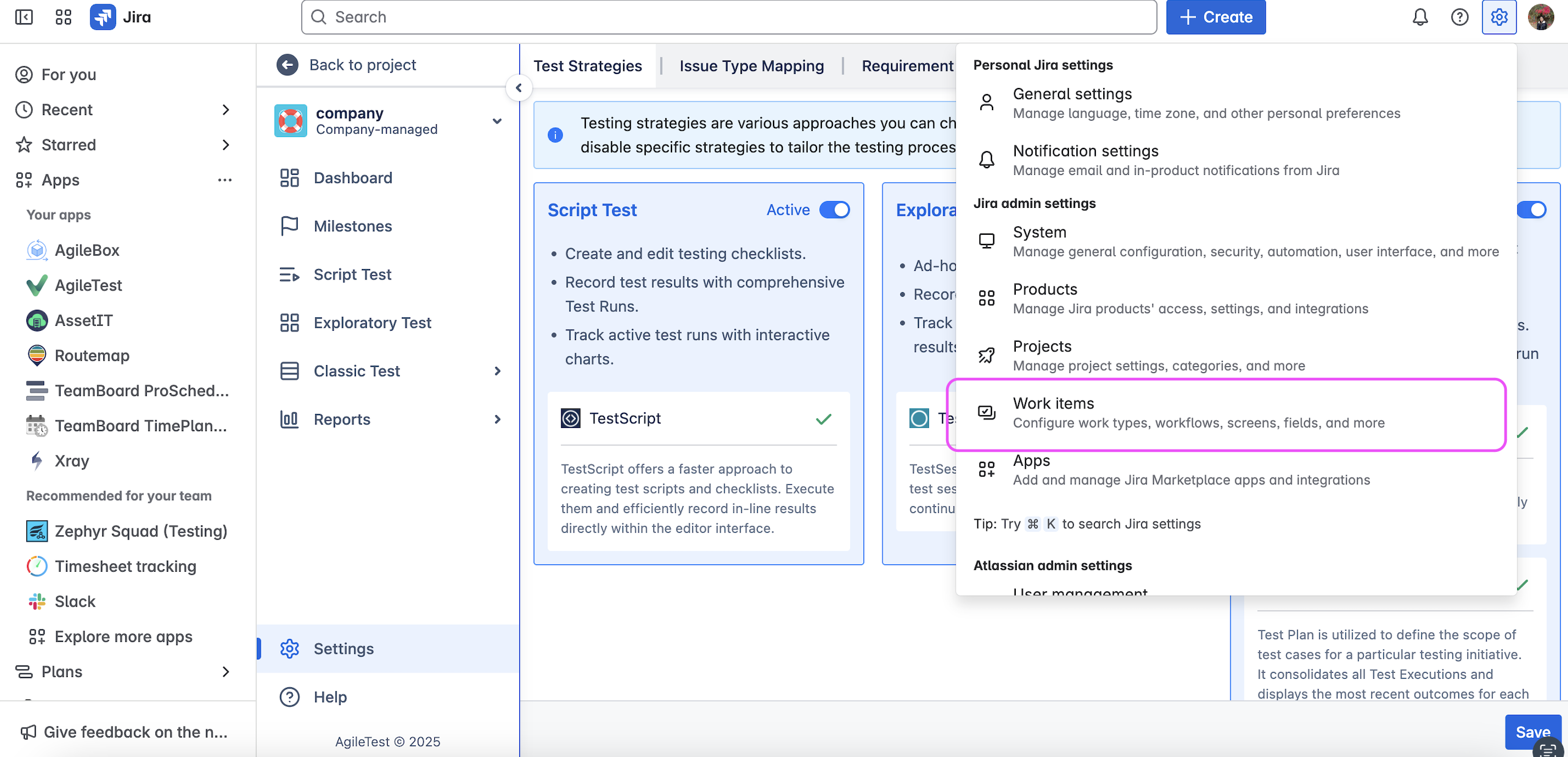
Navigate to Issue Linking
In the left-hand sidebar, scroll down to the Work item features section.
Click on Work item linking.
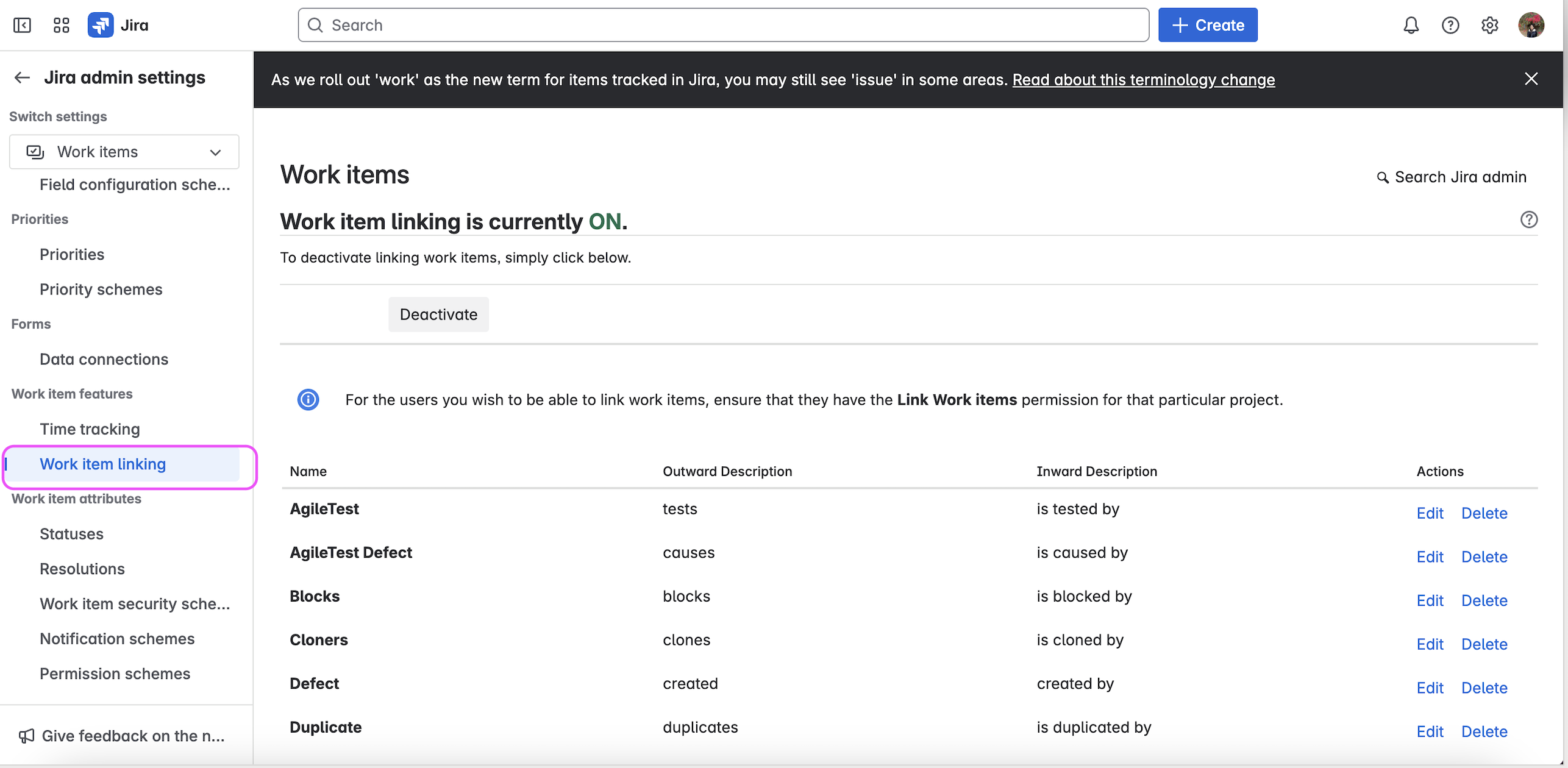
Add New Link Type
On the Issue Linking page, scroll down to the 'Add Link Type' section.

Fill in Link Type Details
Link Name: AgileTest
Outward Description: tests
Inward Description: is tested by
Click “Add”
Once filled in, click the Add button to save the new issue link type.
Link Name: AgileTest Defect
Outward Description: causes
Inward Description: is caused by
Click “Add”
Once filled in, click the Add button to save the new issue link type.
The new issue link will look like this:

Should you need any assistance or further AgileTest inquiries, contact our 24/7 Support Desk!
