Requirements & Defects
Table of contents:
This page list all the options available in the Requirements & Defects configuration section.
To configure for the project, project admin or Jira admin can access AgileTest on the project sidebar and go to Project Settings → Requirements & Defects.
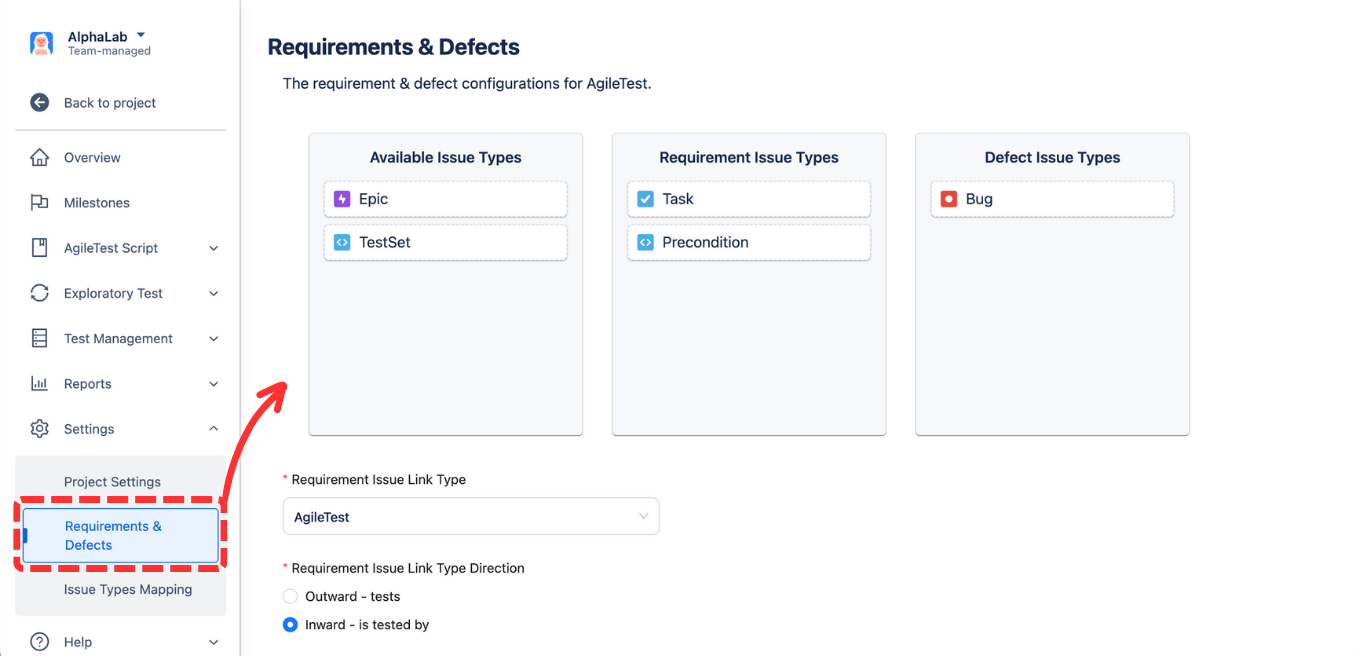
1. Defect Issue Links
Options related to the creation of Defect issue in the context of test execution.
Link Defects with Test
When this option is enabled, the defects created in the context of a test run are automatically linked to the Test being executed.
Link Defects with Test Execution
When this option is enabled, the defects created in the context of a test run are automatically linked to the Test Execution issue.
Link Defects with Covered Issues (Requirement/Test Coverage)
When this option is enabled, the defects created in the context of a test run are automatically linked to the Requirement being tested.
1.1 Defect Issue Link Type
You can choose the type of Issue Link Type you want or leave it as default.
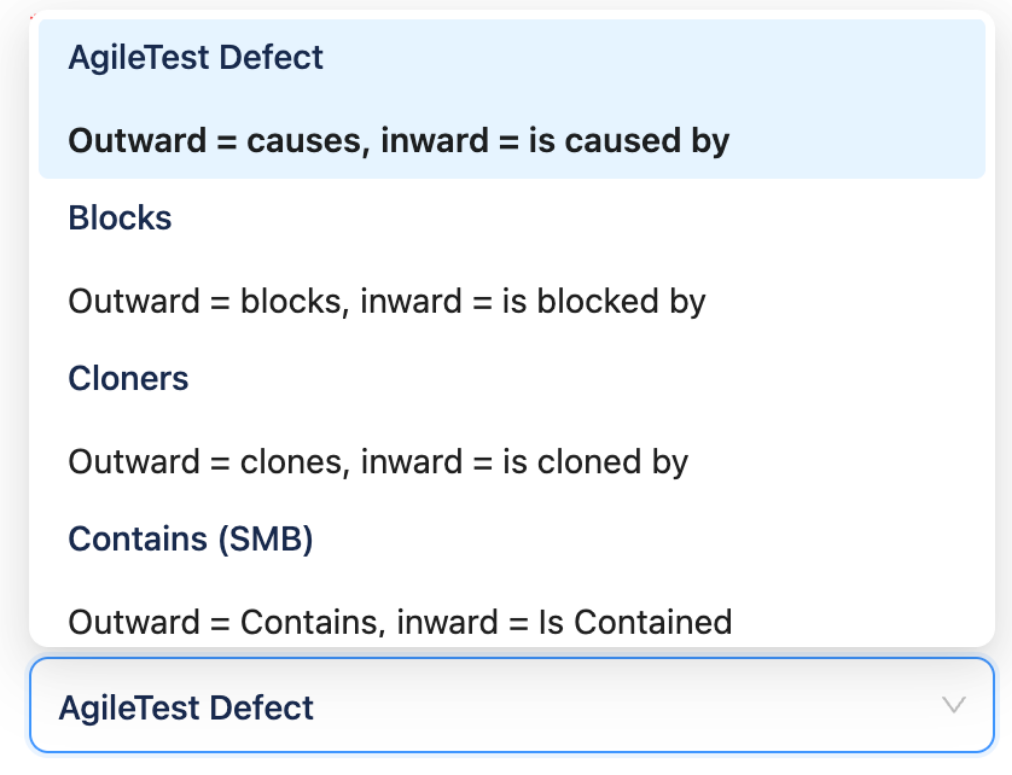
1.2 Defect Issue Link Type Direction
Select :
outward
inward
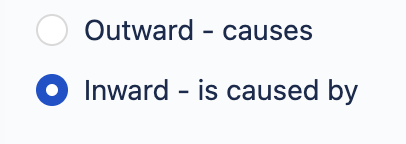
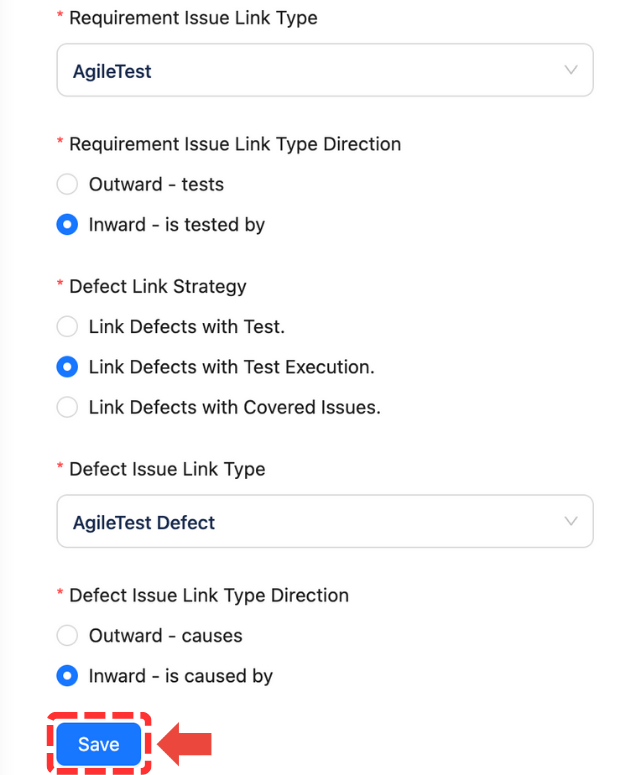
Click Save once setup is done.
2. How to use defect link

Go to the Test Execution that you want to link defects with → Click Run icon
It will be navigated to the Test Run page
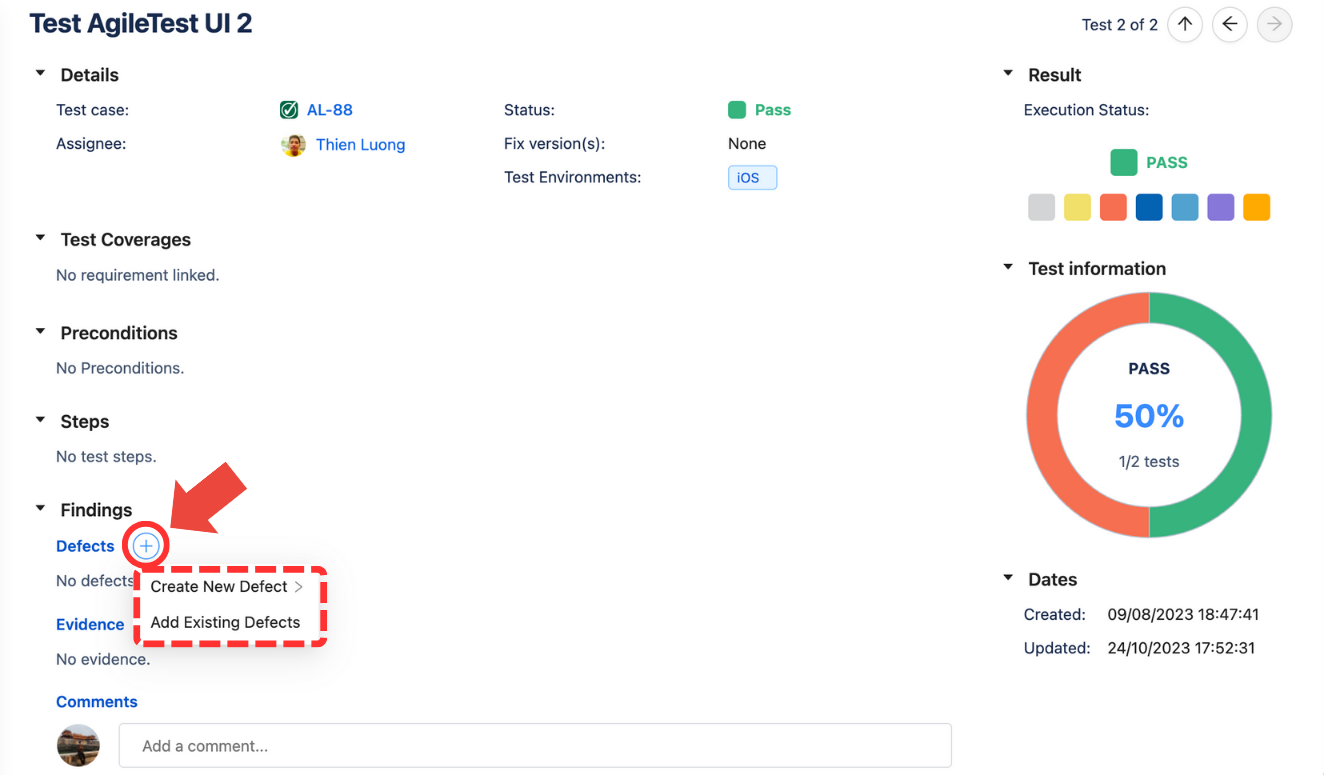
You will see Defects field . Then, add Defects by creating a new one or adding an existing one.
Defect can be a bug or any issue type. The defects created in the context of a test run are automatically linked to the Test Execution/Tests or Covered issue.
(1)
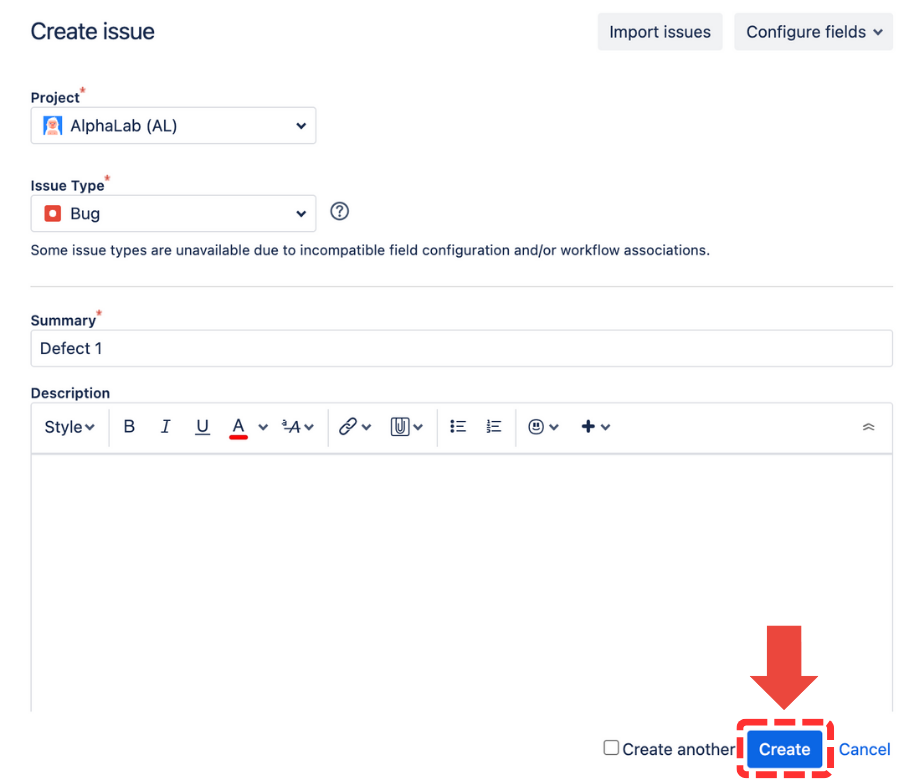
(2)
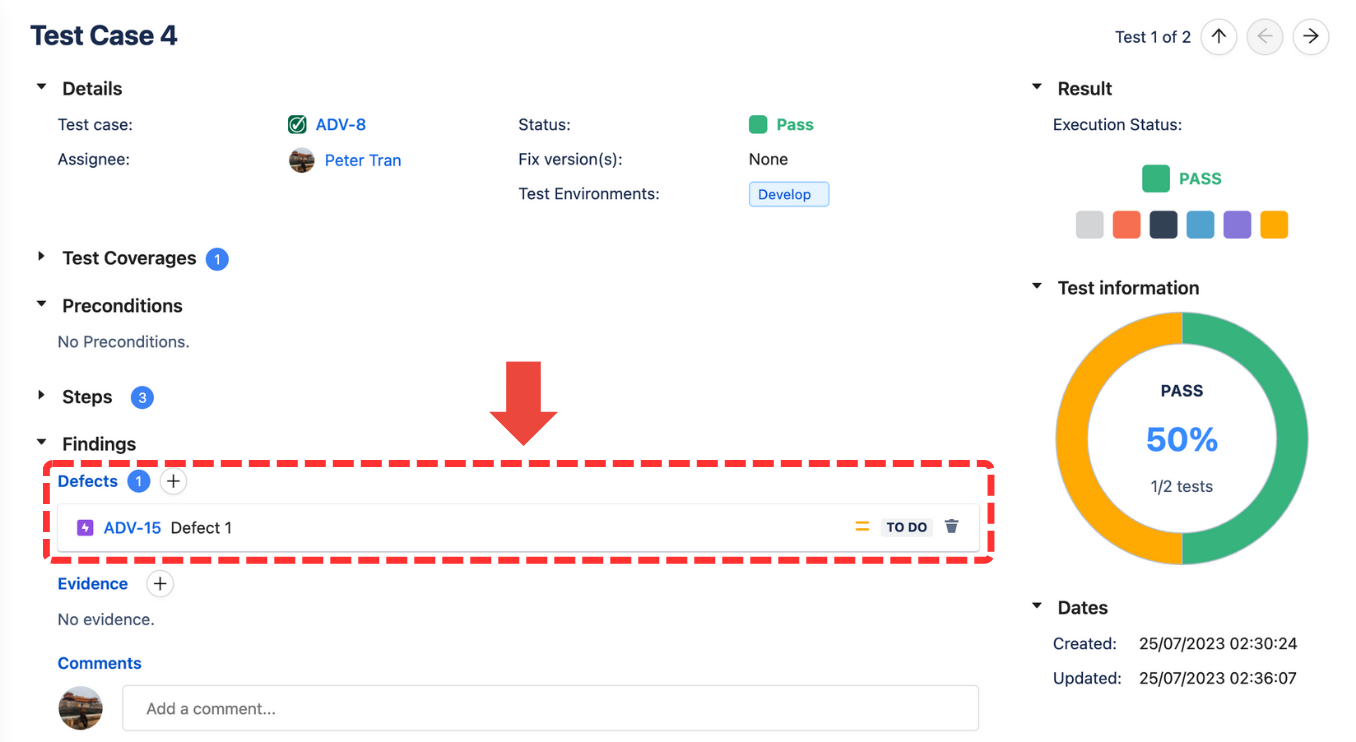
The defect field will be disabled if you set the link with covered issue but without any requirement.
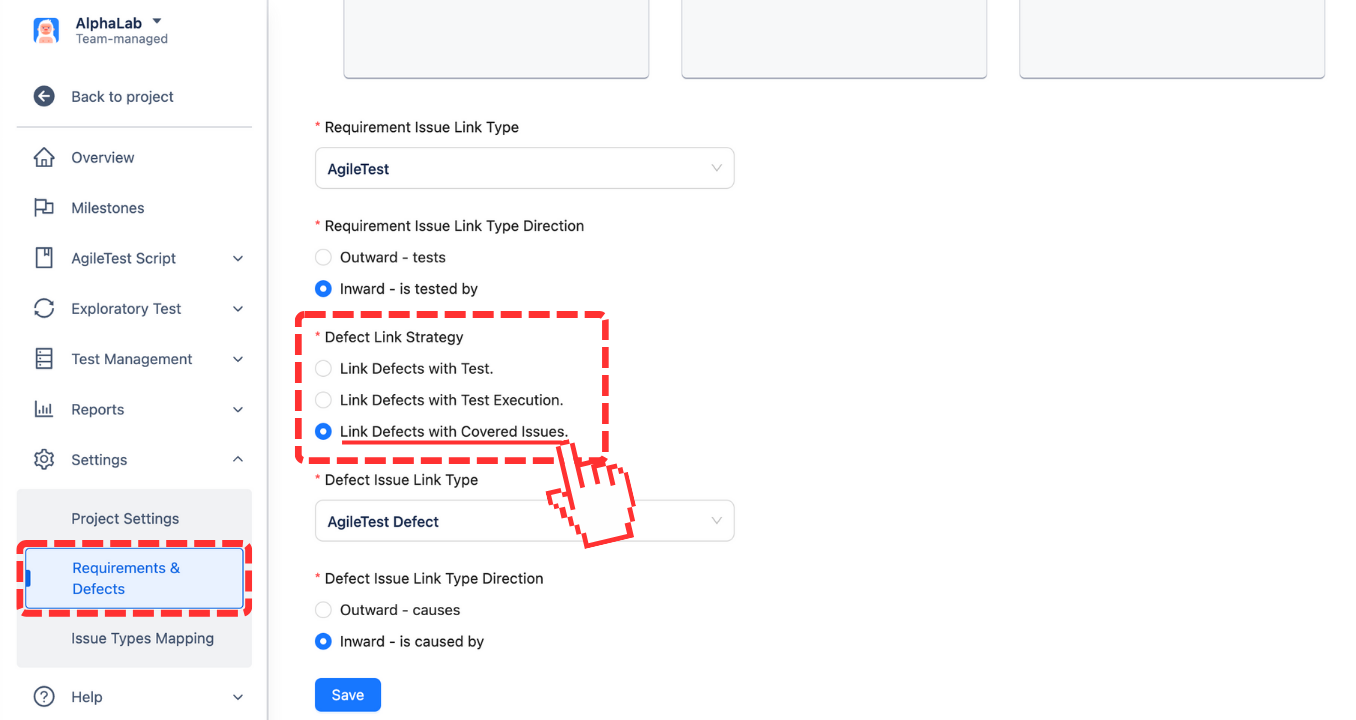
(1)
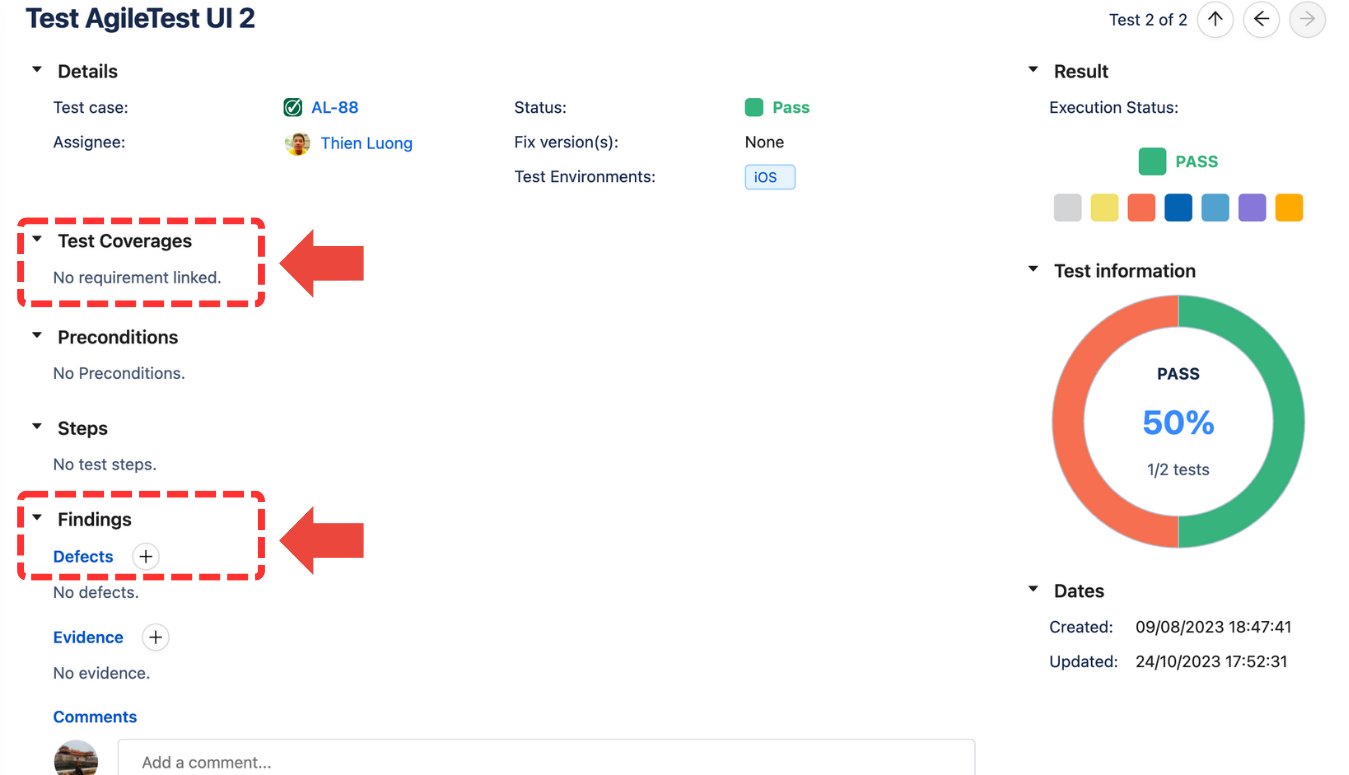
(2)
Should you need any assistance or further AgileTest inquiries, contact here!
