Exploratory Test
Exploratory testing is a structured approach where testers simultaneously learn about application, design test cases, and discover bugs along the way. And Test Session is a feature that allows users to conduct exploratory testing on Jira platform.
Test Session is used to manage your test sessions and ad-hoc tests for fast-release cycles and continuous delivery.
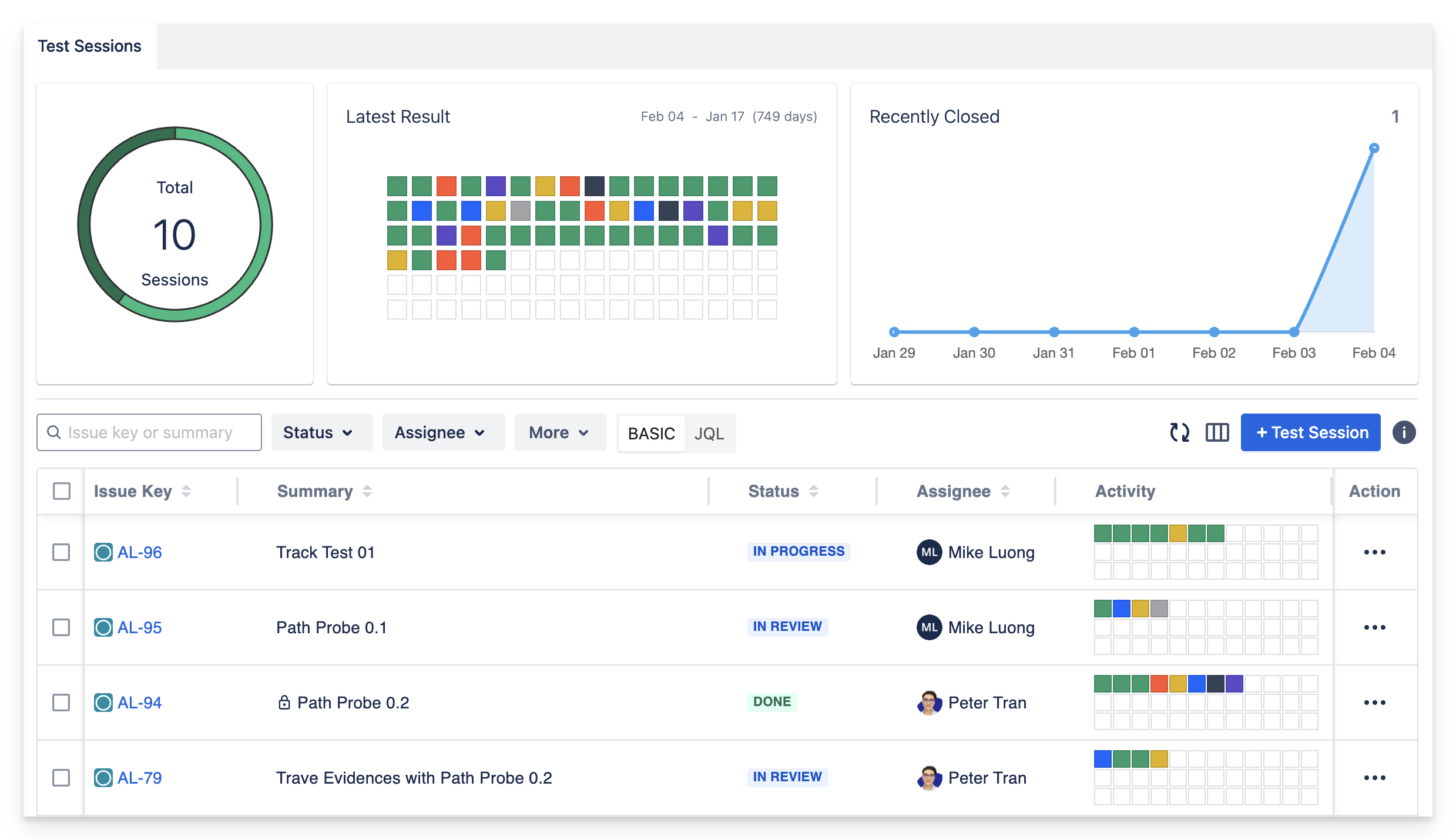
Check out this video below of how testers can utilize Exploratory Test feature to apply exploratory test and ad-hoc test with AgileTest.
1. Manage Test Sessions
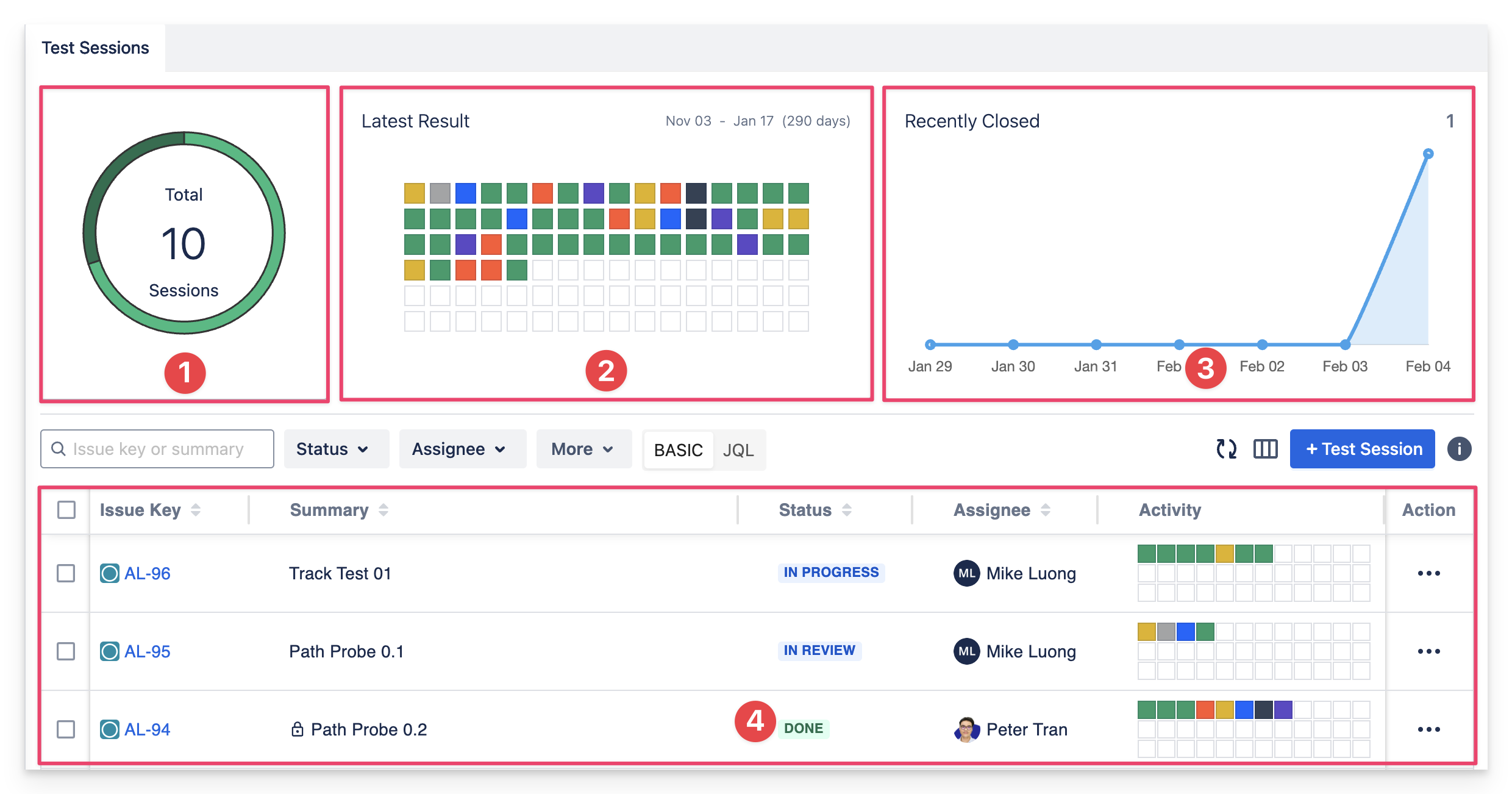
A Test Session board consists of:
Total Test Sessions: counts the total number of existing test sessions in the project.
Latest Result: displays the status of the latest test session items from all test sessions.
Recently Closed Test Session: displays the count of recent test session statuses that have changed to "DONE" over time.
Test Sessions board: display the number of Test Sessions and its related information.
2. Columns settings
You can personalize your testing experience to your preferences.
These features are available on features: Exploratory Test, Classic Test features.
2.1. Ascendant & Descendant Sorting
You can arrange your issue keys, summaries, and titles in alphabetical order, both ascending and descending.
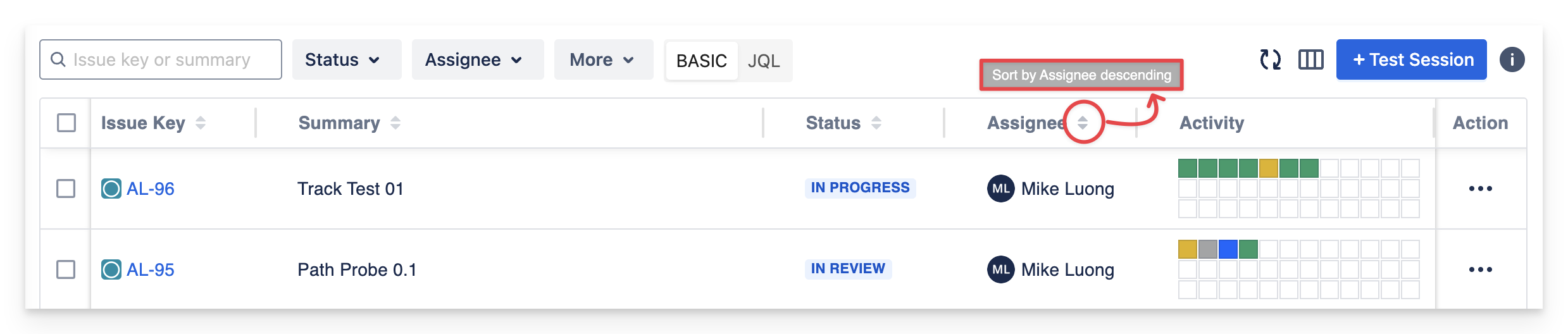
2.2. Reorder Columns
You can reorder columns to fit your projects demand and personal workspace.
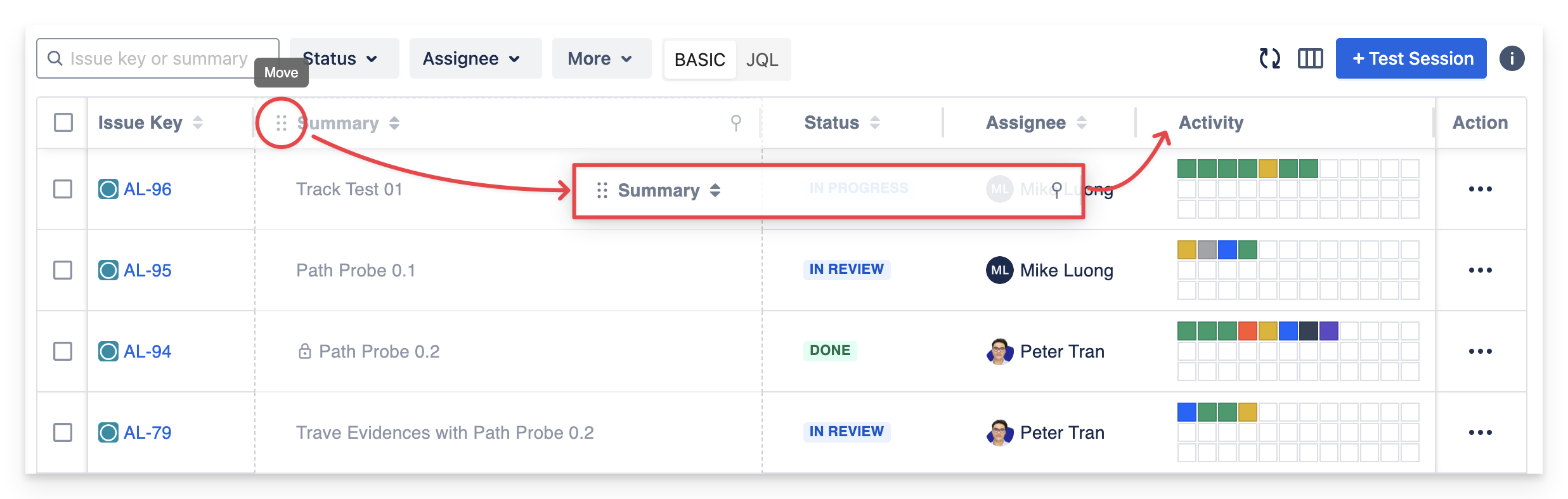
2.3. Columns Personalization
Personalize your board by selecting columns to display or hide, granting you complete control over your data view.
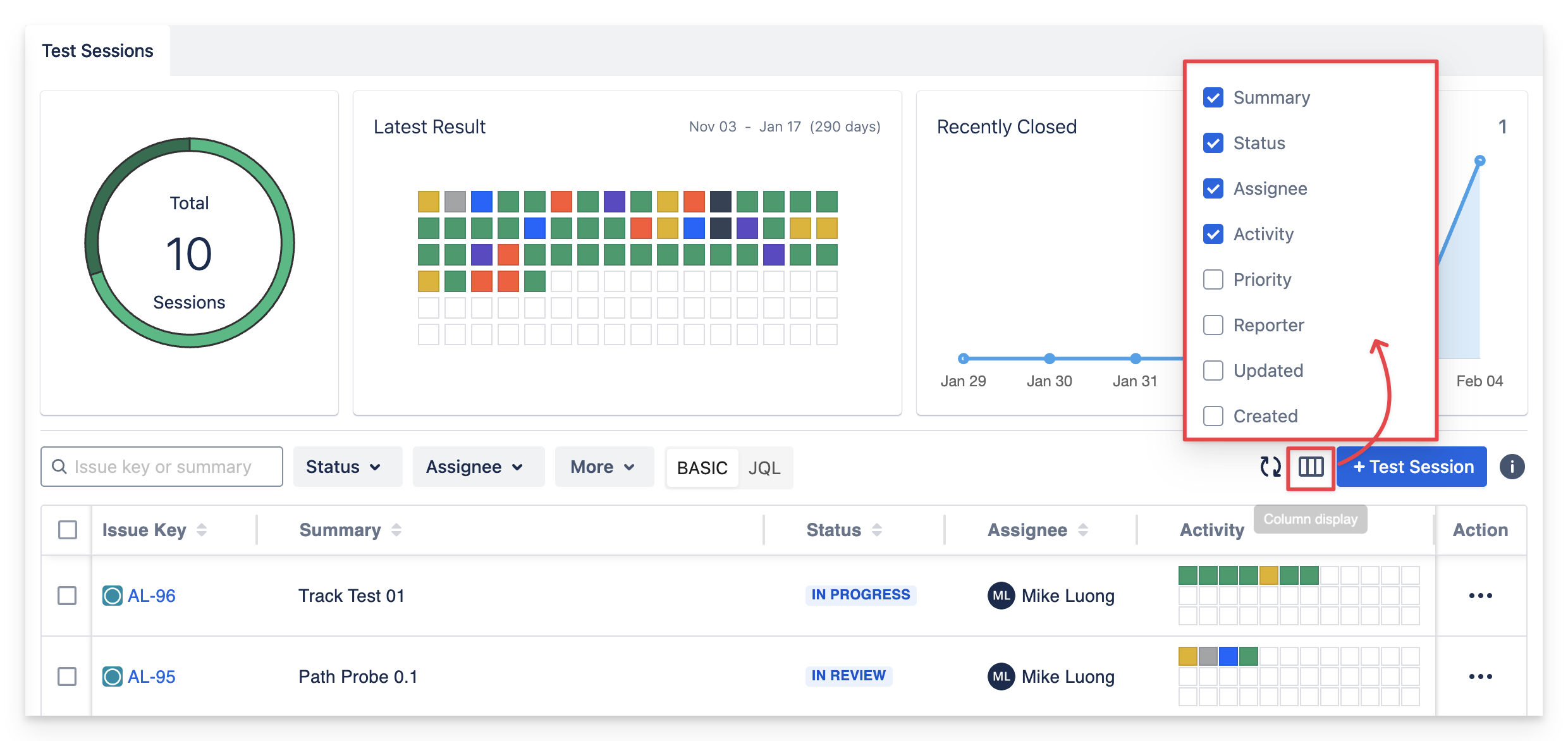
2.4. Filters
Filter your data to focus on what’s most relevant to your project, making data retrieval more efficient.
Status: Filter to display the selected Test Sessions with status of TO DO, IN PROGRESS, DONE, IN REVIEW.
Assignee: Filter to display Test Session that is assigned to a specific assignee.
More options:
Reporter: Filter to display Test Session that is created to a specific reporter from the team.
Priority: Filter to display Test Session that has level of priorities: Low, Medium, High.
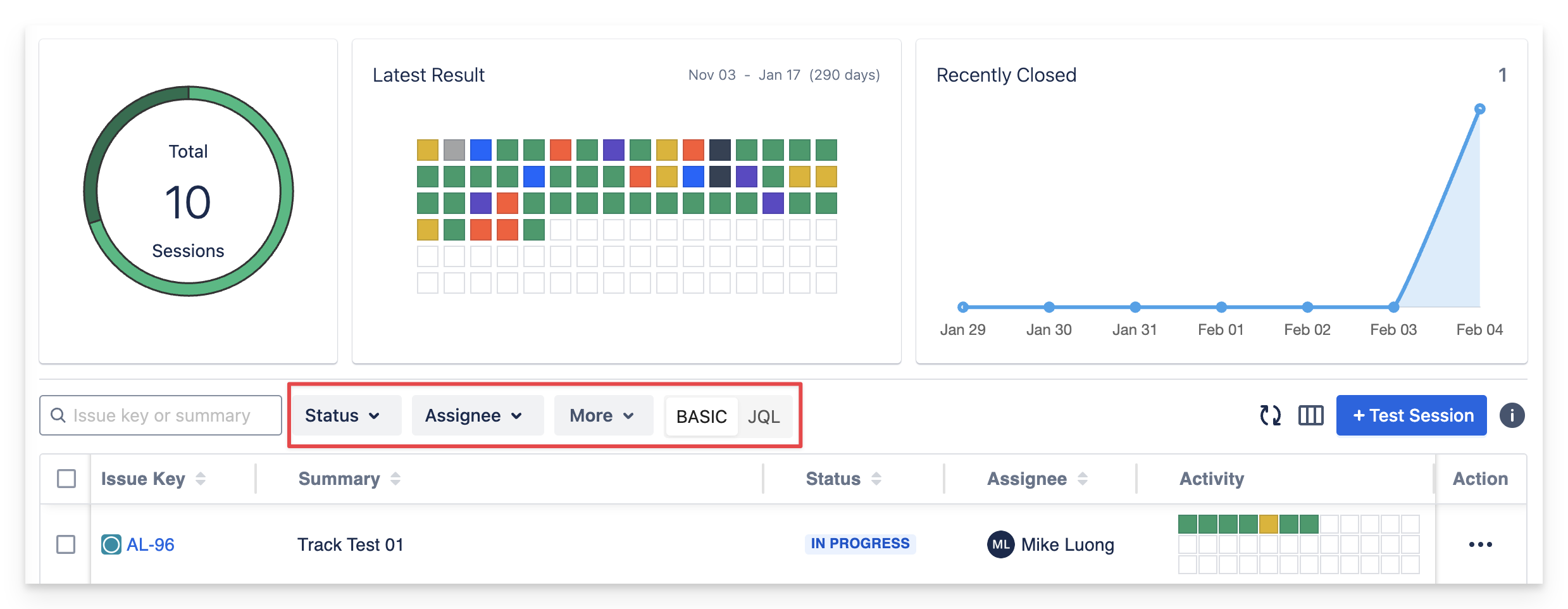
3. Sessions Management
3.1. Create a Test Session
To create a new Test Session, simply click on the "+ Test Session" button (right-hand side). This action will prompt a new dialog to appear, allowing you to fill in all the necessary information.
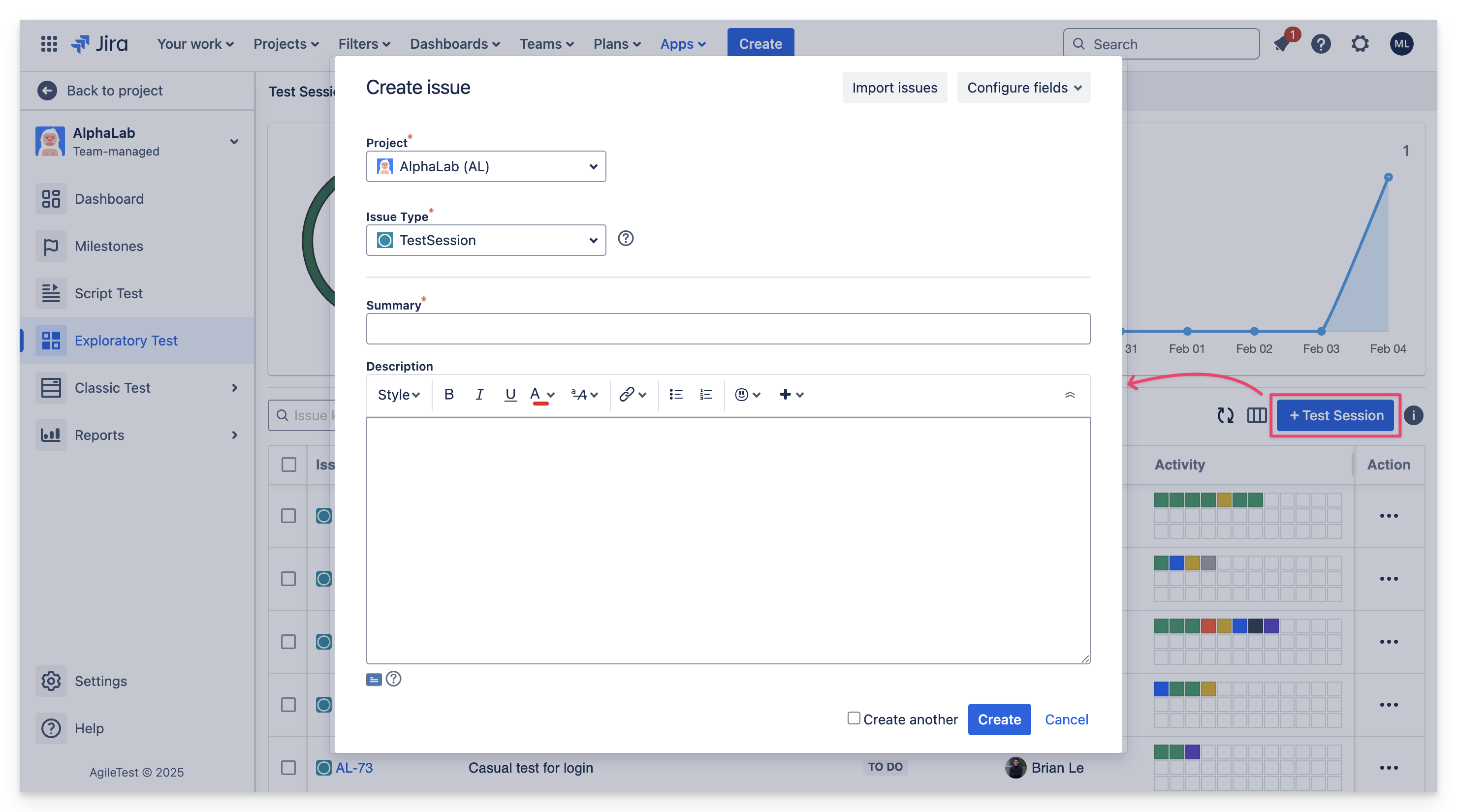
3.2. Test Sessions Management
In a Test Session, you will find:
Sessions Log: Display the latest test session items results, piling up from left to right as the latest result will be stacked at the top left side.
Test Session Items board: Display the test session item and its related information: Notes (test session item description), Result, Elapsed Time, Issue Links, Attachment.
New Test Session Item: Select to create new Test Session Item.
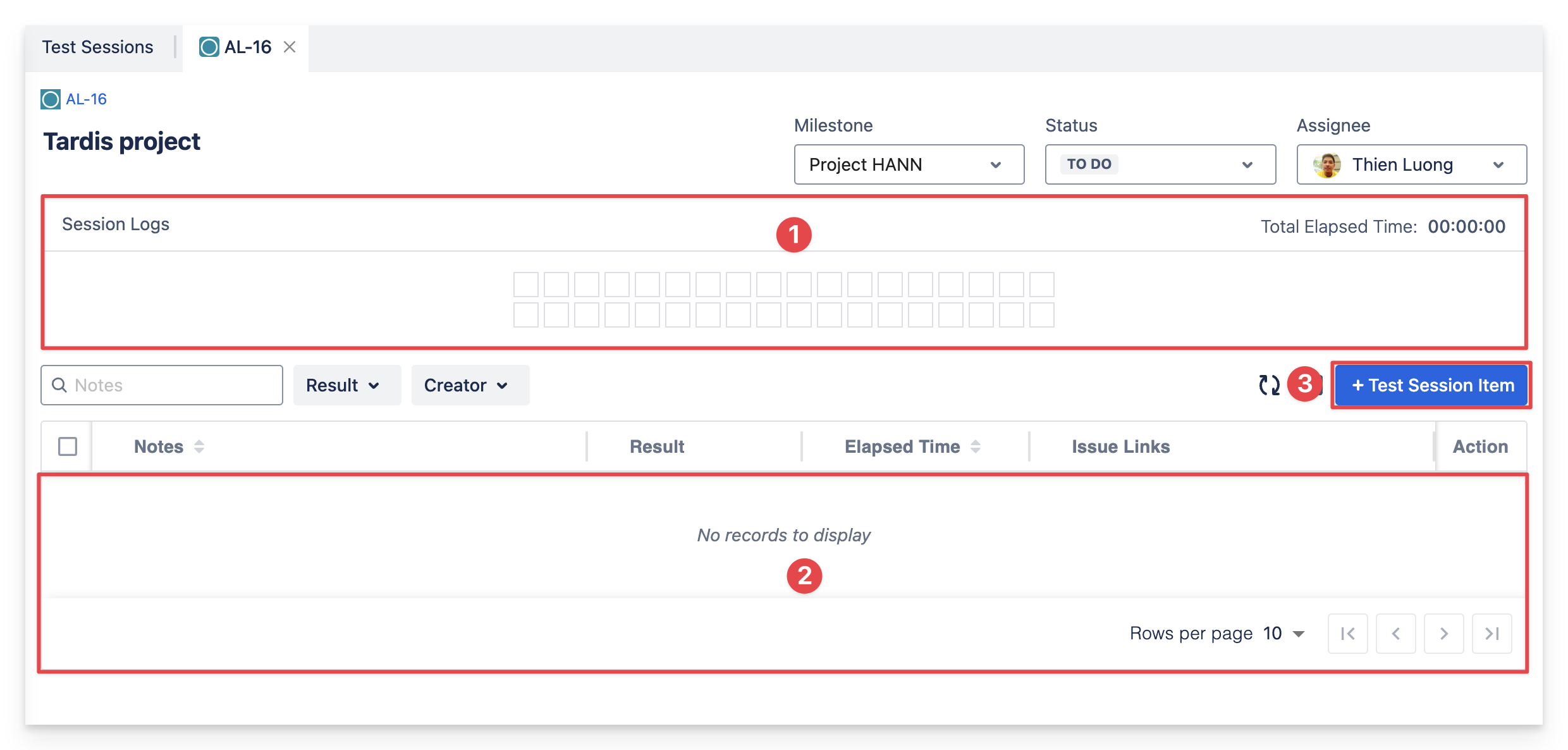
In a new Test Session item, you can find:
Results Dropdown: Assign test results to Test Session item, ranging from: Pass, Fail, Query, Restest, Blocked, Shipped, To Do.
Elapsed Time: Let users time the session item event, from the beginning to the end of the event. Users can also reset the elapsed time.
Notes: Allow users to add notes, description of the Test Session item.
Issue key Link: Can link existing Jira issues in the project or let users create a new issue that is related to the Test Session item.
Attachment: Users can add attachments (images, videos, files) from local folders onto the platform, linked to the attachment.
Reset: Select this button to clear out input data and reset the Test Session item to original state.
Add: Once finished editing the Test Session item, select this button to successfully add to the Session board on the left. This newly created Test Session item’s result will be stacked and appeared as the latest item in Session Logs above.
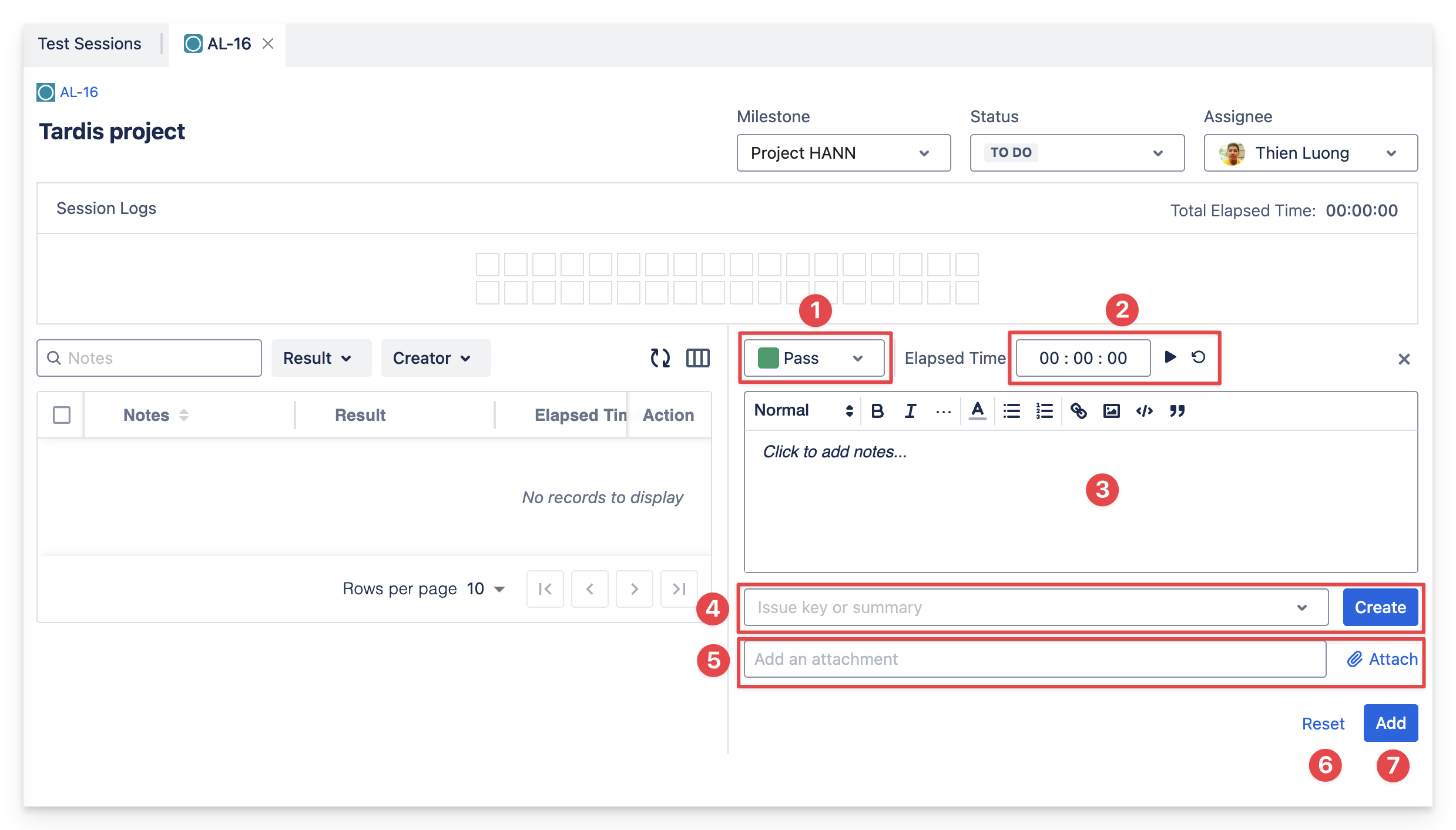
Should you need any assistance or further AgileTest inquiries, contact our 24/7 Support Desk!
