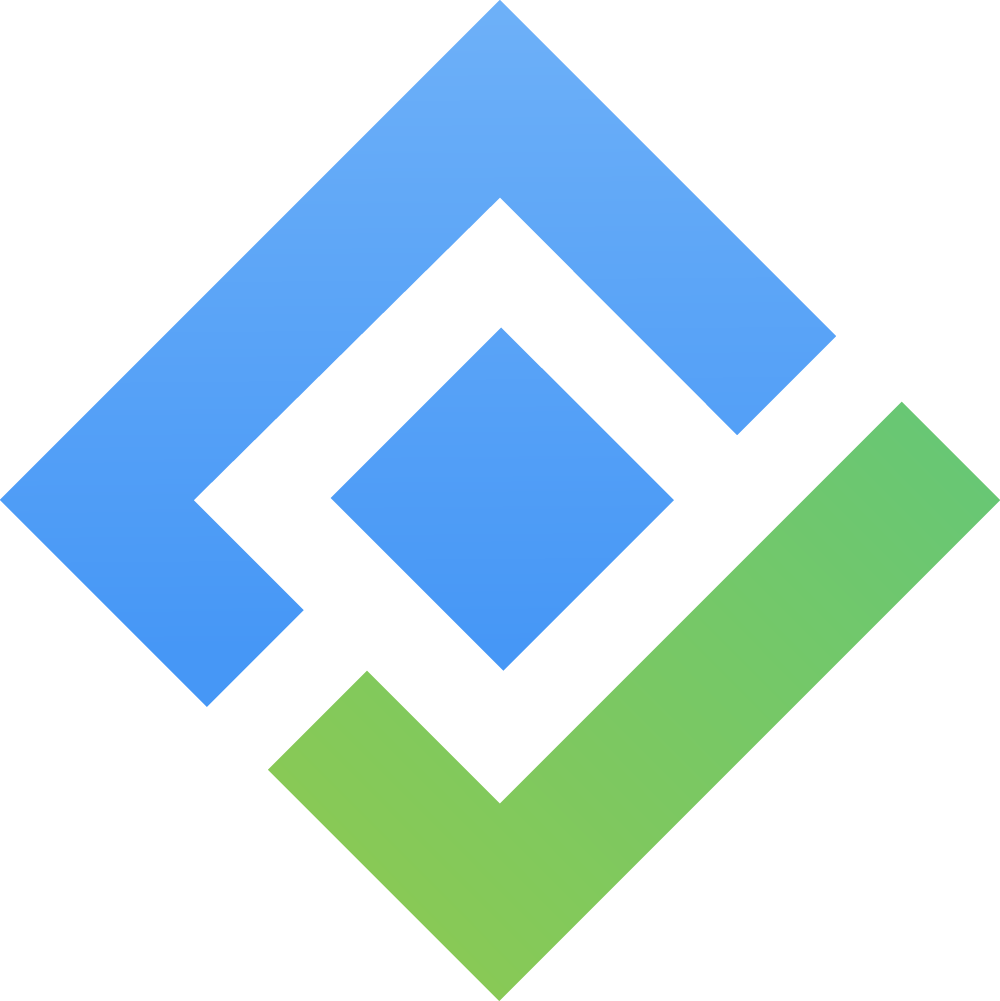Write Your First Test Case
In this guide, we will walk you through creating your first Test case using Agile Test.
To create new Test cases, you must have at least member-level access to the current project. To learn how to add member to a project with these document from Jira.
Add people to team-managed projects | Jira Cloud | Atlassian Support
Permissions for company-managed projects | Atlassian Support
In your project, navigate to Test repository by opening AgileTest → Test Management → Tests.
Choose the button New Test Cases on the right-hand side
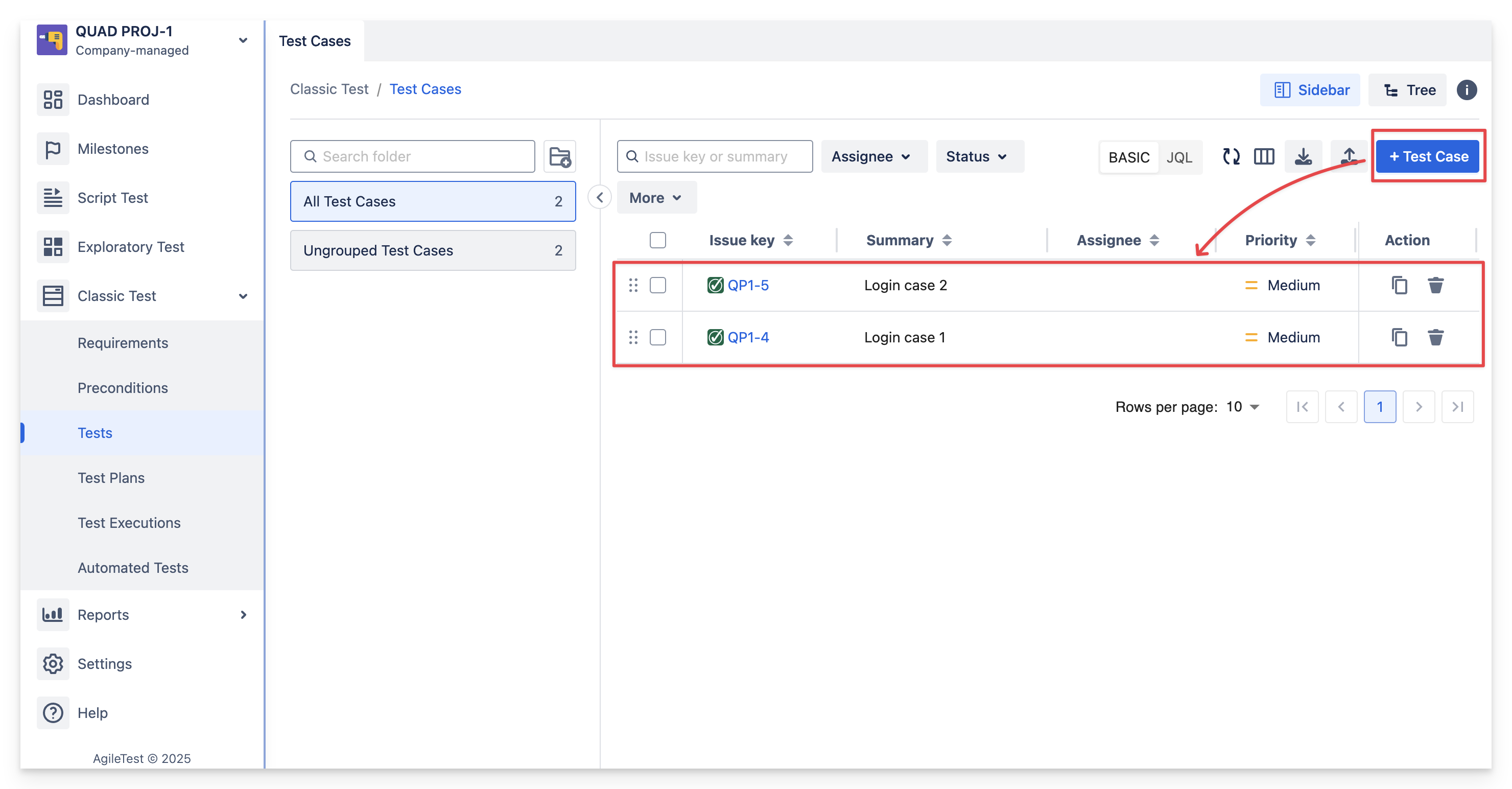
Create new test case in feature Tests
Select the issue key to open the Test Case board. In the first tab, titled Test Details’, you can define the test steps by entering the Action, Data, and Expected Result fields. These fields are set default and can be configured afterwards.
Action is what the user do in a test step.
Data is the input detail in the test step. It could be input params, credential informations, etc, for example username, password,…
Expected result is what should occur after the action is performed.
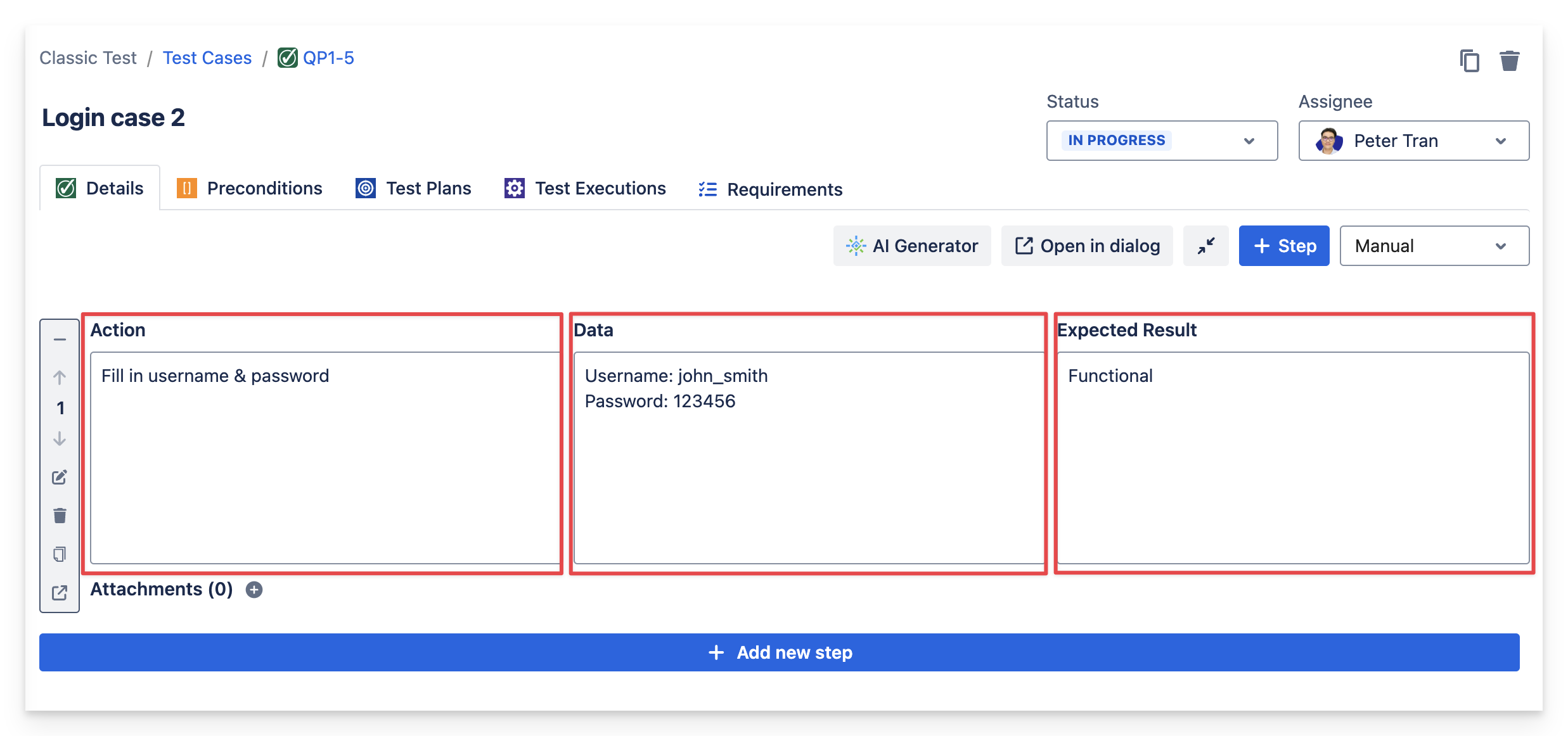
Test step fields in one test case
Test type is set to Manual by default, you can always change it to a different type at any time.
Preconditions tab is where your prerequisites or prior-to-test actions should be situated. You can either create new preconditions or select existing ones.
Similarly, for Test Plans, Test Executions, and Requirements, you can either create new ones or choose from available options to associate them with your Test case.

Create new or add an existing issue to the Test Case
Remember, we also support JQL in addition to Basic search. If you need to find a group of issues, use JQL queries to filter tickets. Otherwise, Basic search will work for most cases.
At last, your first Test case should be fully defined and ready to use 😉 .
Should you need any assistance or further AgileTest inquiries, contact our 24/7 Support Desk!