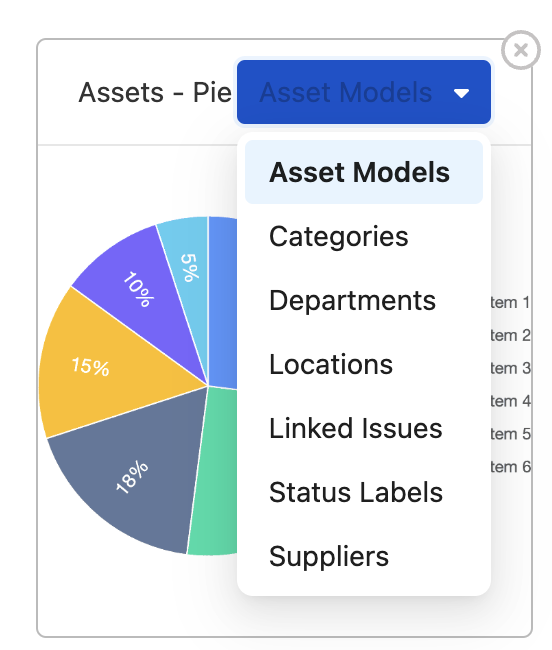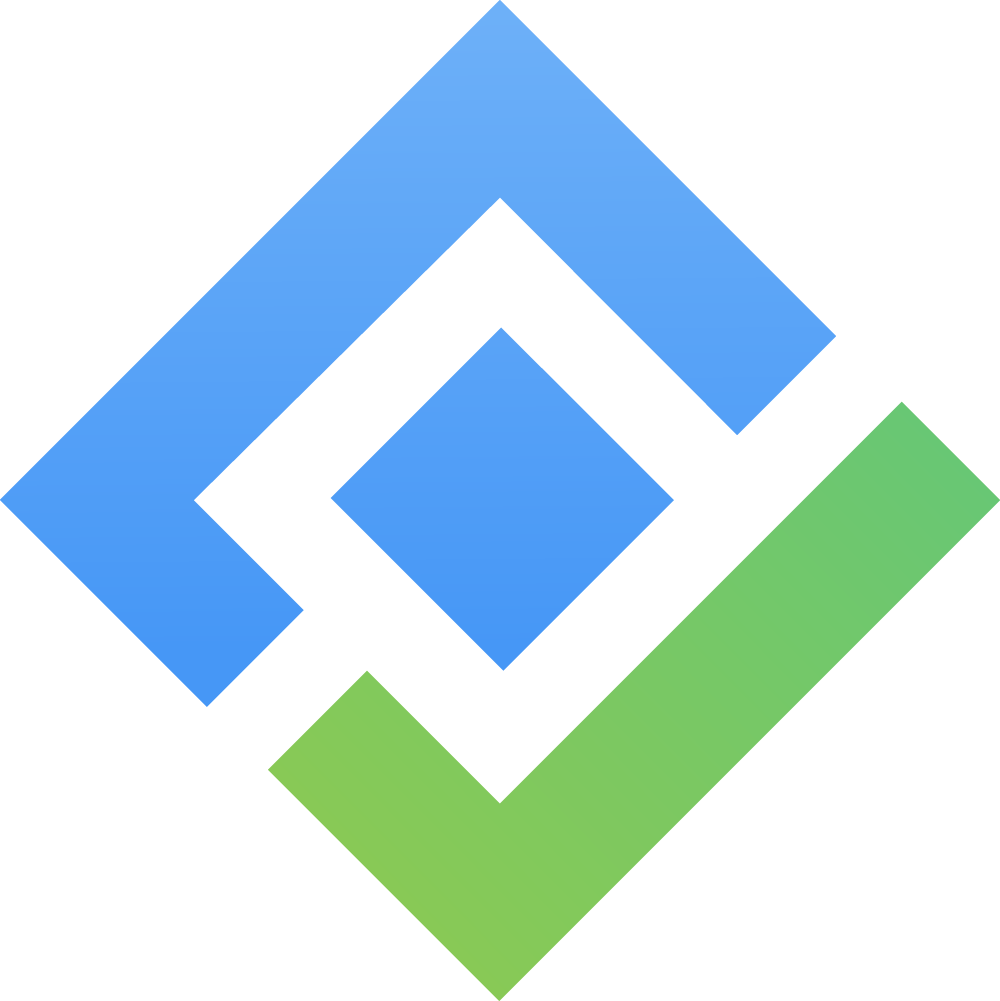Manage Dashboard
The Dashboard in AssetIT provides a comprehensive view of key data metrics. It offers customizable options to tailor the data visualization according to user preferences.
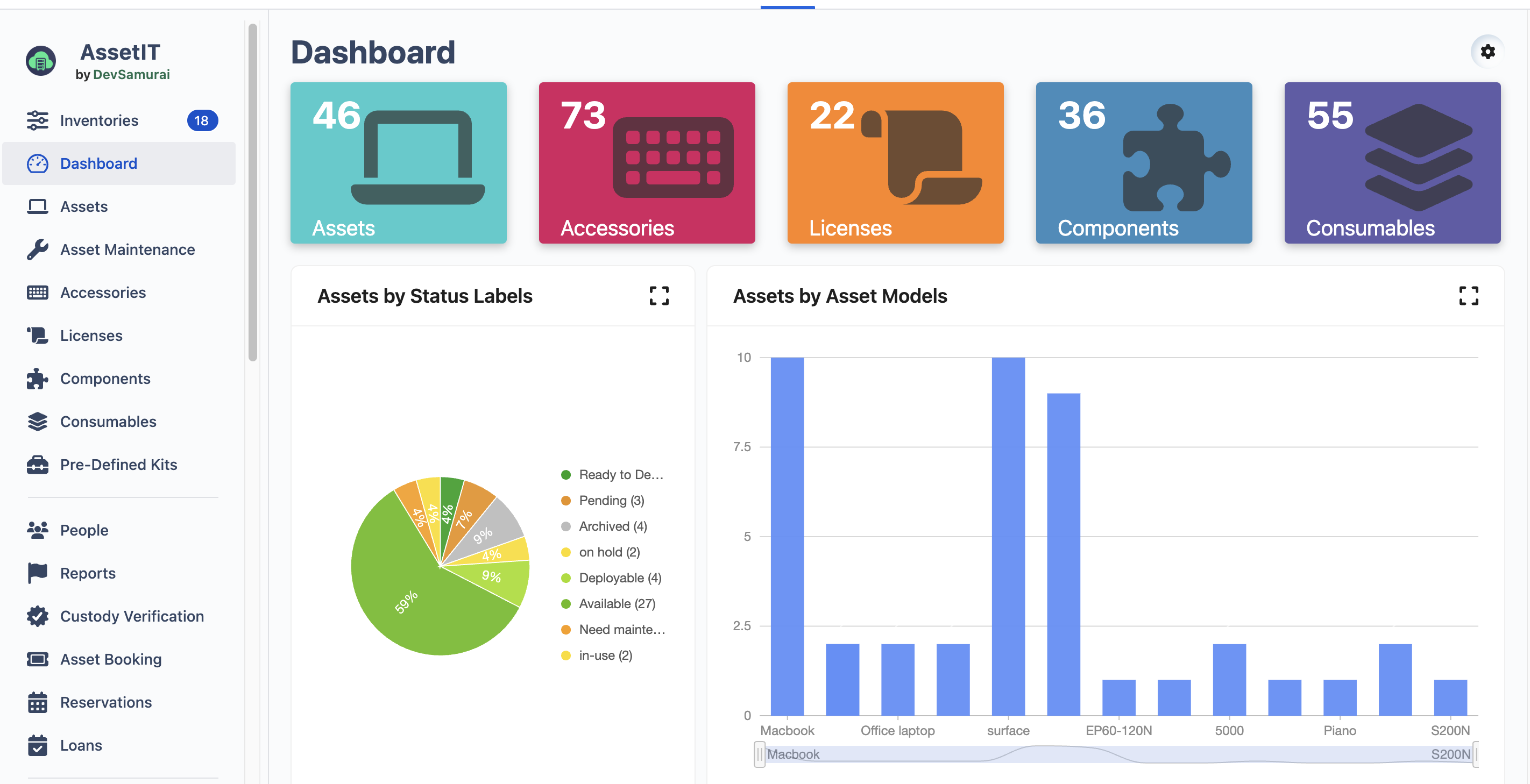
Click on each resource to quickly navigate to the resource list.
How to Customize the Dashboard:
Click on the  to access the dashboard settings.
to access the dashboard settings.
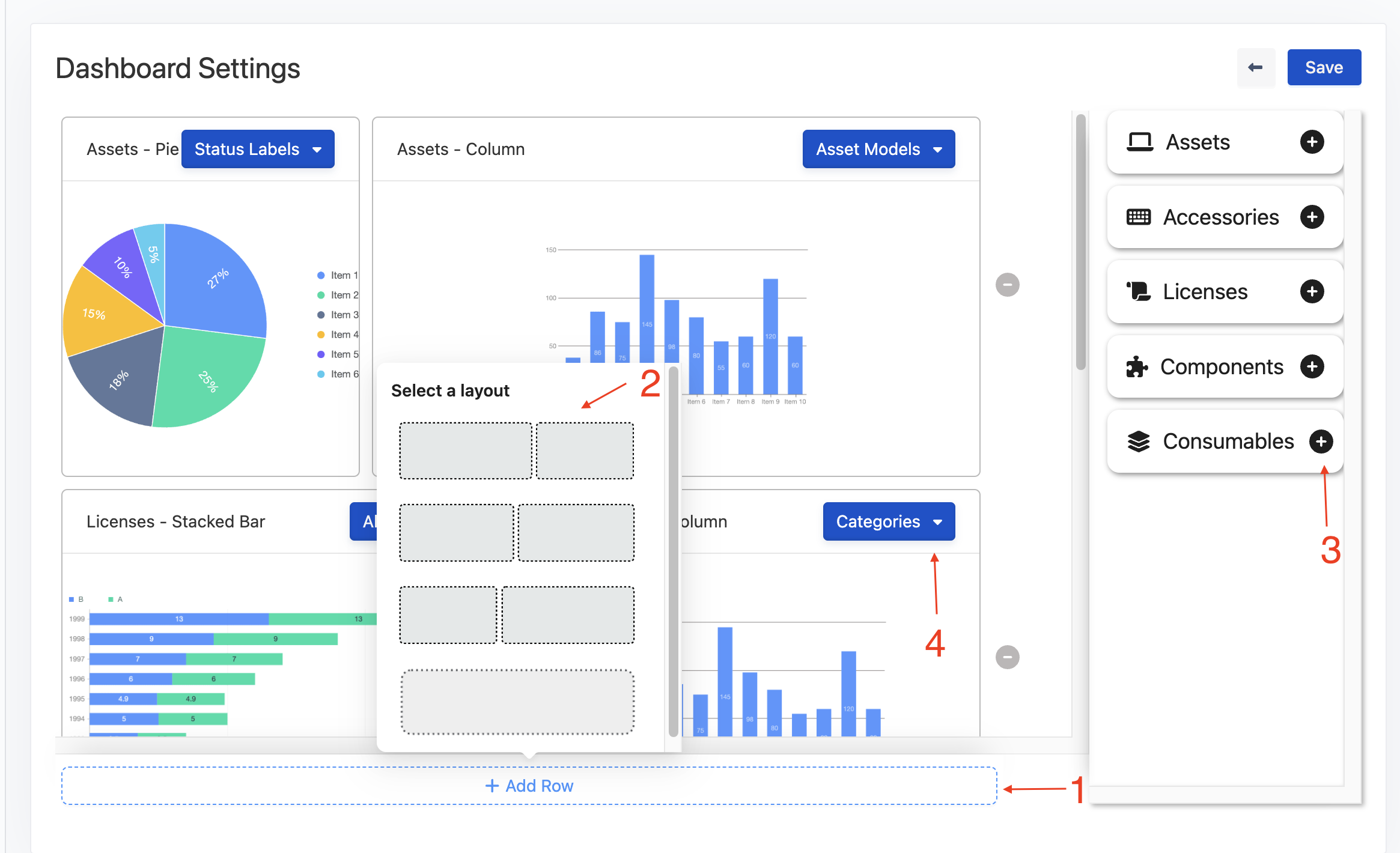
Click Add Row
Select a preferred layout.
Use the right sidebar to choose a data resource you want to display. Drag and drop chart types (e.g., pie, bar, column, stacked bar, table) to the board.
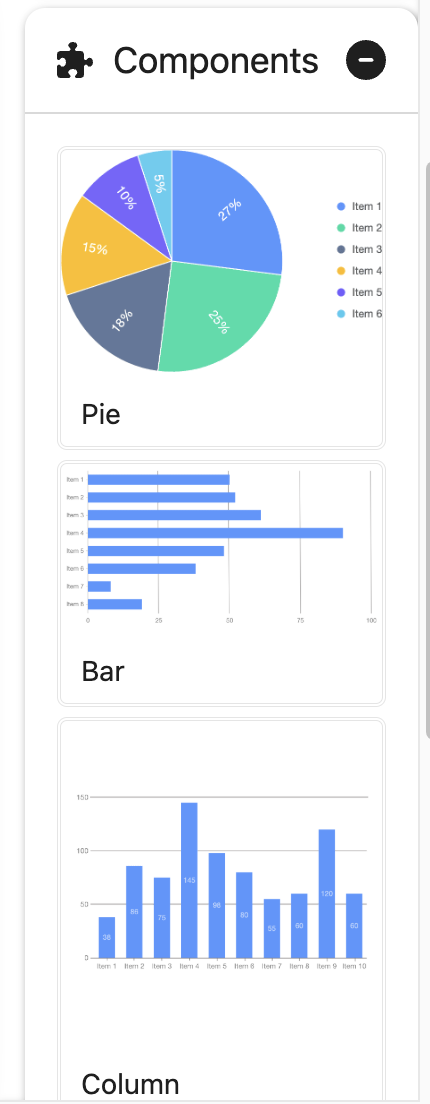
Select data types to display, such as Status Labels, Asset Models, etc. for Assets.