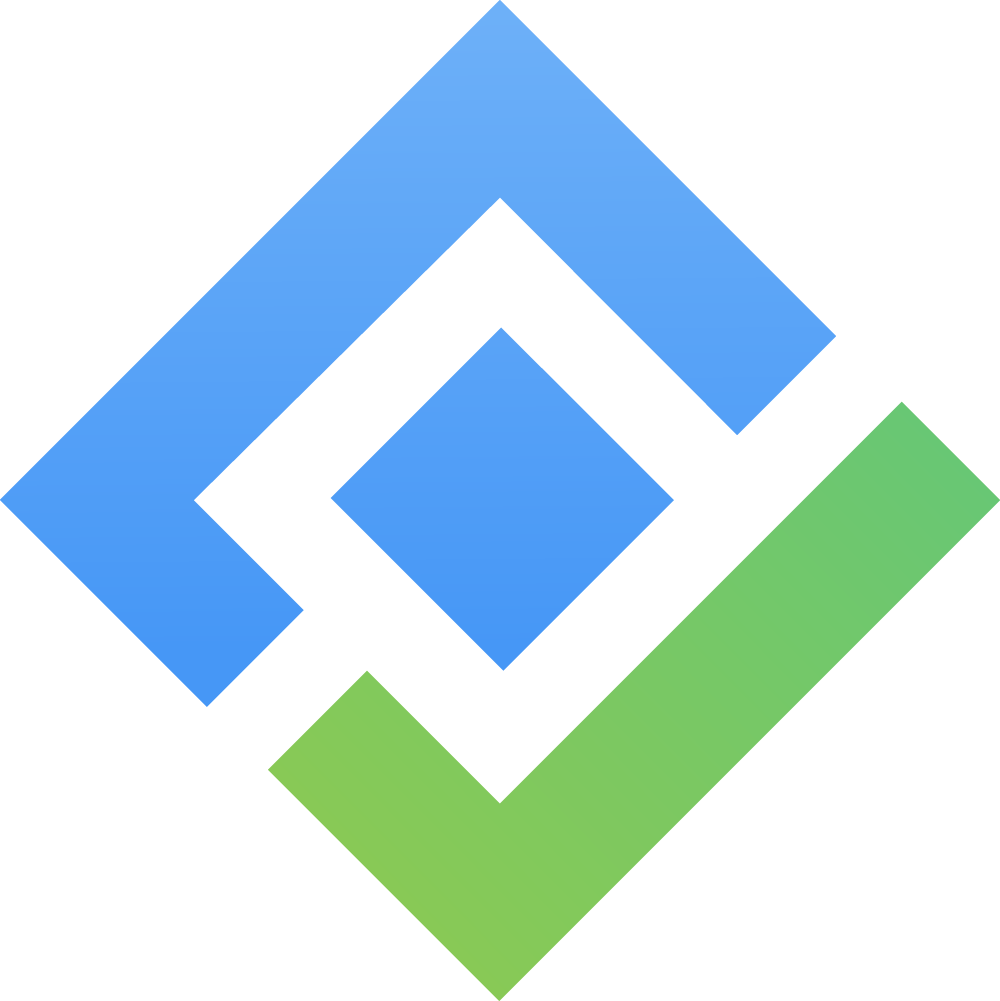3.1. Overview
What Are Licenses? In AssetIT, licenses refer to legal permissions granted to an individual or organization to use specific software or intangible assets. They typically outline the terms under which the software can be used, such as the number of users or installations allowed, the duration of usage, and any restrictions or conditions set by the software vendor.
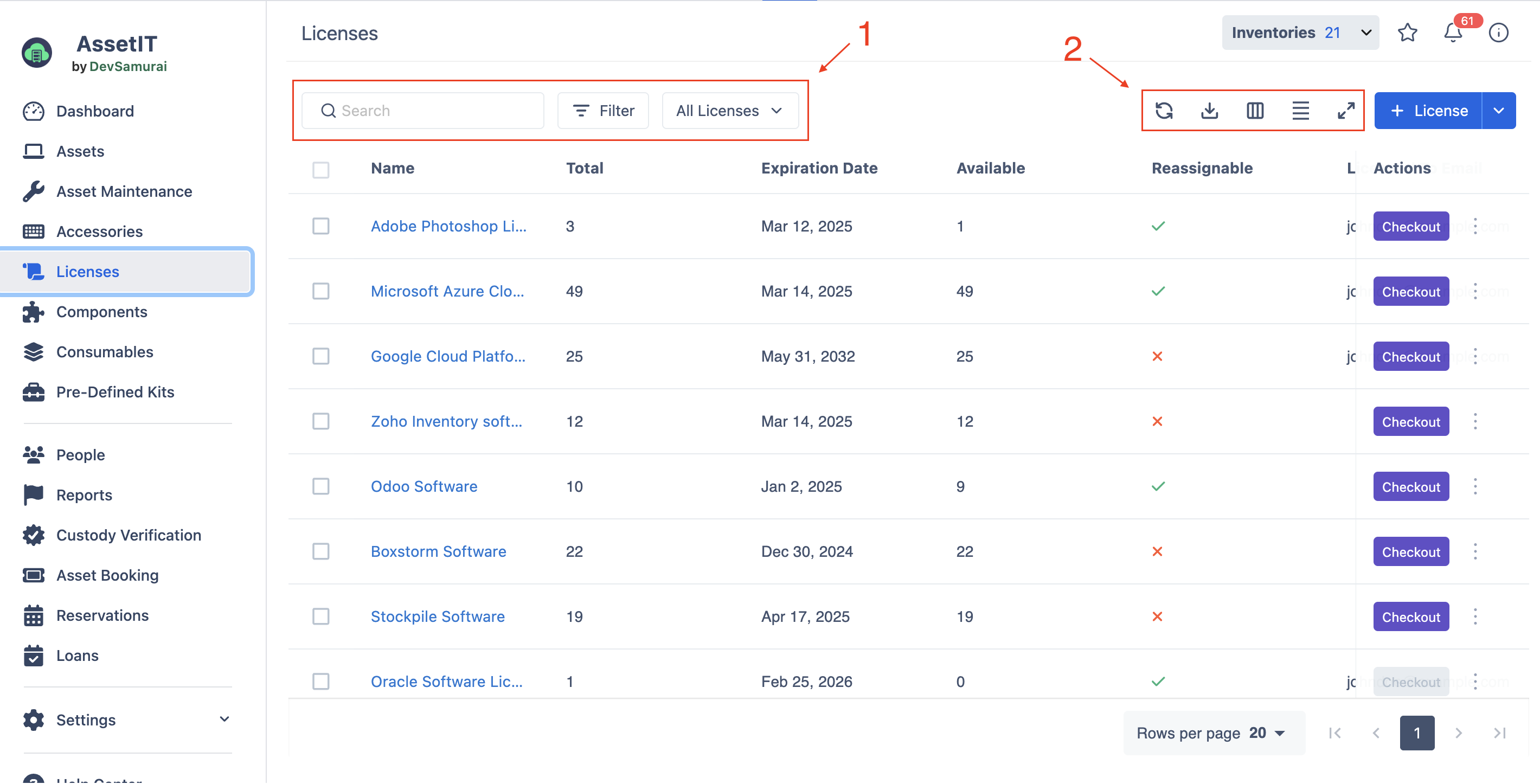
1. Filter and Categorize Licenses
Search, filter, and organize your license list in AssetIT.
 : Quickly find specific licenses by name.
: Quickly find specific licenses by name.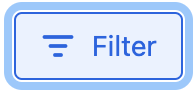 : Refine the license list by applying specific conditions, such as filtering by Inventory.
: Refine the license list by applying specific conditions, such as filtering by Inventory.
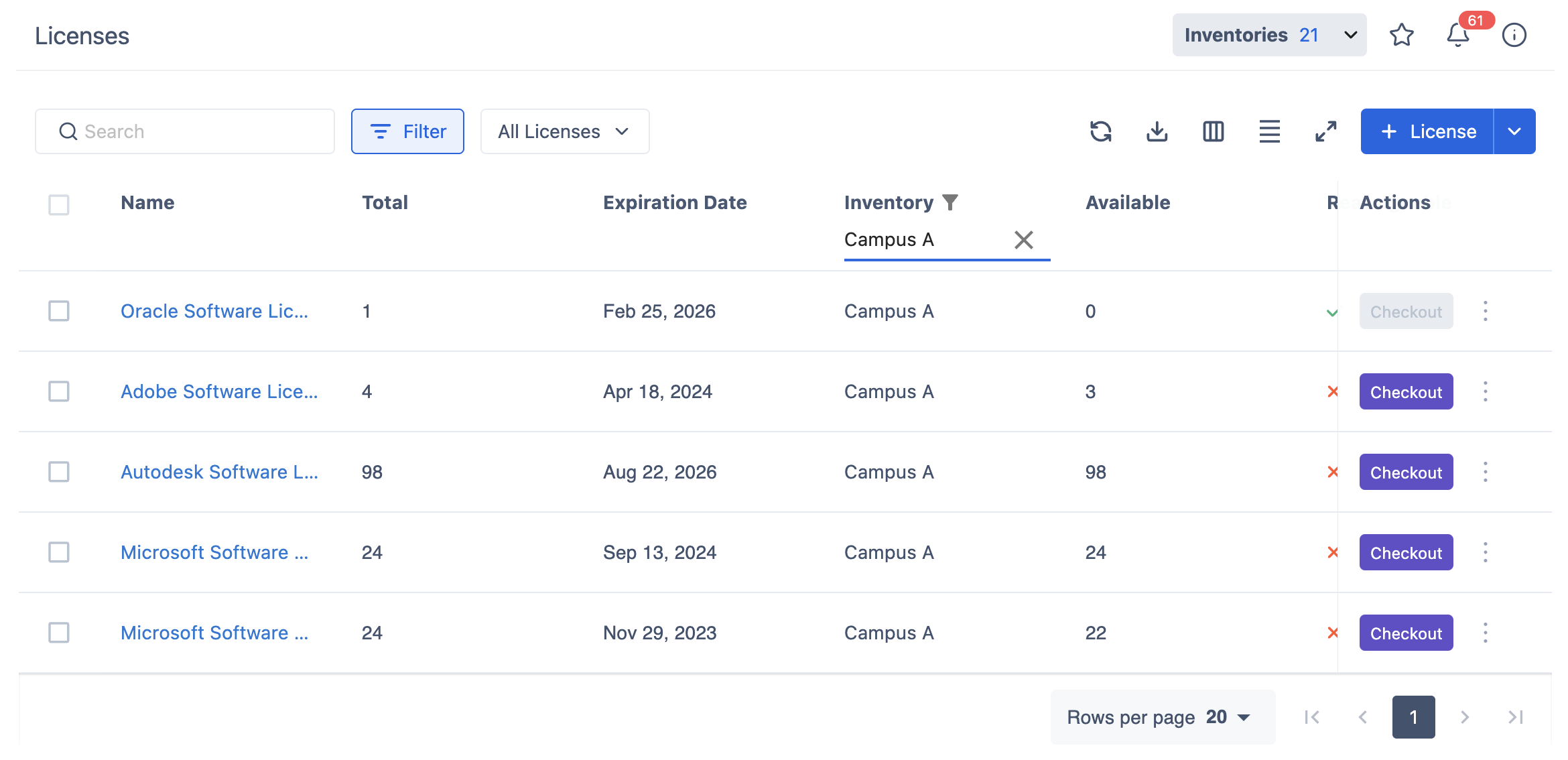
License Categorizations: The License Categorizations dropdown (labeled
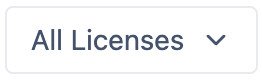 by default) allows you to categorize and view accessories based on their status, including:
by default) allows you to categorize and view accessories based on their status, including:All Accessories: shows all accessories that have been created/imported to the system.
Trash: lists accessories that have been marked for deletion and can be restored or deleted permanently.
2. Toolbar
 Refresh: Click this button to reload the license list.
Refresh: Click this button to reload the license list. Export: Use this button to download the license data as a PDF or CSV file.
Export: Use this button to download the license data as a PDF or CSV file.  Column: This button allows you to customize the license list view by hiding, showing, or reordering columns. Hide All, Show All, or Reset Order are also available.
Column: This button allows you to customize the license list view by hiding, showing, or reordering columns. Hide All, Show All, or Reset Order are also available.
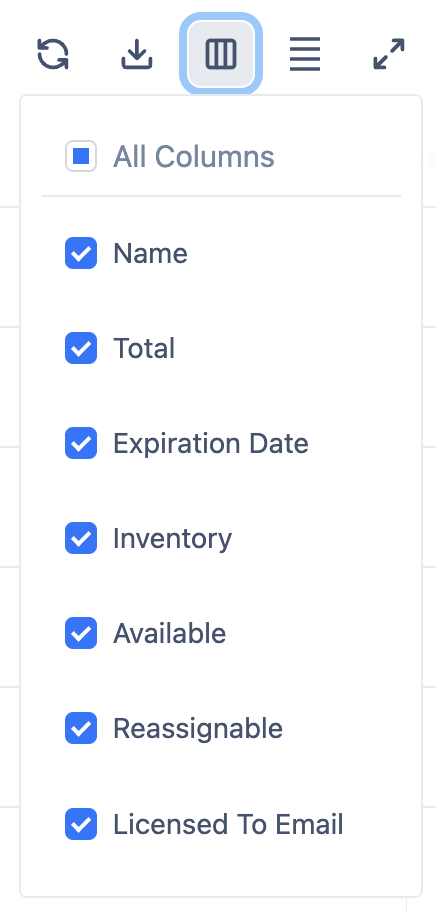
 Density Modification: Use this button to adjust the row height of the license list, giving you control over how much information is visible at once.
Density Modification: Use this button to adjust the row height of the license list, giving you control over how much information is visible at once.  Full Screen: Click this button to expand the license list to full screen.
Full Screen: Click this button to expand the license list to full screen.