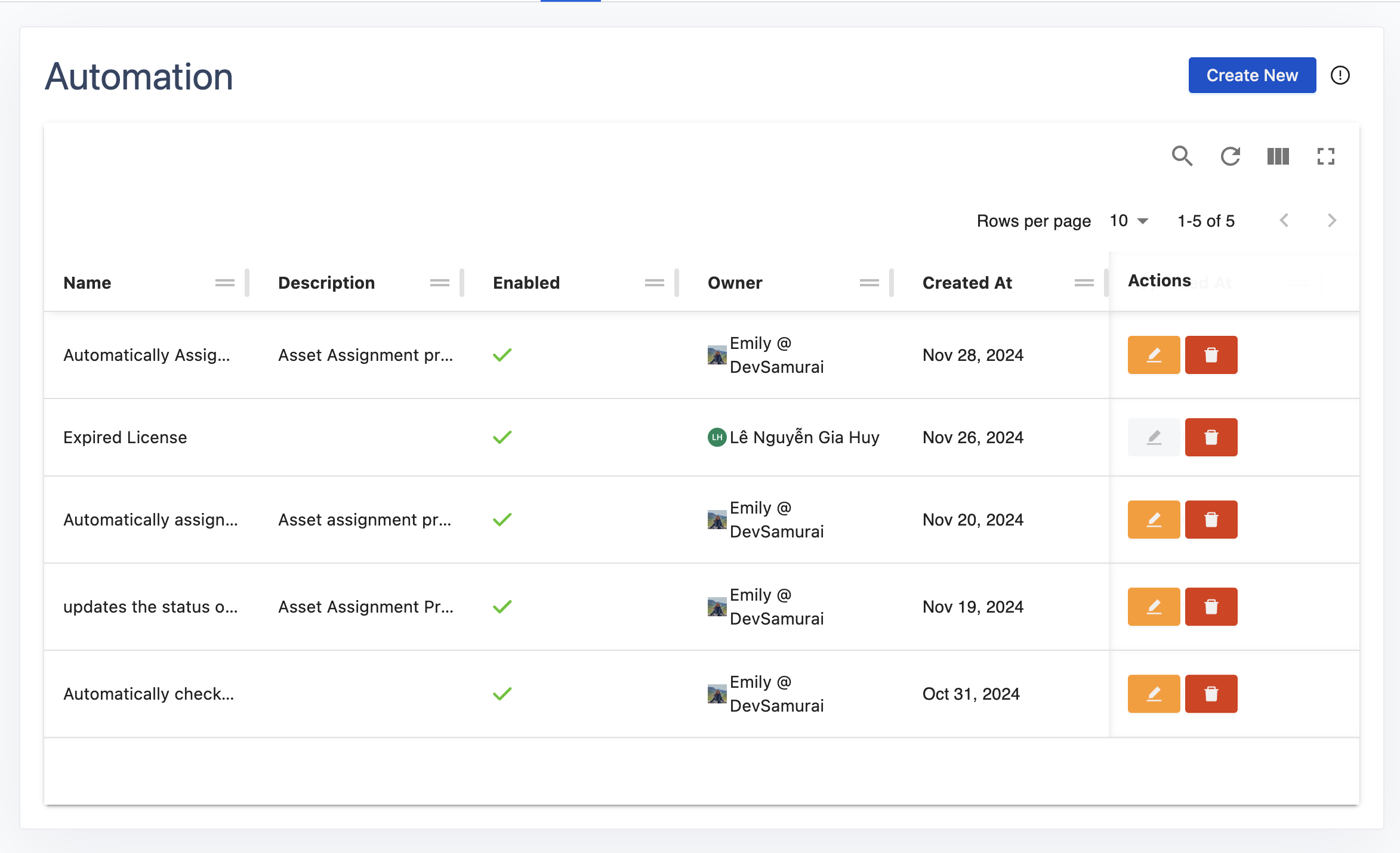Check Out Resources When an Issue is Assigned
This rule automatically checks out resources linked to a Jira issue whenever the issue is assigned to a user. This ensures that the necessary resources are allocated to the assignee in real time.
1. Set Up the Trigger
Purpose: The rule will activate when a Jira issue is assigned to a user.
Trigger: Issue Assigned
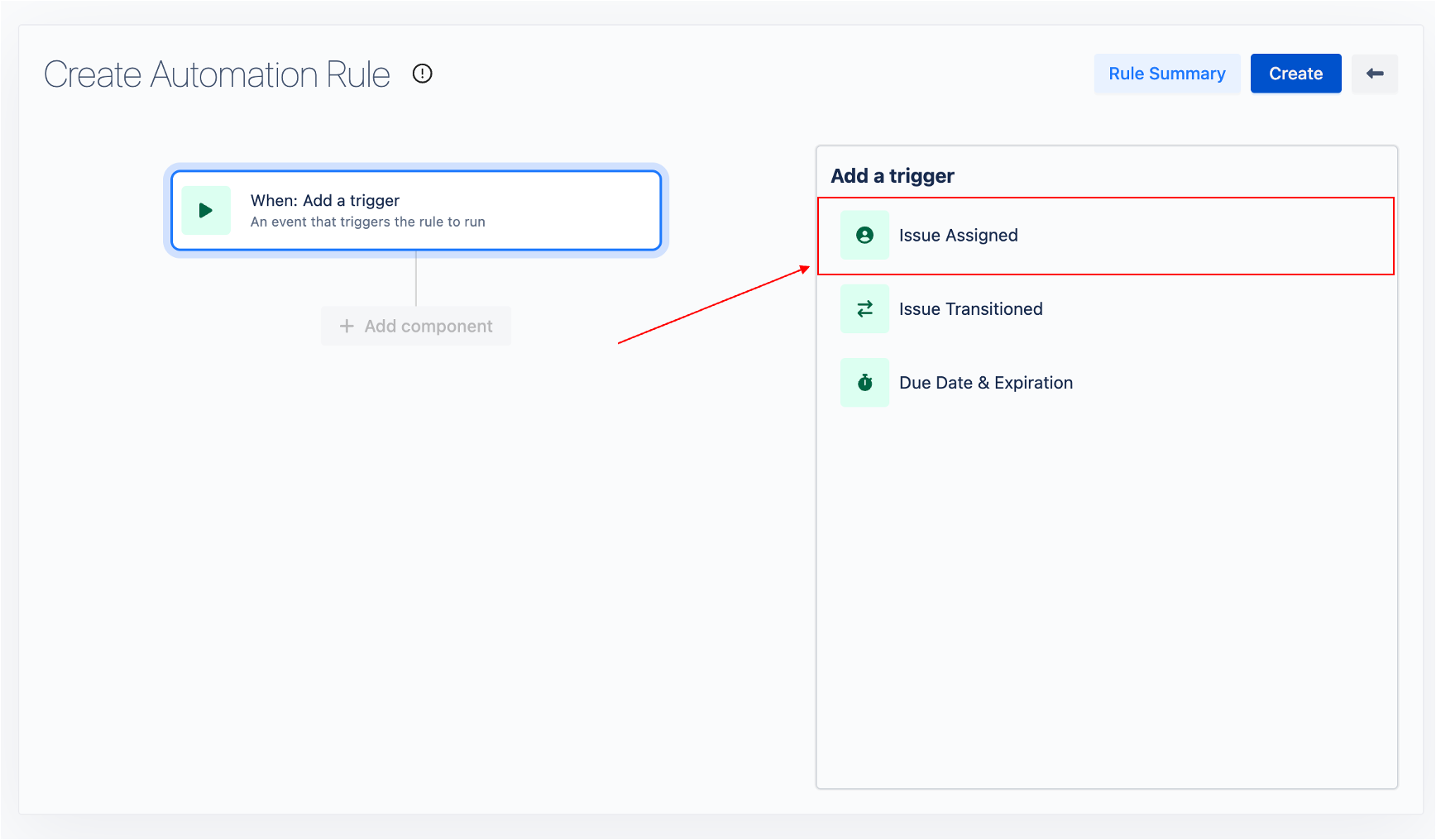
Configuration:
Project: Search for the name or key of the Jira project.
Click Next to proceed.
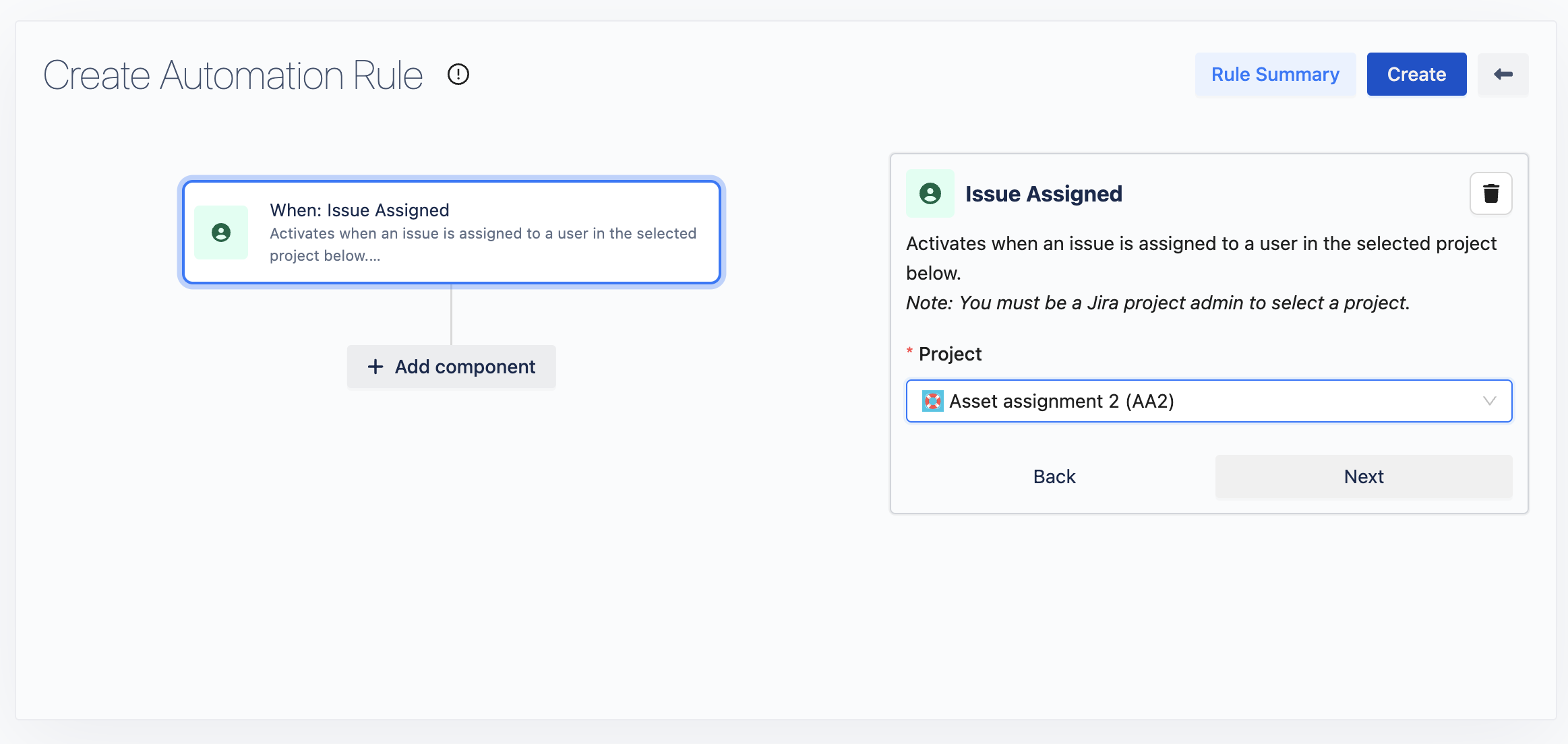
2. Add an Action
Choose a Component: After clicking on Add a component, select Add an action from the dialog that appears.

Action Selection: Select Checkout resources linked to a Jira issue from the action list.
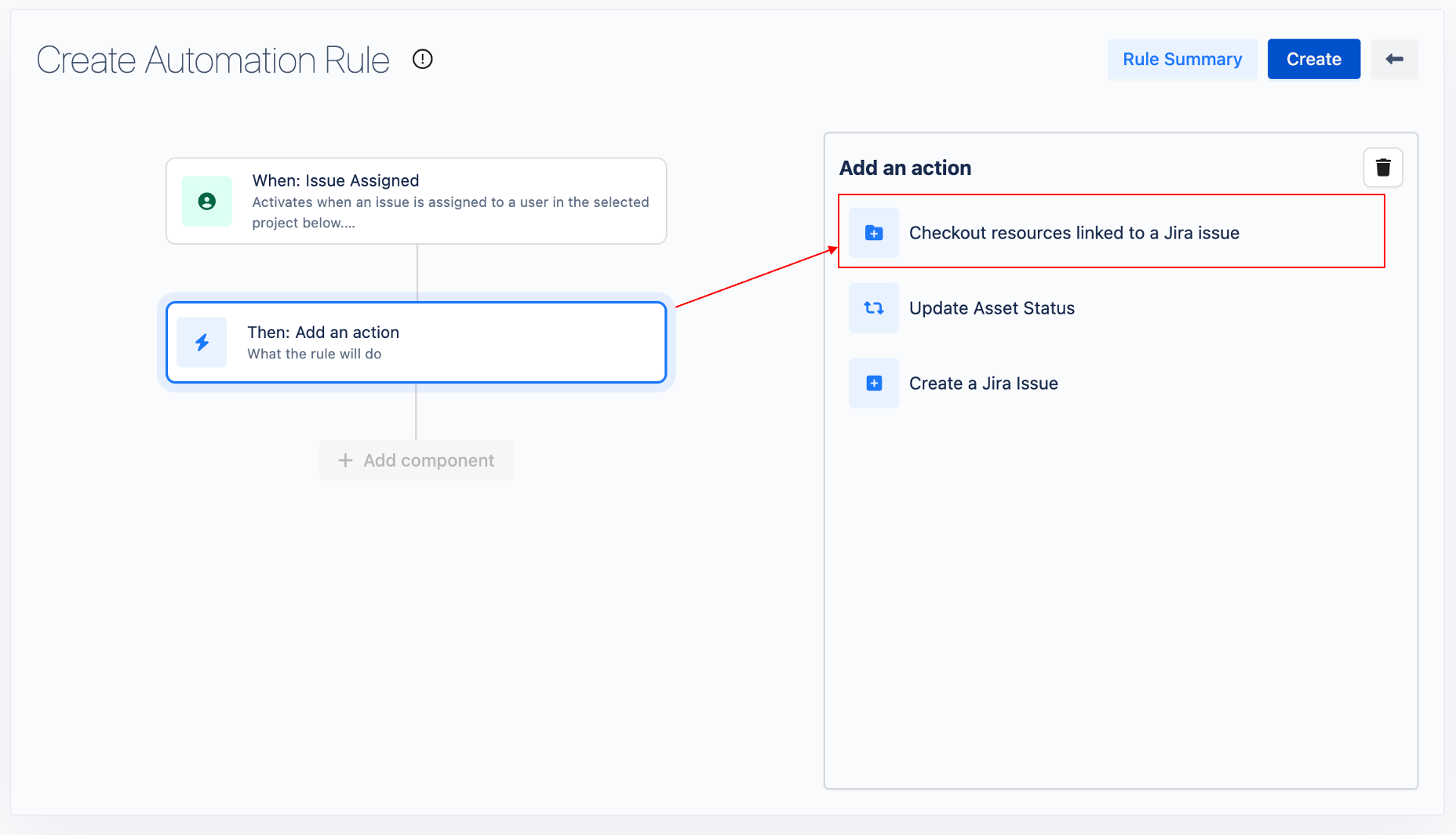
Configuration:
Resource Type: Choose the types of resources that should be checked out (e.g., assets, licenses, equipment).
Checkout to: Select the target user to whom the resources will be checked out (e.g., the assignee of the Jira issue).
Click Next to proceed.
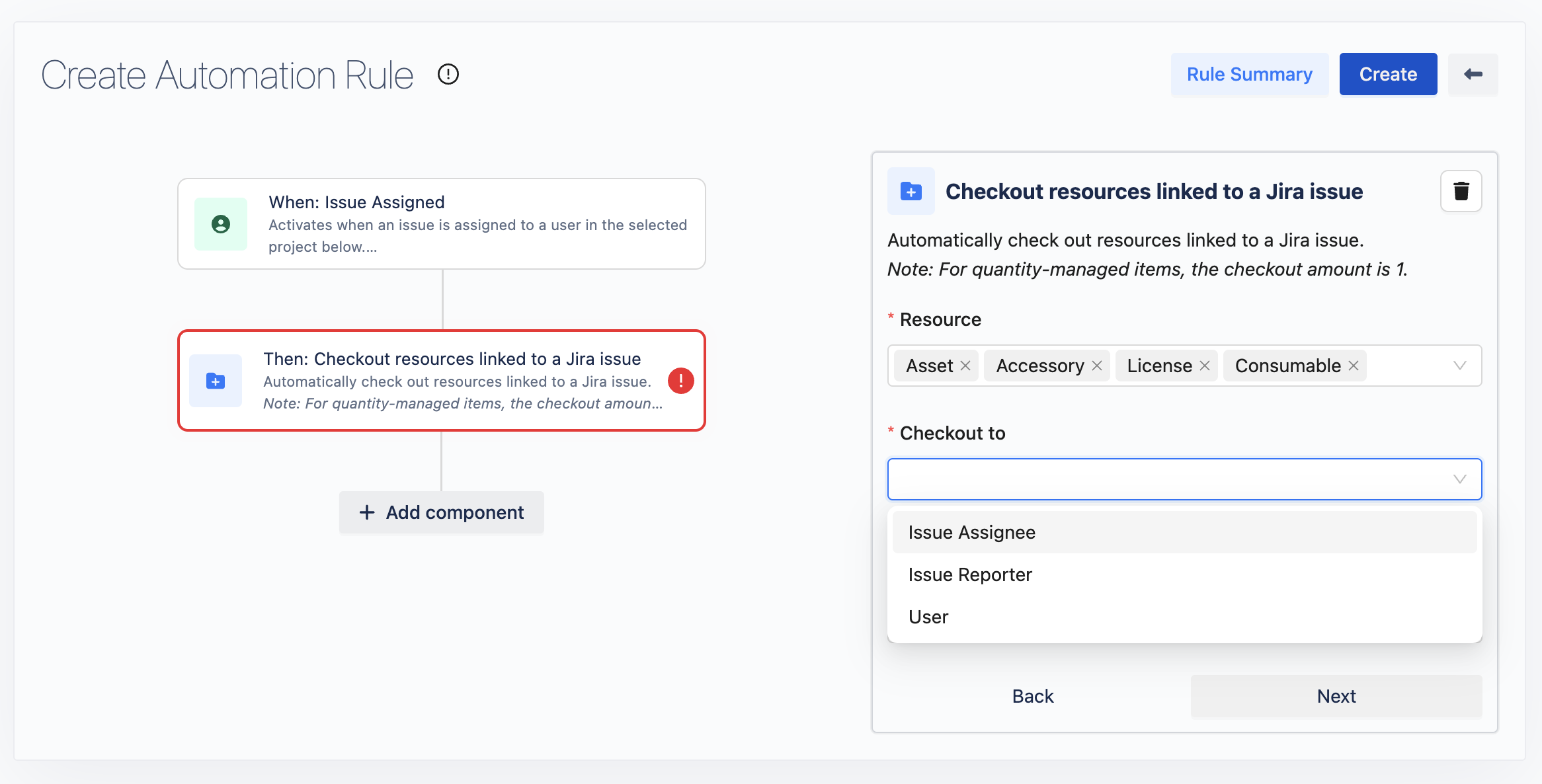
3. Add Rule Summary
Click on  to finish setting up the rule. You will be navigated to the Rule Summary screen.
to finish setting up the rule. You will be navigated to the Rule Summary screen.
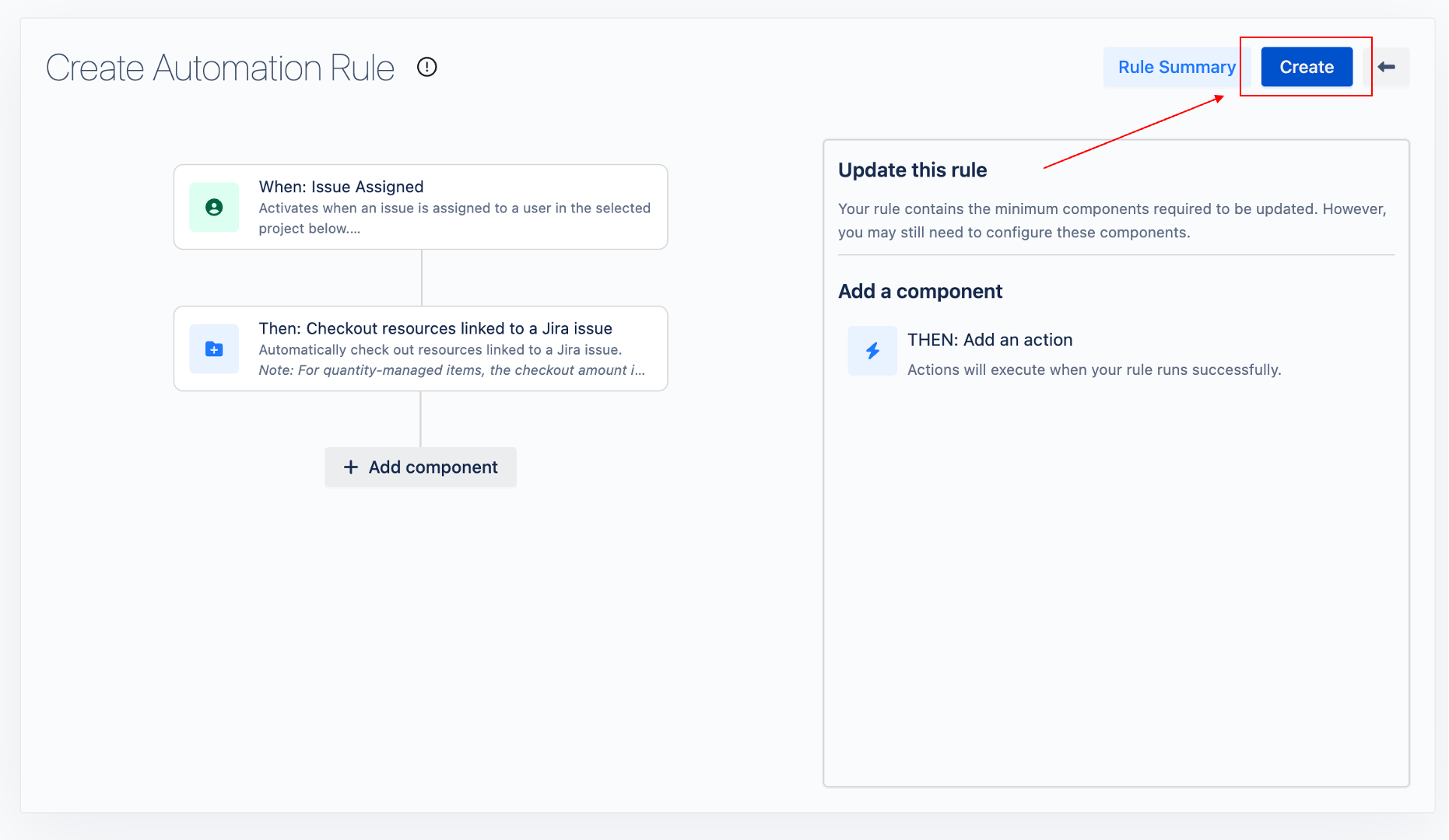
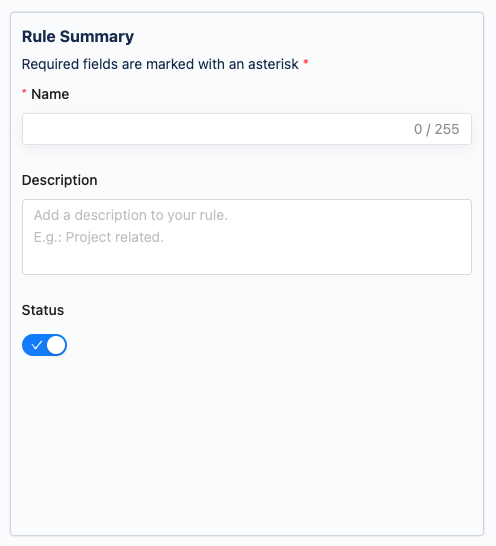
Inputs Required:
Rule Name: Enter a descriptive name for your rule.
Description: Optionally, add a description for clarity.
Toggle Status: Choose to enable or disable the rule.

Completion: After filling in the required information, click the
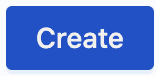 button again to finalize and activate your rule.
button again to finalize and activate your rule.