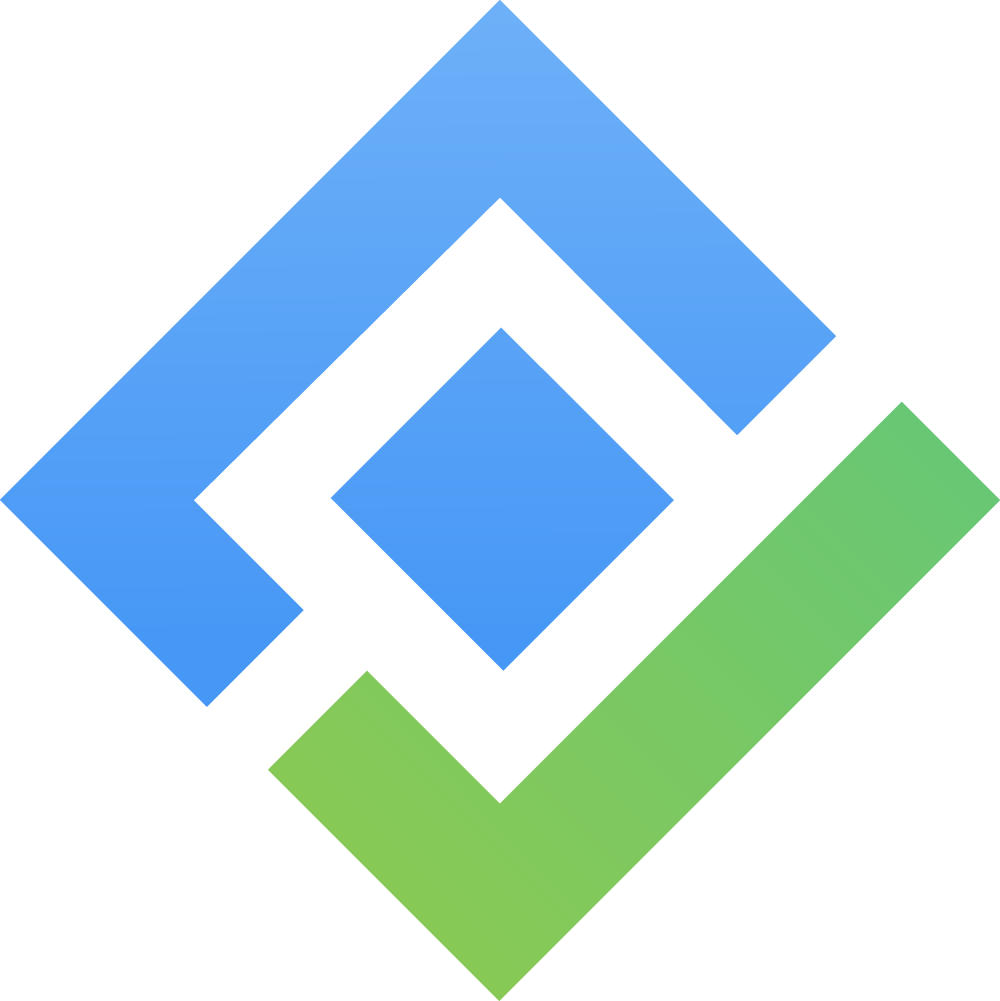[Data Center] 1.3. Edit An Asset
There are four ways to edit an asset in AssetIT. Choose the method that best suits your needs:
1. In-line Edit
At the Asset List view, double-click on the cell you wish to edit.
You can edit the following fields:
Asset Name
Asset Tag
Asset Model
Status
Serial Number
Purchase Date
Purchase Cost
Order Number
Department
Warranty Month
Supplier
Location
Inventory
Notes
Note: Custom fields cannot be edited using this method.
After making your changes, simply click outside the cell to save the updates automatically.
2. Edit via the 'More' Button
At the Asset List view, click the More button (
 ) of an asset.
) of an asset.Select Edit from the options.
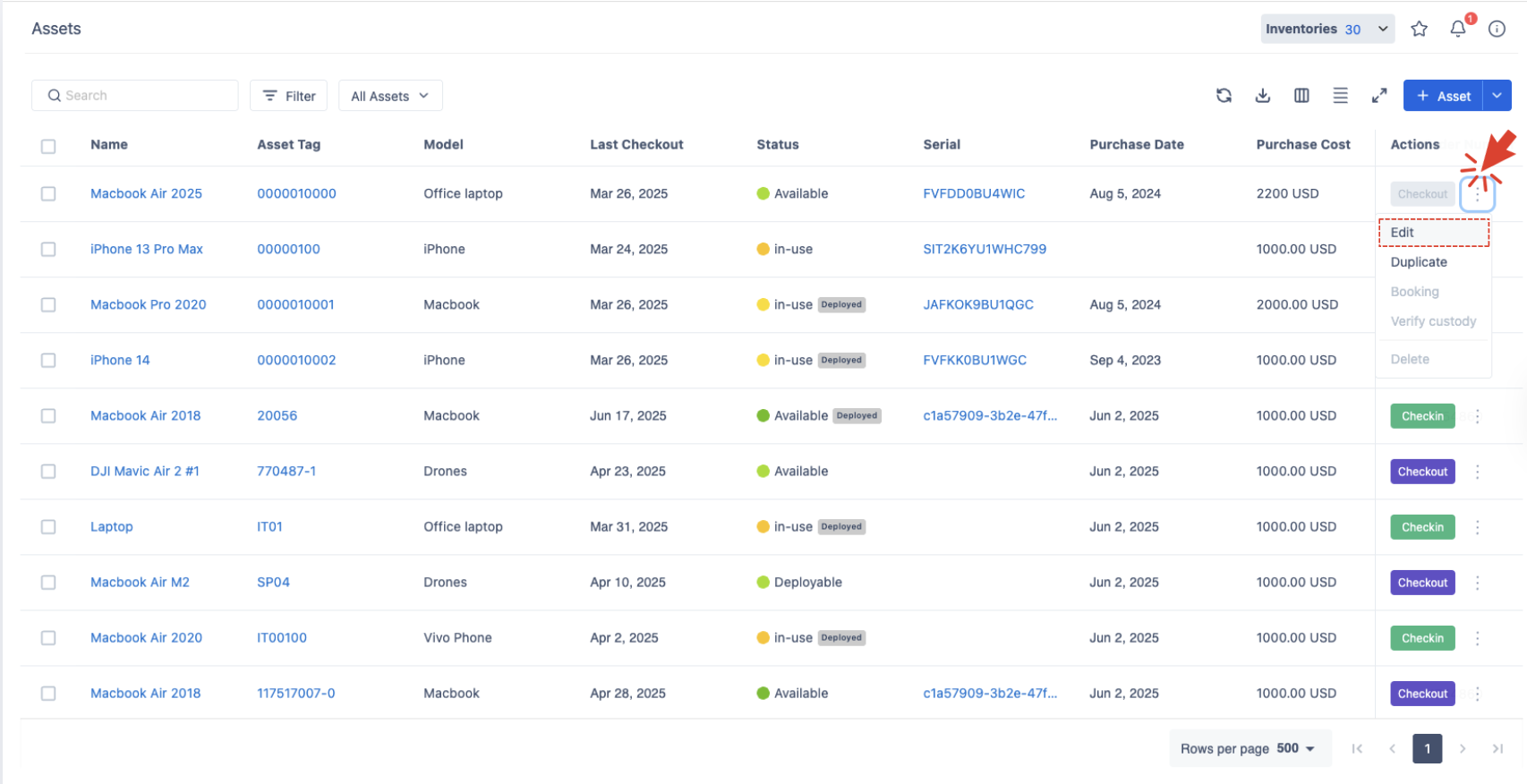
In the Asset Edit Page, you can update all fields, including custom fields.
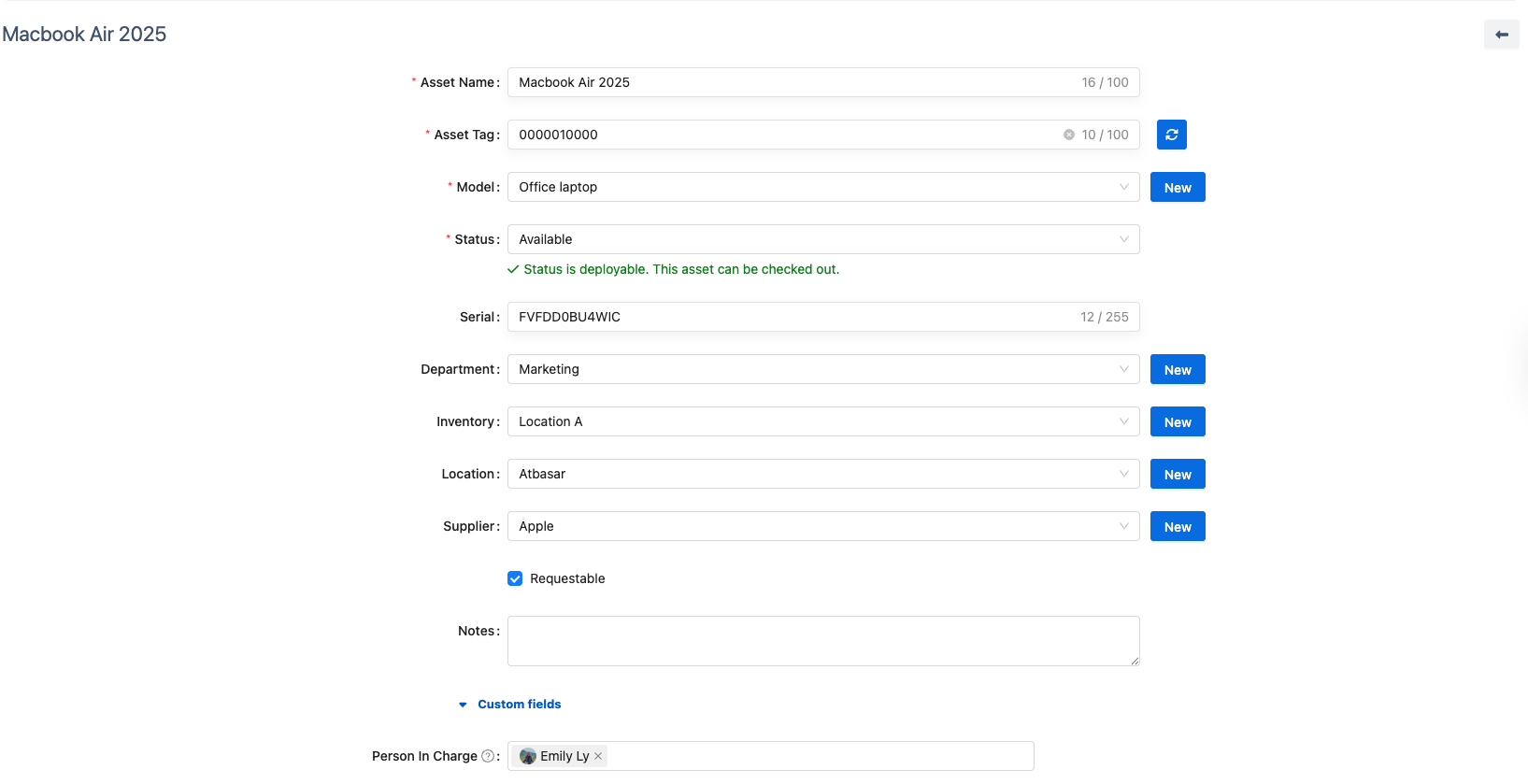
Once you have made the desired changes, click
 to save.
to save.
3. Edit in Asset Detail Screen
In the Asset List, click the Asset Name, Asset Tag, or Serial Number of an asset to navigate to its detailed page.
On the Asset Detail page, click the
 button located at the top of the screen to start editing the asset’s information.
button located at the top of the screen to start editing the asset’s information.
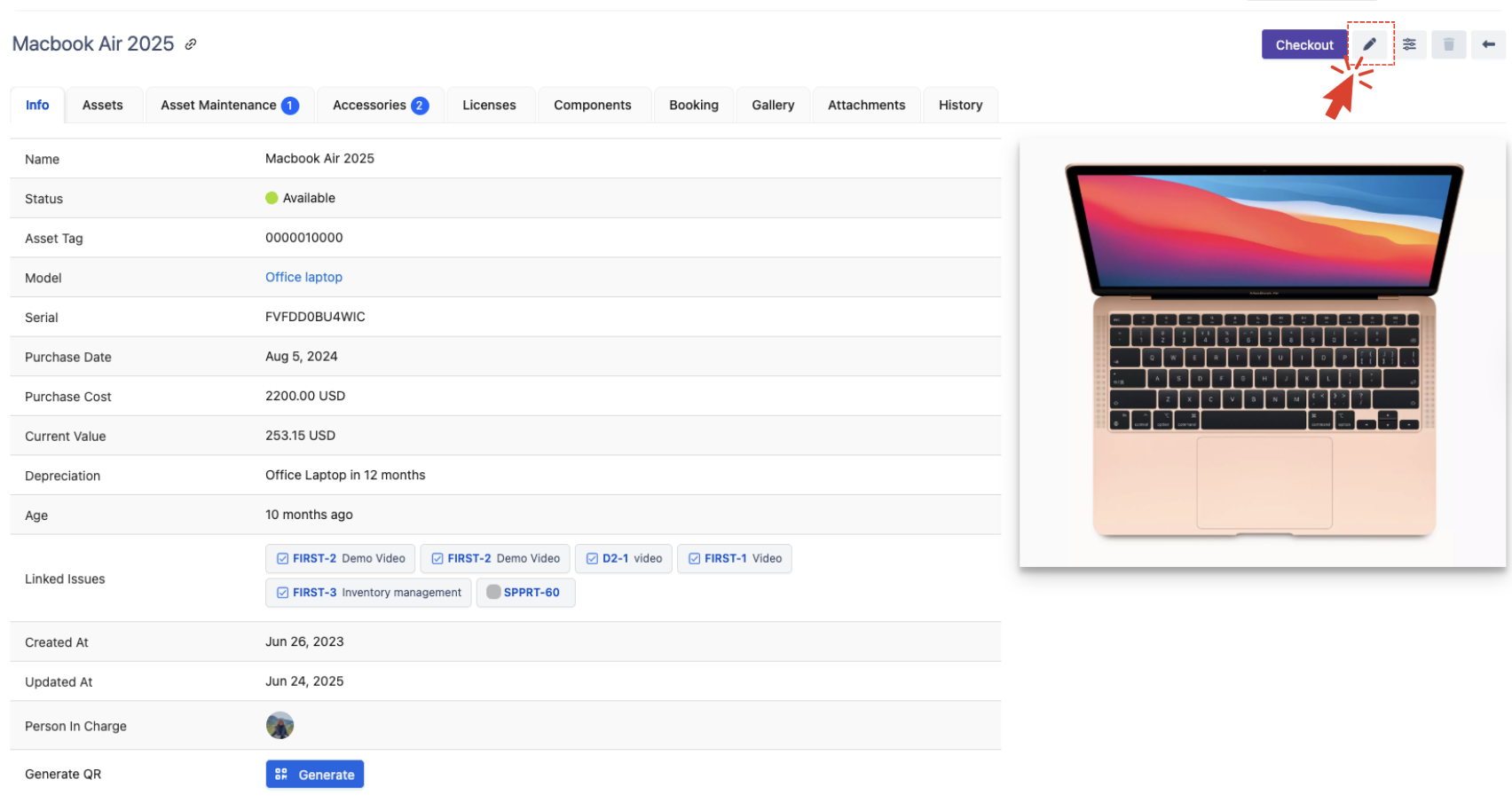
In the Asset Edit Page, you can update all fields, including custom fields.
After editing, click
 to save your changes.
to save your changes.
4. Bulk Edit
Select multiple assets from the asset list that you want to edit.
Use the Bulk Edit function to apply changes across all selected assets at once. → How to Bulk Edit Selected Assets.