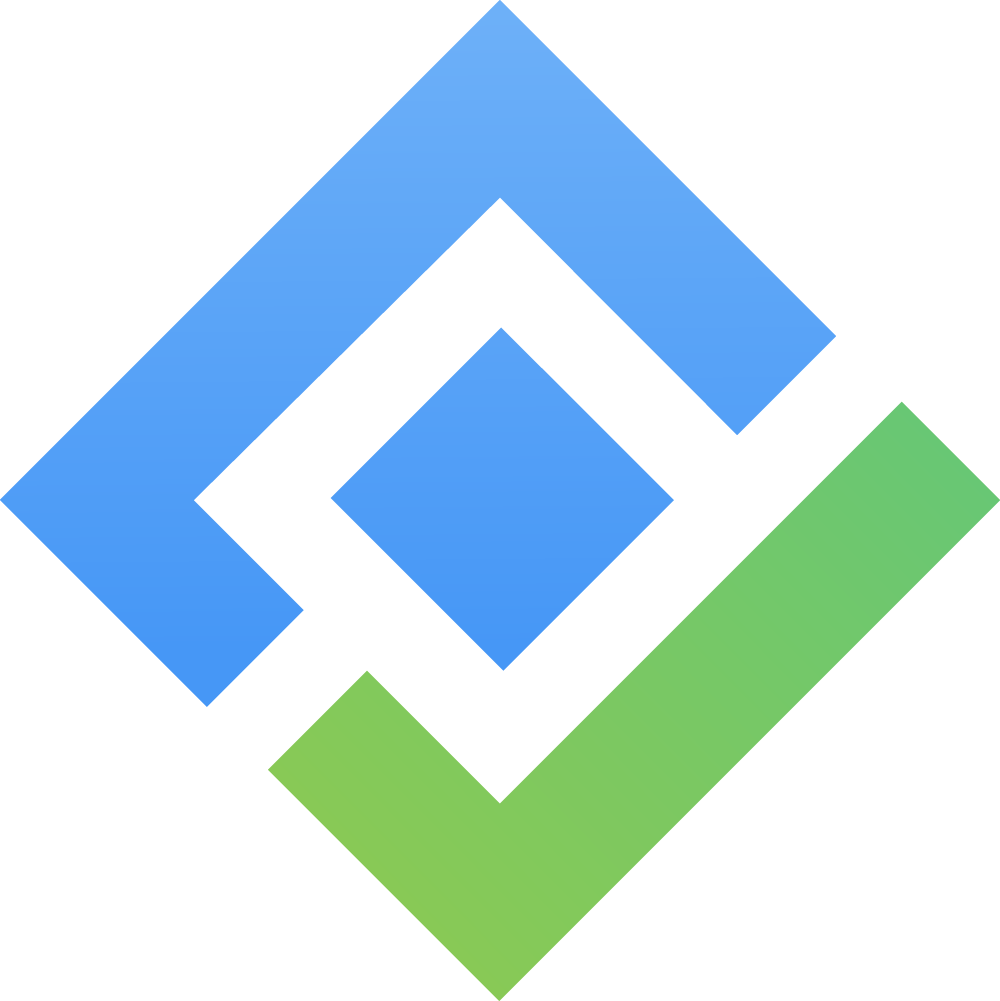[Data Center] 4.3. Edit A Component
There are four ways to edit a component in AssetIT. Choose the method that best suits your needs:
1. In-line Edit
At the Component List view, double-click on the cell you wish to edit.
You can edit the following fields:
Component Name
Total Quantity
Min Quantity
Serial Number
Category
Purchase Date
Purchase Cost
Order Number
Model Number
Department
Location
Inventory
Notes
Note: Custom fields cannot be edited using this method.
After making your changes, simply click outside the cell to save the updates automatically.
2. Edit via the 'More' Button
At the Component List view, click the More button (
 ) of a component.
) of a component.Select Edit from the options.
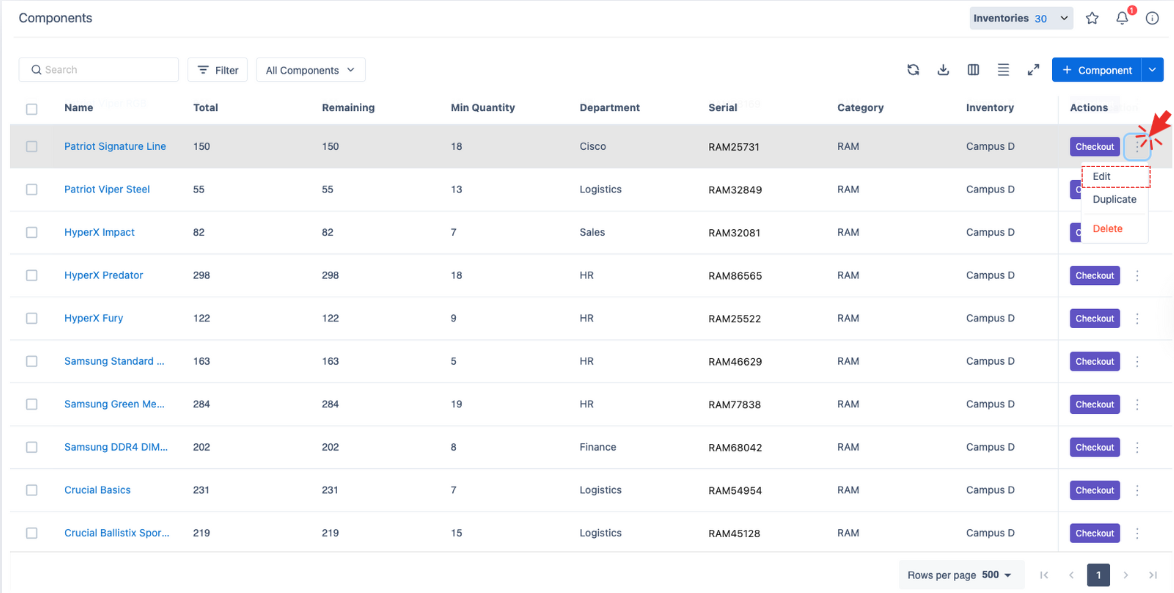
In the Component Edit Page, you can update all fields, including custom fields.
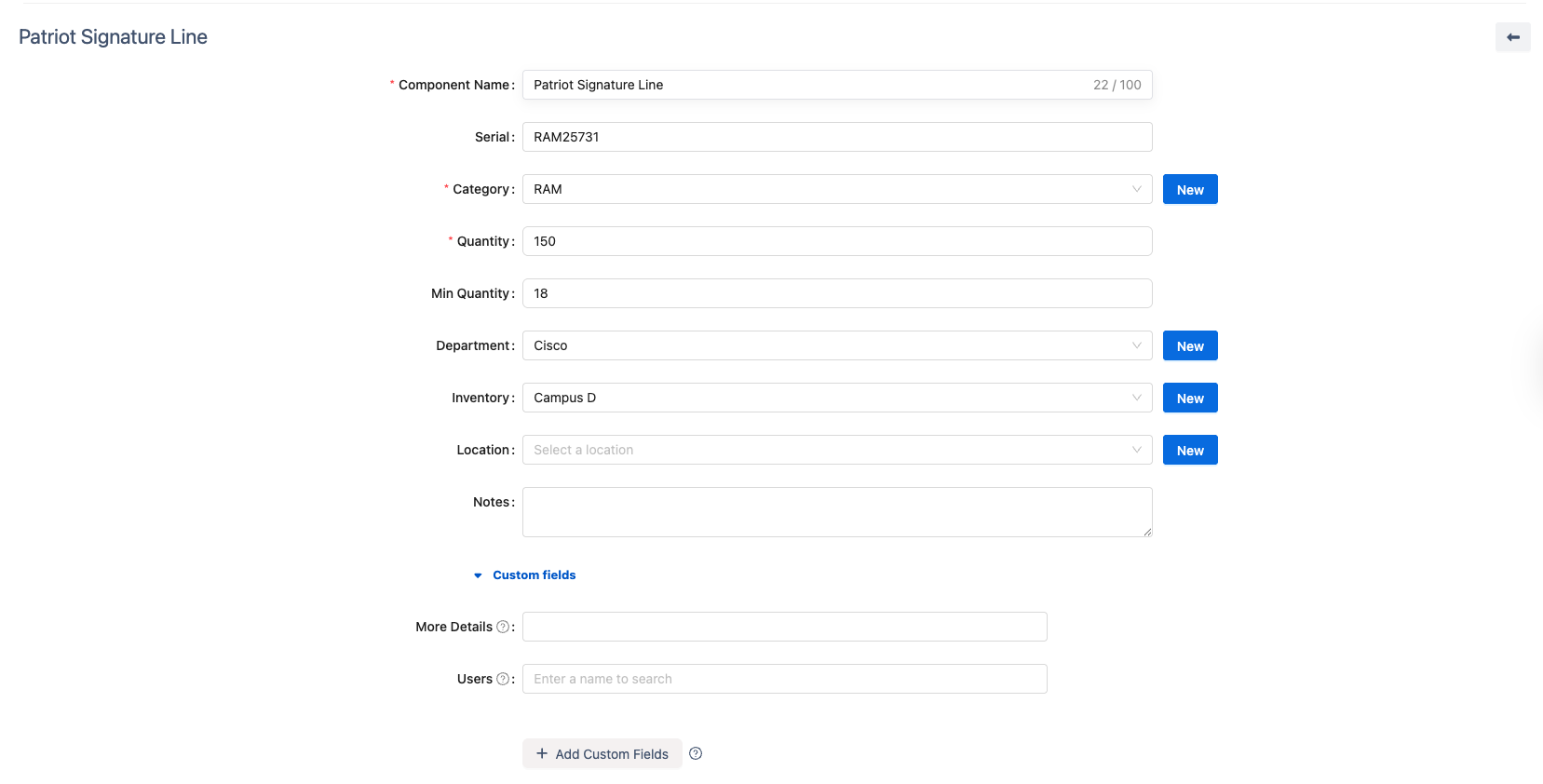
Once you have made the desired changes, click
 to save.
to save.
3. Edit in Component Detail Screen
In the Component List, click the Component Name to navigate to its detailed page.
On the Component Detail page, click the
 button located at the top of the screen to start editing the component’s information.
button located at the top of the screen to start editing the component’s information.
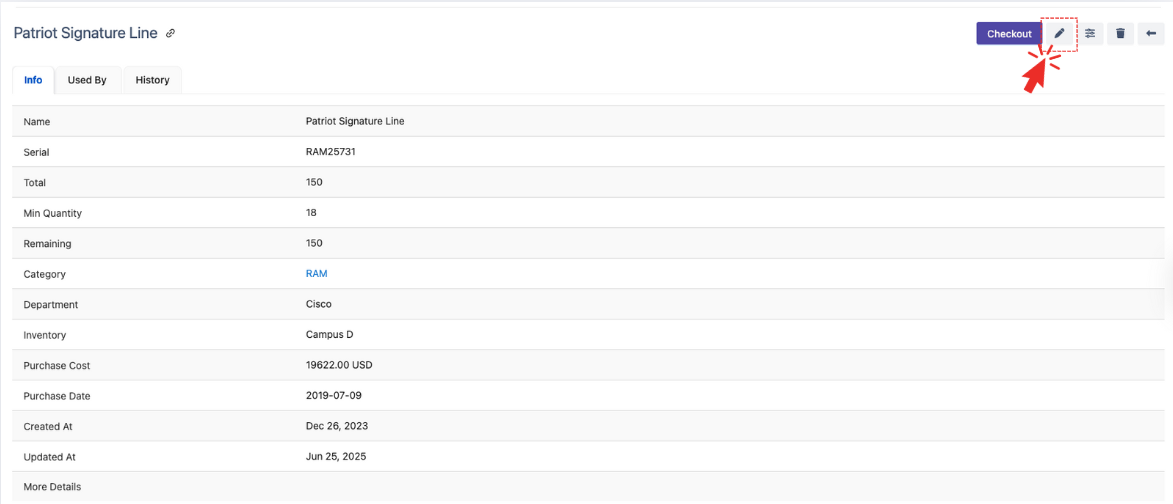
In the Component Edit Page, you can update all fields, including custom fields.
After editing, click
 to save your changes.
to save your changes.
4. Bulk Edit
Select multiple components from the component list that you want to edit.
Use the Bulk Edit function to apply changes across all selected components at once. → How to Bulk Edit Selected Components.