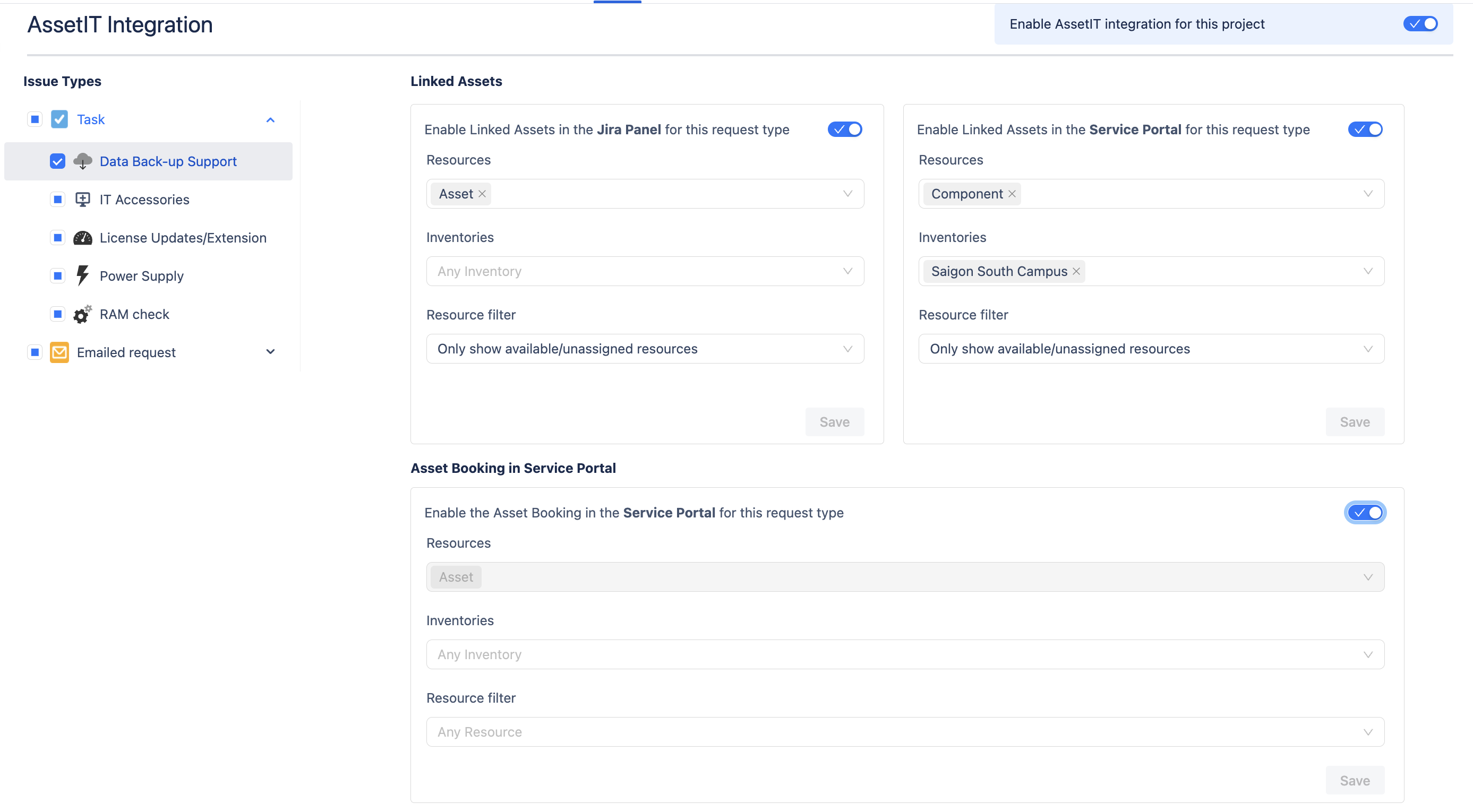Enabling AssetIT Panels for Your Projects
By default, AssetIT panels are disabled. To activate them for your project, follow these steps:
Only Jira Project Admins can enable and configure AssetIT Panels.
For Jira Software and Business Projects
From your Jira instance sidebar, locate the Jira space that you would like to configure and click
 (More Option)
(More Option)Select Space Settings to go to the space's Settings page.
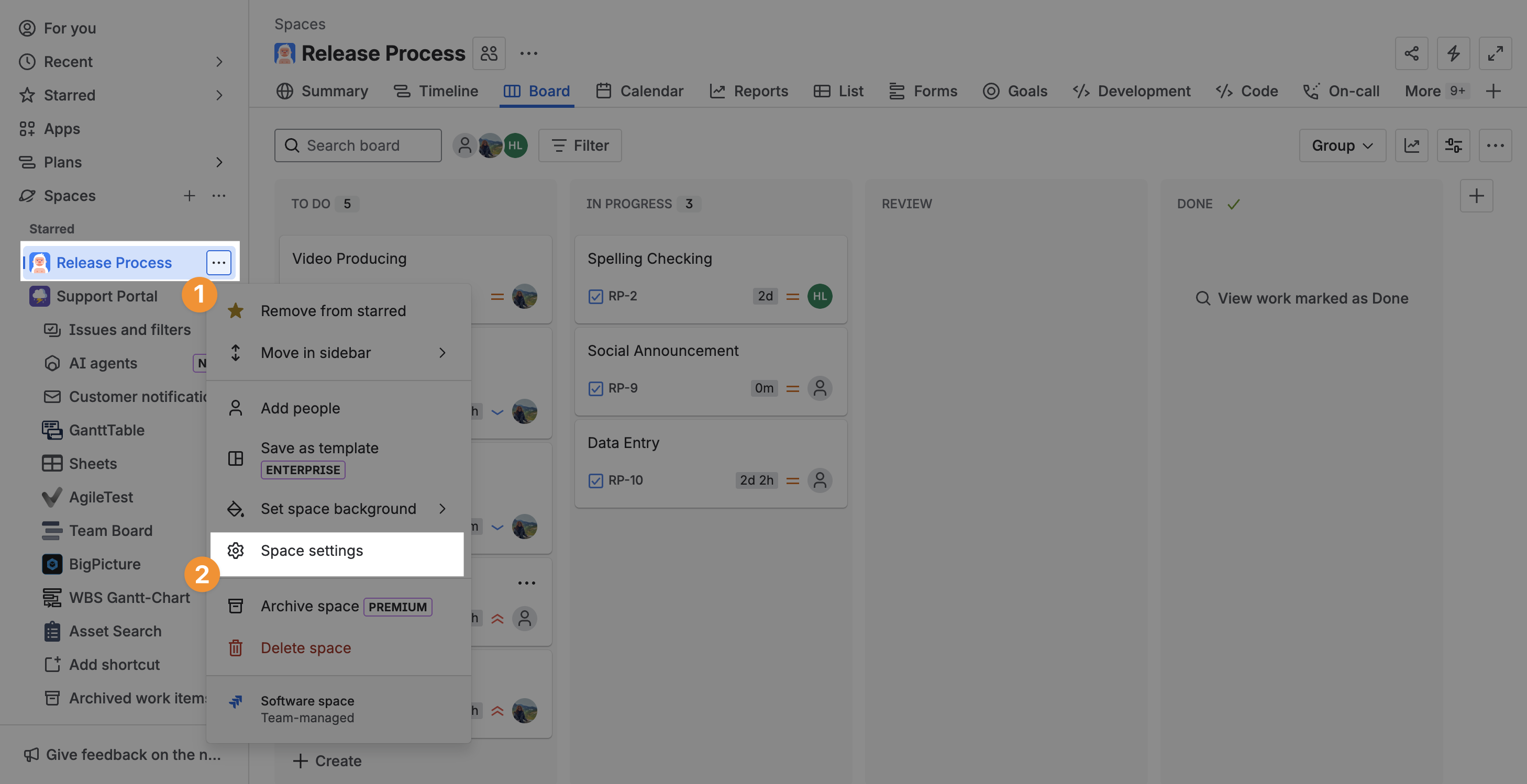
In the left sidebar of Space Settings, open the Apps dropdown and select AssetIT integration.
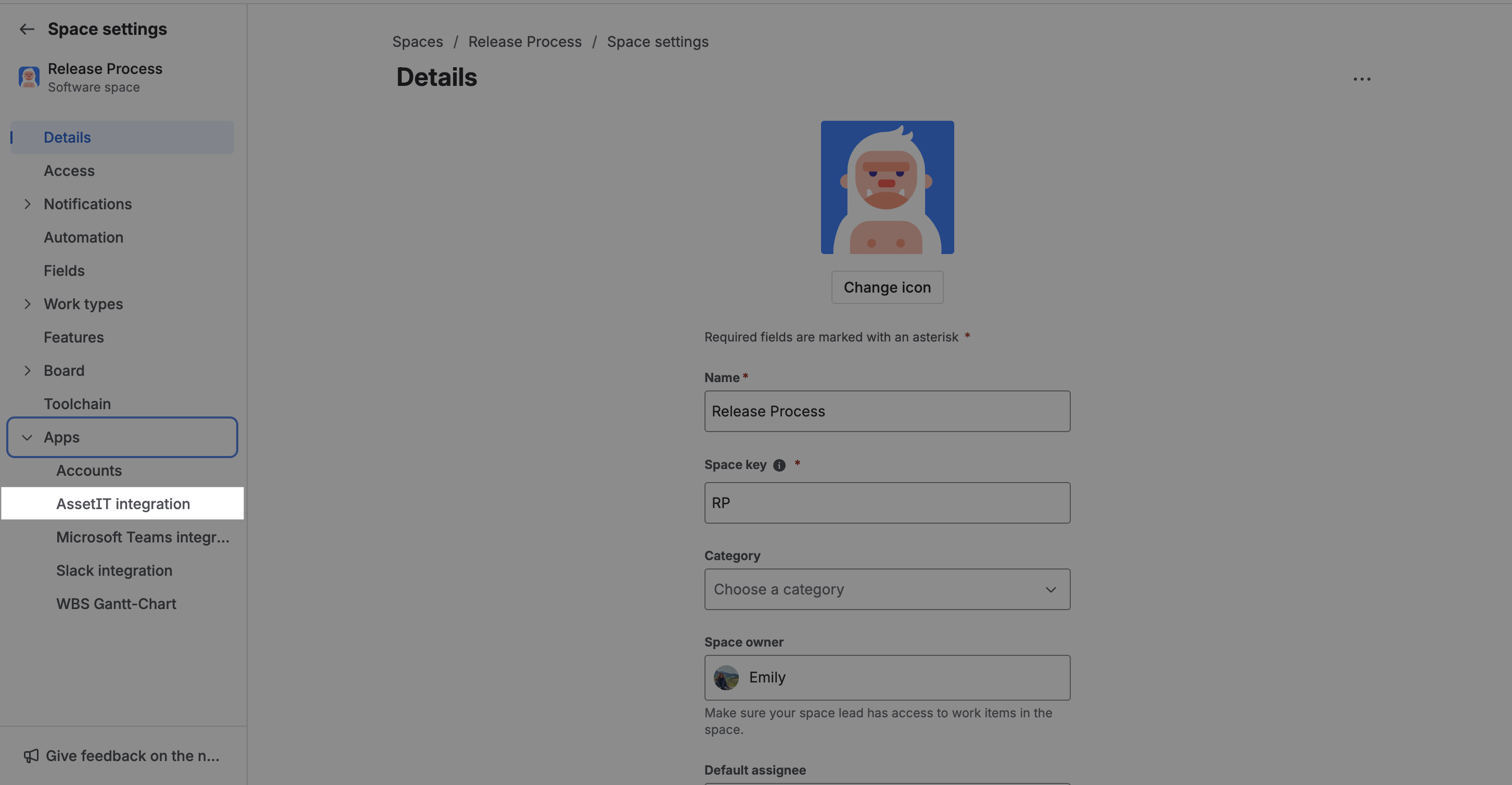
Enable AssetIT Integration: In the AssetIT Integration settings, toggle on Enable AssetIT integration for this project to activate the panels for this project.
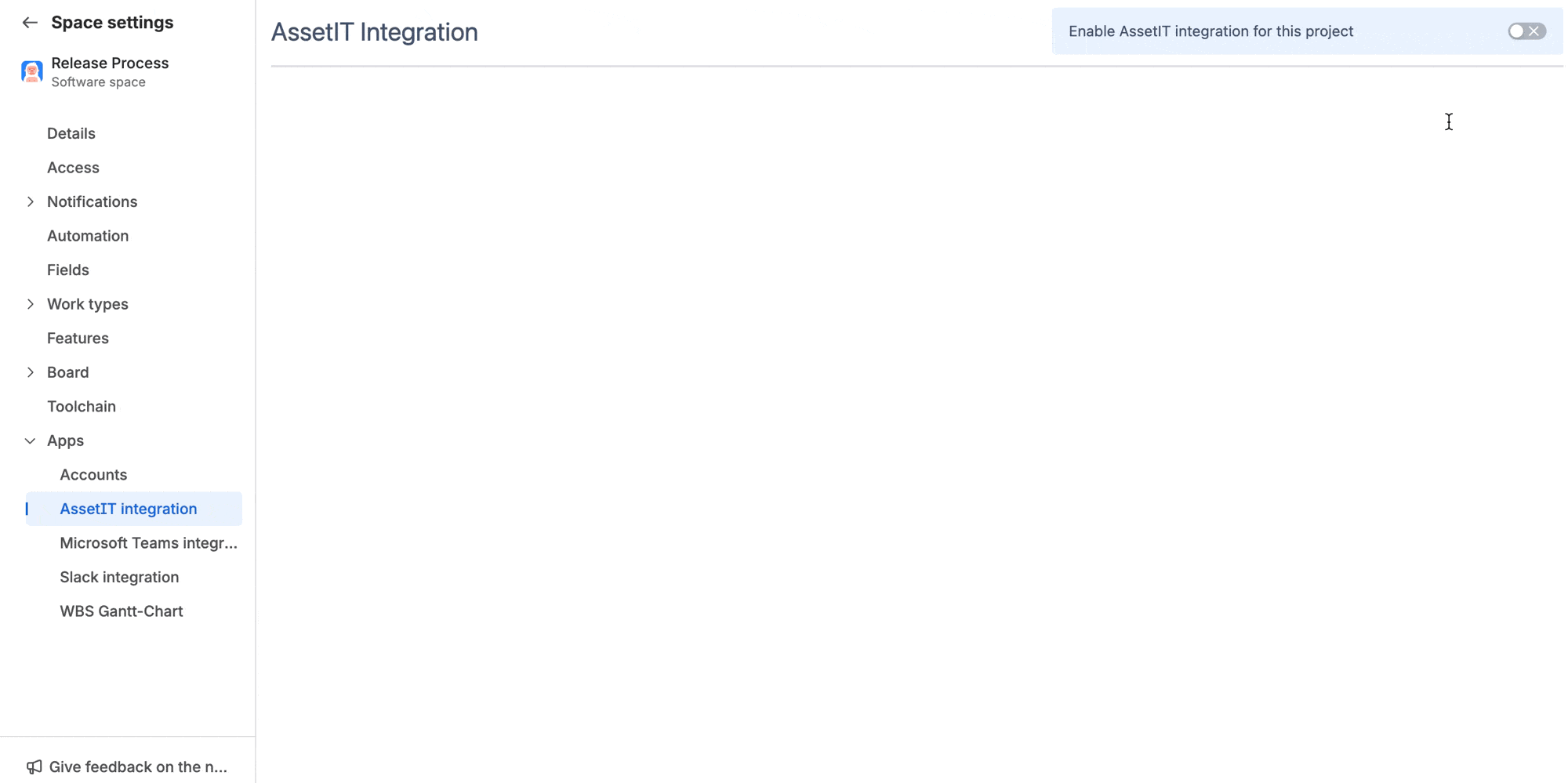
Enable AssetIT integration for this project is disabled by default. Toggle it on to start using AssetIT panels.
Selecting Issue Types for Configuration
On the left side of the AssetIT Integration screen, you’ll see a list of Issue Types (e.g., Task, Epic, Subtask). Use this section to select which issue types you want to configure for AssetIT panels.
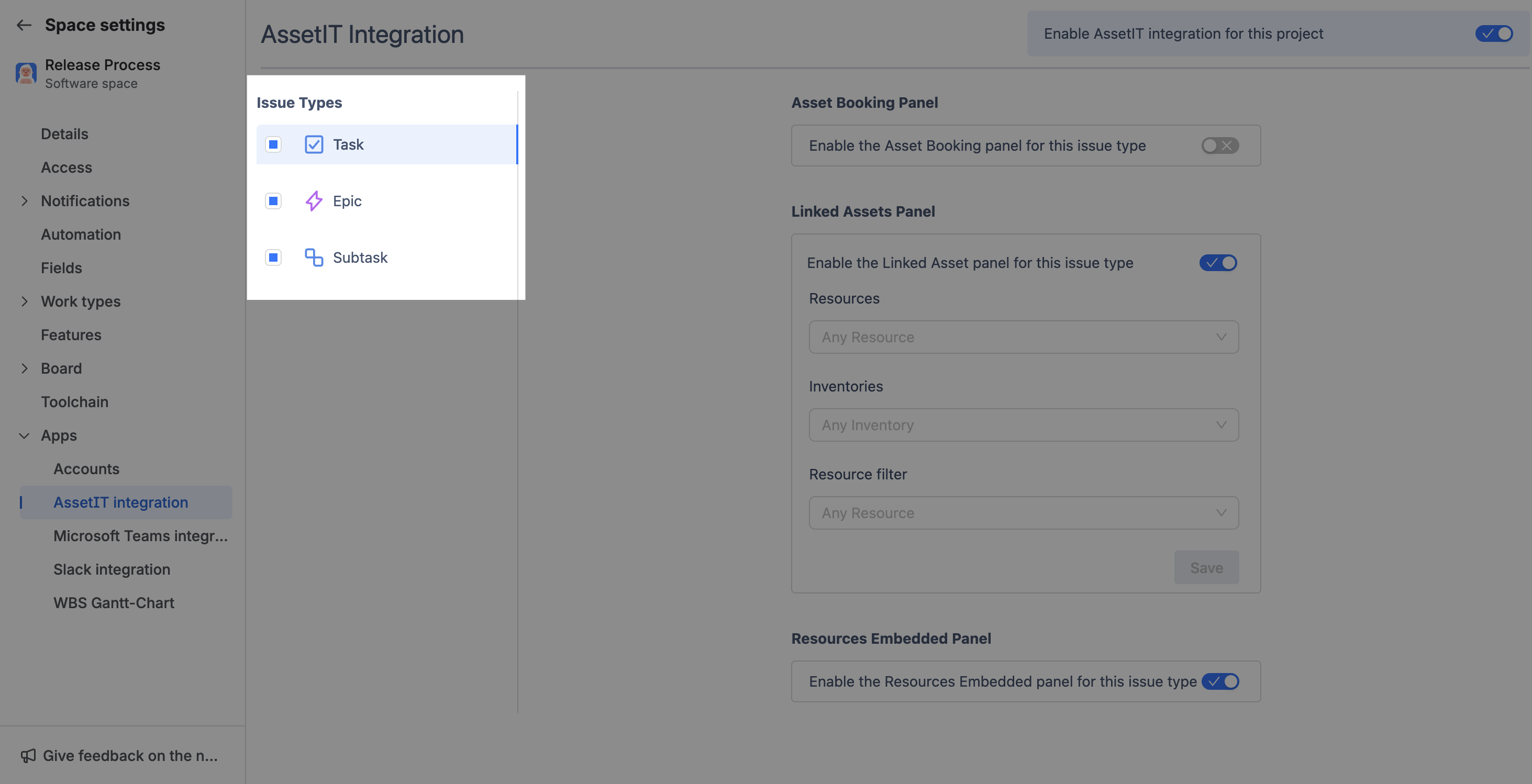
Check the box next to each issue type where you want the AssetIT panels to be enabled. Only the selected issue types will display the configured panels in their Jira issues.
For Service Projects
From your Jira instance sidebar, locate the Jira space that you would like to configure and click
 (More Option)
(More Option)Select Space Settings to go to the space's settings page.
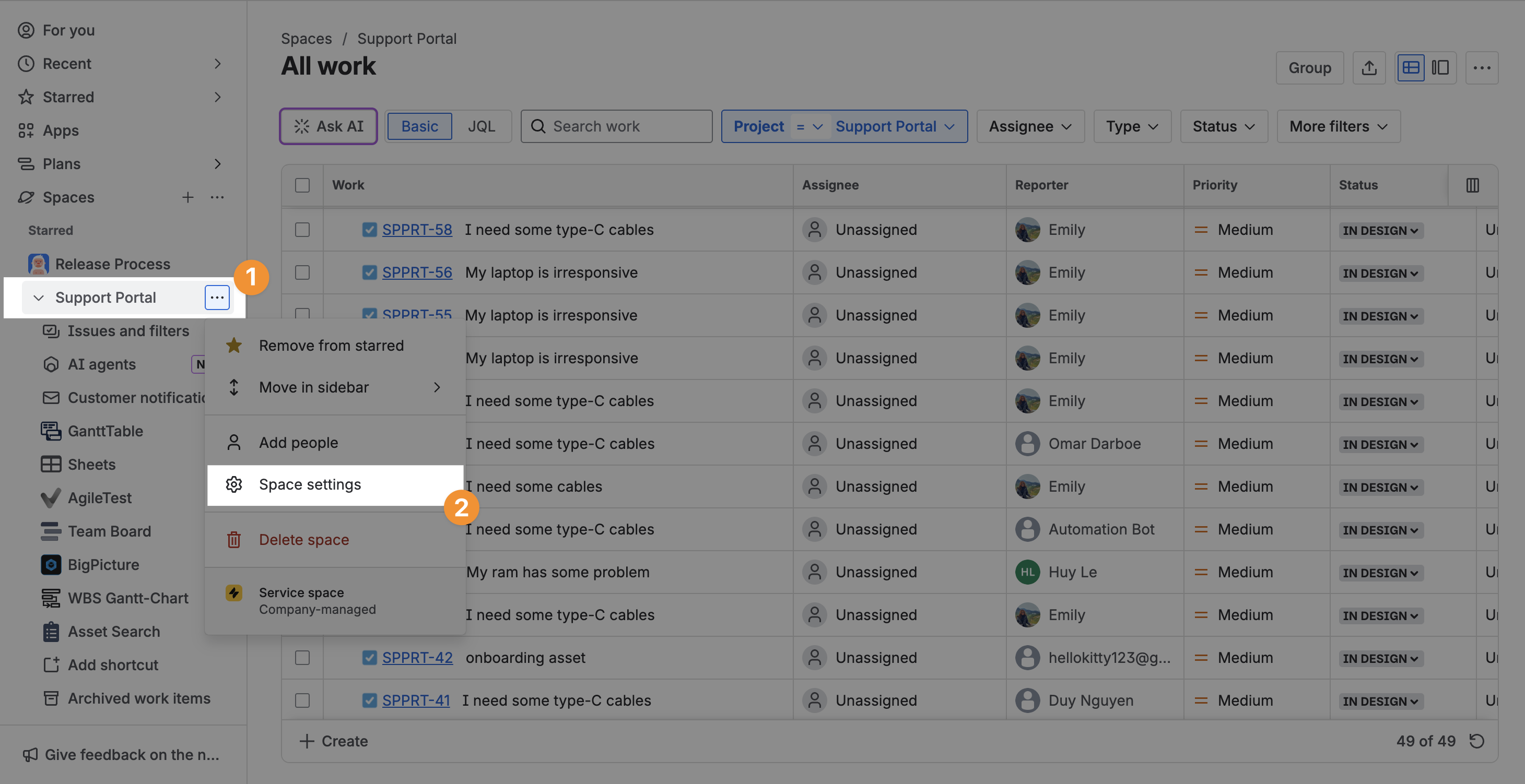
In the left sidebar of Space Settings, open the Apps dropdown and select AssetIT integration.
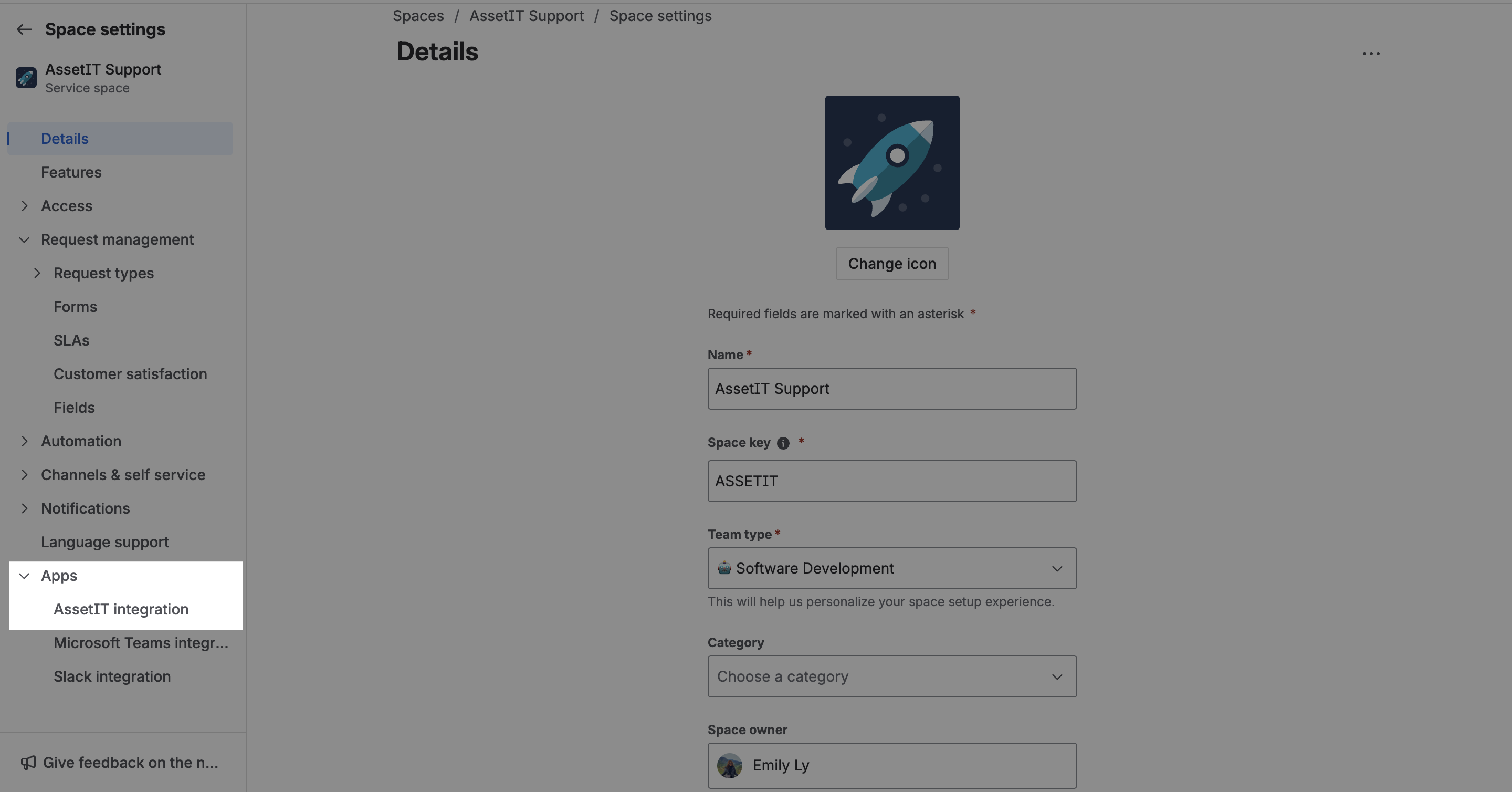
In AssetIT Integration, toggle on Enable AssetIT integration for this project at the top right. This activates the LINKED ASSETS PANEL for the project.
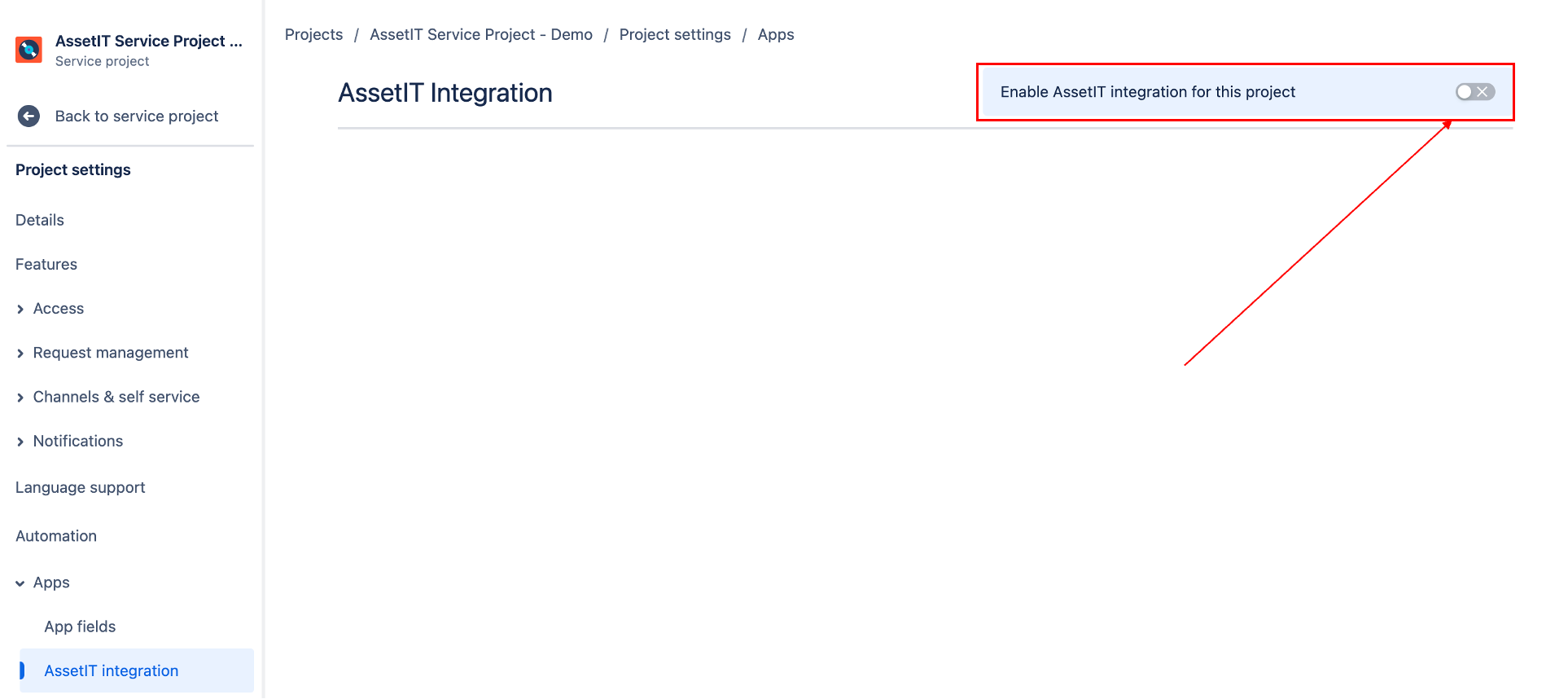
Select Issue Types and Request Types
On the left side of the configuration screen, you’ll see a list of Issue Types specific to your service project, such as Ask a Question, Service Request, Email Request, etc.
Expand each issue type to view its Request Types.
Select the Request Type where you want the Linked Assets panel and the Asset Booking panel to be enabled.
Configure how you want assets to be displayed in your Jira tickets and externally in the Service Portal.