1.9. Asset Maintenance
Asset Maintenance in AssetIT allows users to track and manage assets that require maintenance. This feature enables adding assets for maintenance, updating their maintenance logs, and removing maintenance records when necessary.
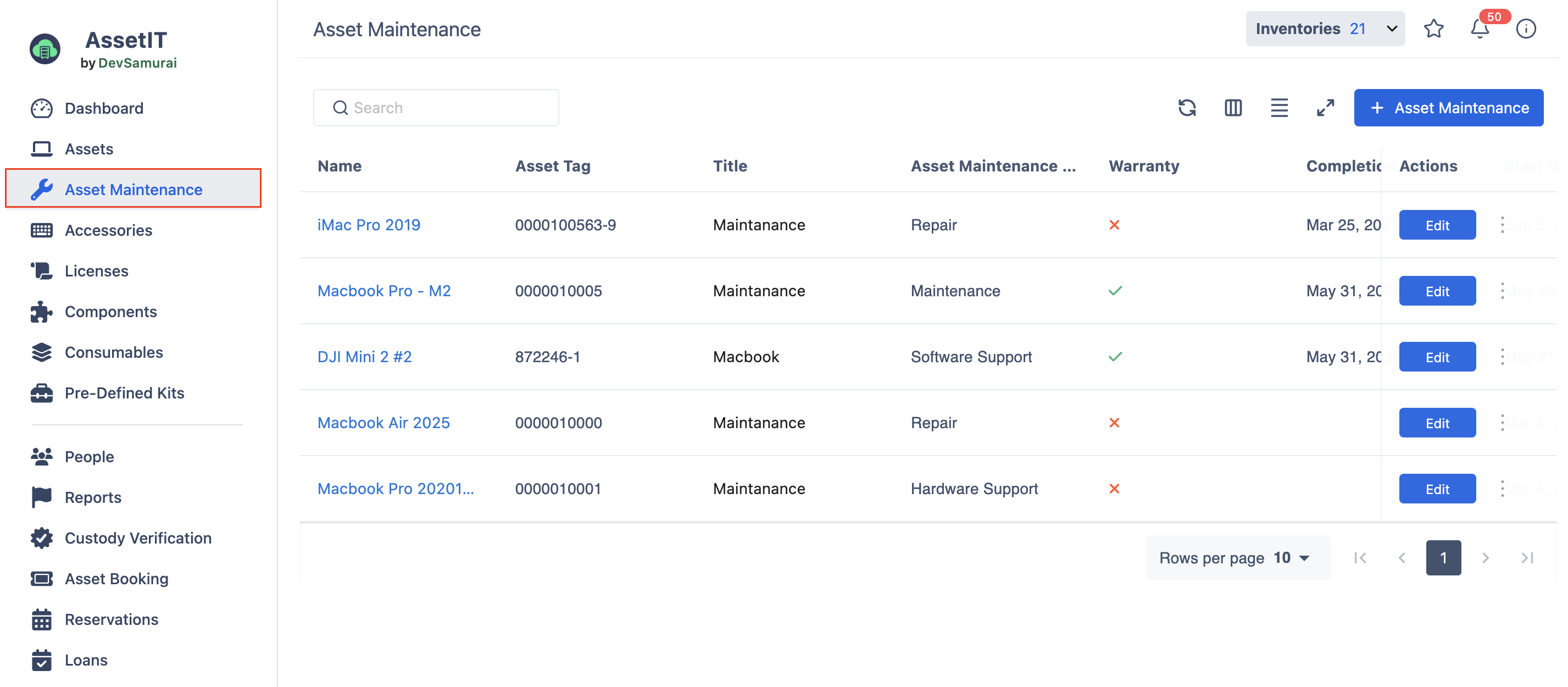
Asset Maintenance Types
AssetIT provides several maintenance categories, including:
Repair: Fixing any issues with the asset.
Maintenance: Routine checks and servicing.
Upgrade: Enhancing the asset's performance.
Software Support: Resolving software-related issues.
Hardware Support: Addressing hardware malfunctions.
Calibration: Ensuring the asset operates within set standards.
Other: Any other type of maintenance not listed.
Adding an Asset to Maintenance
There are 02 ways to add an asset to maintenance in AssetIT.
Approach 1: Through the Asset Maintenance Page
From the Asset Maintenance page:
Click on the
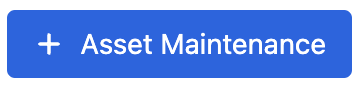 button, and you will be navigated to the Create Asset Maintenance screen.
button, and you will be navigated to the Create Asset Maintenance screen.
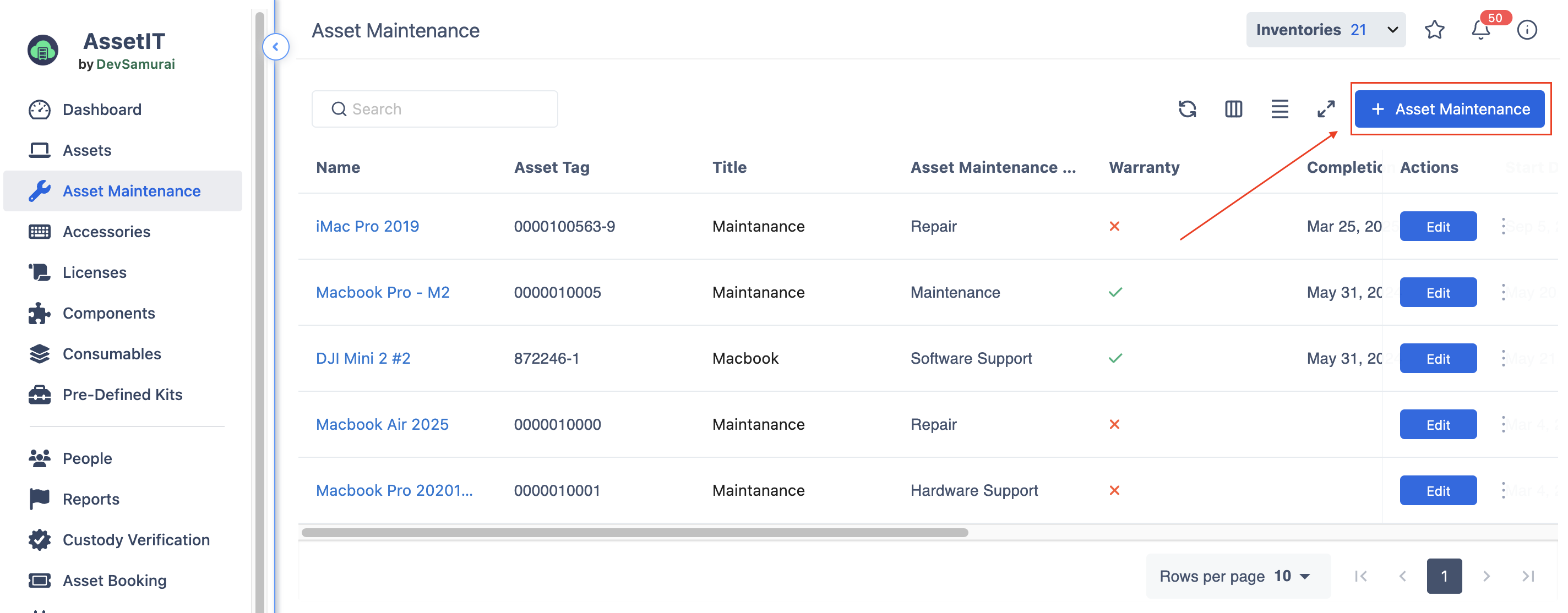
From the Create Asset Maintenance screen:
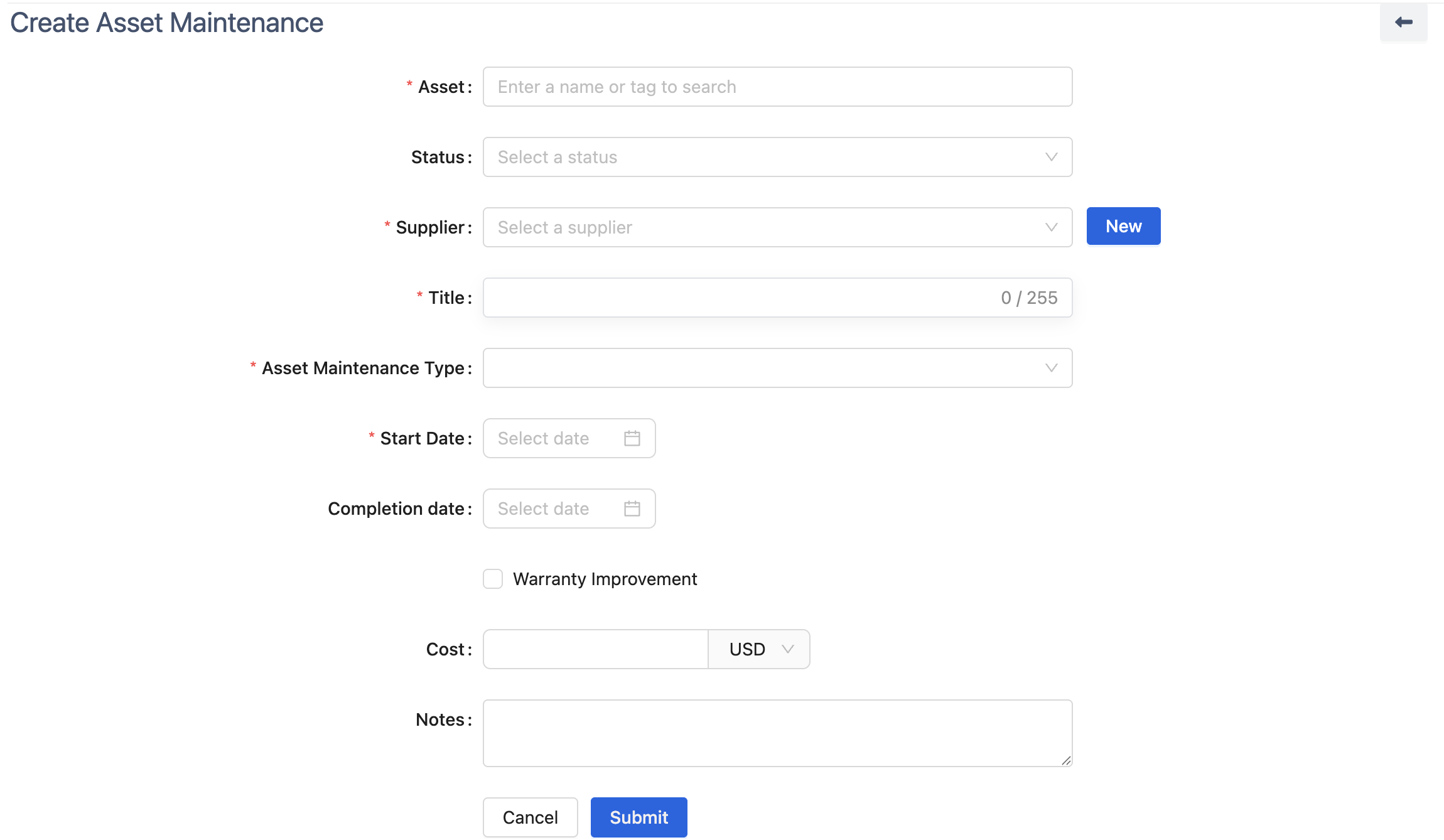
Search for the asset you want to add to maintenance.
Fill in the required information, including:
Asset name
Supplier
Title of maintenance
Asset Maintenance Type (e.g., Repair, Upgrade, Software Support, etc.)
Start and Completion Date
Cost and Notes (if applicable)
Click on Submit to finalize the process.
Approach 2: Through the Asset Detail Page
Click on an asset to view its details. From the Asset Detail page:
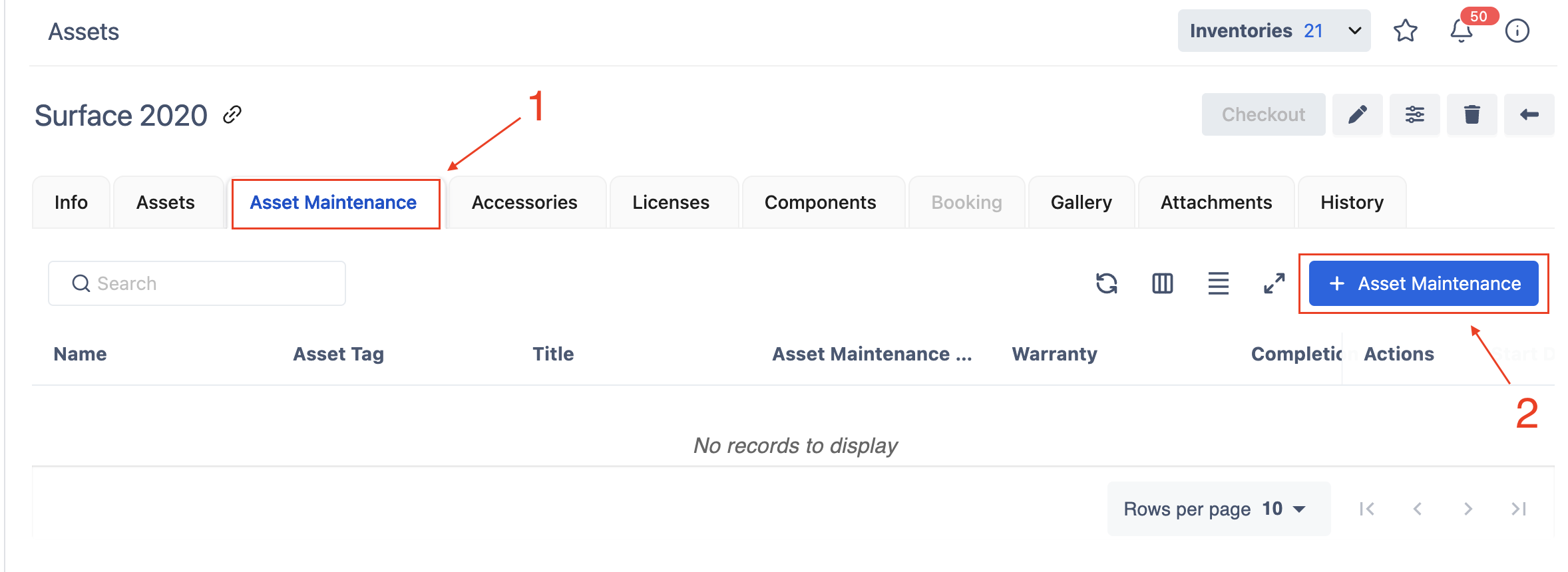
Click on the Asset Maintenance tab.
Review the maintenance history (if available).
Click on Add Maintenance.
Complete the required fields in the maintenance form.
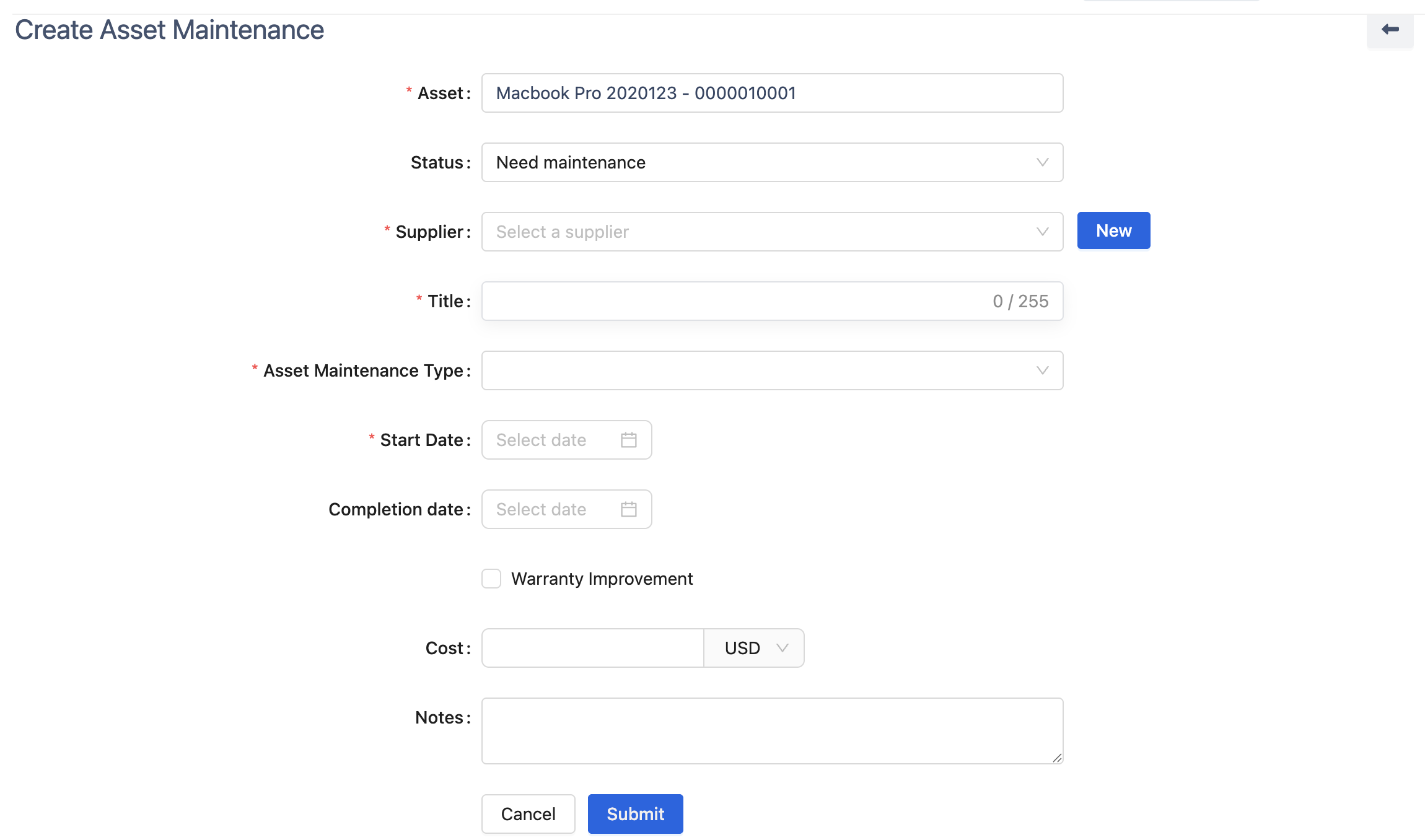
Click Submit to log the asset under maintenance.
Editing a Maintenance Log
From the Asset Maintenance screen:
Locate the asset whose maintenance log you want to edit.
Click on the Edit button, and you will be navigated to the Edit Asset Maintenance screen.
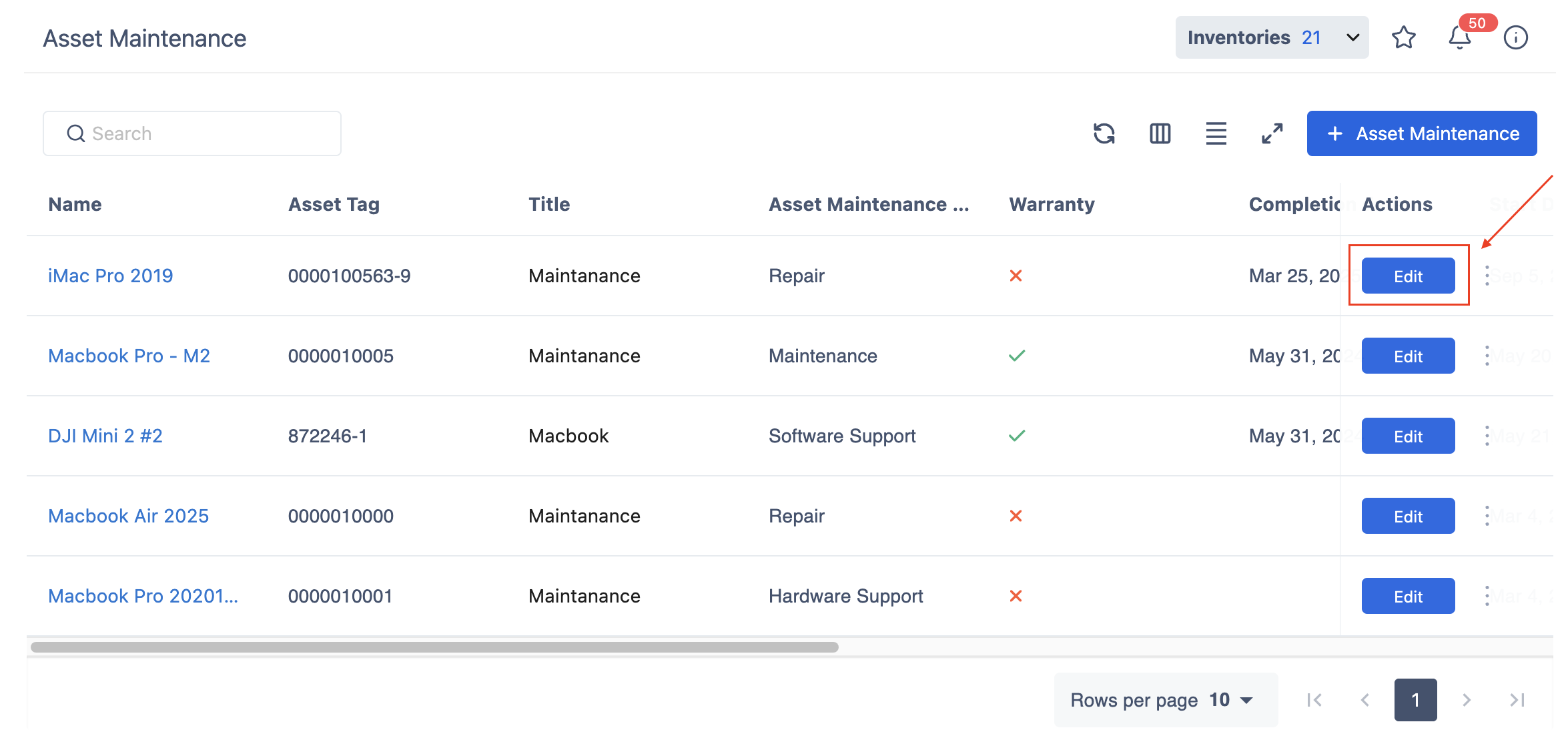
From the Edit Asset Maintenance screen:
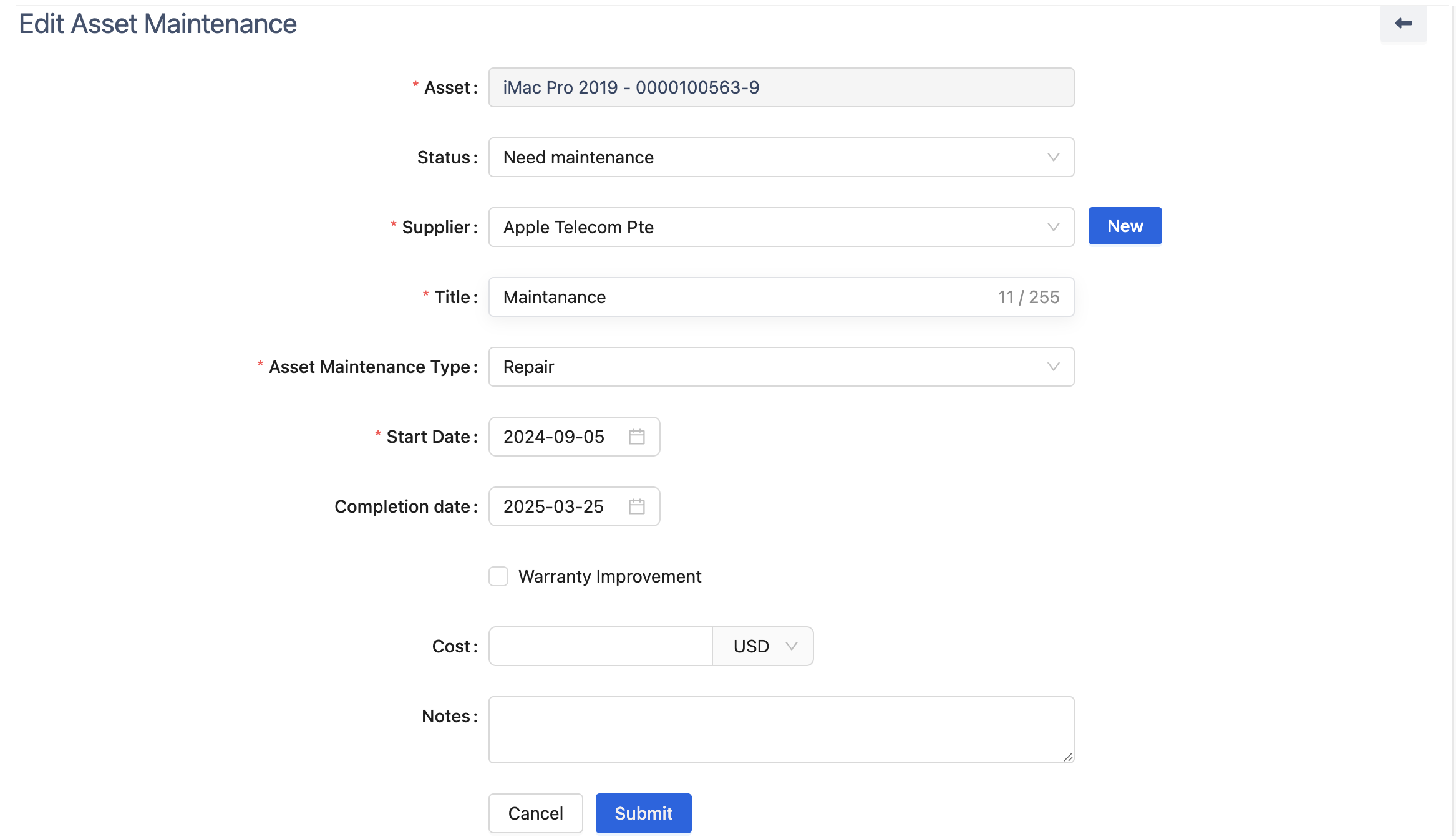
Update necessary details such as: Maintenance type, Start and completion dates, Cost and notes.
Click Submit to save the changes.
Deleting a Maintenance Log
From the Asset Maintenance screen:
Locate the asset whose maintenance log you want to delete.
Click on the More button (three dots next to the asset entry).
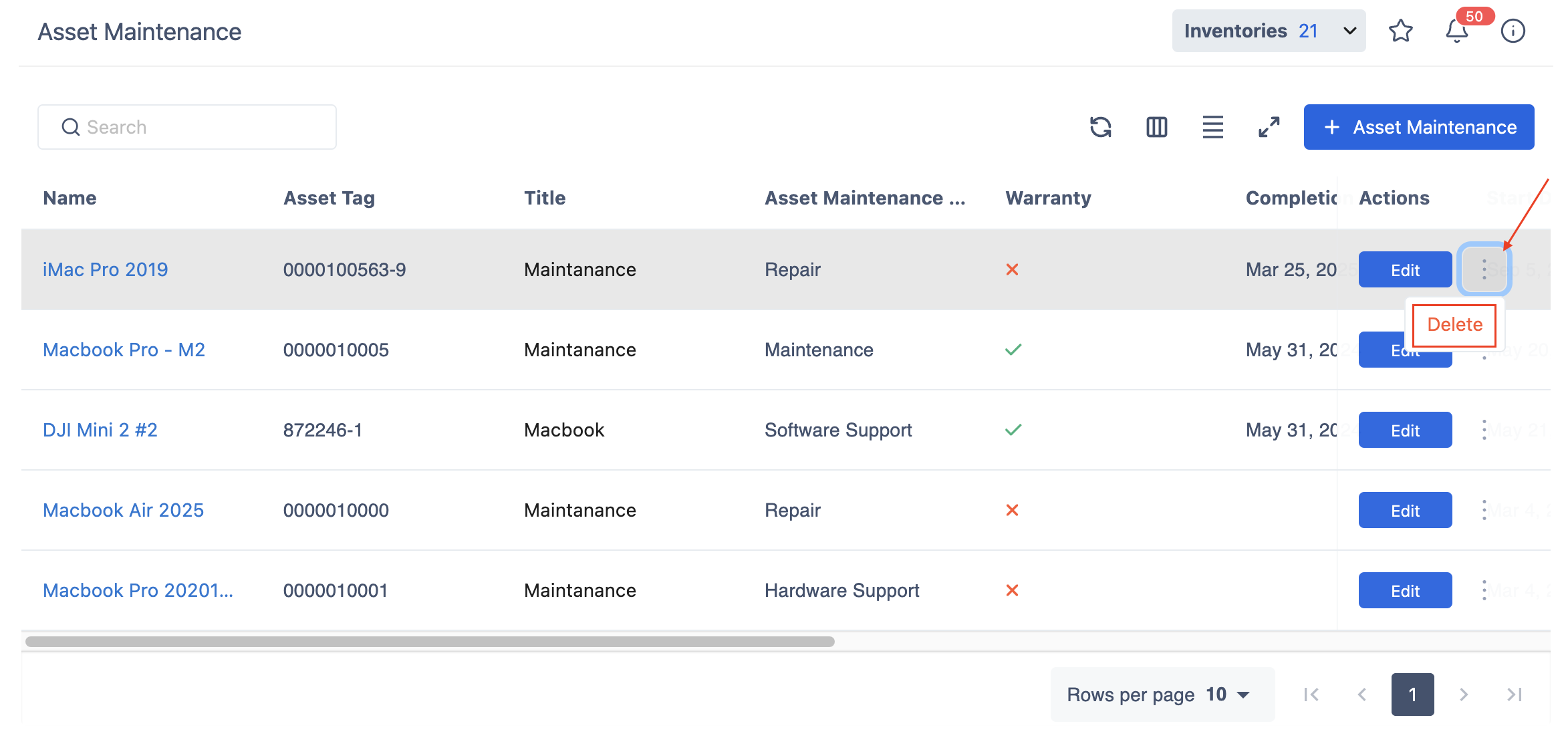
Select Delete to remove the asset from the maintenance log.
