1.5. View Asset Details
To access the details of any resource in AssetIT, simply click on its name. This action will provide you with comprehensive information about the selected resource.
Asset Information
The Asset Detail page enables you to access various sections, including General, Addition, Assets, Asset Maintenance, Accessories, Licenses, Components, Booking, Gallery, Attachments, and History.
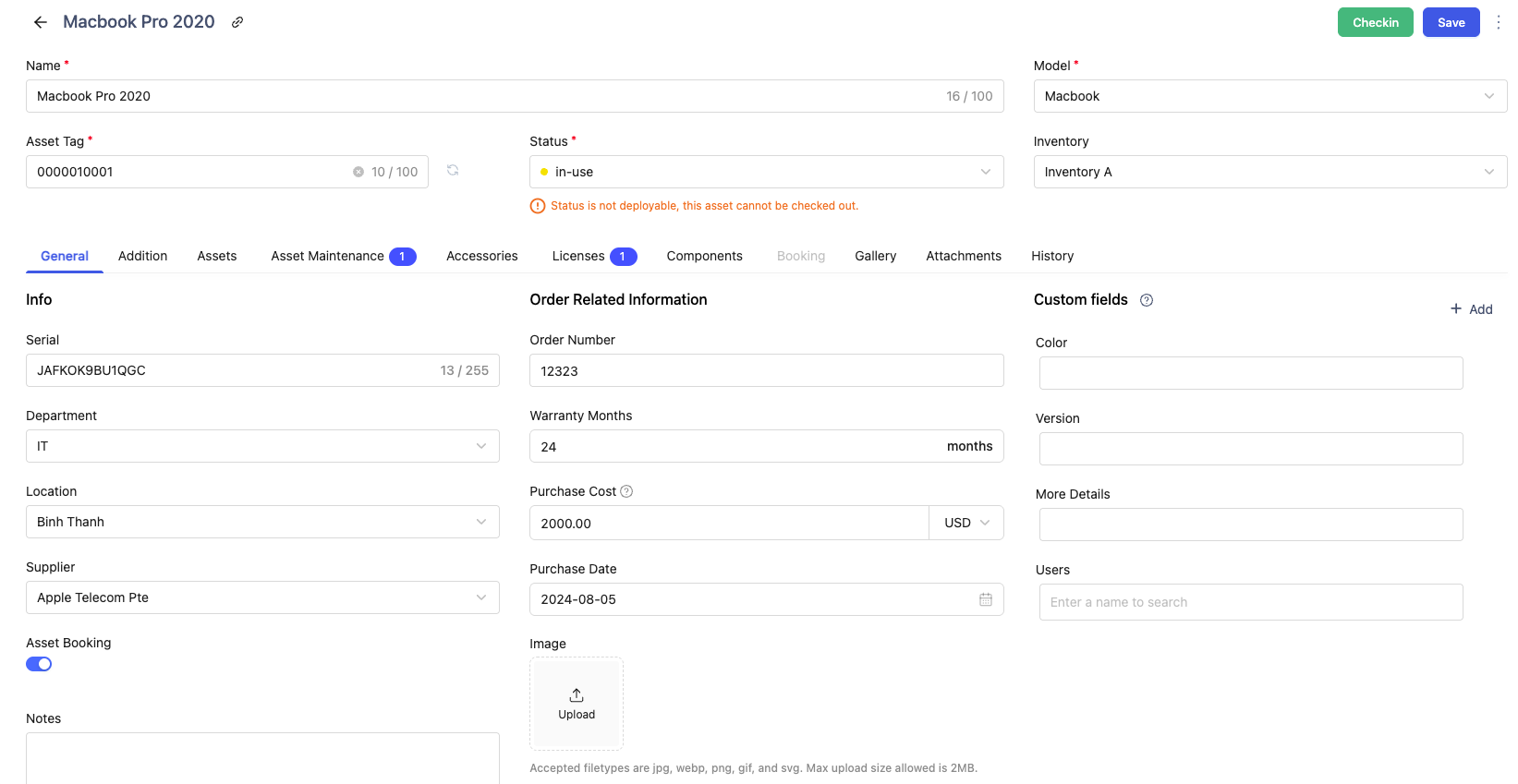
General: The General tab contains the main editable information of an asset. This section allows you to update key details that define the asset’s identity, ownership, and procurement information.
Only App Admins or users with Edit permission can modify asset information.
Addition: This tab displays supplementary information about the asset that is automatically calculated or system-generated. Unlike the General tab, the information here cannot be edited directly. It is derived from system updates, depreciation settings, and activity logs such as check-ins, checkouts, and assignments.
Assets: This tab displays additional assets assigned to this category.
Asset Maintenance: Here, you can track the maintenance history of the asset, or add the asset into the maintenance list at Asset Maintenance.
Accessories: This tab lists accessories currently associated with the selected asset.
Licenses: Provides information on licenses linked to the asset.
Components: Displays components that have been assigned to the asset.
Booking: Navigate to the booking form to reserve the asset.
Gallery: View or add illustrations of the asset. Please adhere to the limit of 6 images per asset, with a maximum upload size of 2MB per image.
Attachments: Allows you to view and upload attachments. Supported formats include doc, docx, pdf, xlsx, txt, xml, zip, rtf, and rar.
History: Logs all actions taken regarding this asset.
More Options
Field Customization:
You can customize to hide or show General Information by clicking on
 (More options) > Hide/Show Fields.
(More options) > Hide/Show Fields.
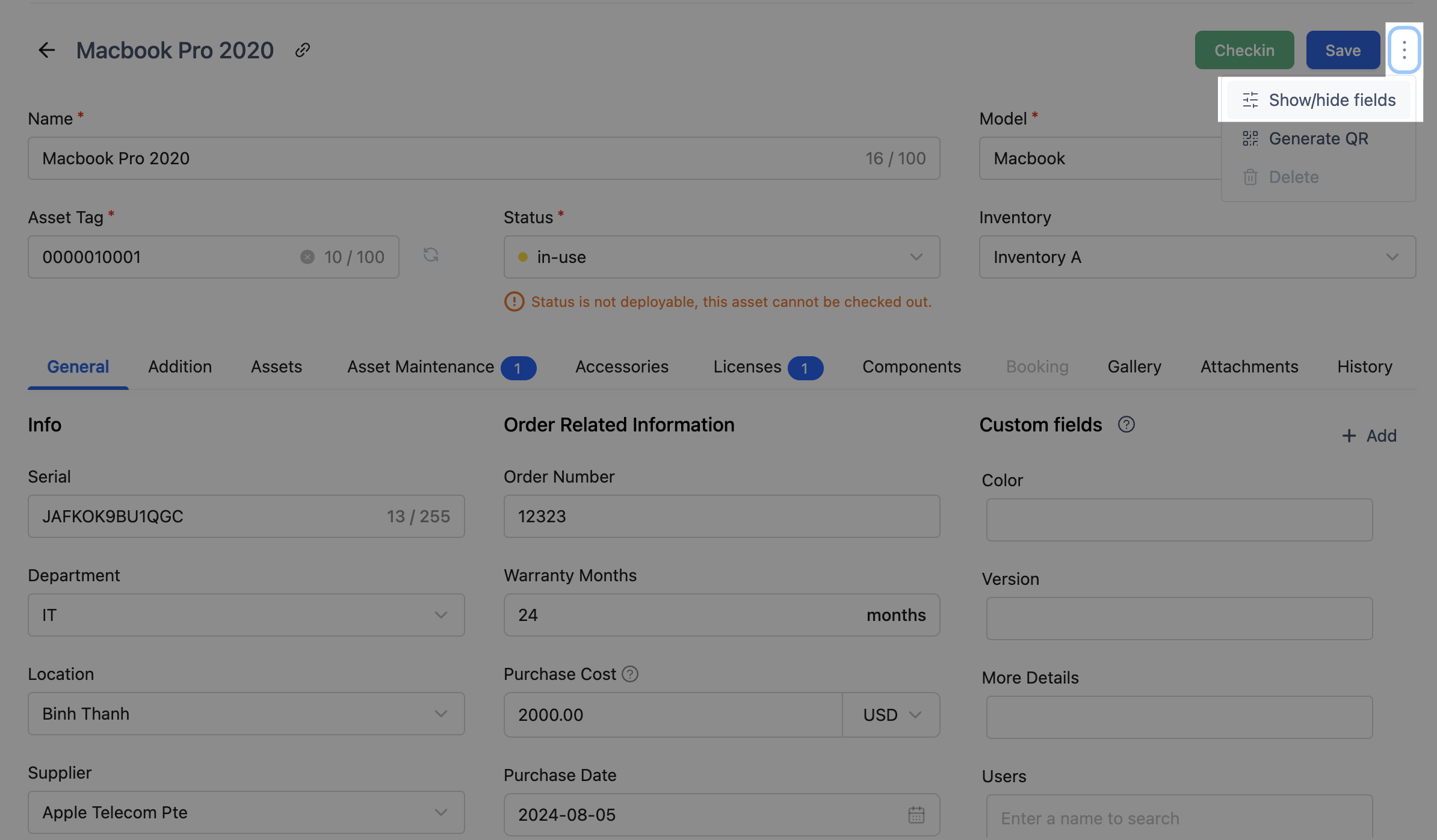
Toggle ON/OFF to display or hide the necessary information. Click Save to finish.
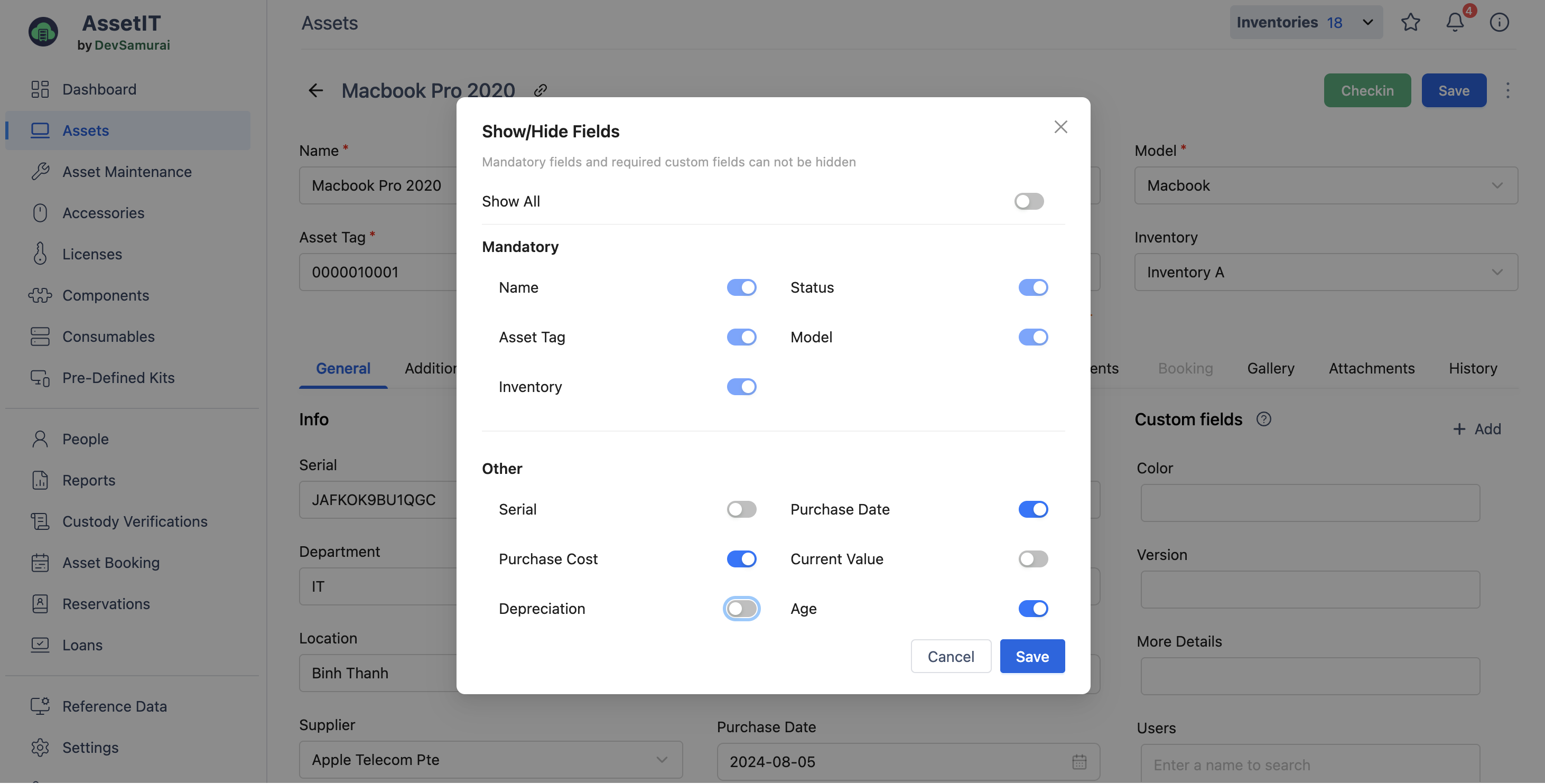
QR Code Generation
You can generate the QR code for the current asset by clicking on  (More options) > Generate QR.
(More options) > Generate QR.
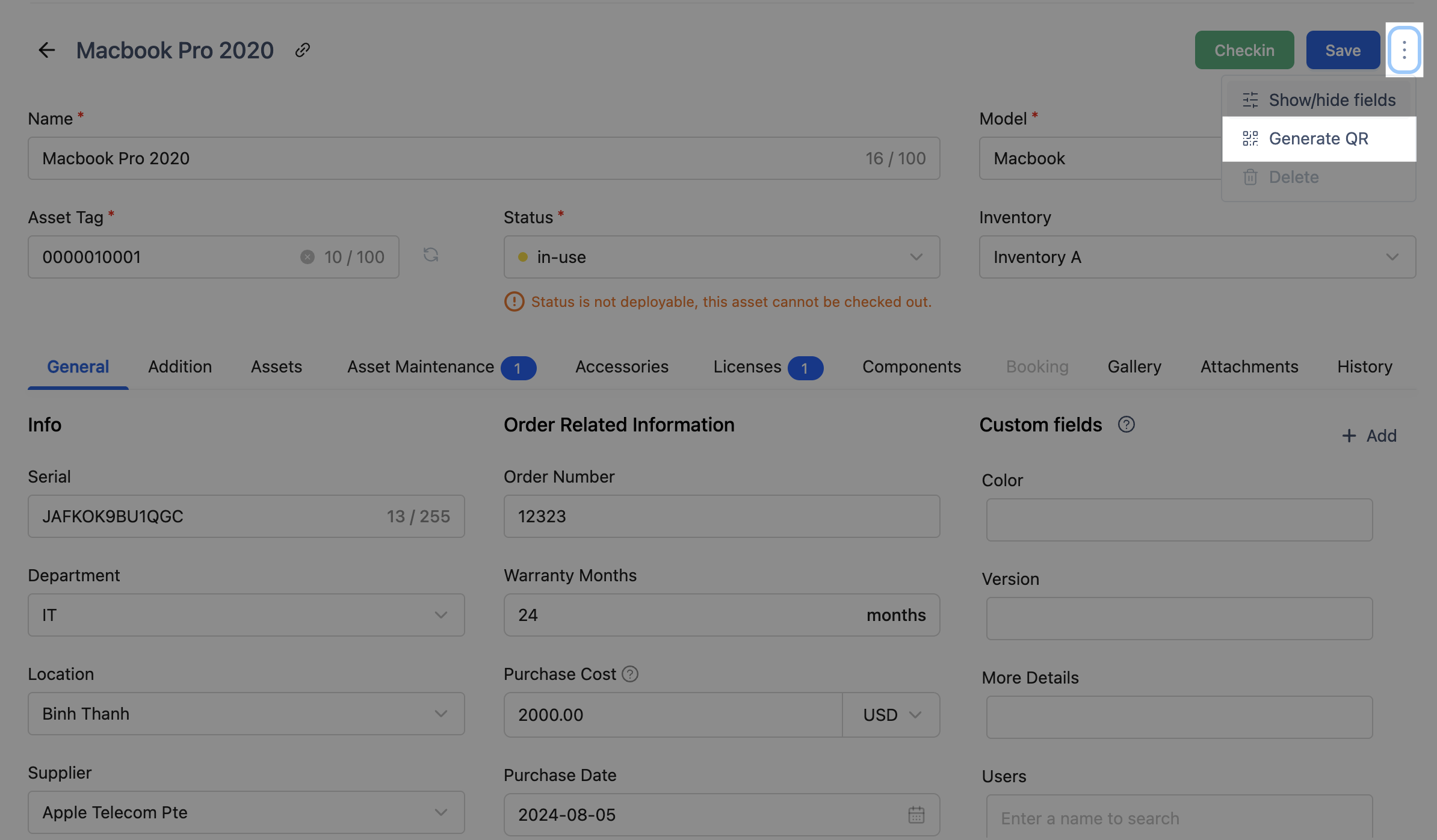
Once you have the asset's QR code, you can download it. Any mobile device with a camera can scan QR codes.
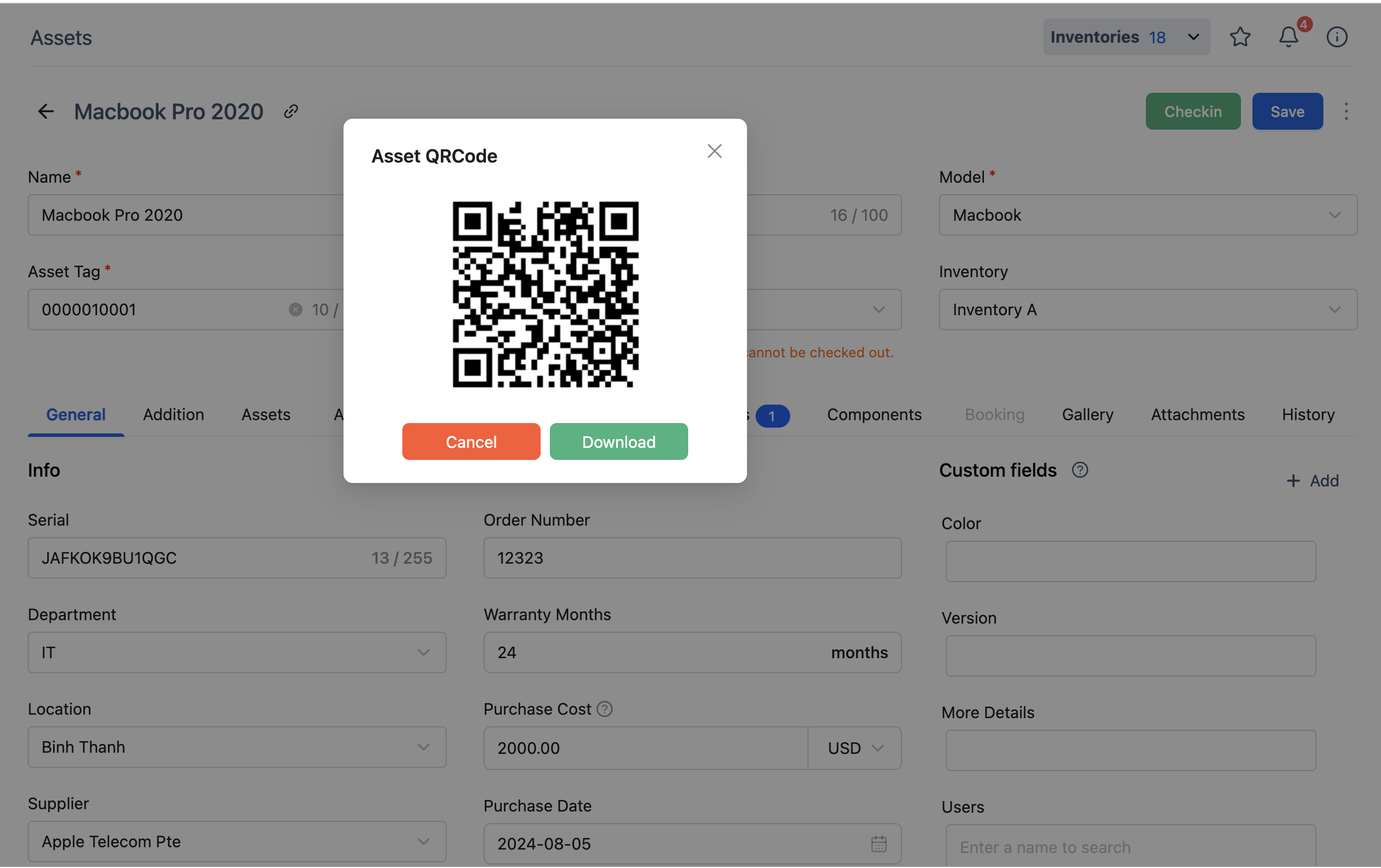
To customize the QR code label and printing preference, please visit: Generate QR Code ->
