Update Asset Status When an Issue is Assigned
This rule automatically updates the status of an asset linked to a Jira issue when the issue is assigned to a user. This helps maintain consistency and visibility across asset management and issue tracking.
1. Set Up the Trigger
Purpose: The rule will activate when a Jira issue is assigned to a user.
Trigger: Issue Assigned

Configuration:
Project: Search for the name or key of the Jira project.
Click Next to proceed.

2. Add an Action
Choose a Component: After clicking on Add a component, select Add an action from the dialog that appears.

Action Selection: Select Update Asset Status from the action list.

Configuration:
Change Asset Status To: Select the new status for the asset that will be applied when the rule is triggered.
Example: When the Jira issue is assigned to someone, change the asset status to IN-USE.
Click Next to proceed.

3. Add Rule Summary
Click on 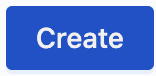 to finish setting up the rule. You will be navigated to the Rule Summary screen.
to finish setting up the rule. You will be navigated to the Rule Summary screen.


Inputs Required:
Rule Name: Enter a descriptive name for your rule.
Description: Optionally, add a description for clarity.
Toggle Status: Choose to enable or disable the rule.

Completion: After filling in the required information, click the
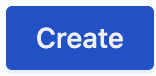 button again to finalize and activate your rule.
button again to finalize and activate your rule.

