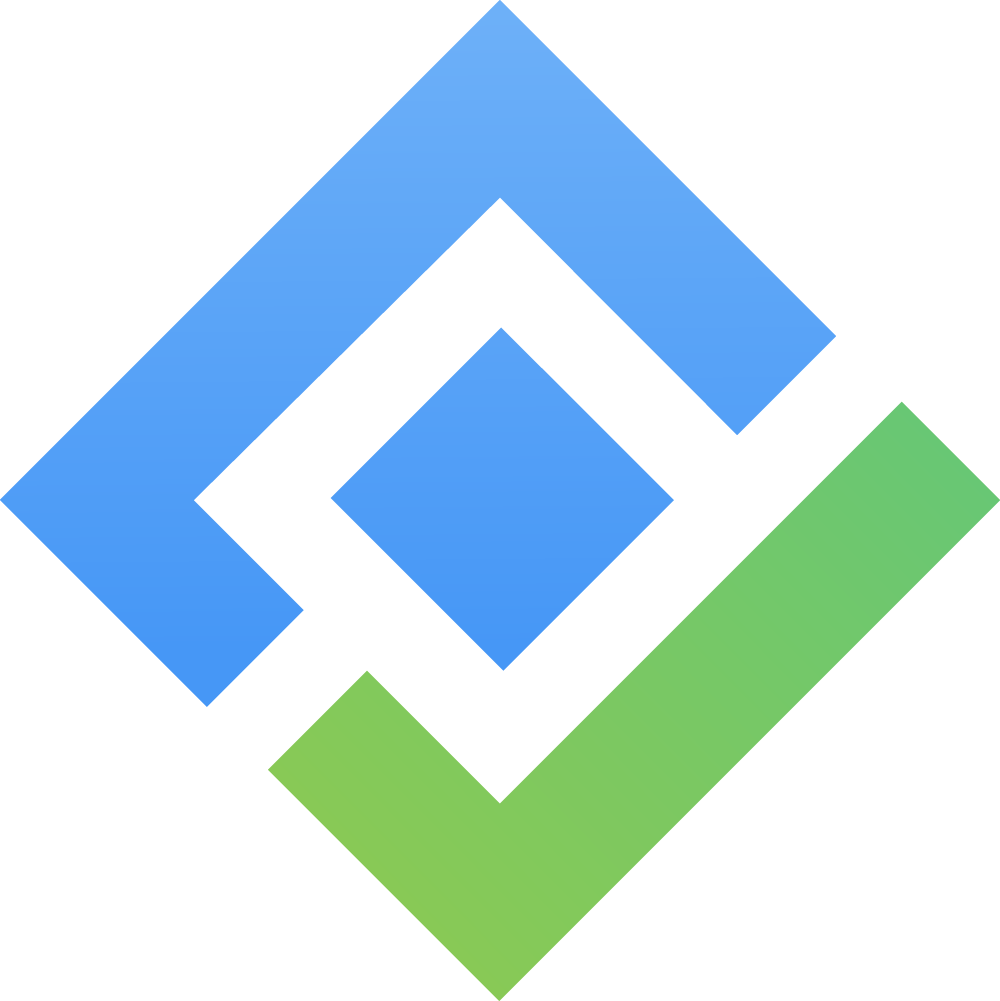Working with Portfolios
What is a Portfolio?
A portfolio board is a visual tool used to manage and track multiple projects or initiatives within a portfolio. It provides an overview of all the elements in the portfolio, allowing stakeholders to understand their status, progress, priorities, and resource allocation.
In GanttTable, you can add multiple Jira projects to one portfolio board to track all issues across your organization with ease.
How to manage a Portfolio
1. Create a new portfolio
To create a new portfolio, click on the + New portfolio button.
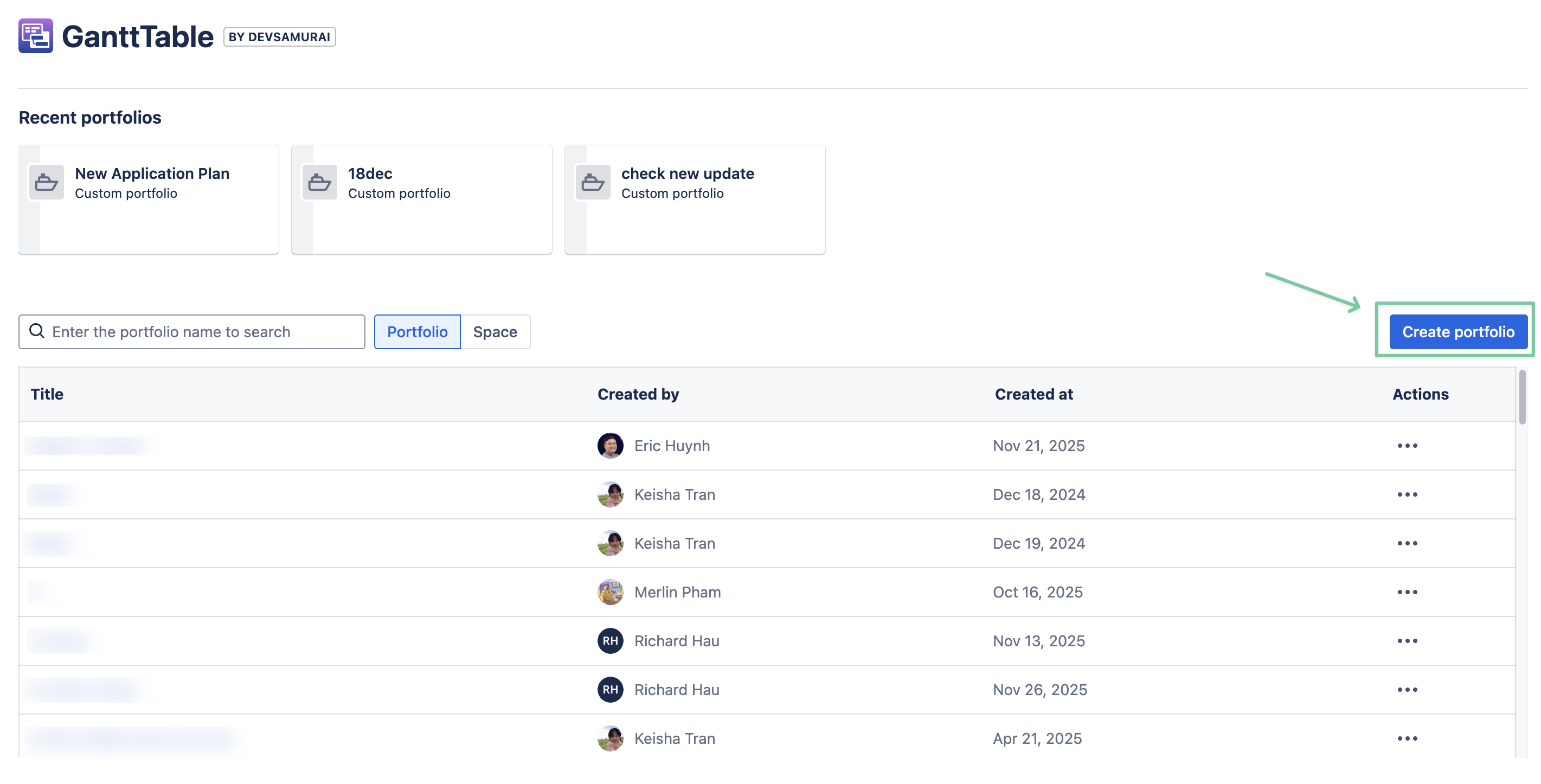
Then, fill in the portfolio’s Name → choose projects you want to add to this portfolio board.
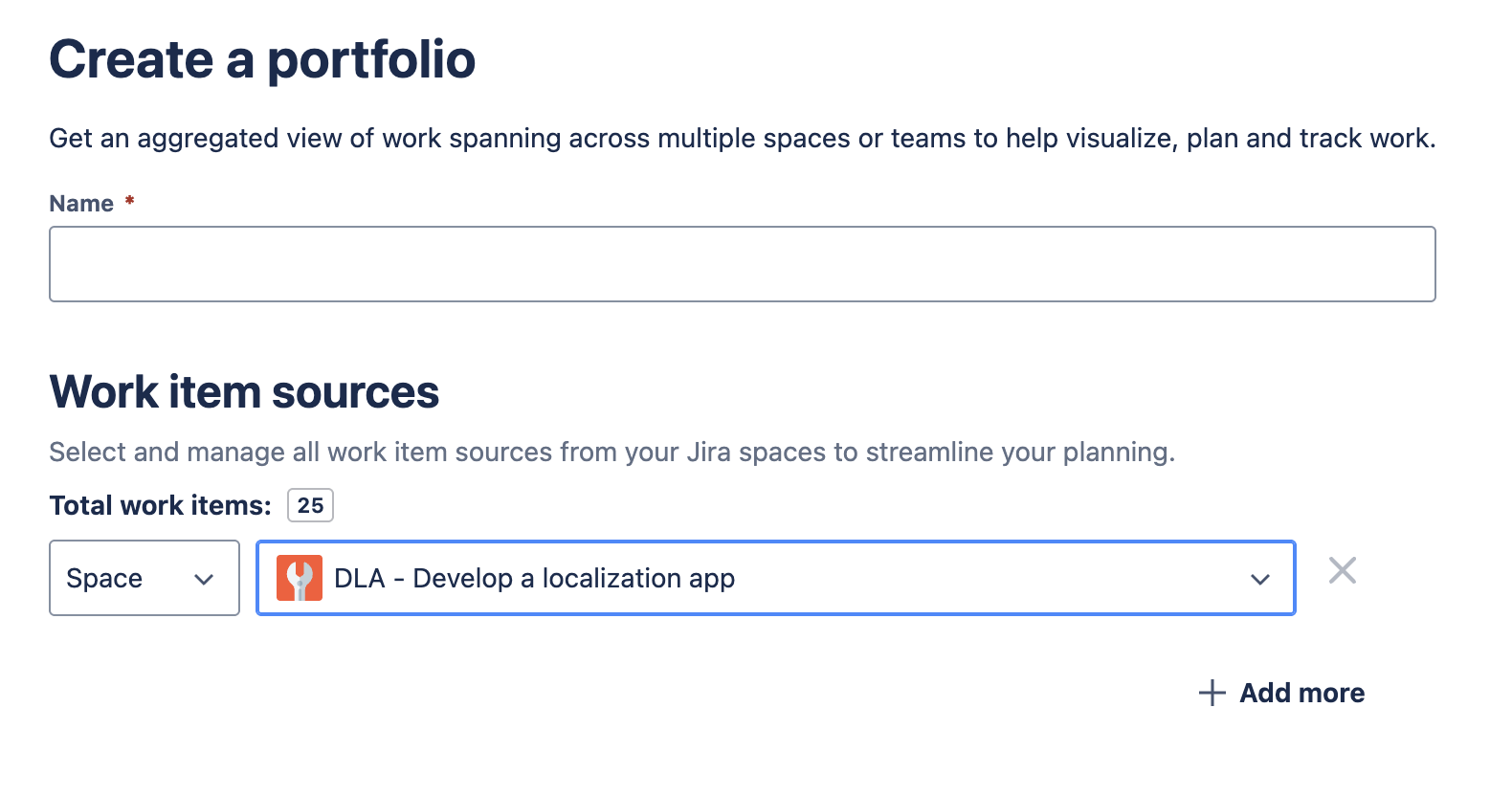
You can either use the project’s name or JQL to find the projects you need.
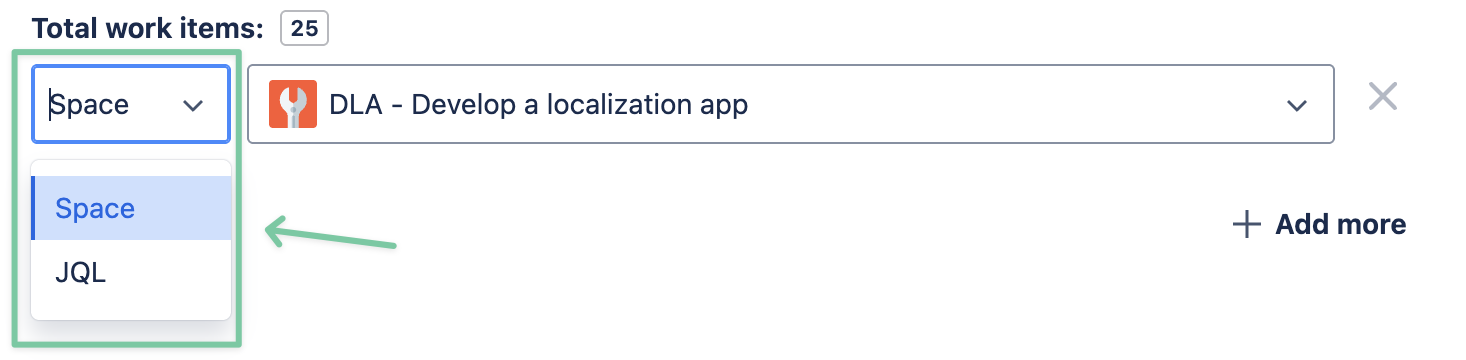
To use more than one Jira project as your issue sources, click +Add more to add more projects to this portfolio.
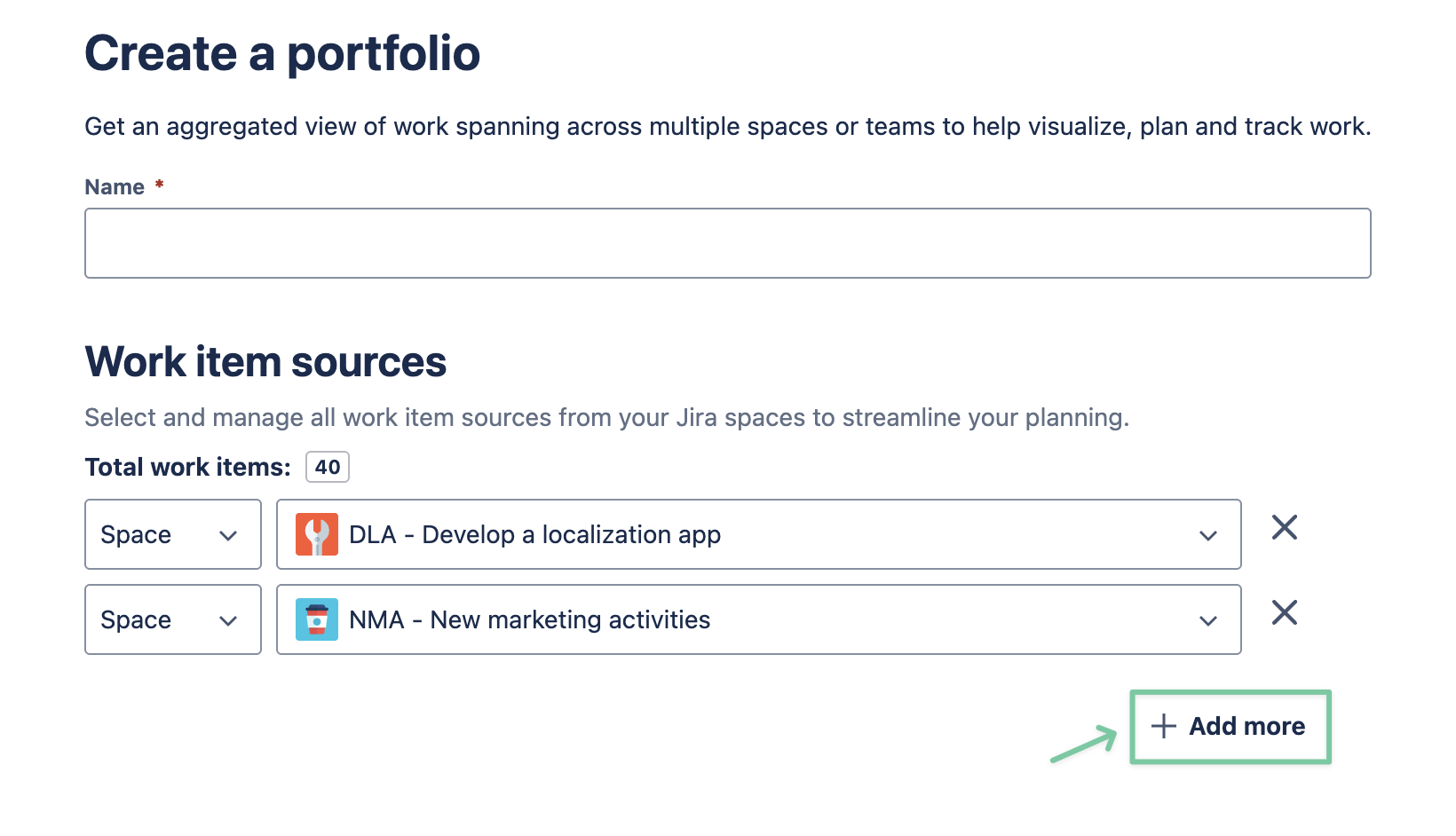
Once done, click Create.
2. Edit portfolios
After creating a portfolio, you can manage all portfolios from the dashboard. You will also find the action menu for each portfolio that you created.
To edit an existing portfolio, locate the ••• symbol at the right side of each portfolio row, then click ✏️ Edit.
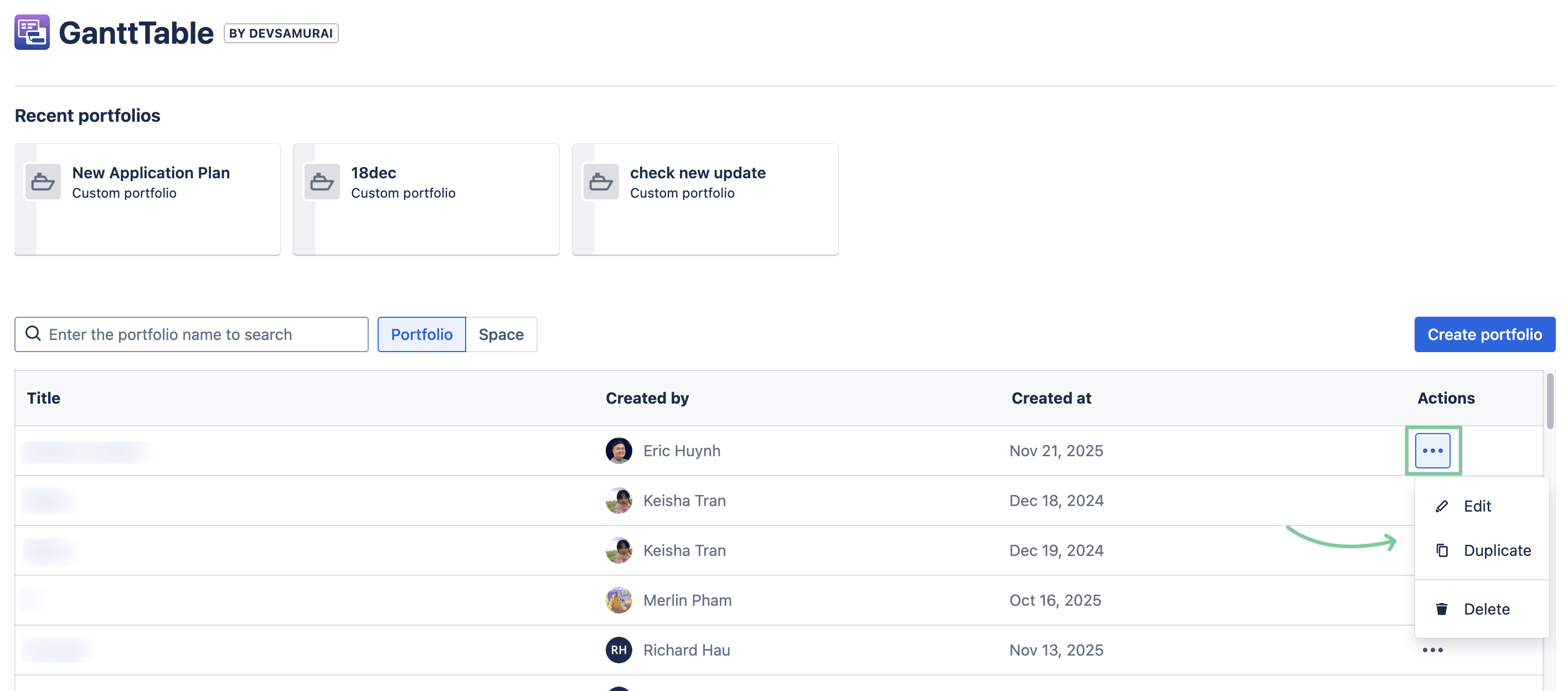
While editing a portfolio, you can:
Change the name of the portfolio
Add or remove issue sources from the portfolio
Once done, click Update.
Keep in Mind
The portfolio requires at least ONE issue source from a Jira space to work properly.
3. Duplicate portfolios
You can quickly create a new portfolio by duplicating an existing one. Again, find ••• to open the actions menu on the right side of the portfolio row that you want to copy, and choose Duplicate.
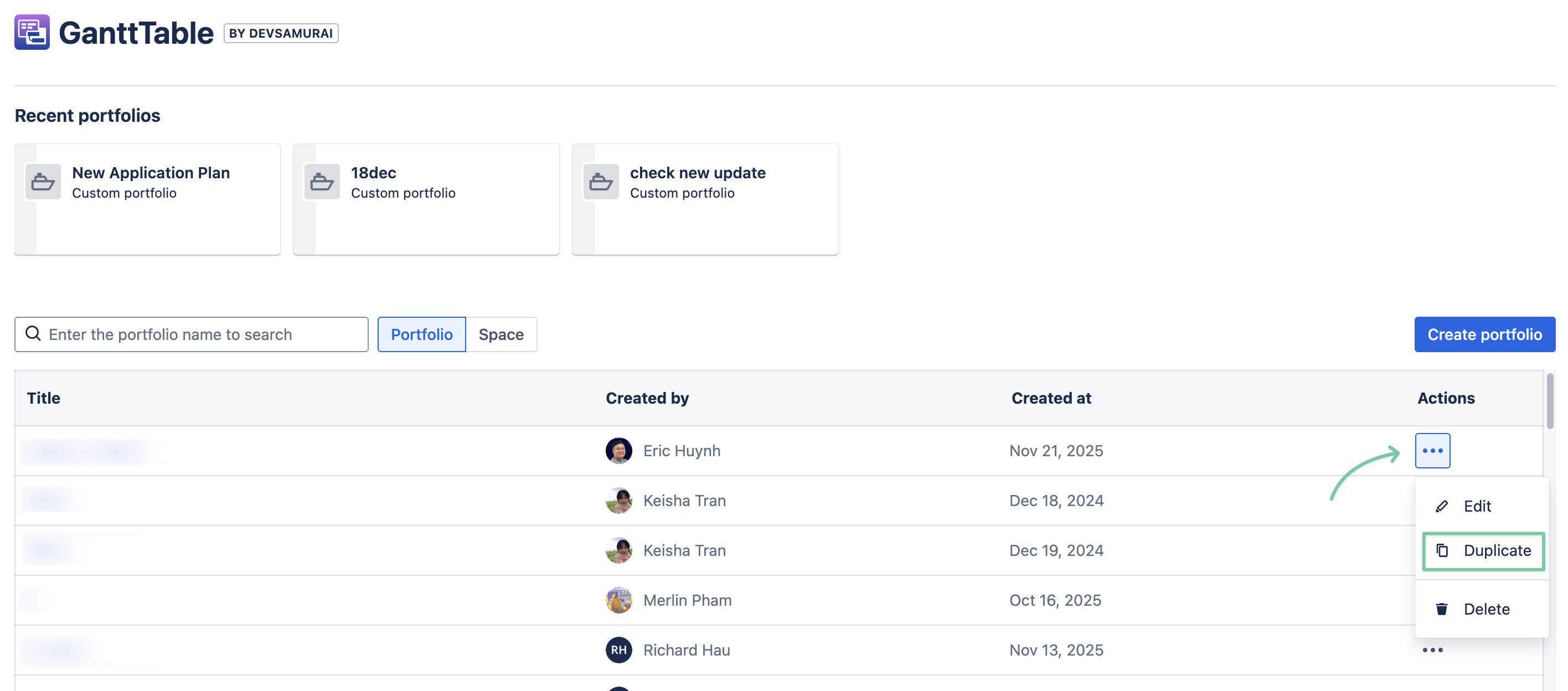
In the pop-up dialog, you can decide the new portfolio’s name. By default, it will use the portfolio’s original name with a (copy) suffix. You can choose a different name for it.
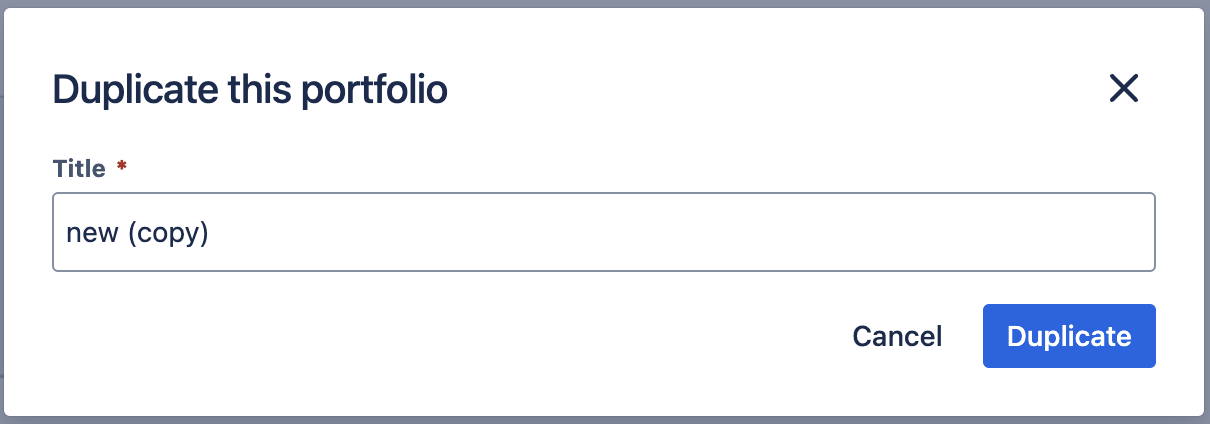
Then, click Duplicate.
4. Delete a portfolio
To delete a portfolio, click ••• to open the Actions menu on the right side of the portfolio you want to delete and choose Delete.
-20250519-175425.png?inst-v=1e993106-ece5-4925-9a1e-be5c52582d70)