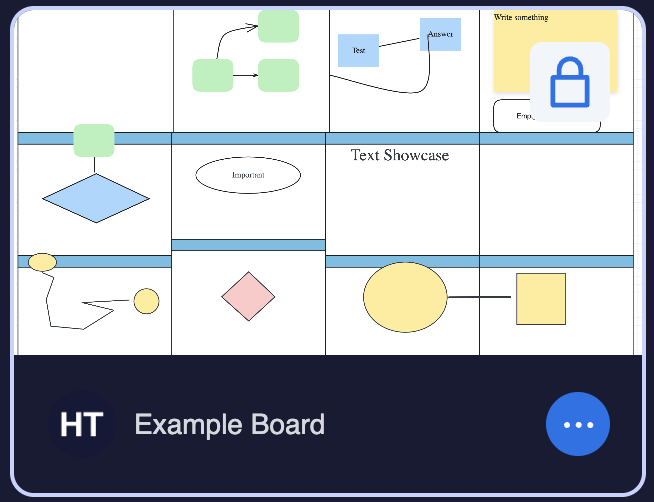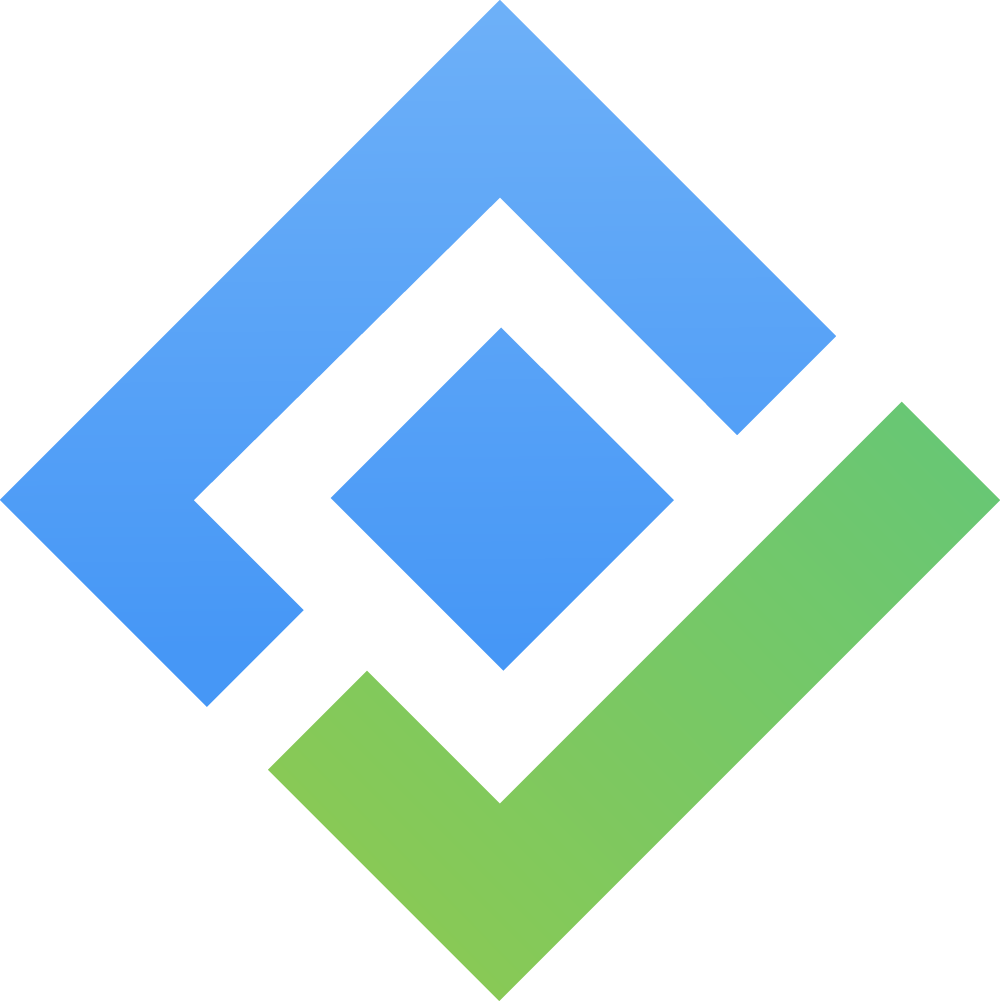Board Selection
The Selection View is a crucial part of the user interface designed to enhance user interaction with boards. It is divided into two main sections:
Menu bar: This area is equipped with tools and features to aid users in board management and navigation.
Boards display: This section shows the boards available to the user, allowing for an easy selection and access.
Menu bar

“New Board” Button: to begin creating a new board.
Group by filters: Allows users to categorize and view boards based on different statuses such as Private, Shared, Public, Recent, and Favorite.
Private: Displays boards shared with the user.
Shared: Lists boards the user is sharing with others.
Public: Shows boards available to all users.
Recent: Show the last eight boards the user accessed, ignoring other filters and search queries.
Favorite: Lists the user's favorite boards.
Search: A simple tool to find boards by name, works well with other filters.
Type Filter: Enables filtering boards by their type.
Sort Filter: Sort the list based on when the board was created, from old to new or new t to old
View: Switches between grid and list views for displaying boards.
Boards display:
Grid View/List View: Users can choose how to display the boards for easier navigation by Grid view or list view
Grid view:
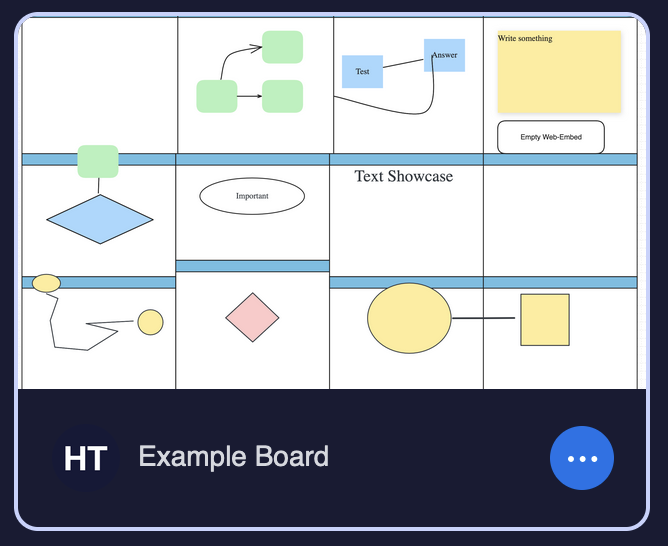
List view:

Board Item: Clicking on a board item opens it in board mode, showing a preview thumbnail, the board's name, its owners, and additional options accessible via the “…” button. These options include:
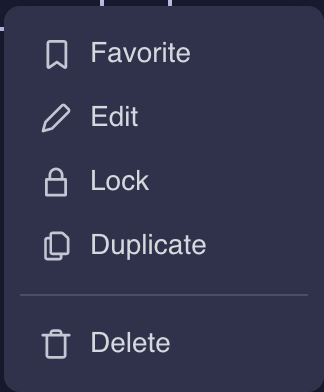
a. Add/Remove from Favorite: add/remove board to/from the favorite tab
b. Edit: Configure the board's name, privacy and sharing settings
c. Lock: toggle locking mode on board, in this mode, user will only be able to view the board without making any changes.
d. Duplicate: Make another copy of this board
e. Delete: Delete this board.
Locked mode
When a board is locked, it signifies that the board's content is finalized, and no further modifications can be made. This mode is indicated by a locked icon, and most menu options are hidden to maximize the board's viewing area.
The Selection View is designed to streamline the process of managing, finding, and interacting with boards, enhancing the overall user experience by providing a variety of sorting, filtering, and viewing options.