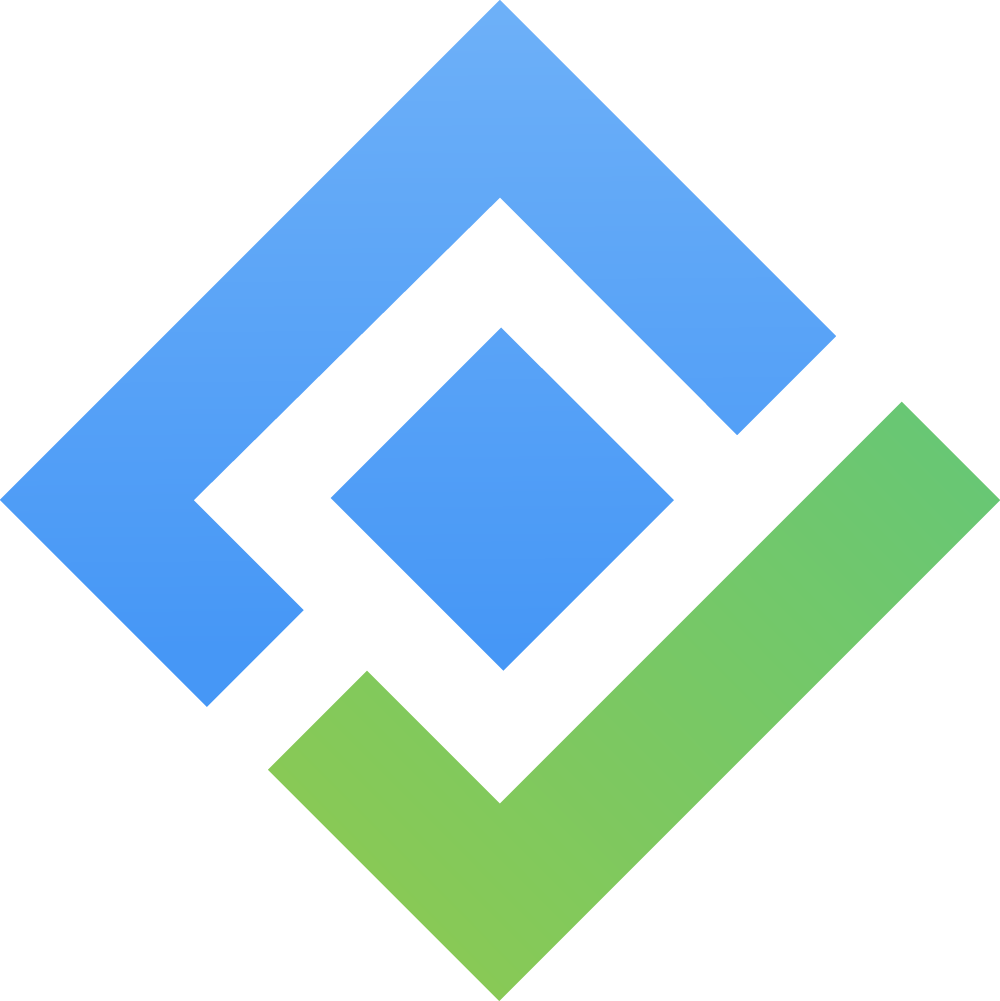Elements
Users can select an element by clicking on it. The whiteboards app also support selecting multiple element using Box-select (hold-click and release to select) or Shift-clicking.
Line & Arrow:
Creation:
While creating a new line or arrow, click on the latest point or press ESC to stop rendering.
If drawing out a line, press on the starting point to complete the circuit.
Click on any points in the arrows to change line orientation
Use CMD + ENTER while selecting a line/arrow element to enter point editor mode. A smaller line means creating an in-between point.
Binding: The Line & Arrow element can be bound by placing either its first and/or final point to any elements. When either of the connected elements move, the line will adjust accordingly.
Curvature style: Can be changed in the style menu

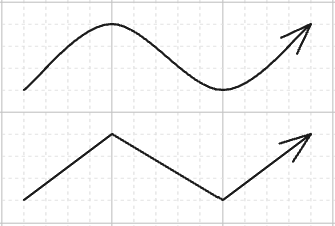
Frame:
Frame membership: Elements that are created or moved near inside the frame will belong to such a frame. As a result, moving the frame will also move all the elements.
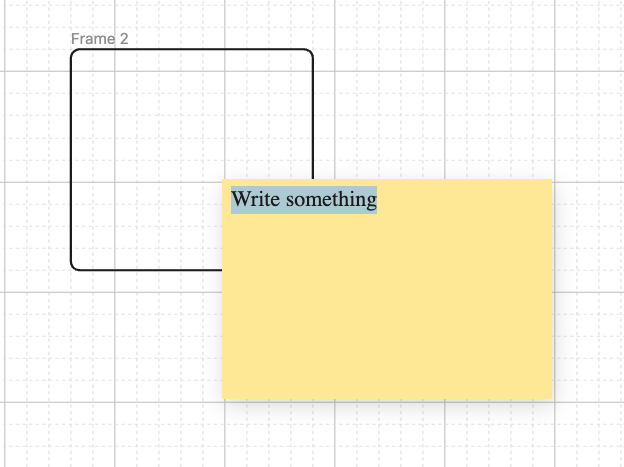
Before
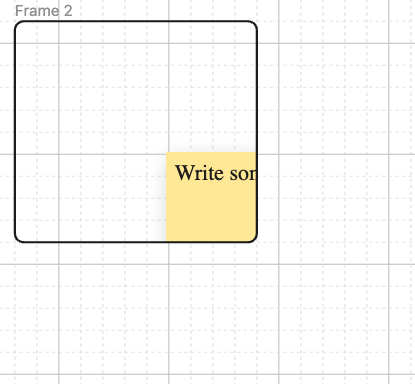
After
Frame deletion: All of its content will be deleted along with the frame.
Frame name: It can be renamed by double-clicking on the name section, and users can then type a new name for the frame element.
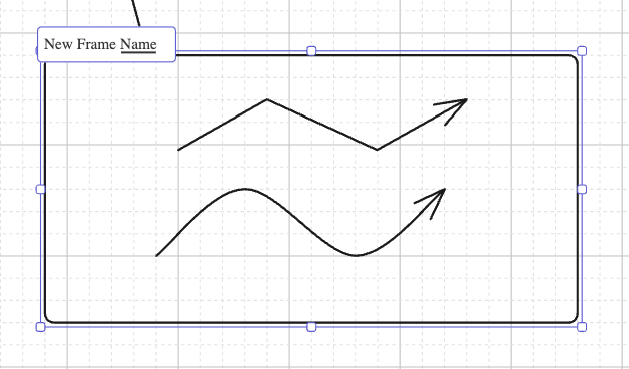
Groupings
After selecting multiple elements, a special action allows you to group the selection. To ungroup, select the grouping and choose the selection again..
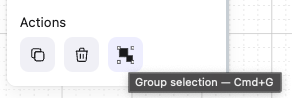
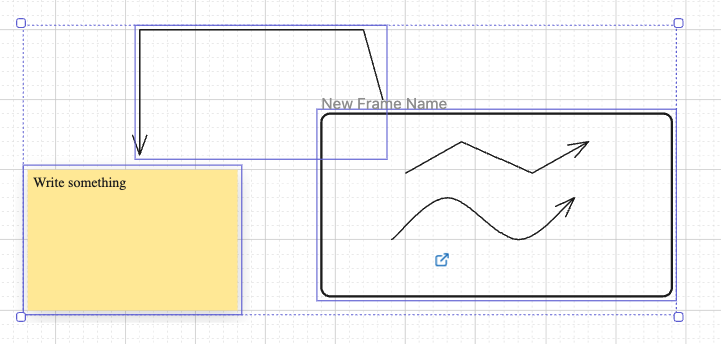
Multiple selection without grouping
After grouping elements, the app will treat the entire group as one big element, allowing for resizing and moving all the member elements of that group. This also means preventing the default behavior of selecting a specific element within that group.
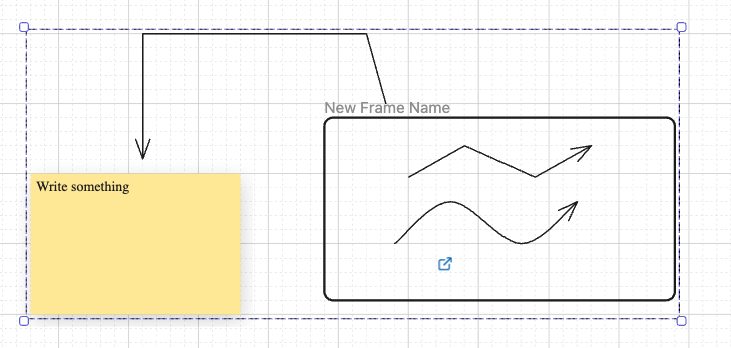
Select a grouping
To select specific elements while inside a group, you can hold CMD/CTRL while clicking on the elements. Any changes to the element will also resize the grouping.
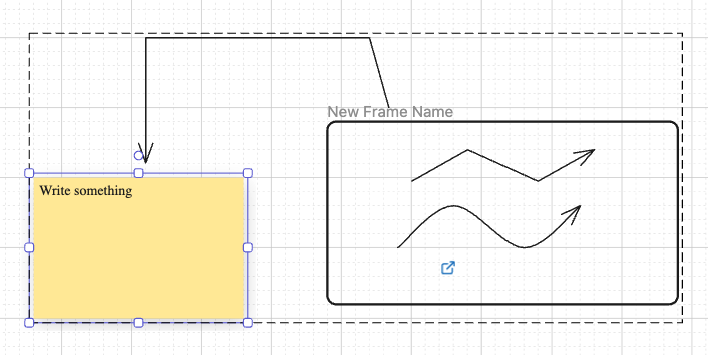
holding CMD/CTRL enable you to choose a specific elements in group.