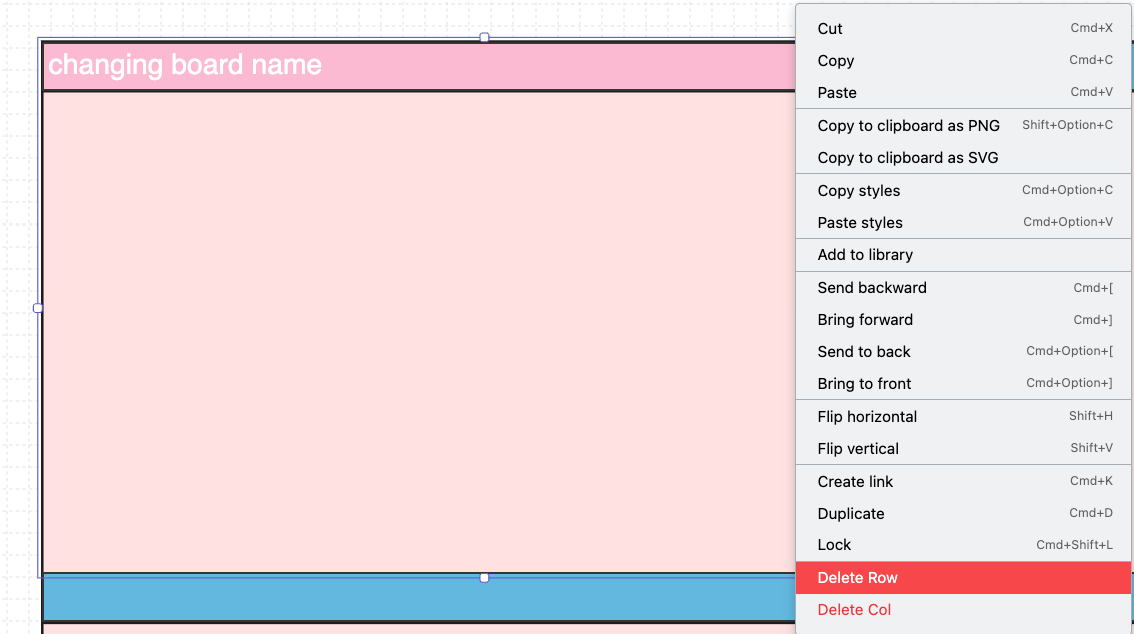Lean board
Board with the "Leanboard" type will contain two important elements: Cells and Tables. Each table will contain multiple cells, with each cell containing different elements.
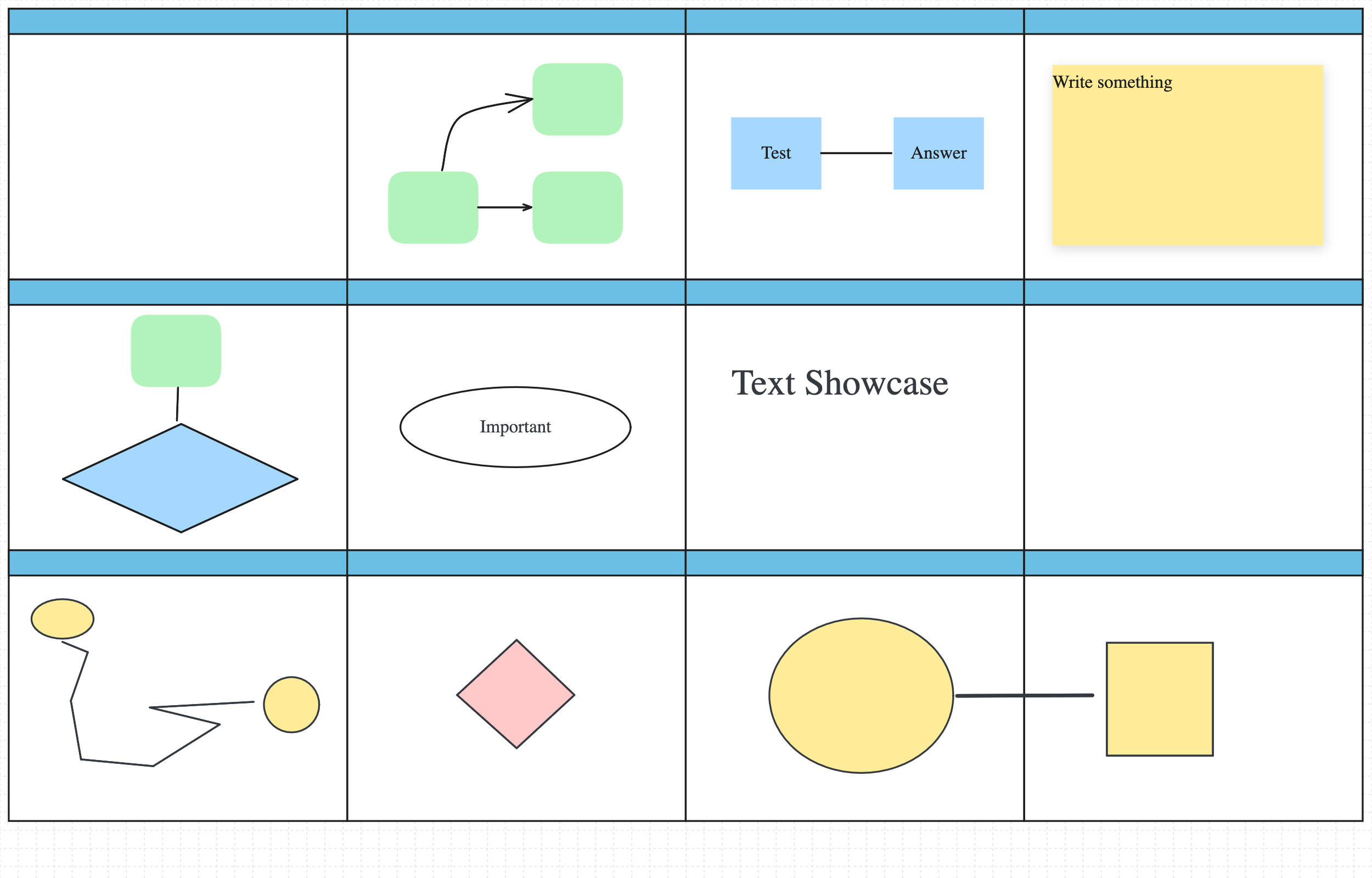
To improve precision, users can press CMD/CTRL while clicking on a cell to select the table. Otherwise, the application will always prioritize choosing the cell instead.
Table
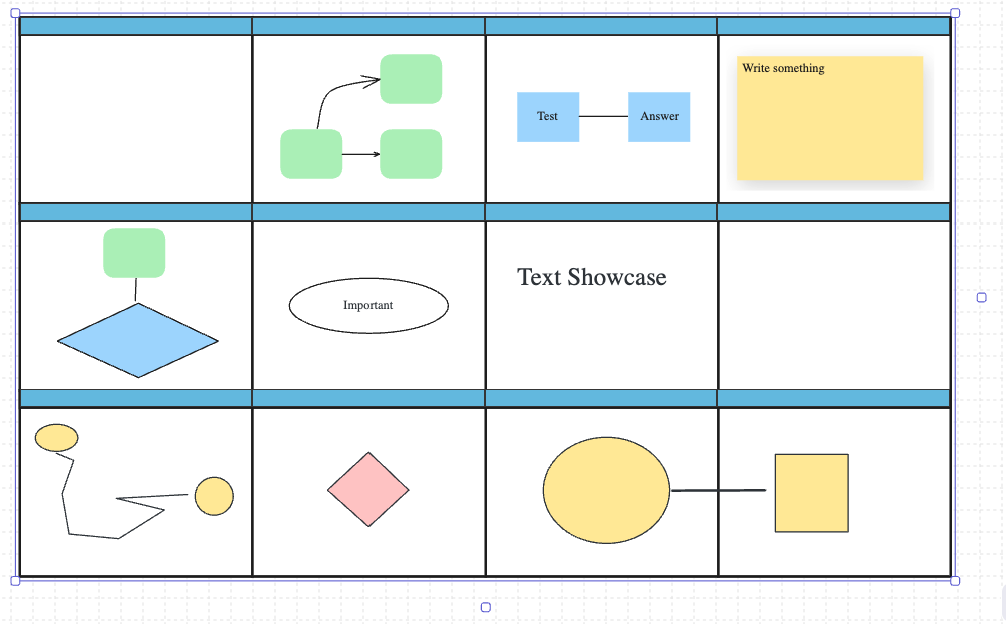
the table being selected.
A table's boundary will be defined by its cells, no elements can be moved outside the table. And Its size will adapt according to the cells.
To add a new row or column: Users are required to select the table, two handles will appear next to the table's left and bottom edges after which the numbers of equally-divided cells are created based on the nearest row/columns
The table background colors: can be changed by opening the top-left menu and change the color from there. The area outside the canvas will be based on the theme of monday.
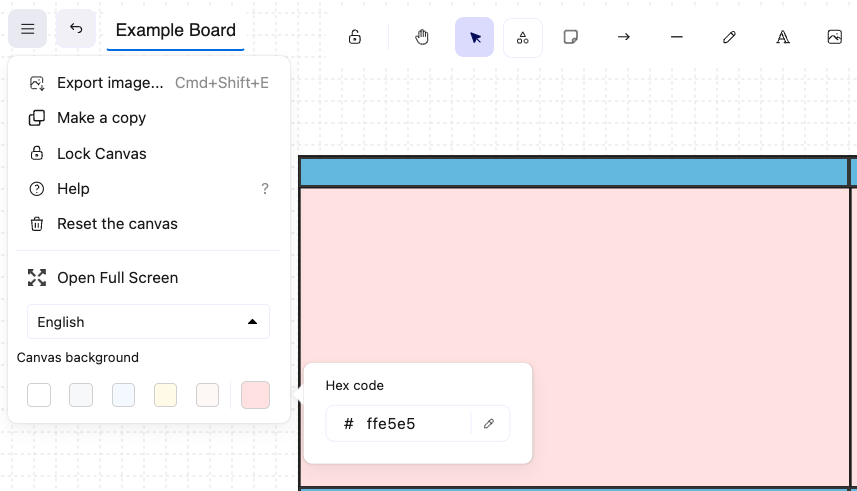
A table background's color can be changed in the menu
Cells:
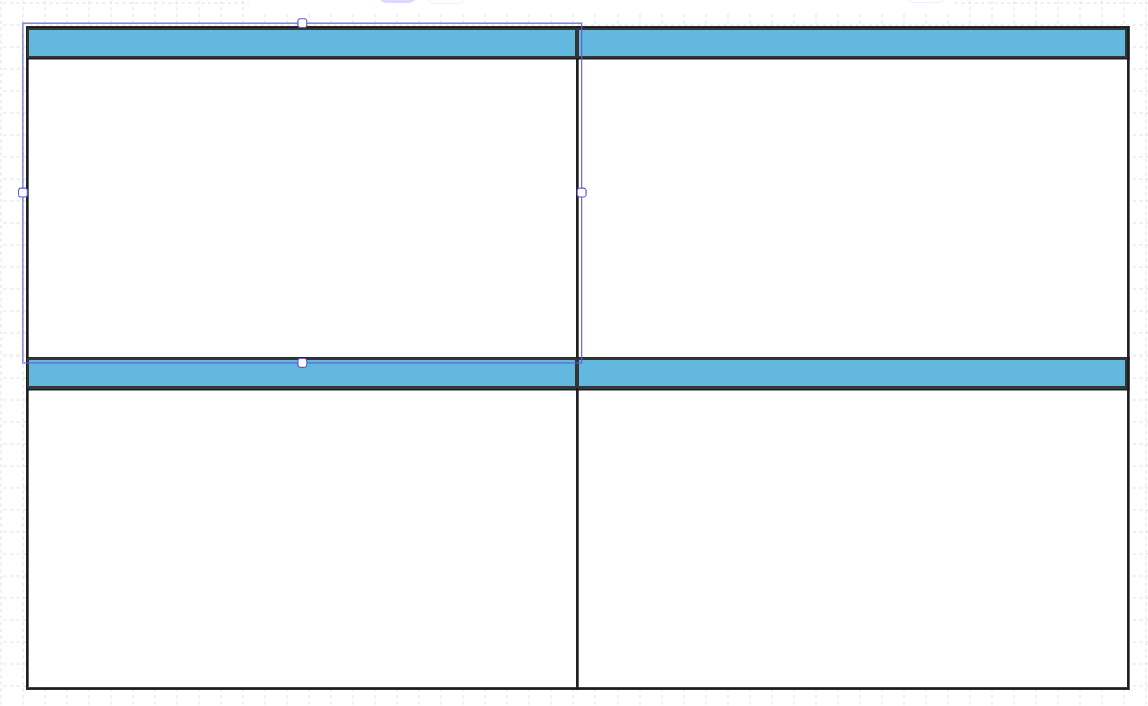
the cell being selected.
Cell name: position at the top of the cell, the styling of which can be changed by selecting the cell and update through the style menu. Otherwise, users can double click on the cell name portion to rename the cells.
Cell background: By default, all cells' background are transparent and each can be given their own background colors based on the users' need. This of course will override the table background colors.
Add a row or column: Only one cell can be selected at a time, when a user select a cell, 4 handles will appear on each of its edges, user can drag these handles to resize the cells, its neighbors and the table will adapt in size accordingly.
Deleting a row or column Select the cell of the target row/columns. In the context menu, the corresponding delete options will appear for users to choose.