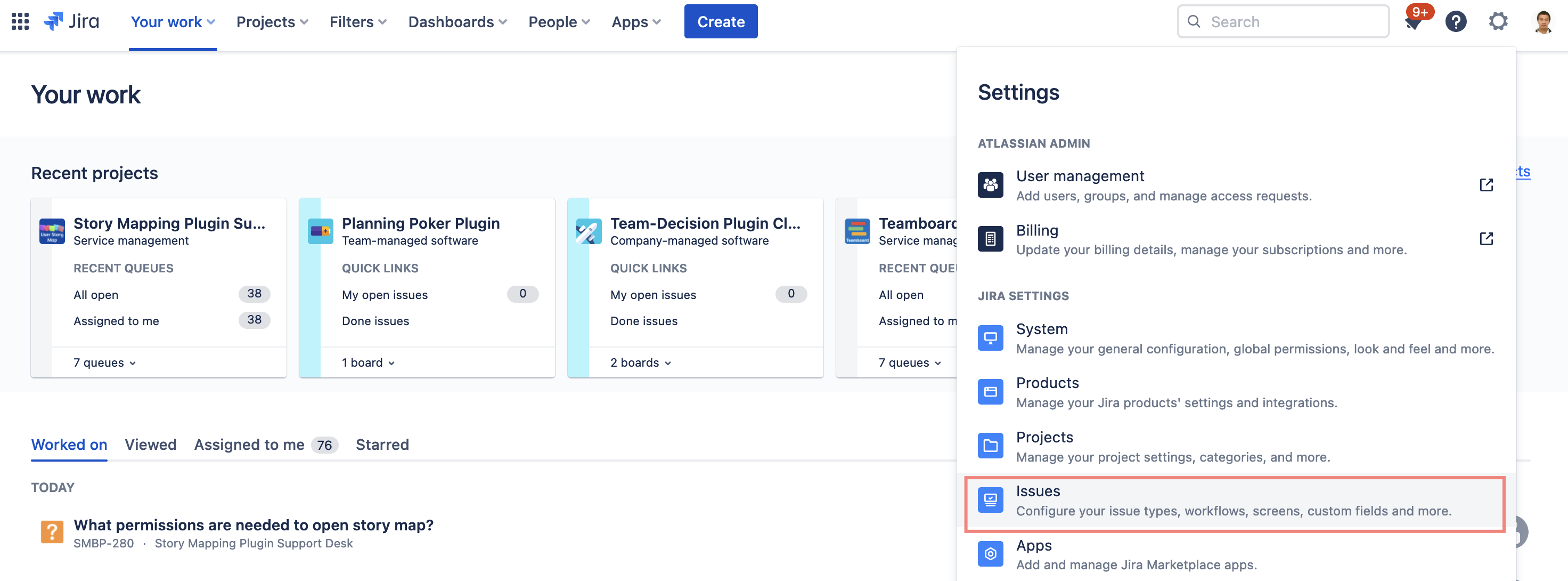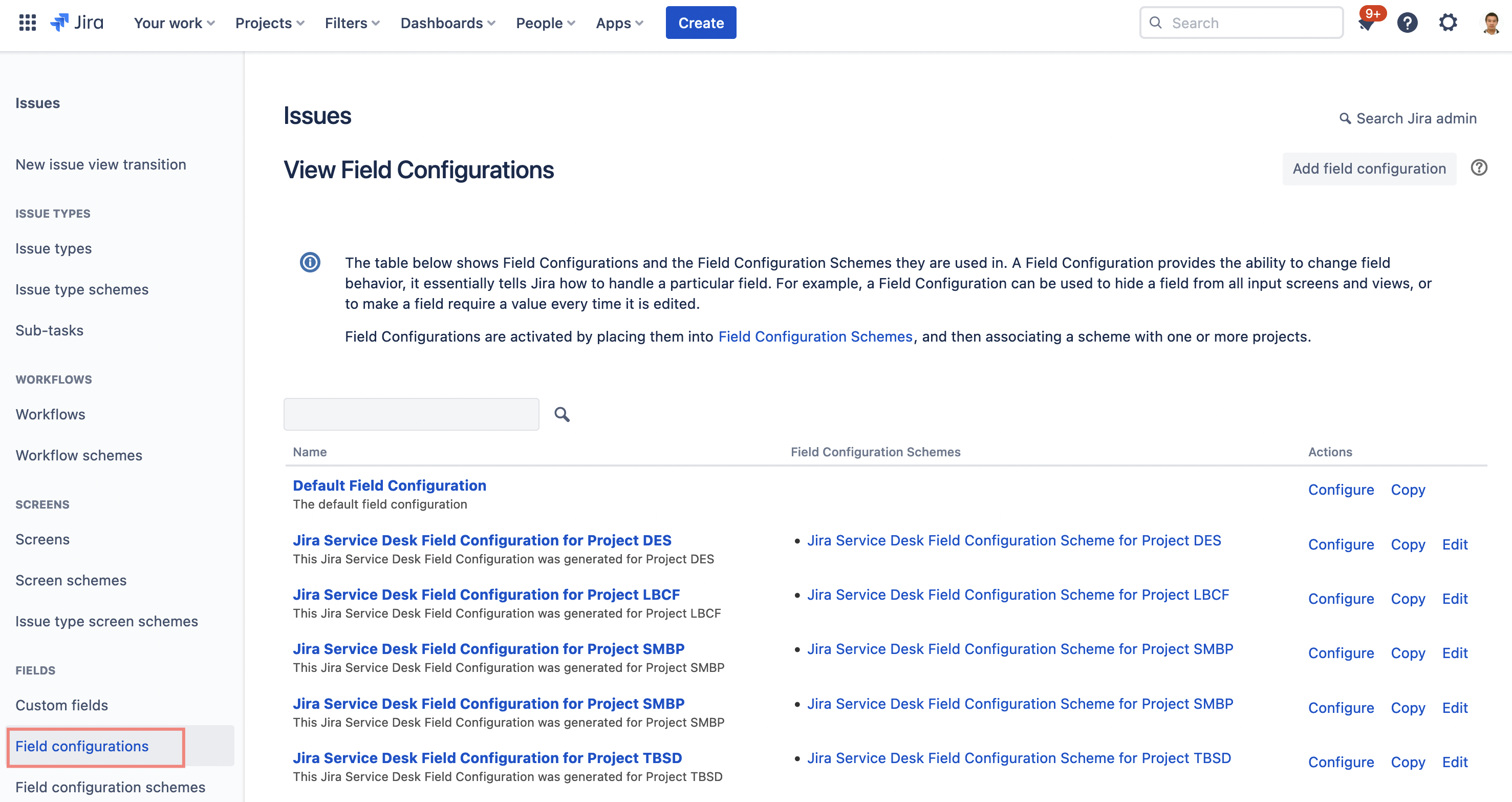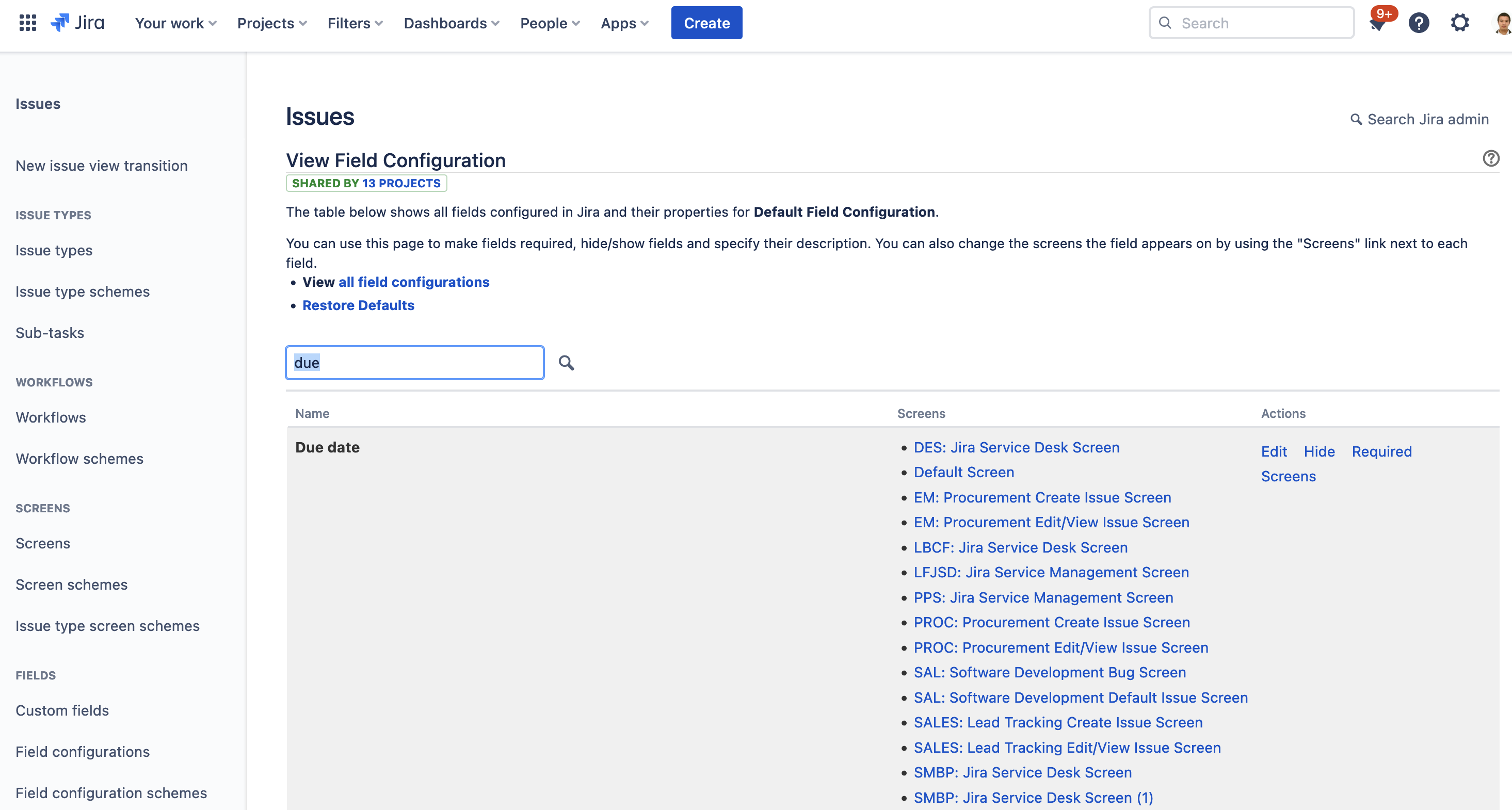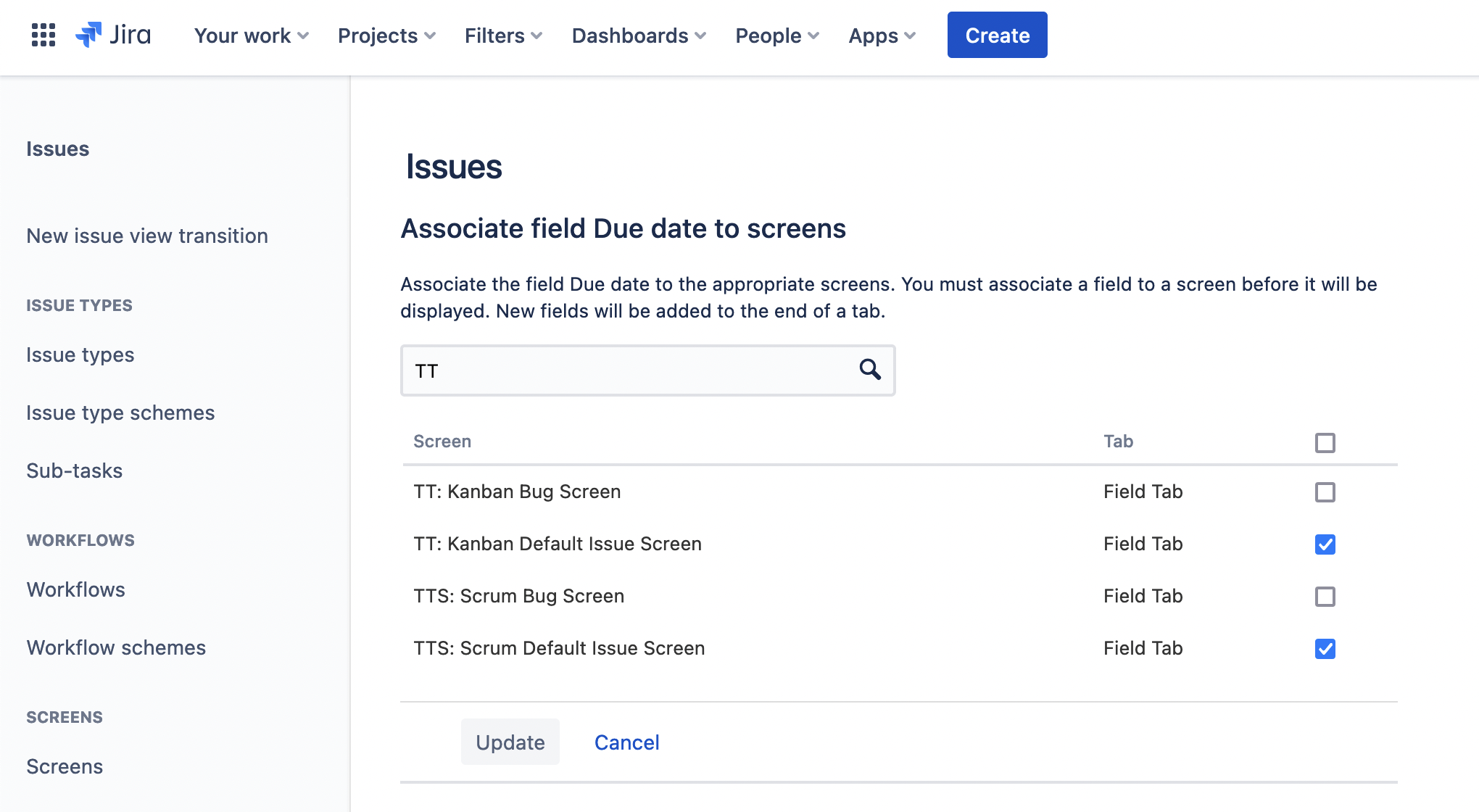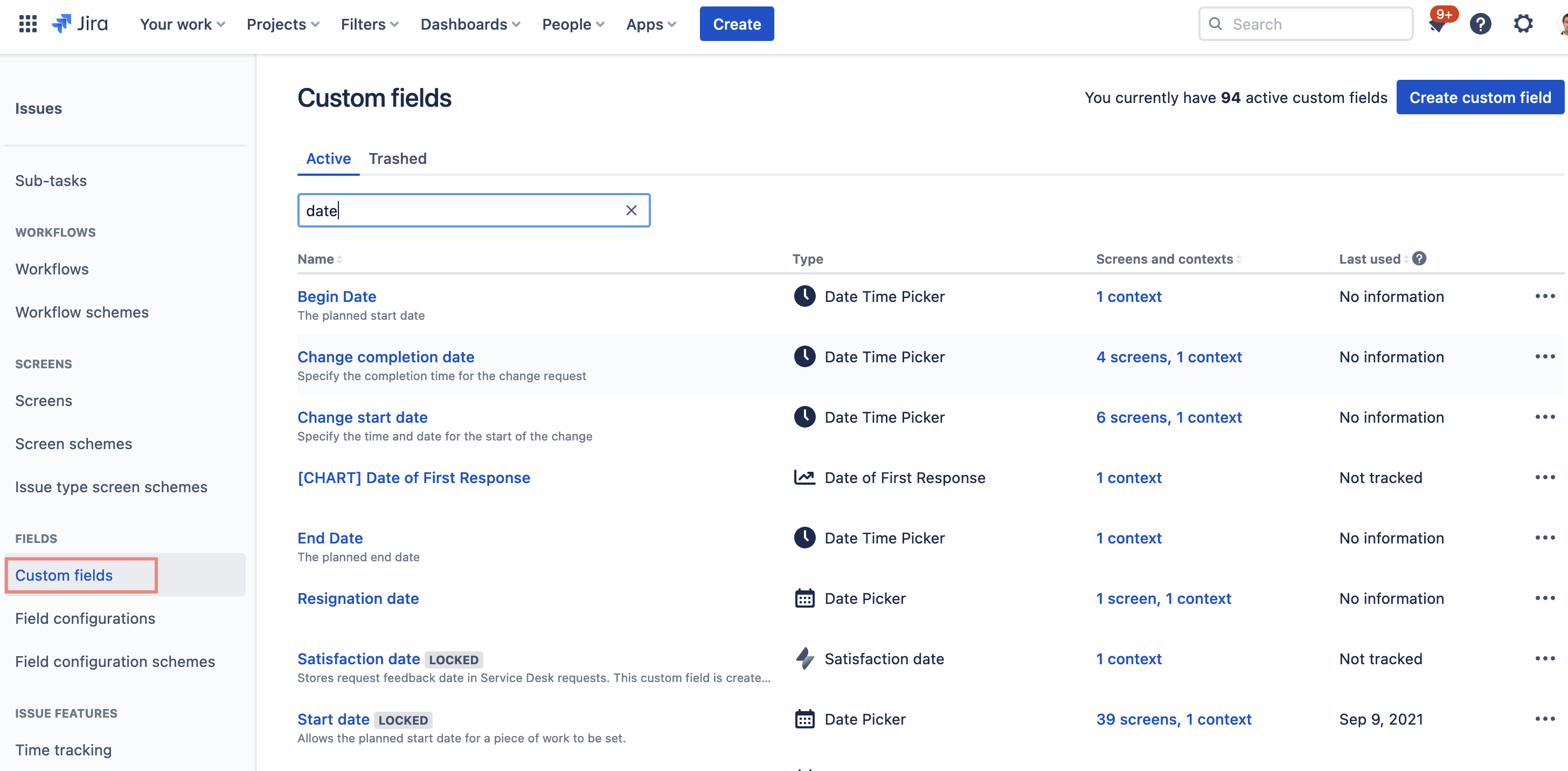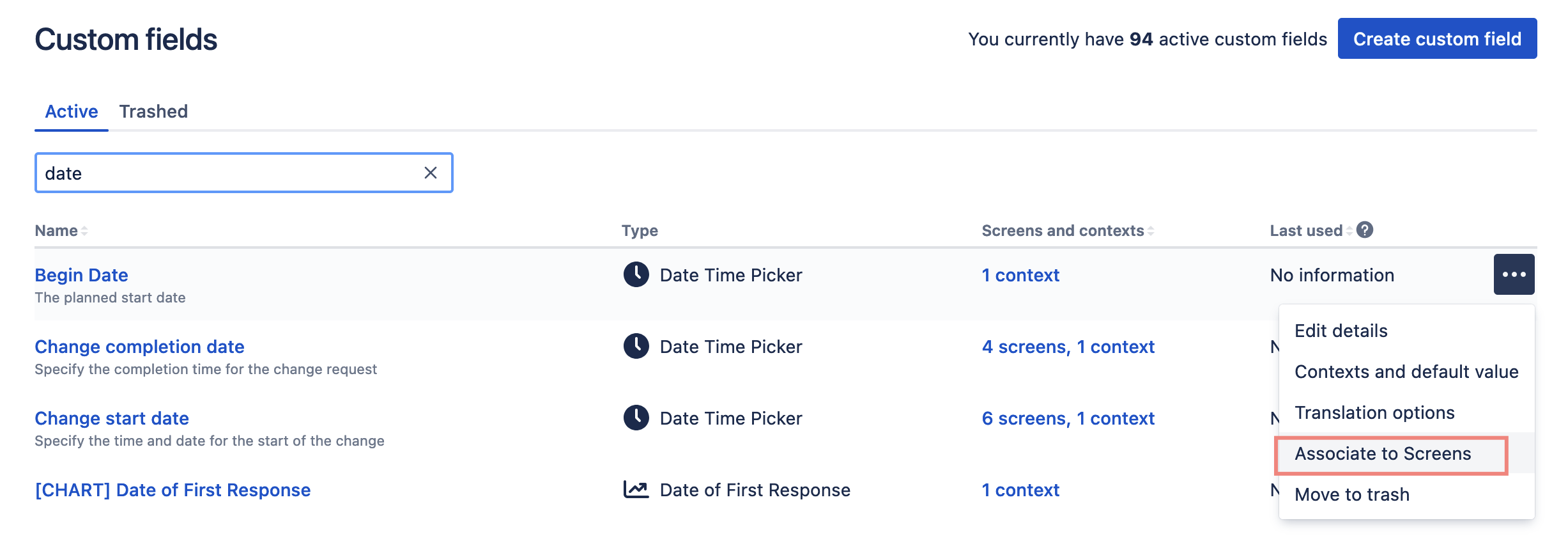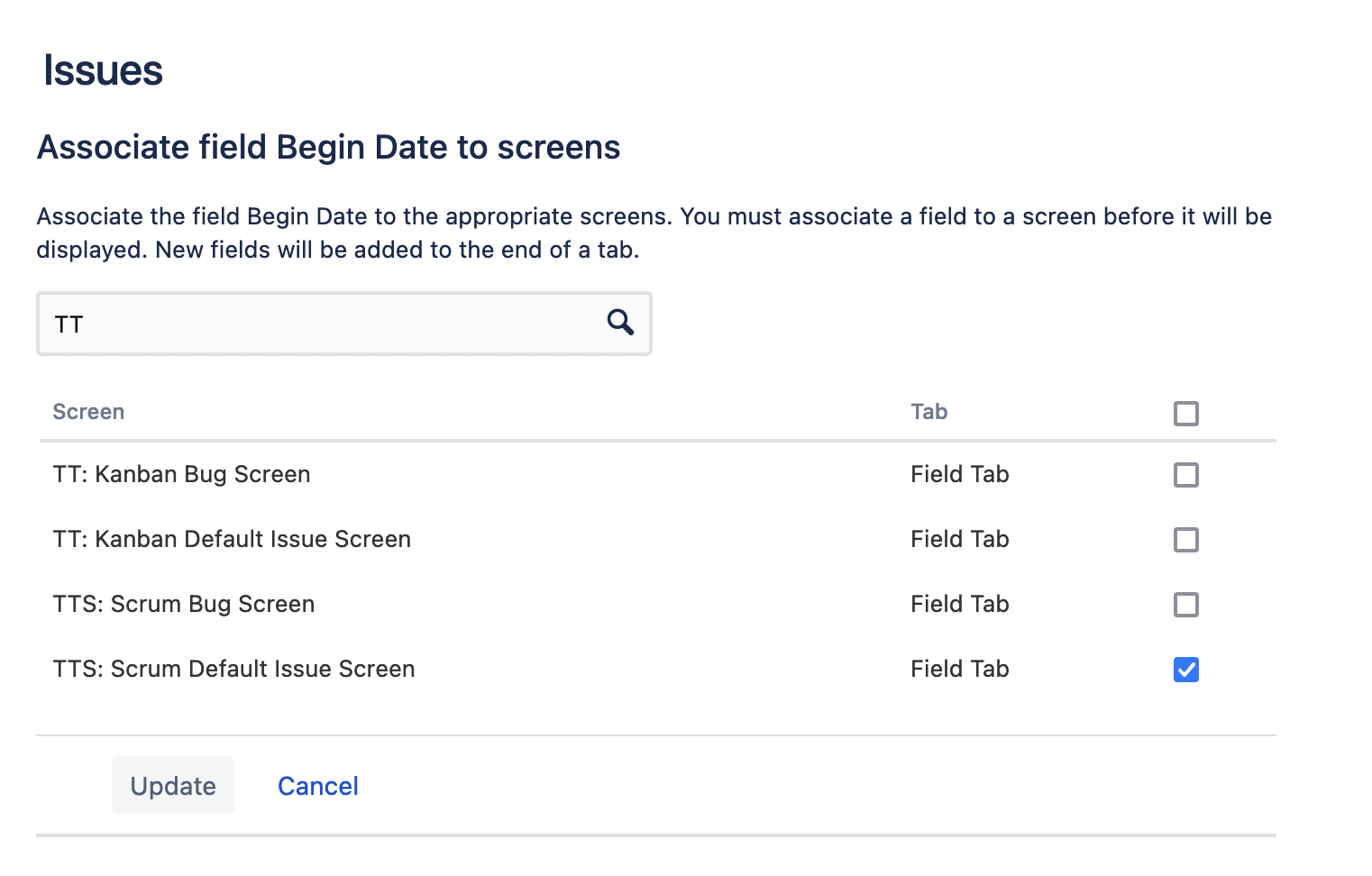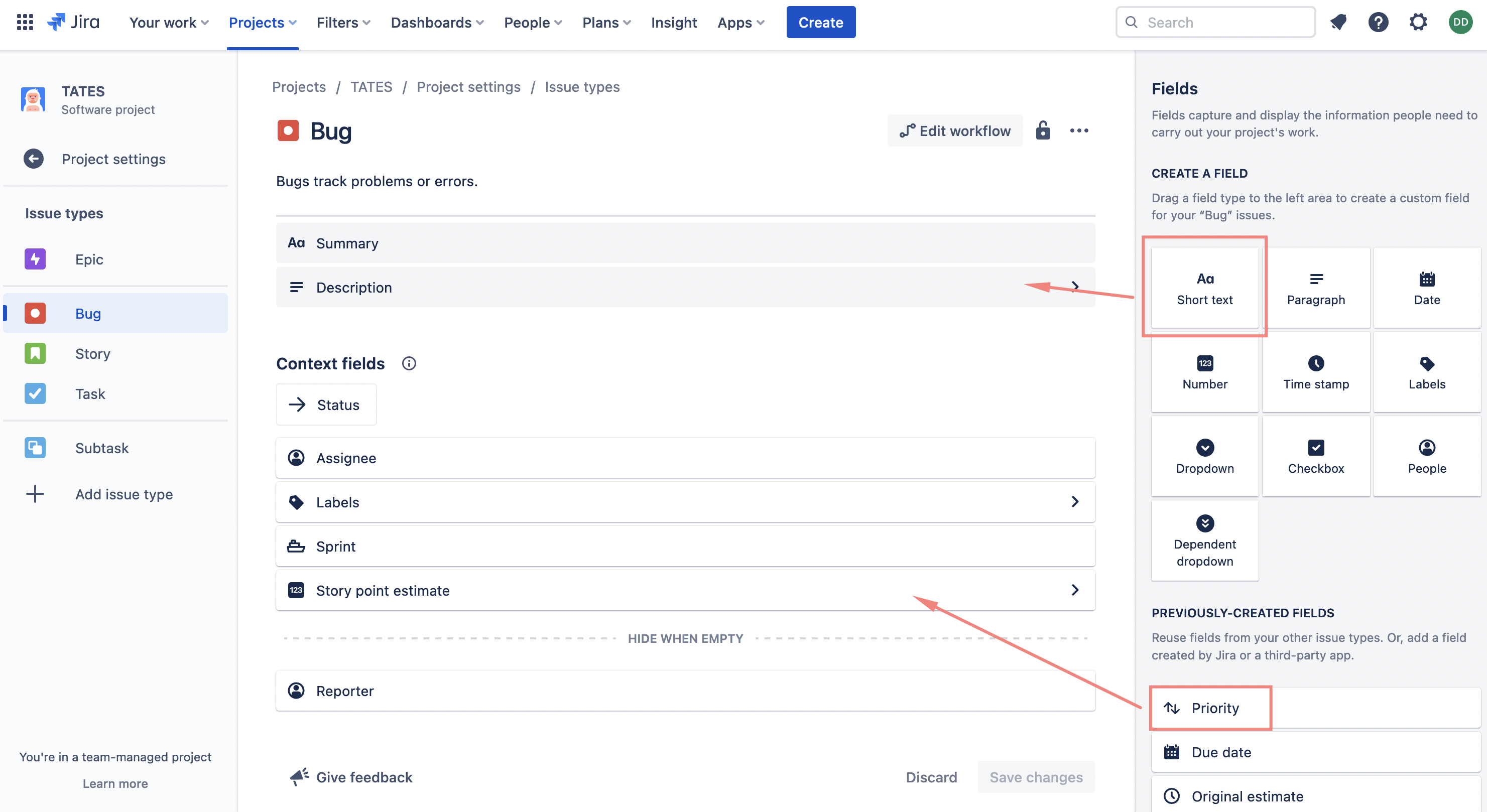How to add a field into issue screen
From version 1.0.16-AC for Jira Cloud, Routemap allows mapping roadmap dates with Jira fields, date fields must be added to the issue screen from your Jira settings.
Only the issue type which has the mapped fields can be planned in the roadmap.