Sprint Kanban board
Sprint Kanban is Routemap’s brand-new feature. With it, users can now seamlessly visualize and manage their Scrum board and product development sprints.
What is Sprint?
It is a time-boxed period in which a Scrum team works to complete a set amount of work. Sprints typically last from 1 to 4 weeks, with two weeks being a common duration.
What is Sprint Kanban?
Sprint Kanban is a hybrid approach combining the sprint element from the Scrum team with the principles of Kanban to manage and visualize work in progress.
In this feature, teams can use the Kanban board to visualize each product sprint in a column for all projects and manage their Jira tasks or issues in swimlanes.
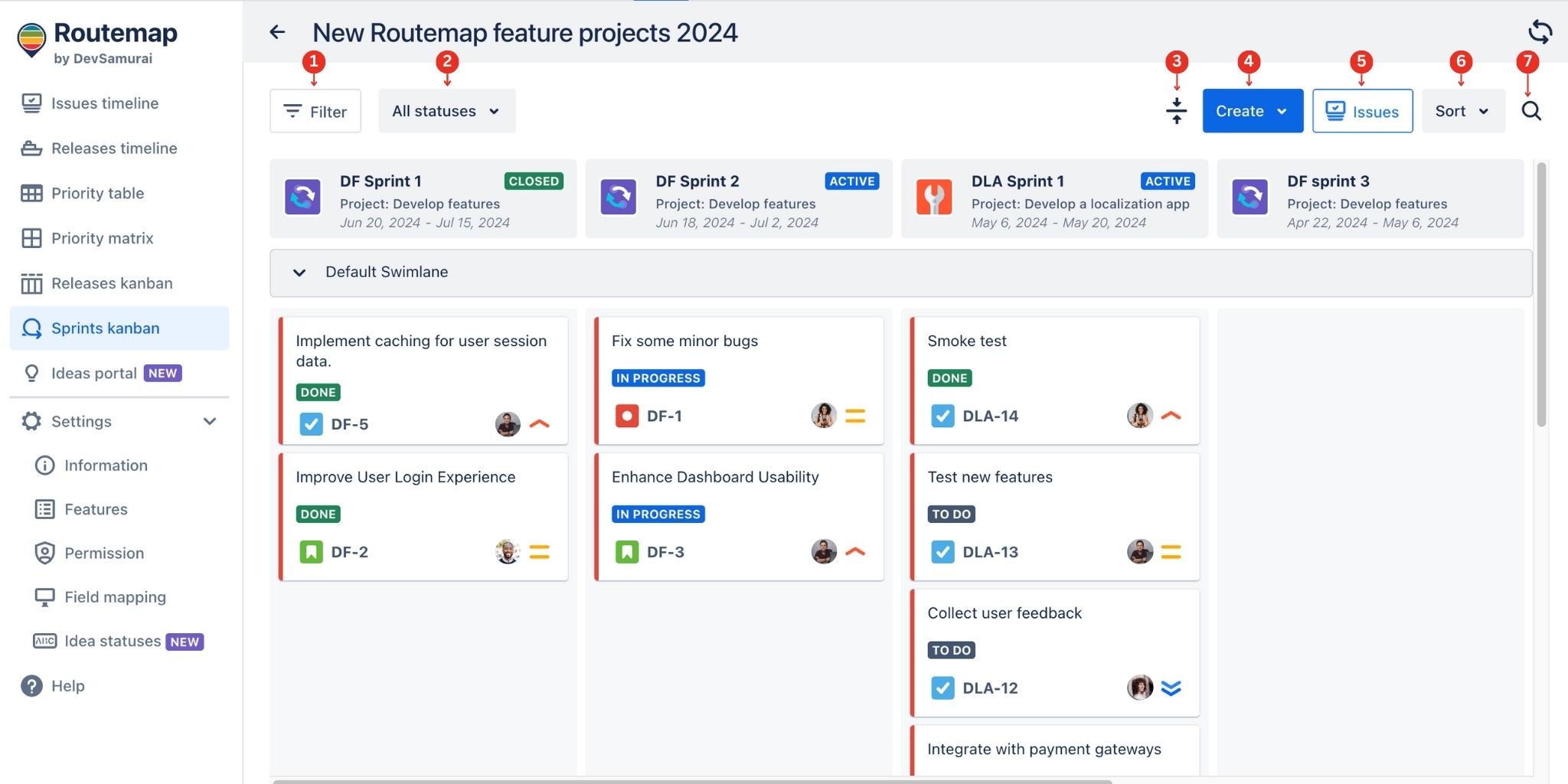
| 1 | Filter | Render the release Kanban view based on projects, issue types, issue status, and assignee. You can also use JQL as an advanced filtering method. |
| 2 | All status | Allow you to sort out the versions based on Active sprints or Closed sprints. |
| 3 | Collapse/Expand all lanes | Quickly collapse or expand all swimlanes on the Kanban board. |
| 4 | Create | Quickly create a new swimlane or sprint (as a new column). |
| 5 | Issues box | Contain all existing issues from your Jira backlog so you can add them to the Sprints Kanban. |
| 6 | Sort | Allow you to sort version columns by original order (Jira order), start date, or end date. |
| 7 | Search | Quickly search for a specific issue in the Releases Kanban. |
Additionally, teams can seamlessly create sprints on the fly and assign (or create) issues from their Jira projects.
PLEASE NOTES
There are cases where you will find your current projects unavailable for Routemap’s Sprint Kanban even when your board already has projects included.
To resolve this issue, please refer to How to resolve the unavailable board in Sprint Kanban.
1. Create Sprints
You can freely add new product sprints directly within the app, and they will also be updated on your Jira project board.
You can click on the Create button and choose Sprint or click Add column.
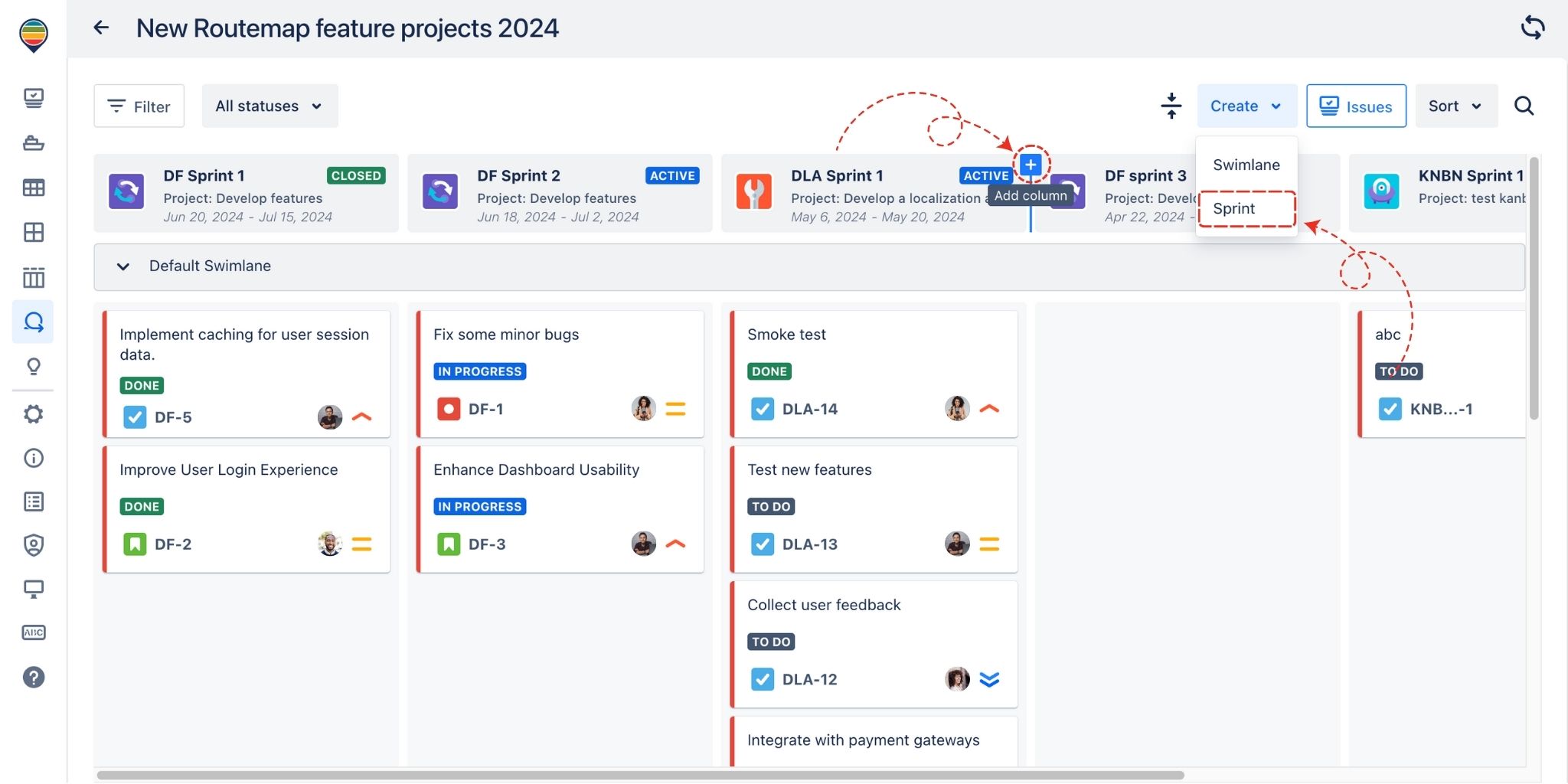
When creating a new sprint, you can:
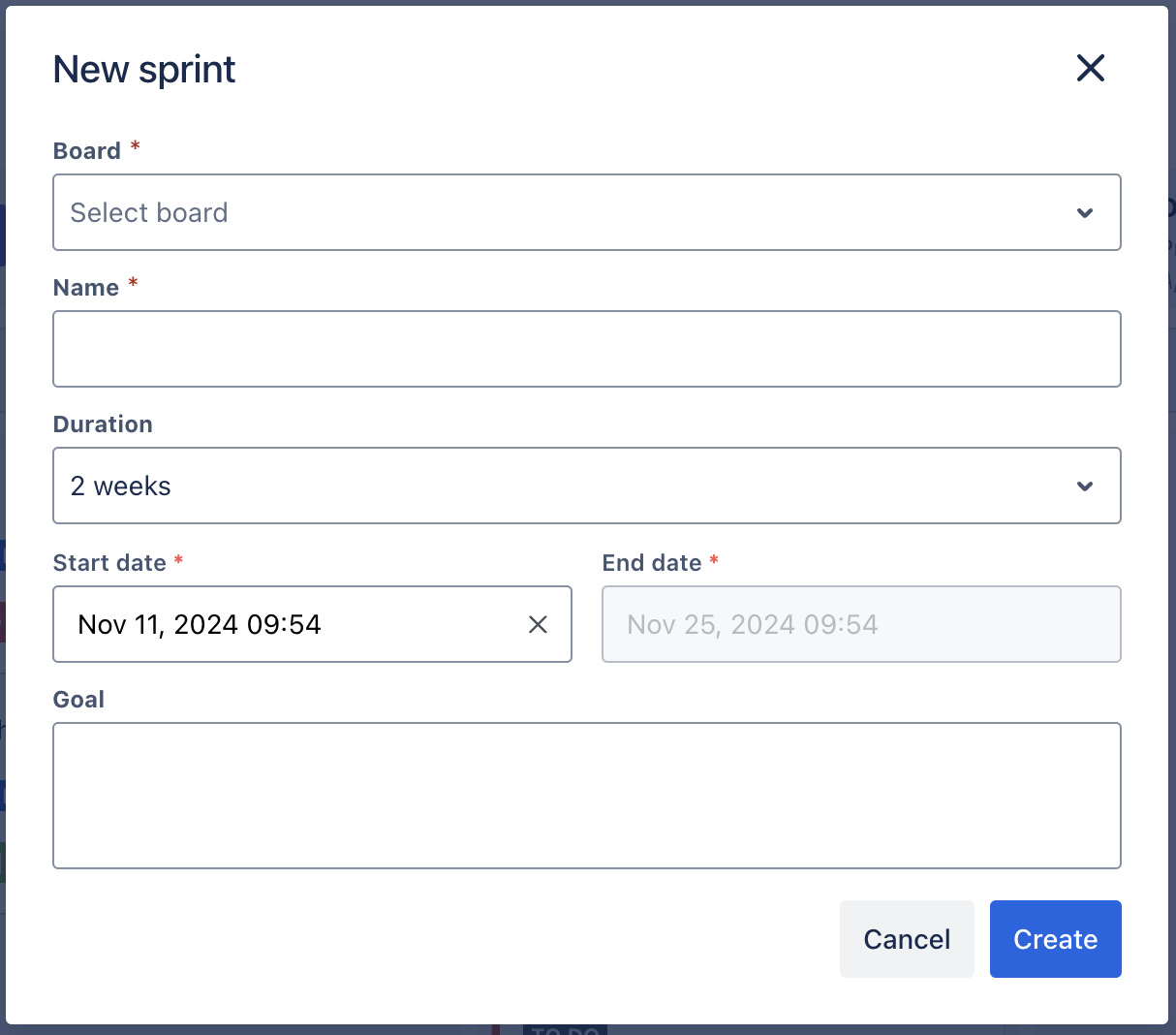
Decide which board (or project) you want to add this new sprint to.
Choose a name for your sprint.
Decide the sprint’s duration.
Choose a Start date and End date for this new sprint.
Clarify a specific goal you want to achieve in this sprint (optional).
Additionally, you can freely adjust the sprint column order by dragging and dropping to suit your needs.
2. Create Swimlanes
You can create a new swimlane by clicking the Create button and choosing Swimlane.
Or, you can choose to insert a new swimlane above or below another swimlane.

For each swimlane, you can also:
Edit swimlane
Delete swimlane
3. Adding issues to Sprint Kanban
You can add your existing Jira issues from the scrum project by dragging and dropping them from the issue box on the right.
TIP
You can use a filter to sort out the issues from multiple projects. Or, you can also use the JQL advanced search to find issues more quickly.
You can also add a new or existing Jira issue directly to the Sprint Kanban by clicking on the + button in a specific sprint column.
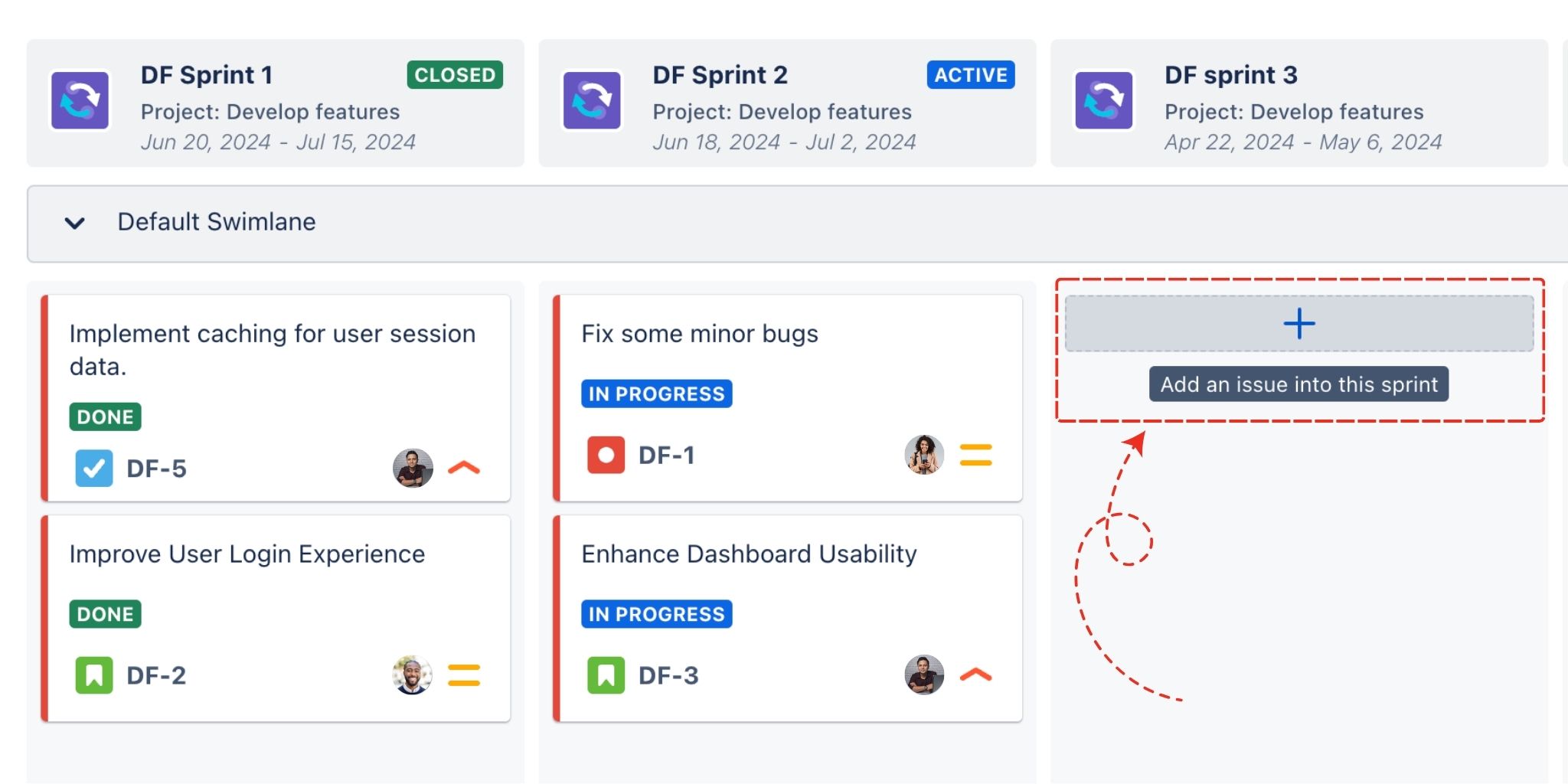
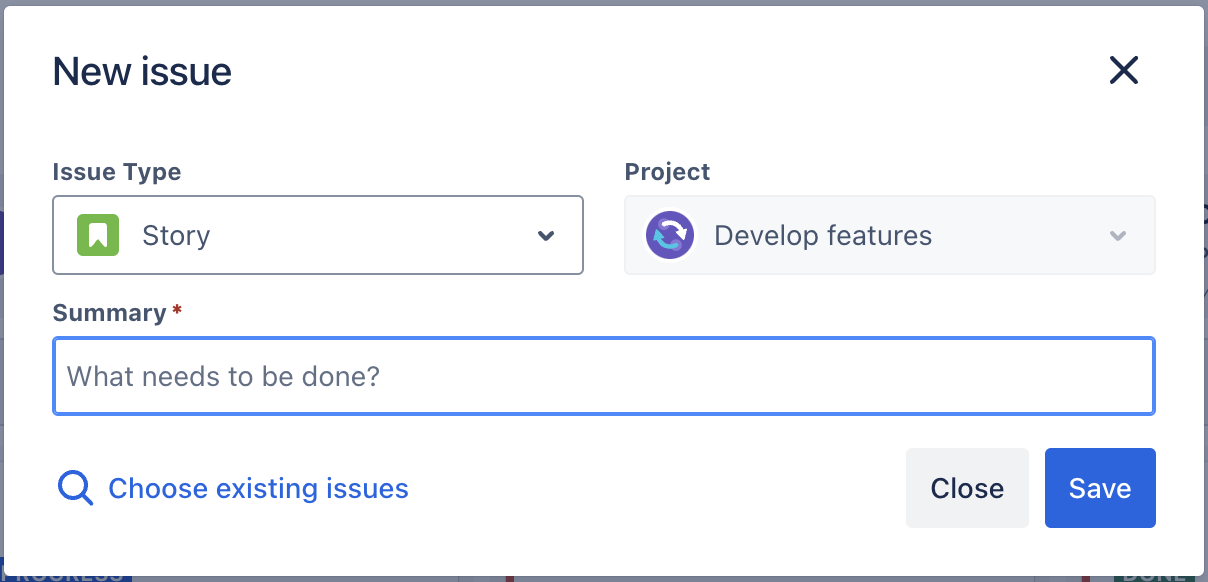
Create new issues
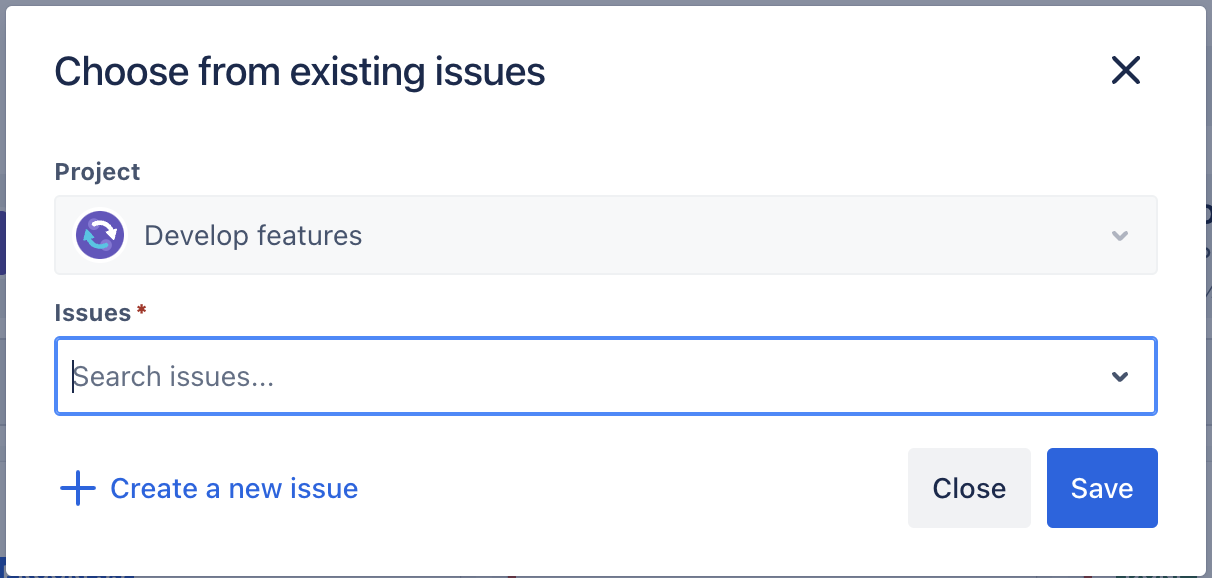
Use existing issues from the Jira backlog
