Mass Email
Before You Begin:
Mass Email is only available if you have a Gmail or Outlook account connected via Email Integration.
Recipients are taken directly from the Email column, so make sure this field is filled in before sending.
With Email Integrations enabled, you can send emails directly from SalesForge to multiple recipients at once using the Mass Email feature. This function works on any board (Leads, Contacts, Accounts, or Deals) that includes an Email column.
How to Use Mass Email
Select multiple items on your board by checking their boxes.
The bulk action bar will appear at the bottom of the screen.
Click
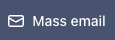 .
.
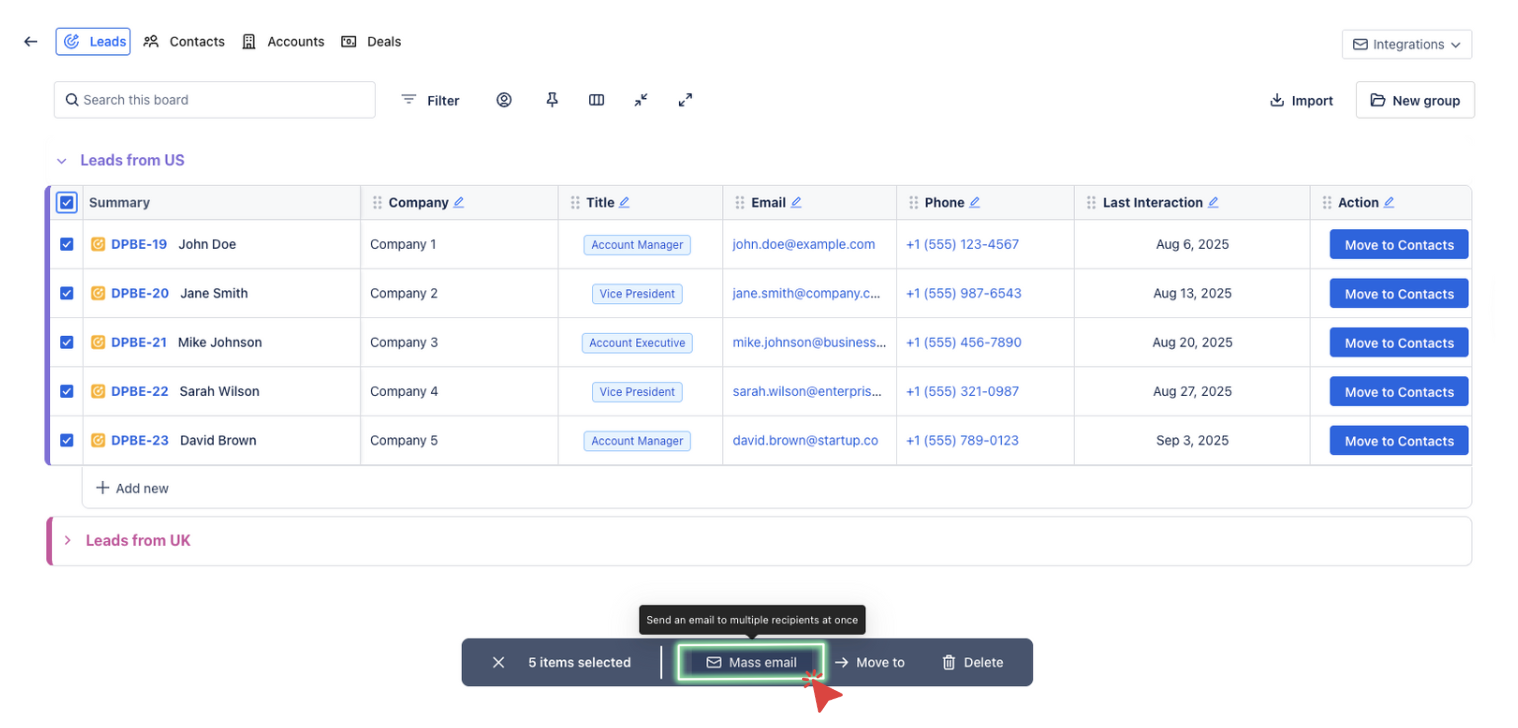
In the Mass email message window, you can:
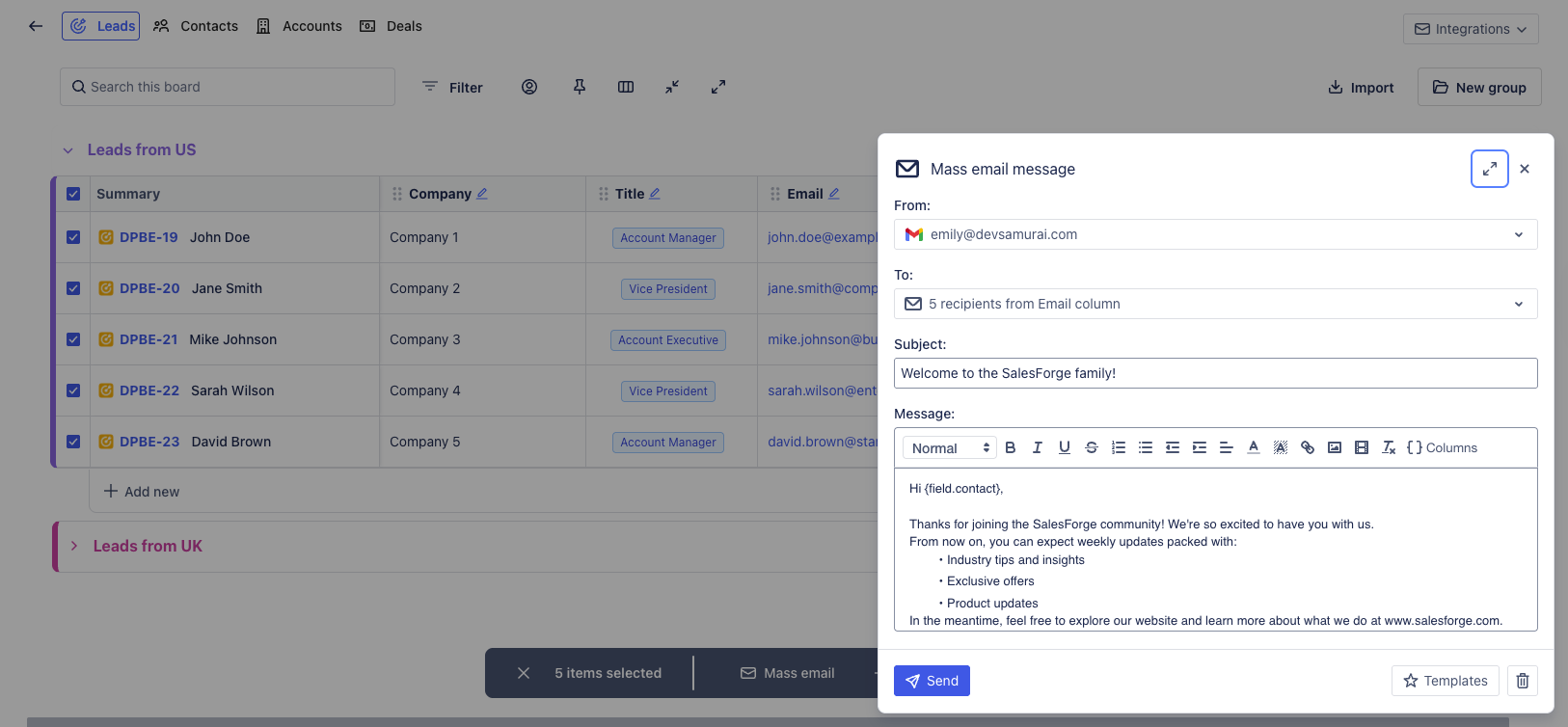
Confirm the From account (your connected Gmail or Outlook).
See recipients automatically populated from the Email column of your selected items.
Enter your Subject and Message.
Use the editor to format text, insert links or images, and apply templates.
Automatically append your email signature if configured in Email Settings.
Click Send to deliver your message to all selected recipients.
Pro Tips for Mass Email
Personalize your emails with Columns:
Use the
 button in the email editor to insert dynamic fields (e.g.,
button in the email editor to insert dynamic fields (e.g., {field.contact},{field.company}).These placeholders will automatically pull data from the corresponding columns on your board, letting you send bulk emails that still feel personal.
