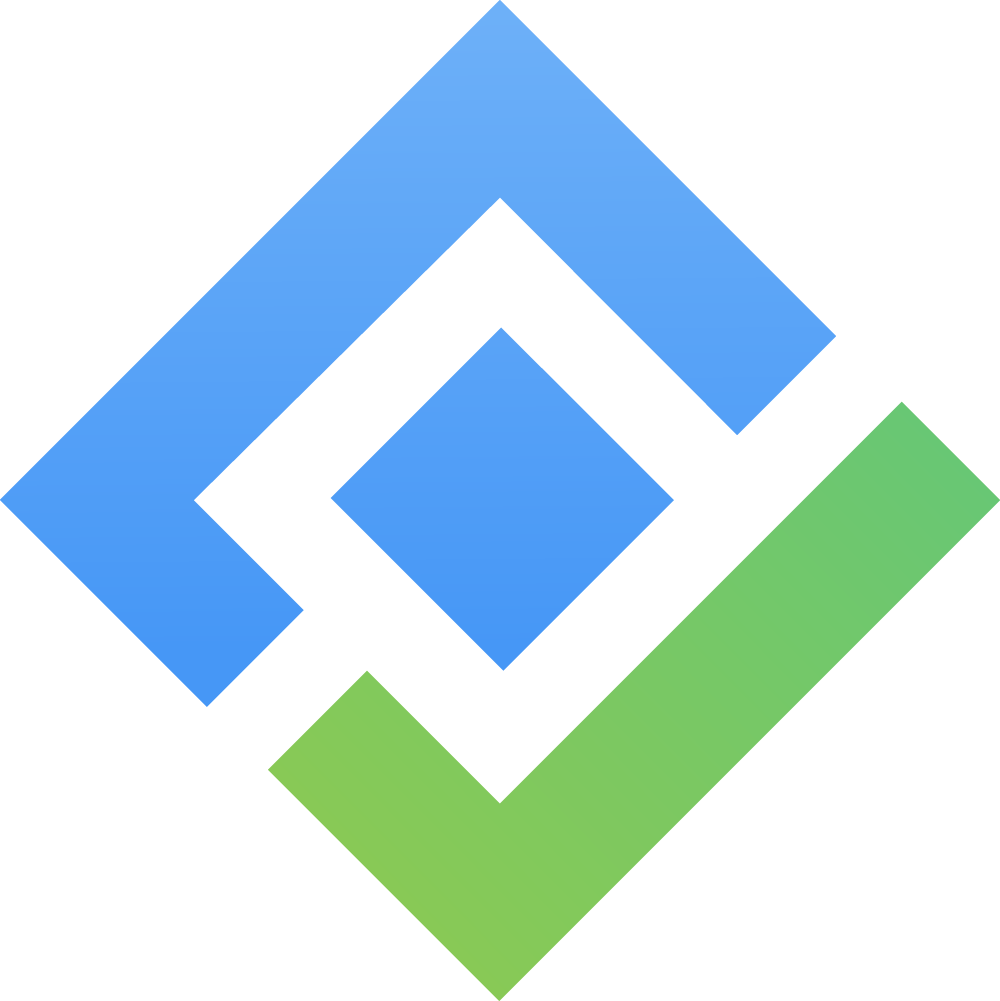Kanban View
The Kanban View is a powerful tool in digital project management that helps you visualize tasks, limit ongoing work, and enhance productivity and workflow.
Creating Kanban View
Creating new Kanban: + View and then select Kanban Tab, you can type your desired Kanban’s name here
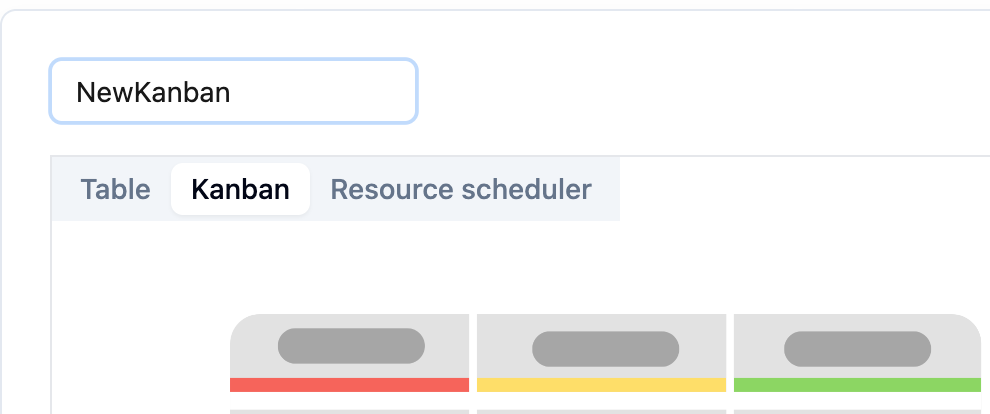
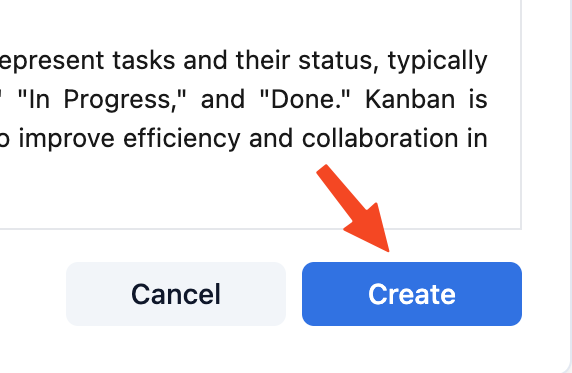
Hit “Create”
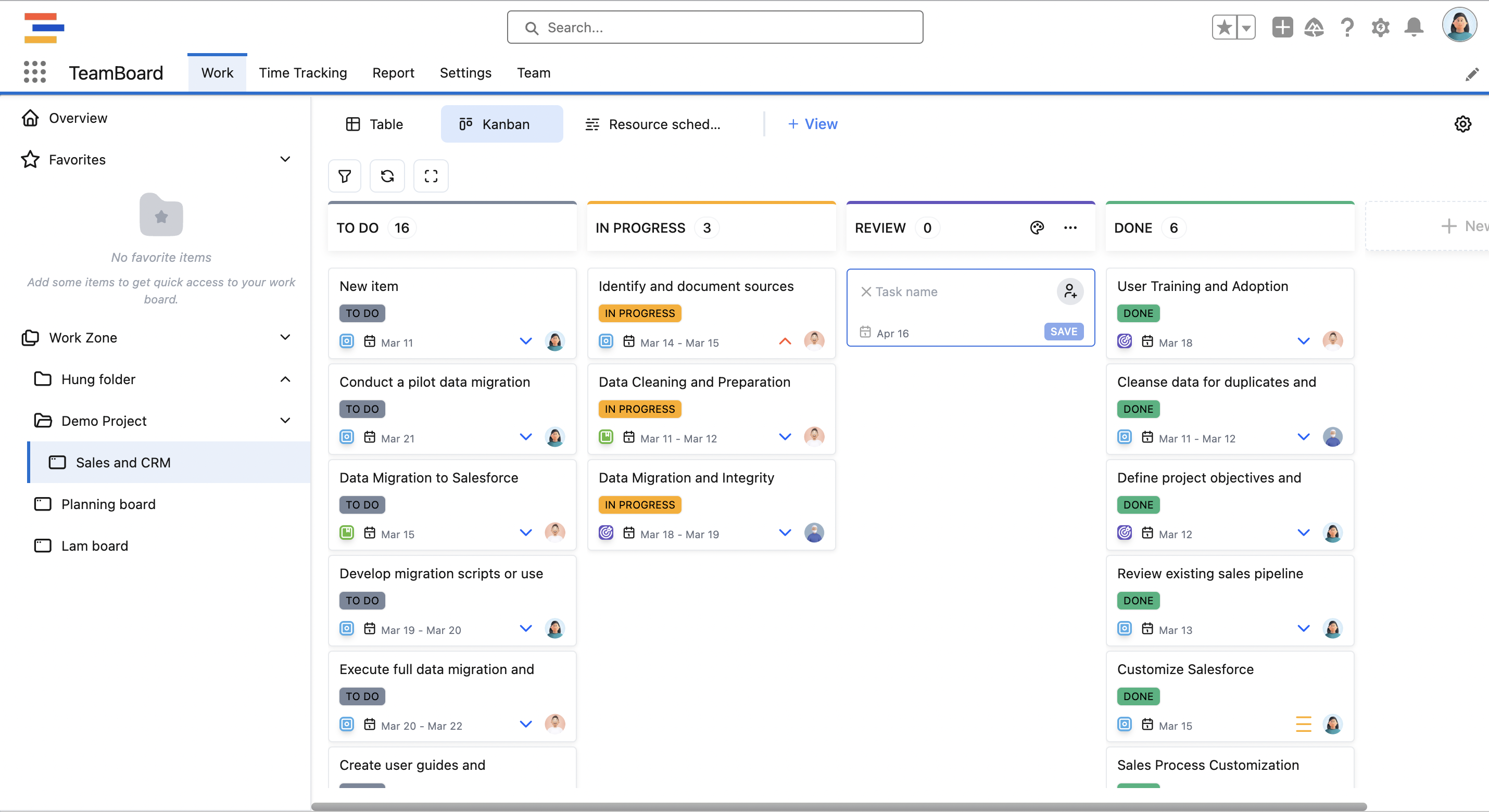
Kanban Column Setup

Each column has a different color
Currently, the supported column type is based on “Task Status”, which allows you to track the progress of tasks effectively.
I. Creating a new Kanban Task on each Column
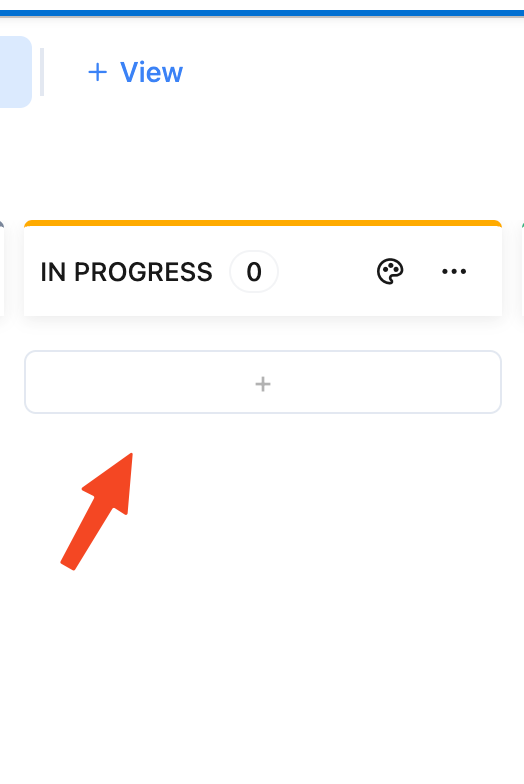
Hover over the Kanban Column and click

New work item form shows up and you can type down new work item name
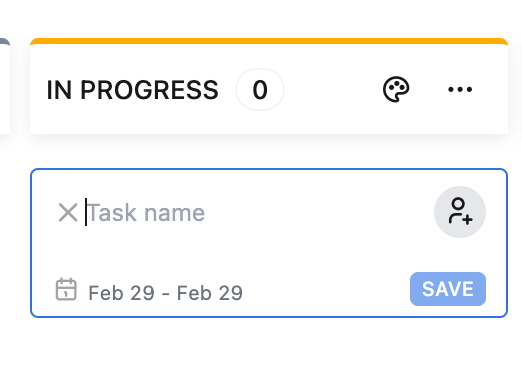
You can select the right “Assignee icon” to be able to assign this work item to a member / team
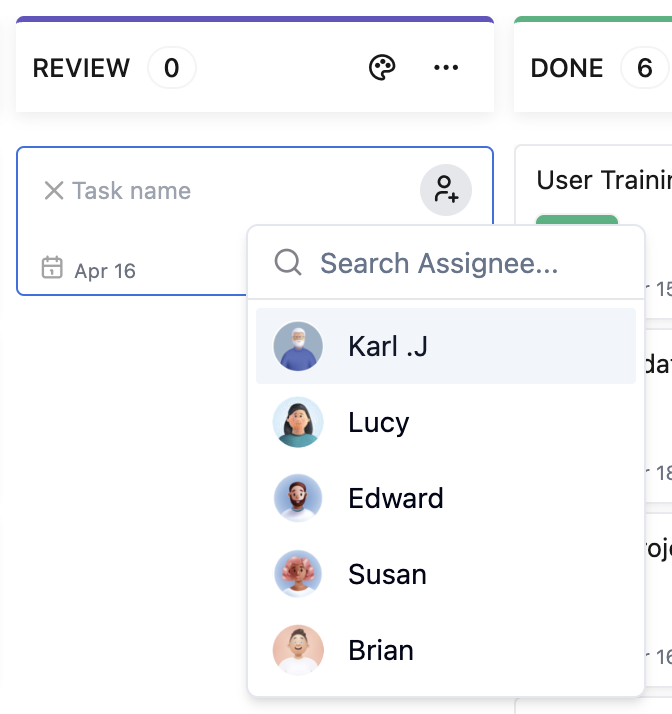
If you wish to remove “Assignee”, click on the “X” icon

To modify the “Start Date” and “Due Date” of this work item, click on the calendar icon in the down-left corner
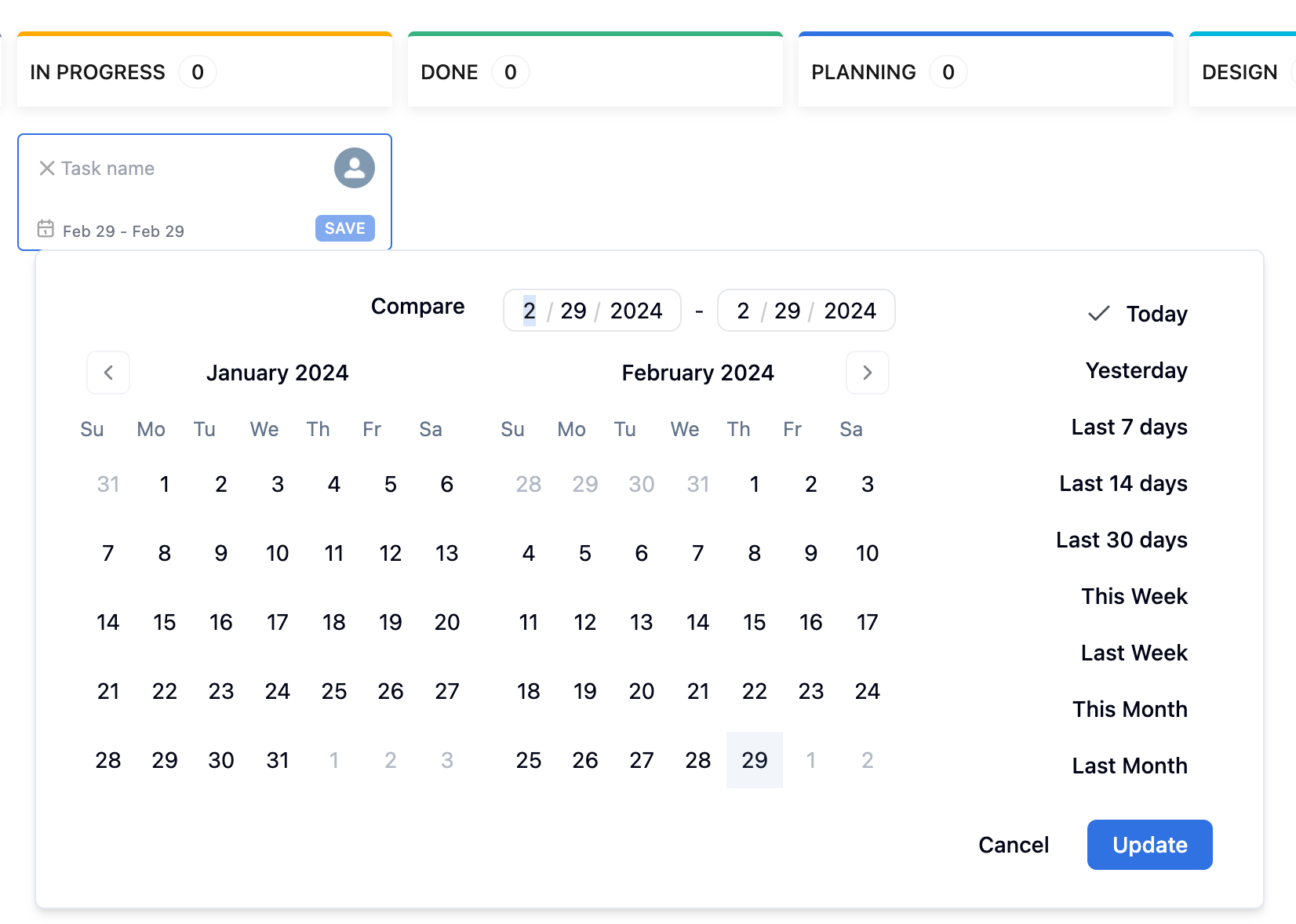
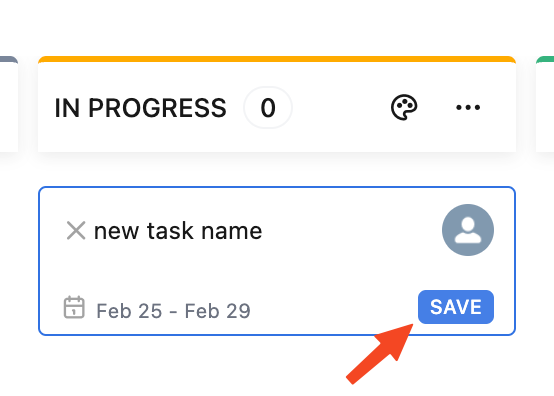
Hit “Save” or press “Enter” to create this new work item
This is what it looks like after creating 3 work items
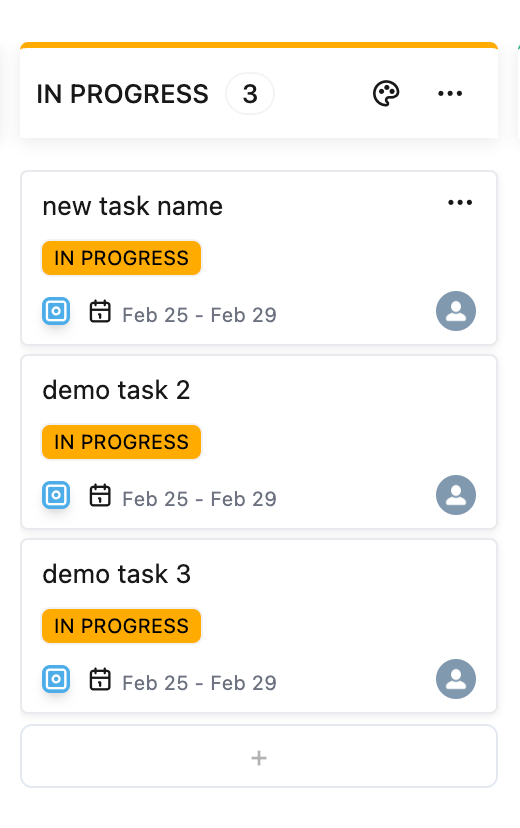
II. Moving work item between columns
Using your mouse to grab a work item and move to the column
Moving using task menu by selecting three dots ( … ) on the task

You can choose to move this to top / bottom in the current column or “Move to another column” and also there’s a “Delete” work item option in the menu
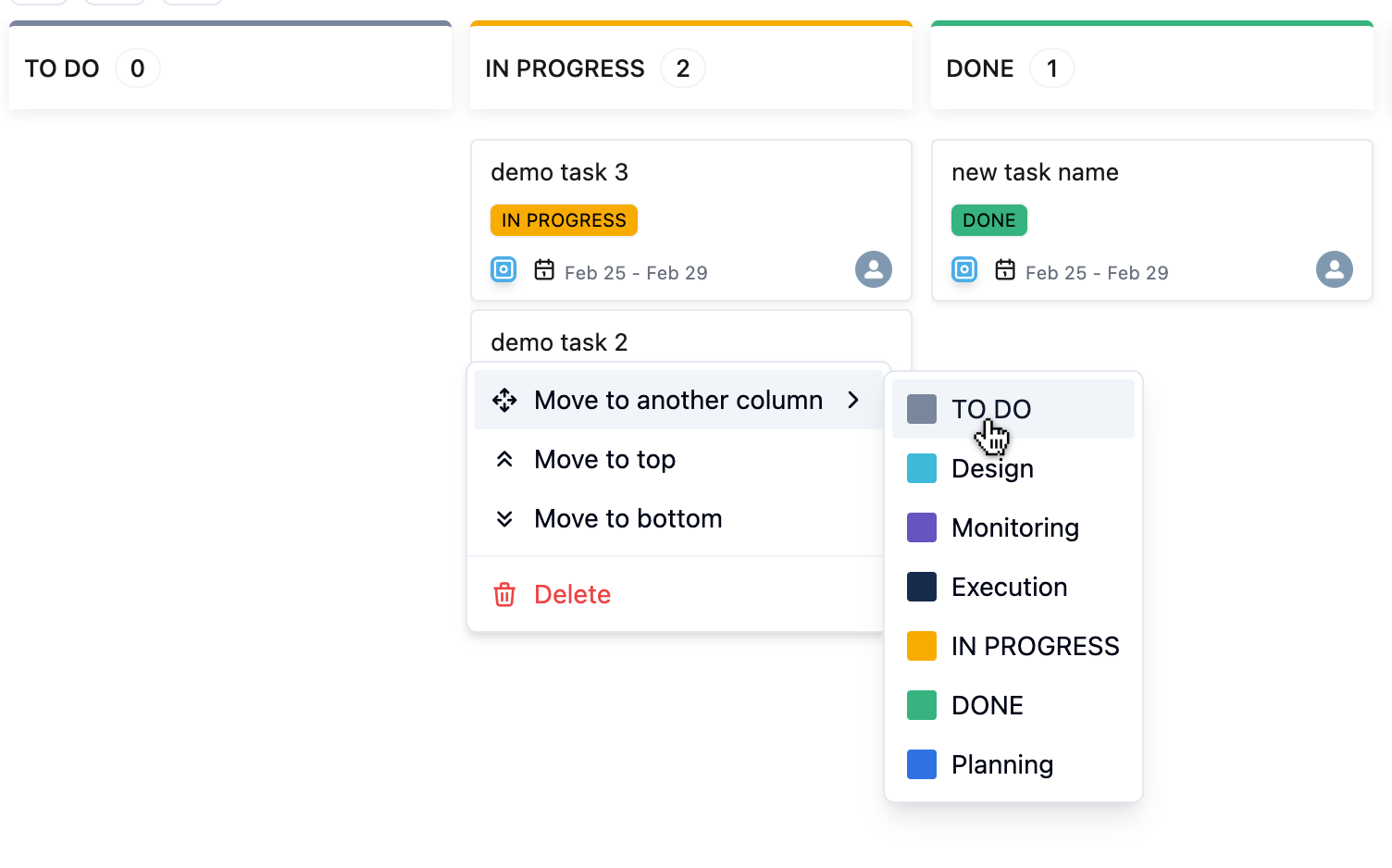
And the result:
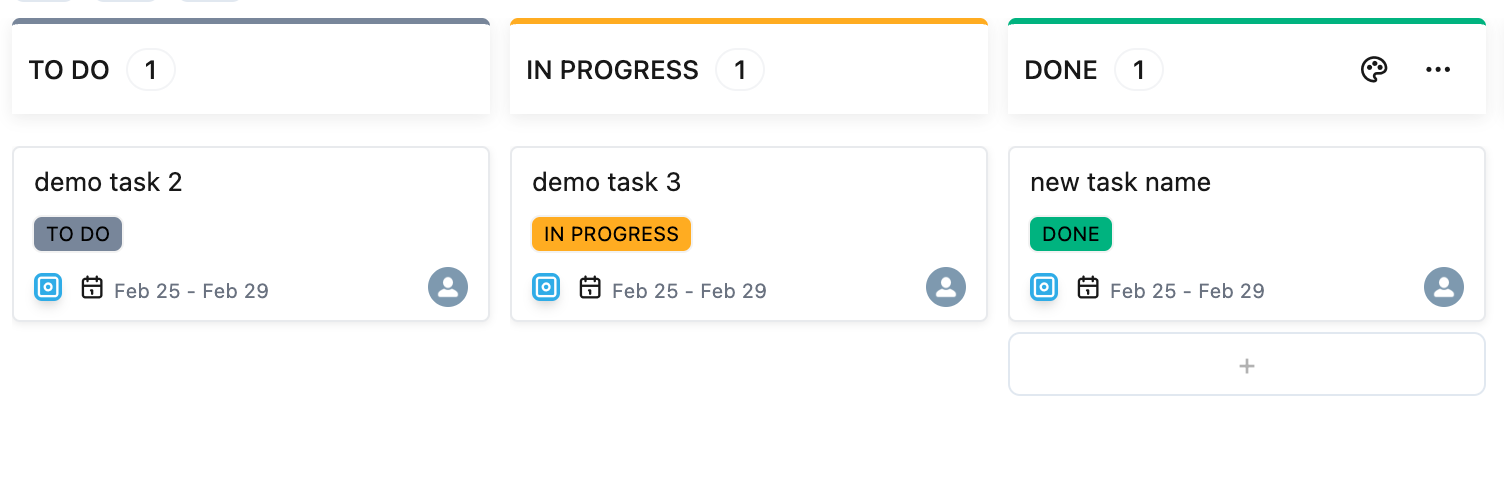
III. Update Work Item
As easy as clicking on the task and then this “Update Work Item” modal pops up
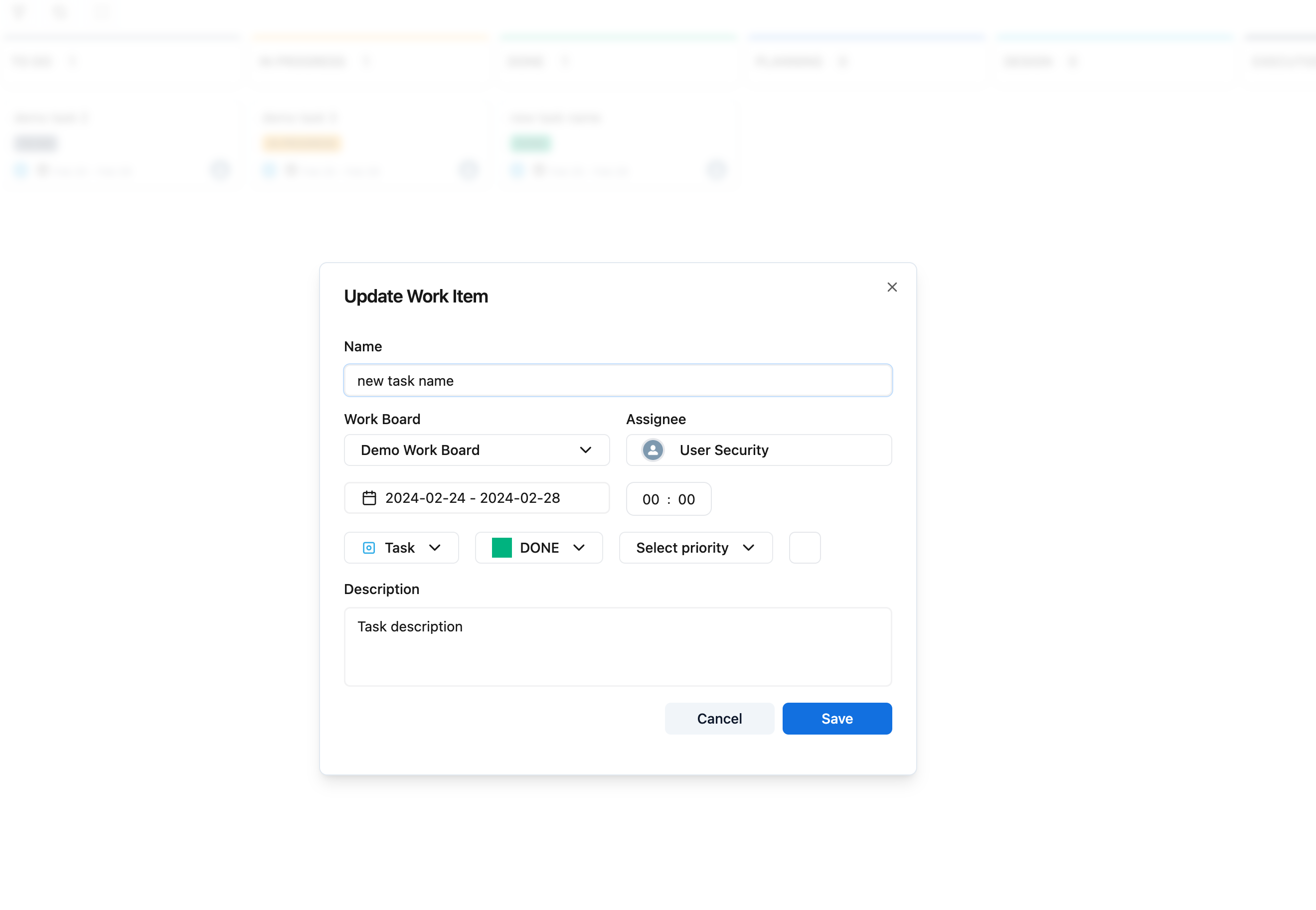
There’re various fields of Work Item that you can modify
After finishing modifying those, hit
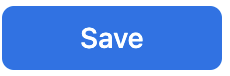 and you’re done
and you’re done
We're here to provide you with comprehensive support to ensure you get the most out of TeamBoard. Whether you need assistance with setup, have questions about features, or require technical support, our dedicated team is ready to help.
📫 Email us: hello@teamboard.cloud