Managing Projects in WorkBoard
WorkBoard provides a versatile environment for managing projects, with the ability to customize how you view and interact with your tasks. When creating a new WorkBoard, a default Table View is automatically set up to help you get started quickly.
Adding a New Board View
You can select a specific WorkBoard / Folder below the Work Zone menu to switch to a different WorkBoard / Folder

By default, when creating a new Work Board, a new Table View will be created
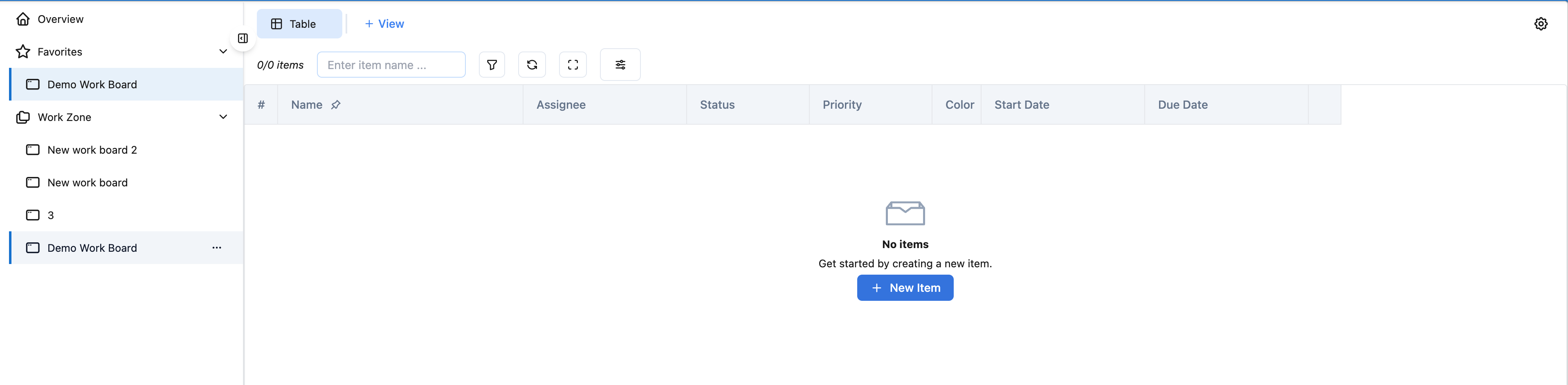
A Demo WorkBoard, for instance, will be set up with a new Table View initially.
Click on icon + View to create new board view

Currently, there are 3 support types for Board View: Table, Kanban and Resource scheduler
Types of Board Views
There are three supported types of views in WorkBoard that you can switch between depending on your project management style or specific needs:
Description: Provides a structured list of tasks or items, ideal for managing detailed attributes and statuses.
Usage: Perfect for tracking progress in a straightforward, list-based format.
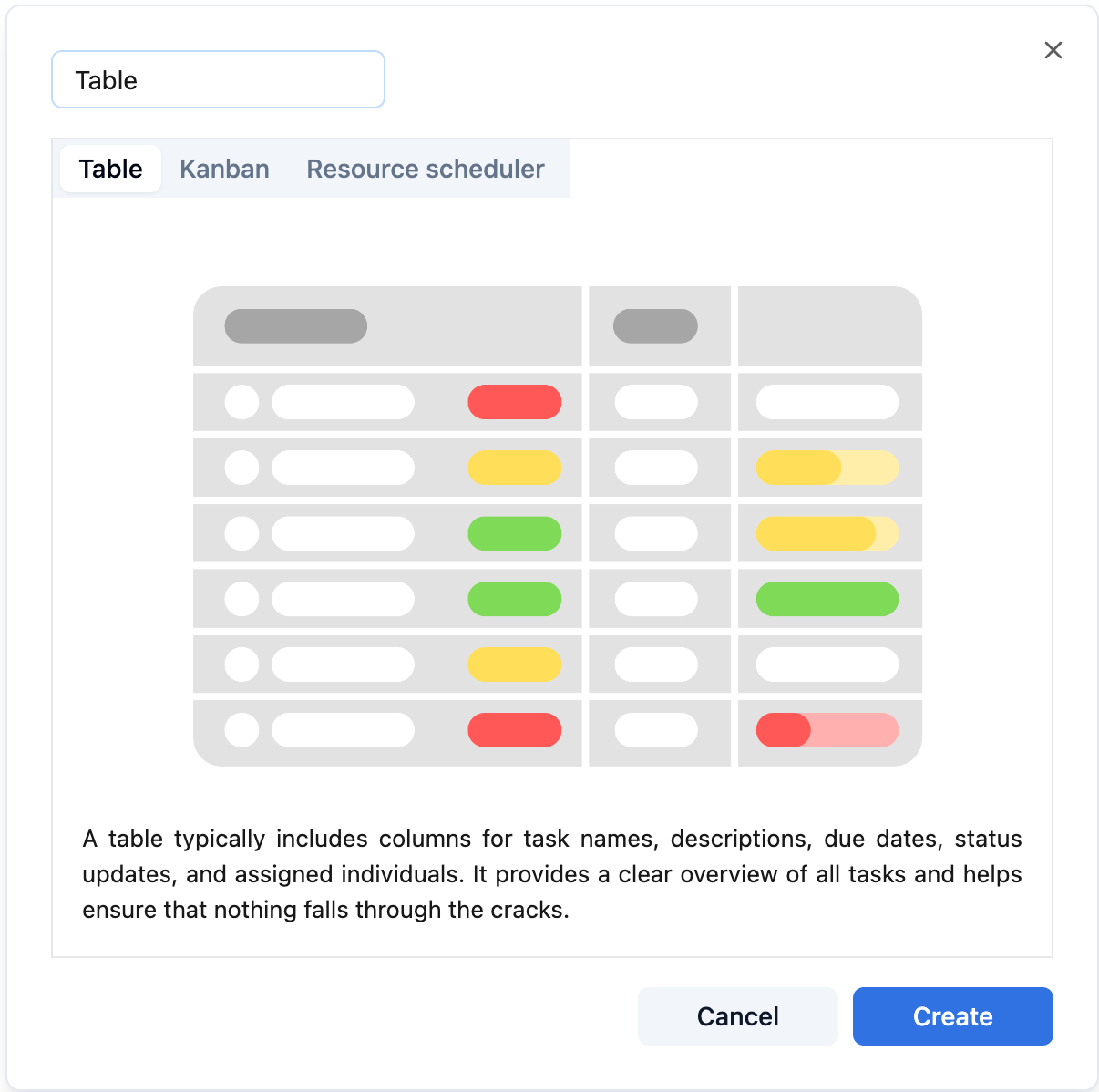
Table view
Description: Uses cards and columns to visualize the workflow, allowing for easy drag-and-drop adjustments.
Usage: Great for visual management of tasks, showing how items move through different stages of the project.
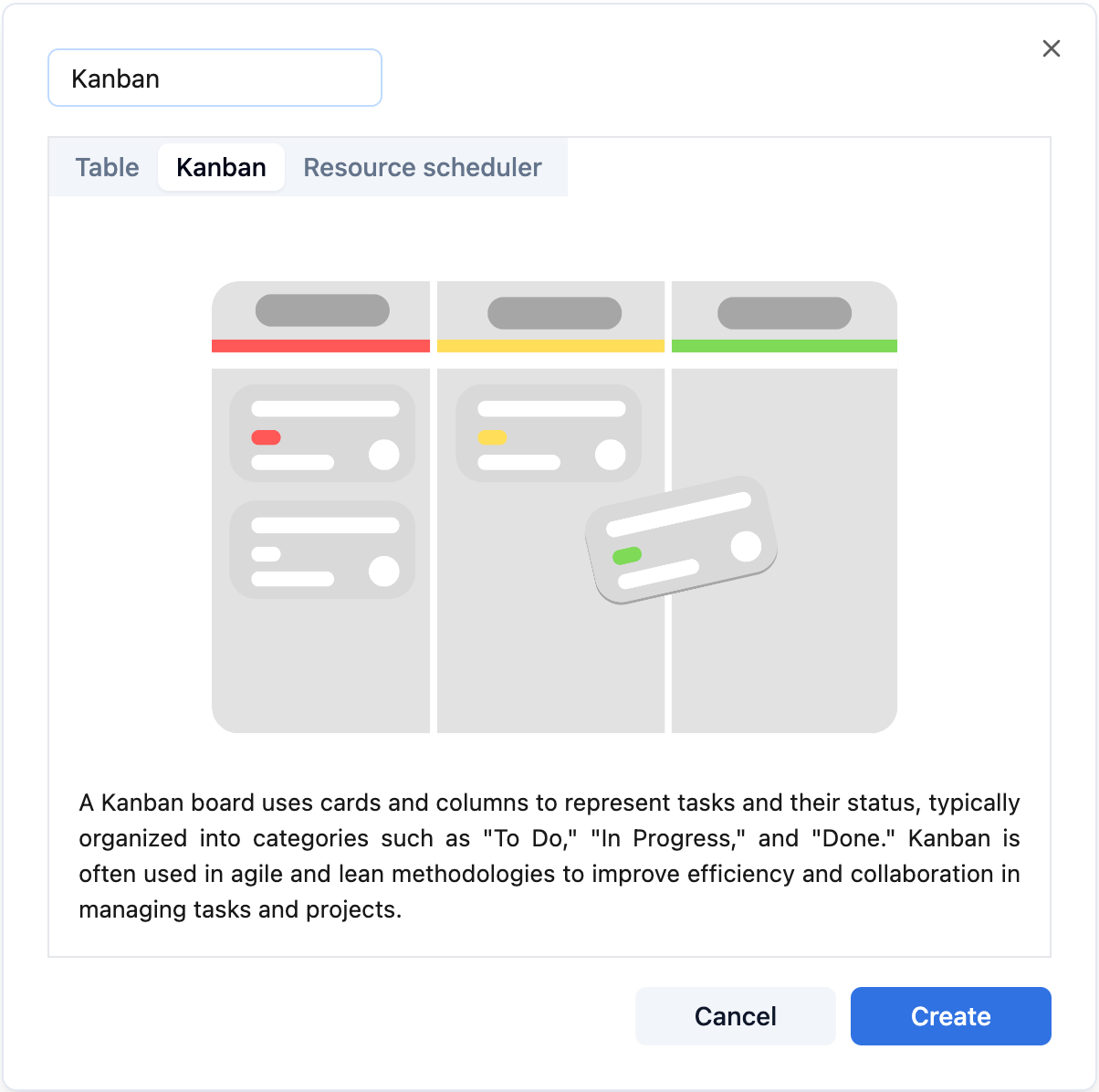
Kanban view
Description: Displays resources and their assignments over time, helping manage workload and availability.
Usage: Useful for planning and visualizing time allocation among team members or resources.
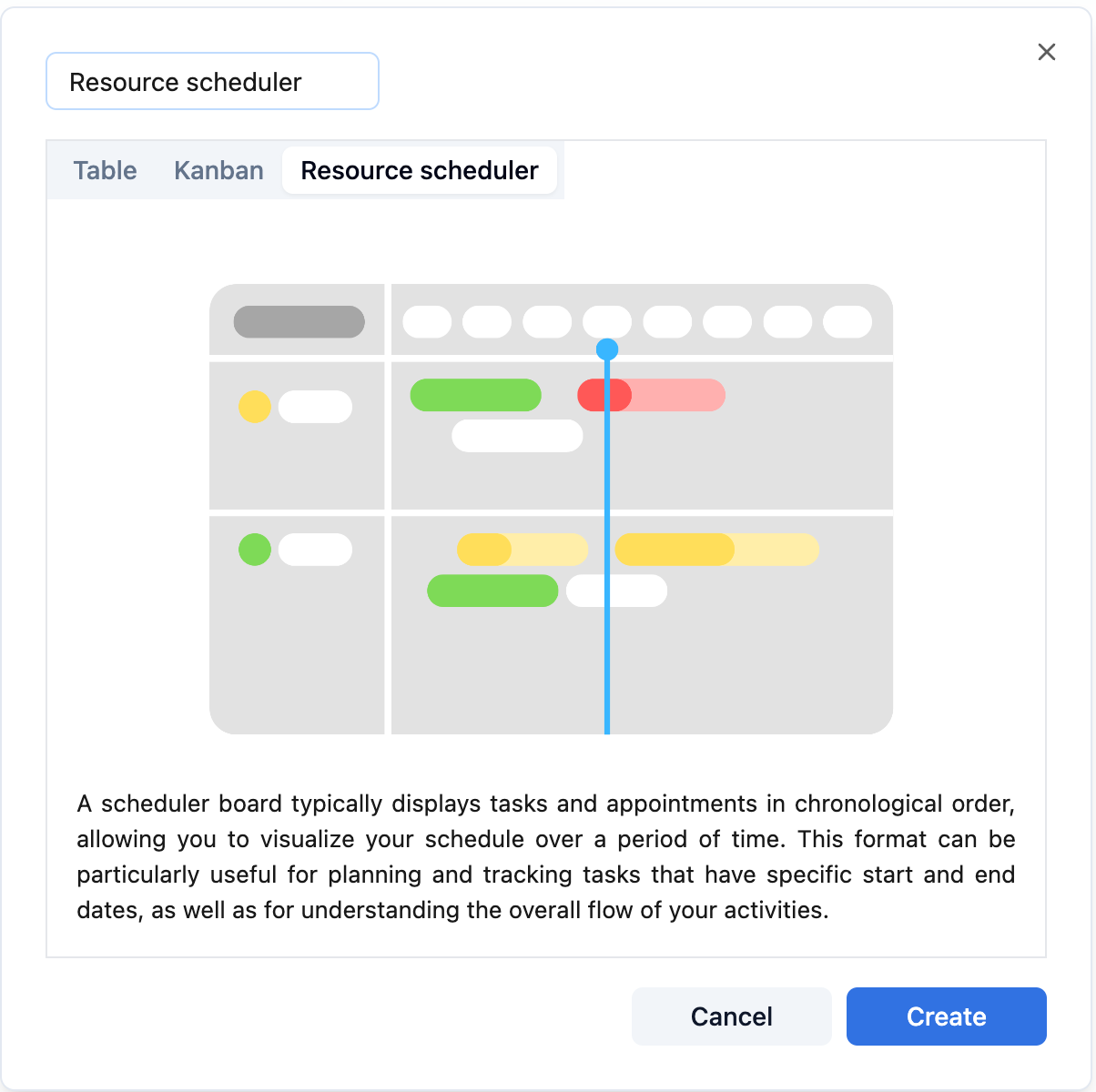
Resource scheduler view
Switching between those options by clicking on the corresponding tab name to the view you want to switch to (Table, Kanban, or Resource Scheduler).
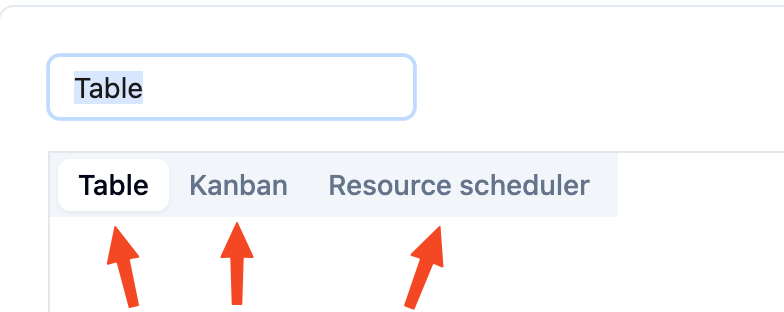
Right now we are choosing Table
This flexibility allows team members to view and manage tasks in the most efficient way possible.
We're here to provide you with comprehensive support to ensure you get the most out of TeamBoard. Whether you need assistance with setup, have questions about features, or require technical support, our dedicated team is ready to help.
📫 Email us: hello@teamboard.cloud

