Table View
The Table View in WorkBoard is a powerful tool for managing and interacting with project data directly through a structured and customizable table format.
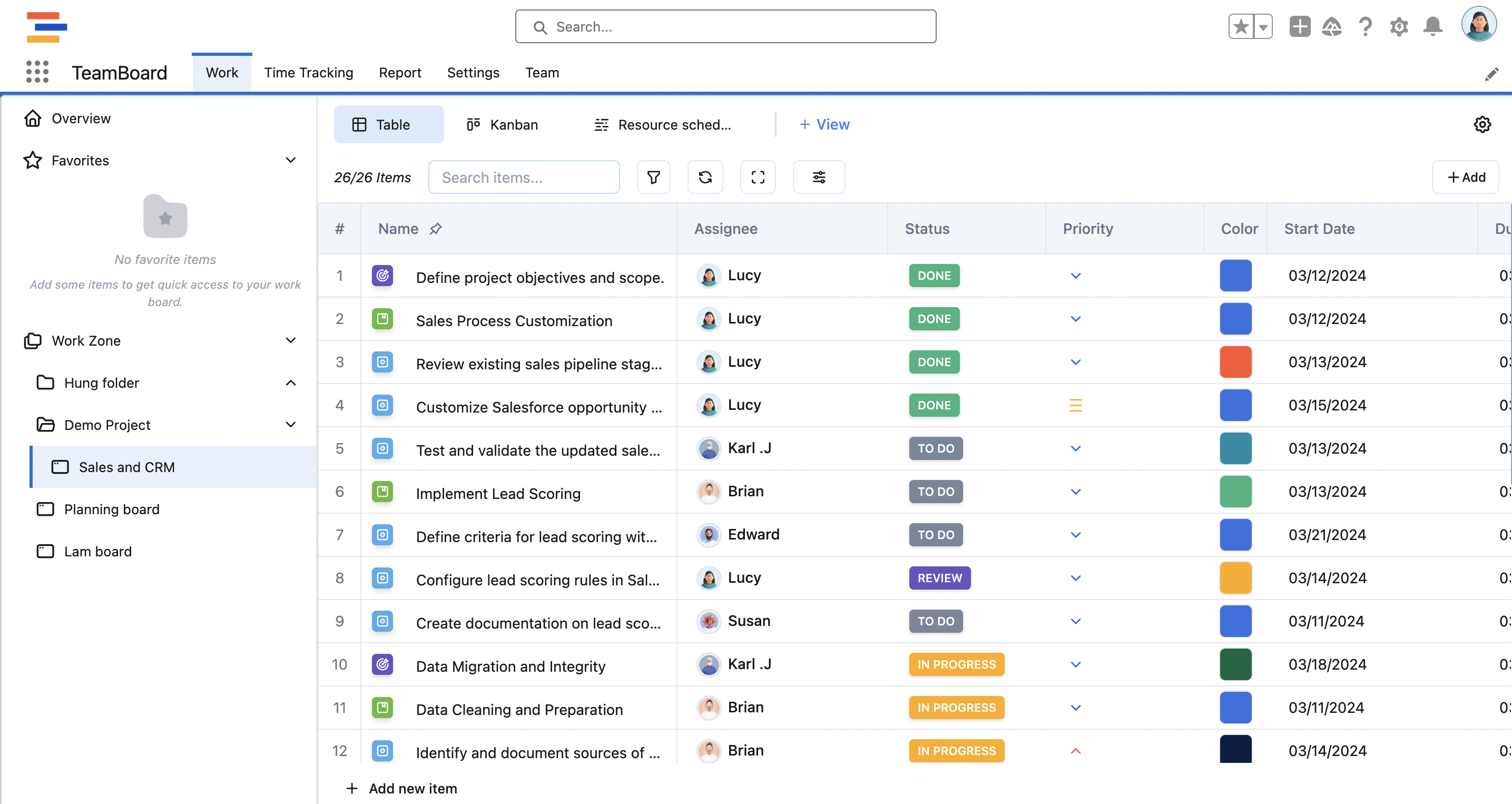
I. Table Functionality
To access functionalities for a specific column, click on the column header.
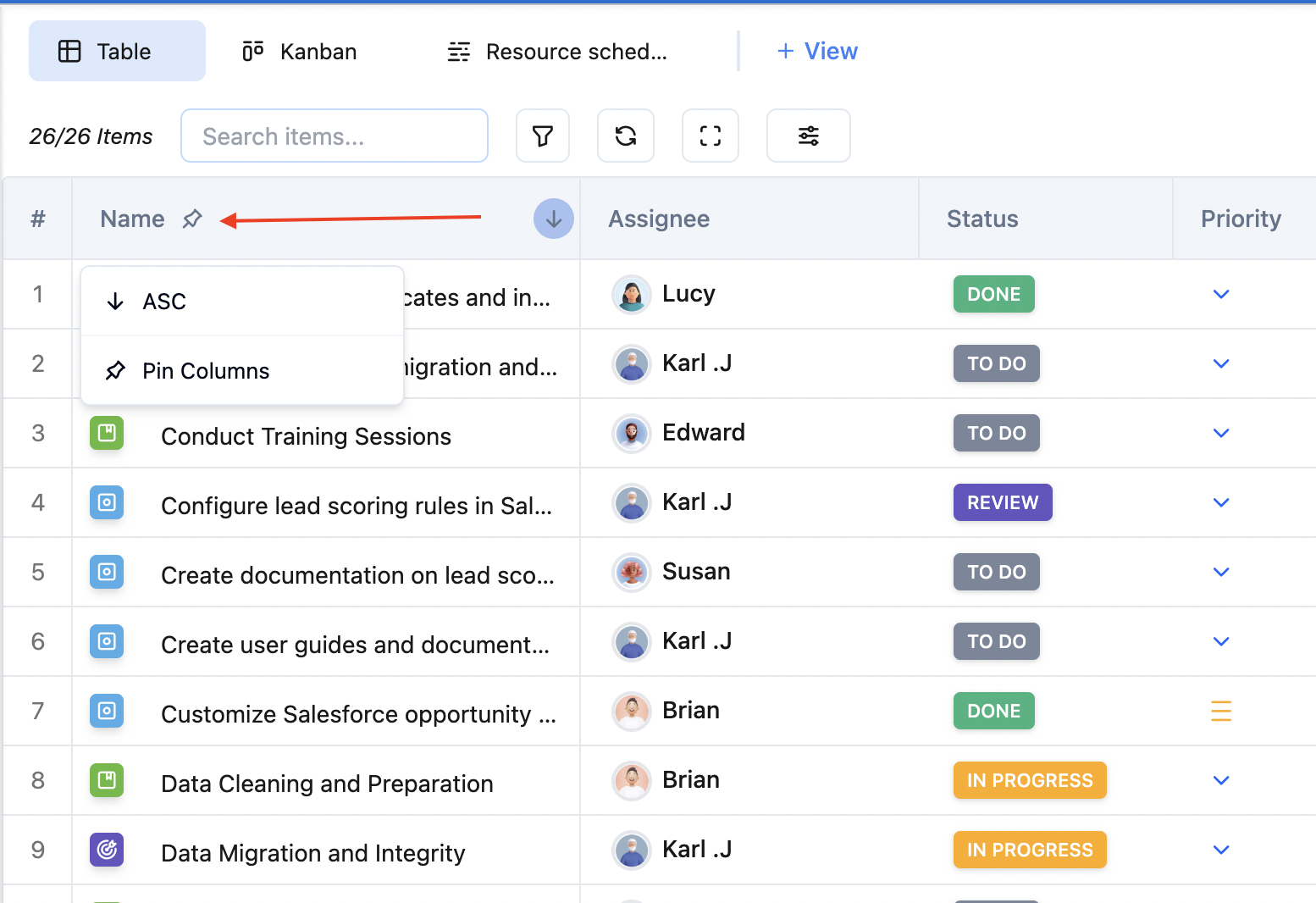
When I click on the “Name” Column, 2 features show up: Sort column and Upin/Pin column
1. Sort column
This sorts column Descending and Ascending, you can change those options with the arrow icon
⬇️ for descending
⬆️ for ascending
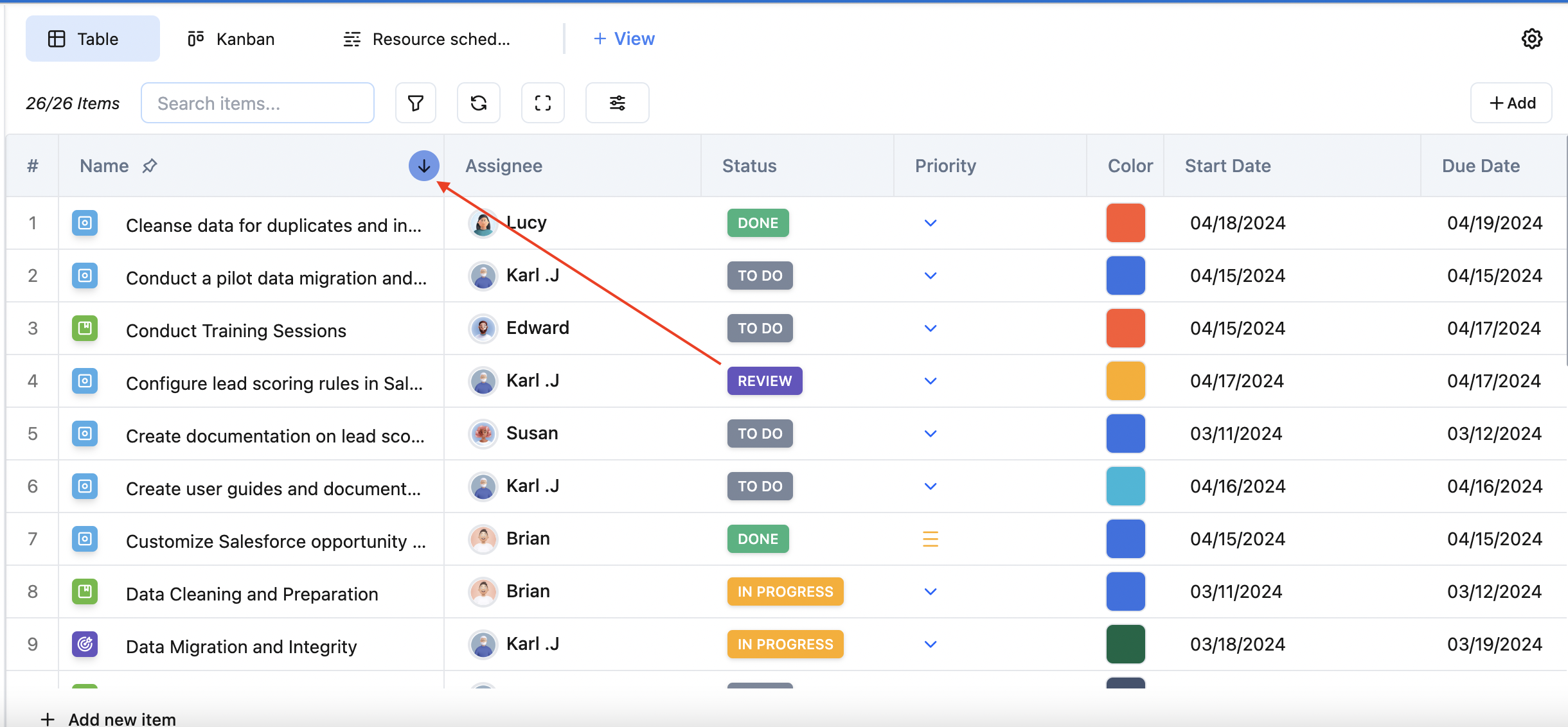
2. Update work item inline
By clicking on the field that you want to update
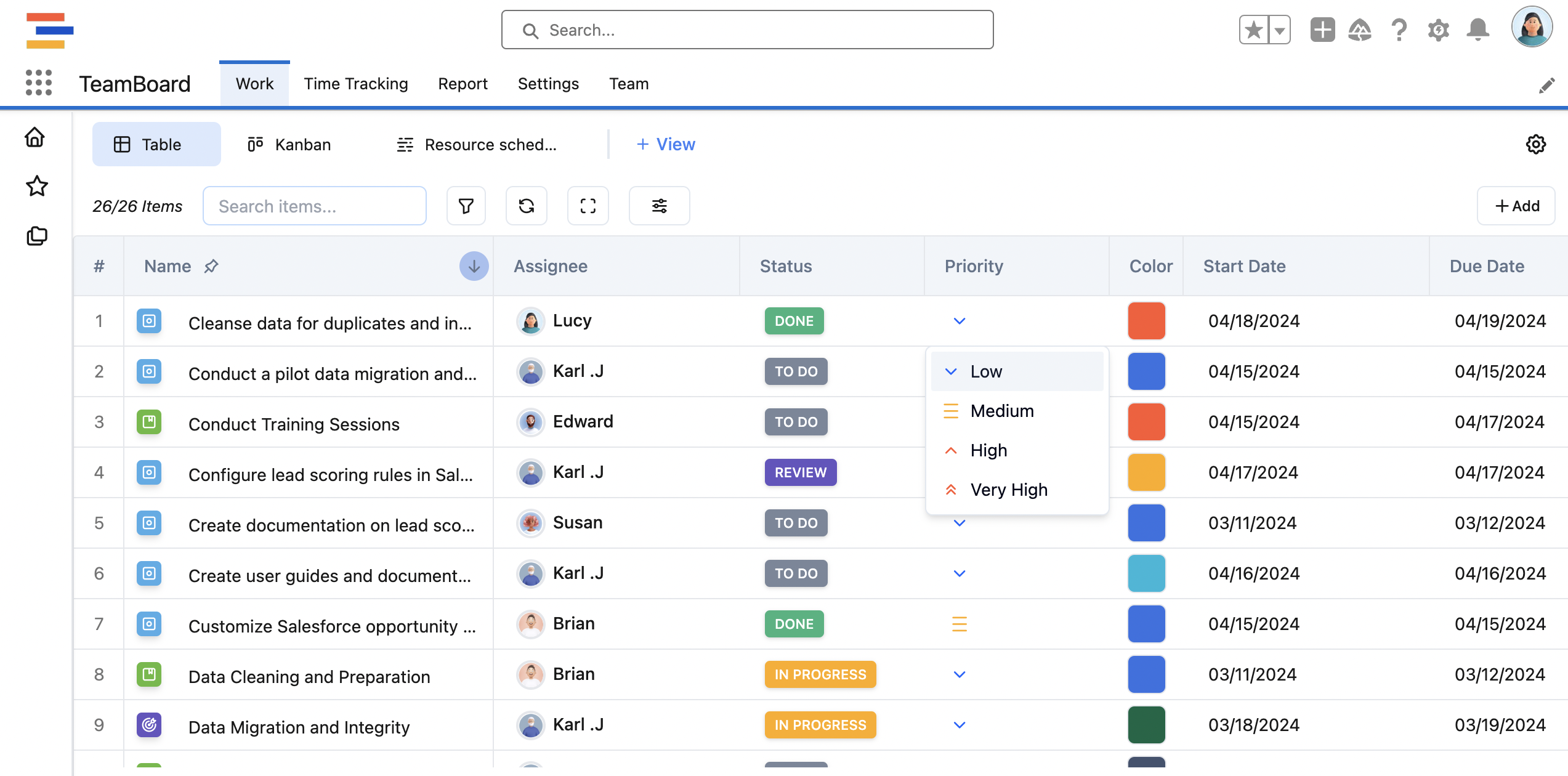
Update Priority
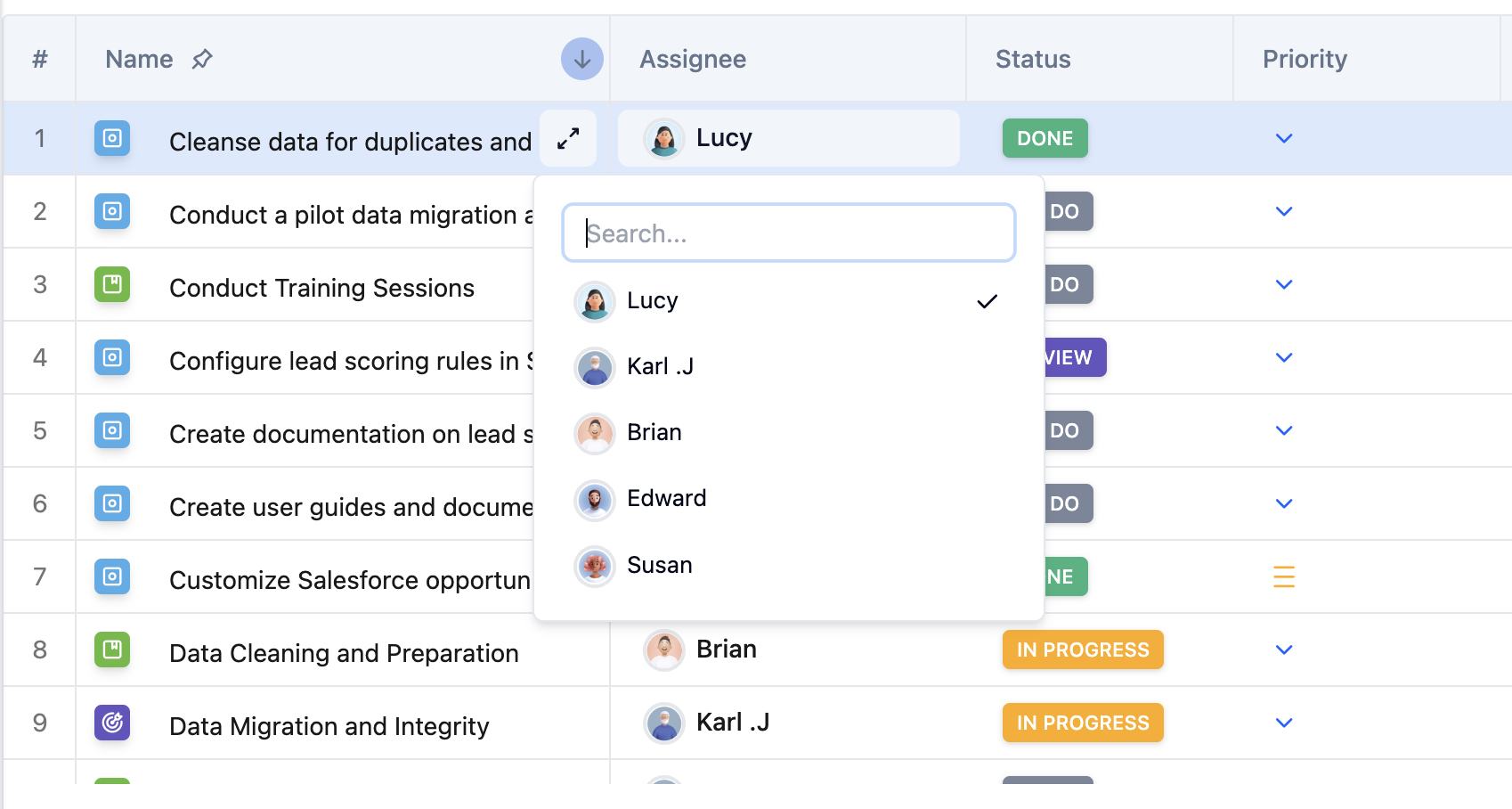
Update Assignee
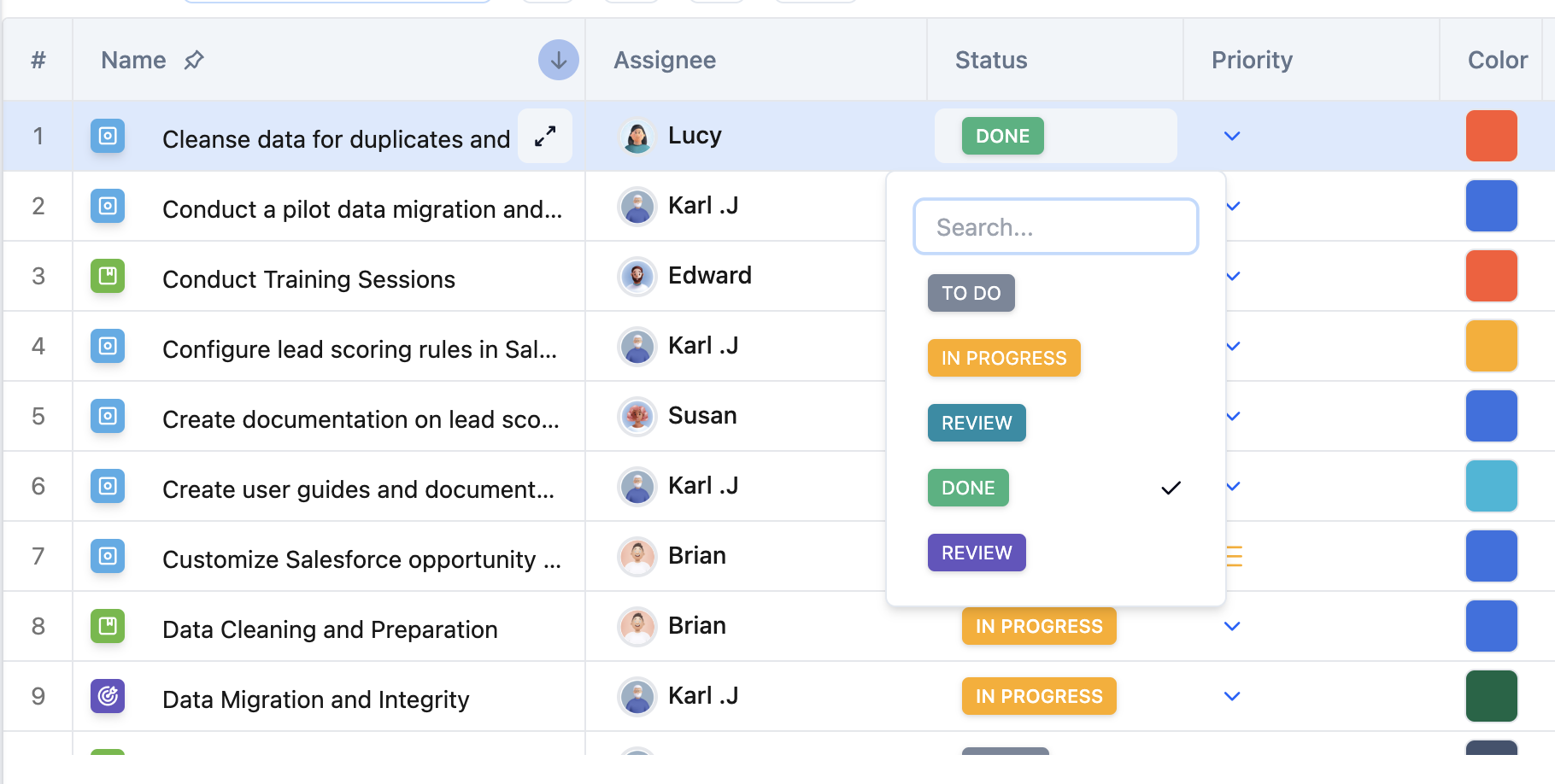
Update Status
3. Update work item color
Click on the color tag
Select one of the pre-defined colors or drag the color handler
Submit with press
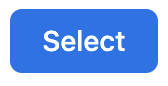
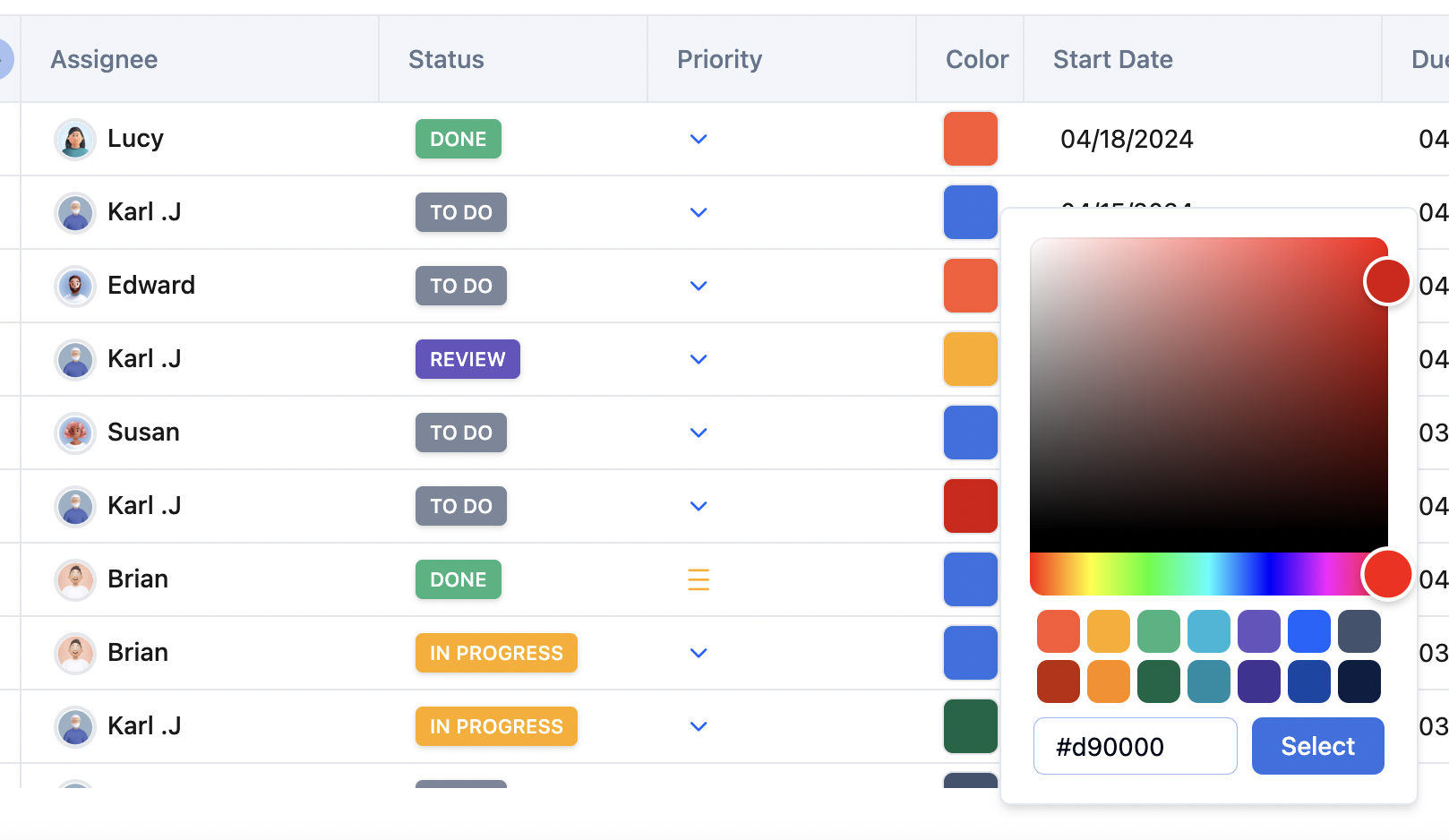
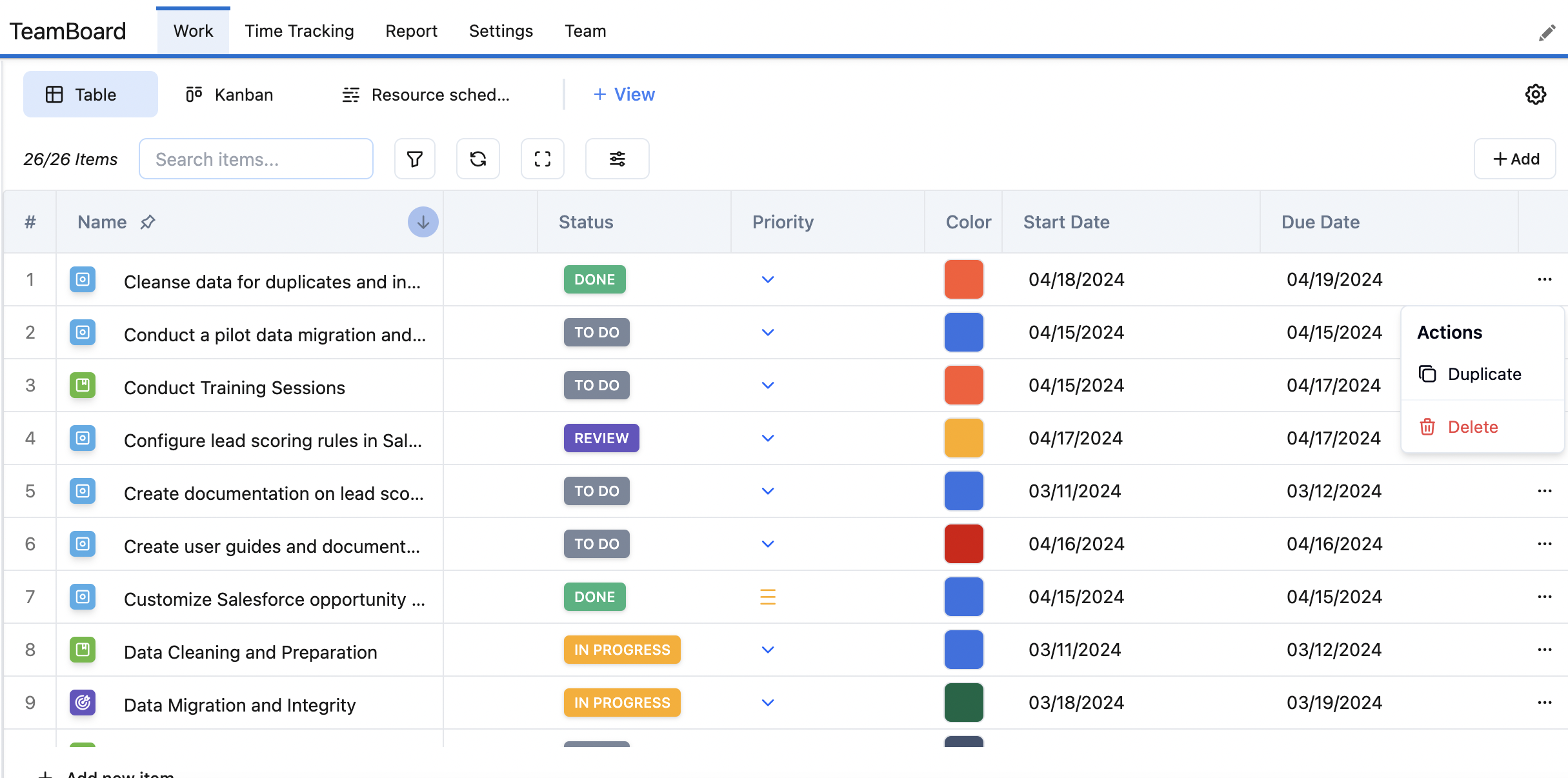
Delete or Duplicate work item
4. Update work items using modal
Hovering over the work Item name and clicking on icon: ![]()
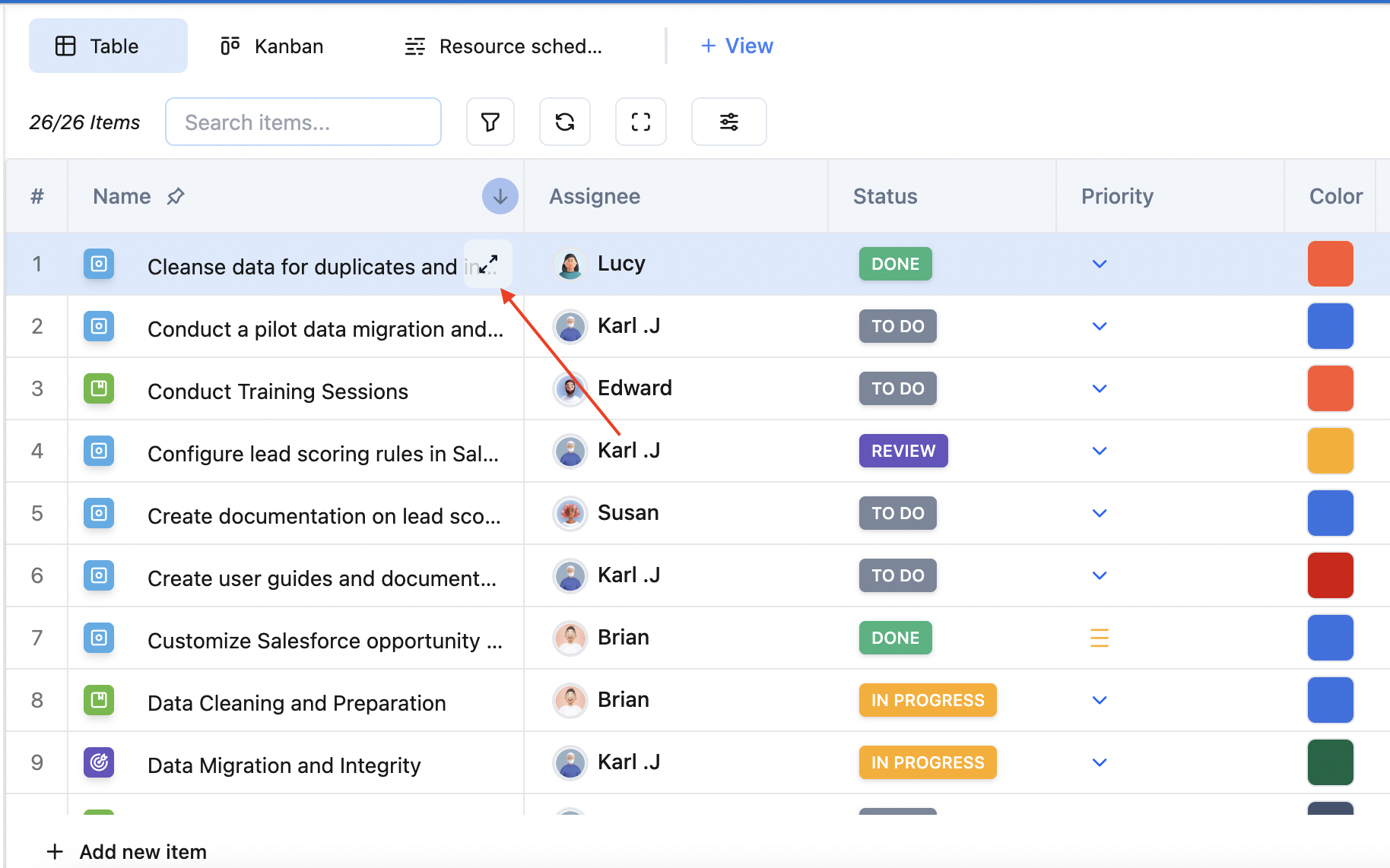
Then this shows up
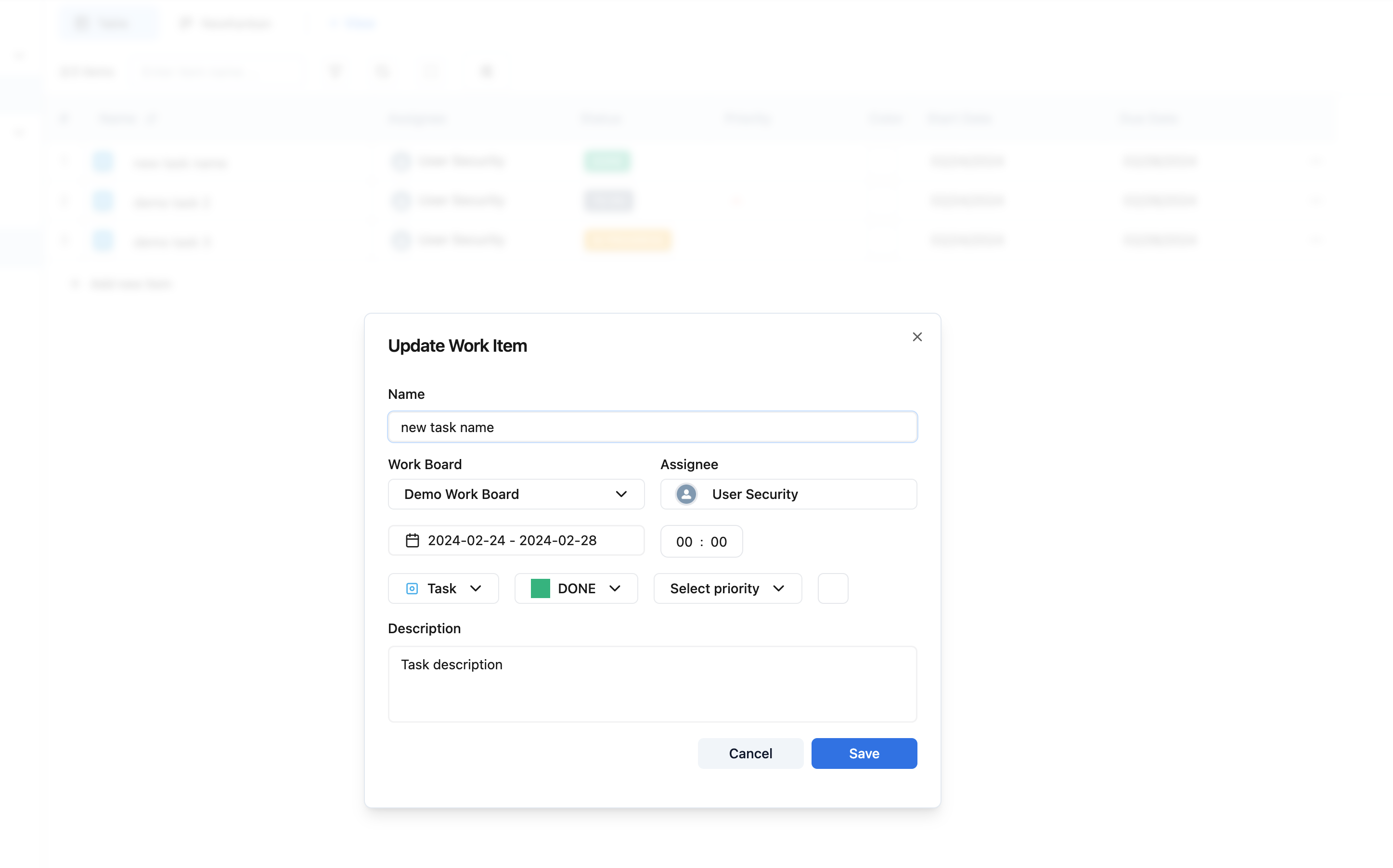
5. Search work item
Type work item’s name to search to search item
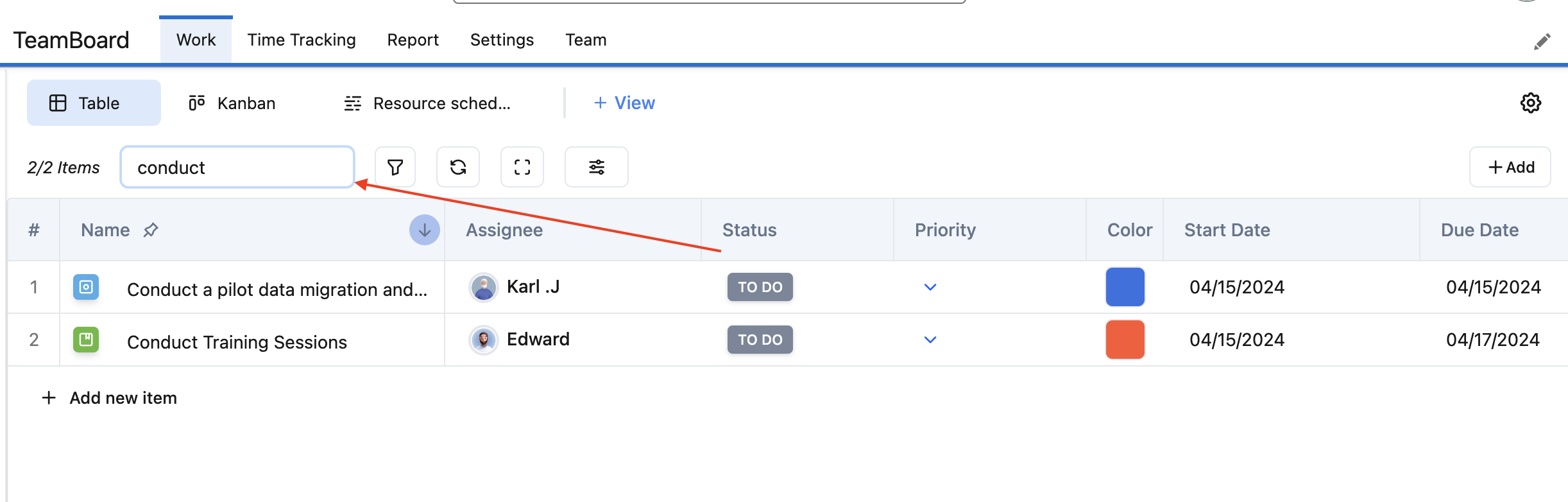
6. Create new item
By clicking “ +Add new item” button on the bottom left. ![]()
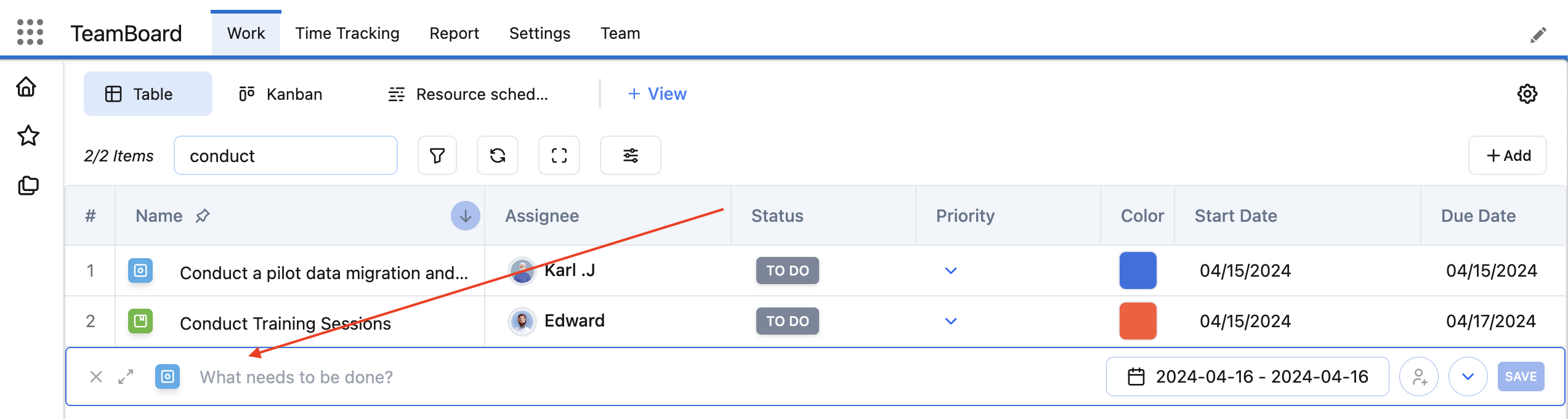
Type down name, select time range, assignee and priority for the new work item
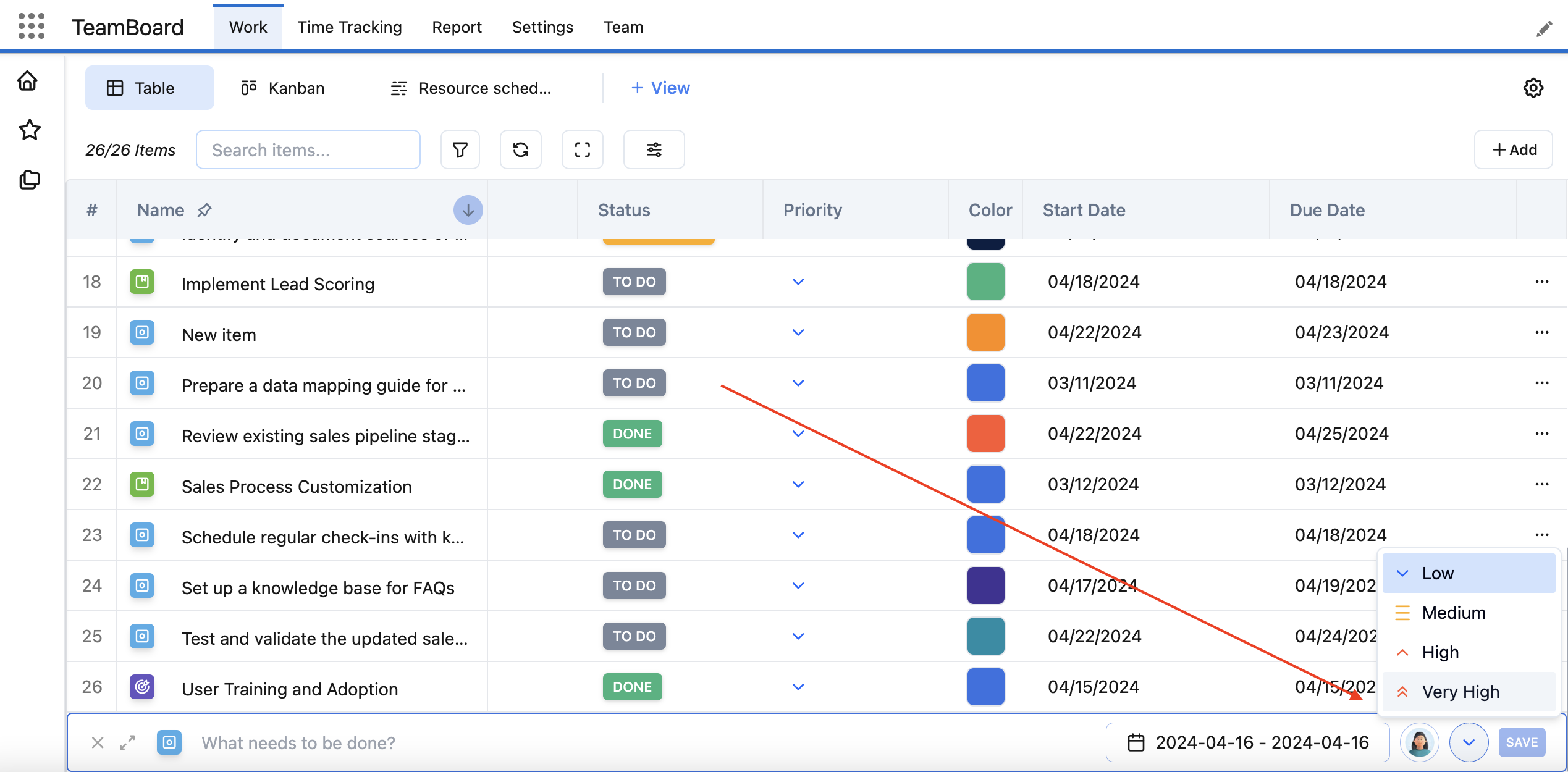
And hit Save
7. Drag and Resize item
Drag: Grab the leftmost drag handle and drag the item to your desired place
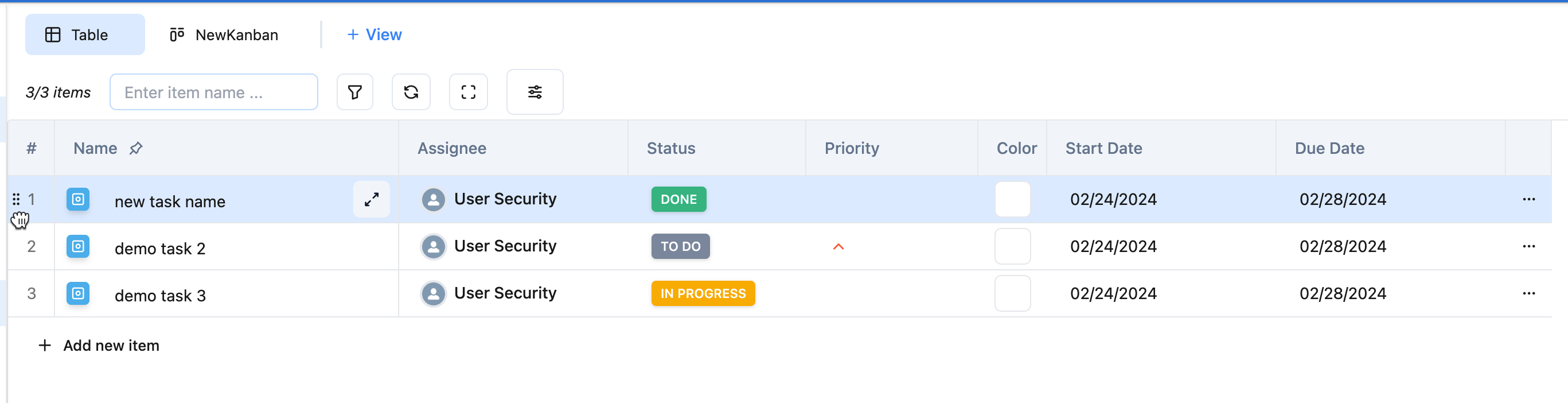
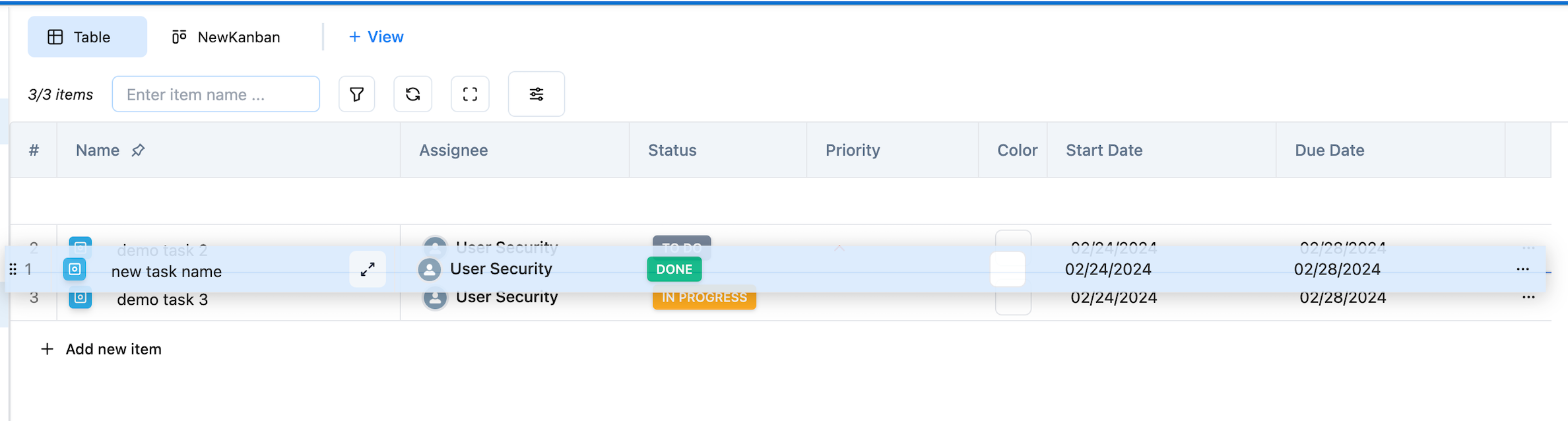
I drag it to the middle
And the result:
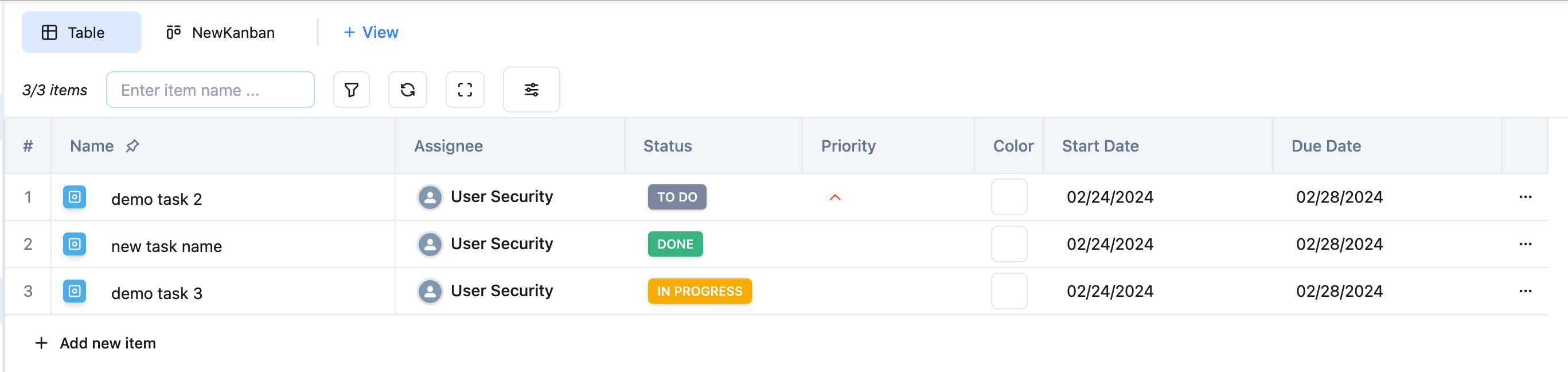
Resize column: To resize a column, simply place your cursor at the intersection point between two columns until it changes to a resizable icon. Then, click and drag the cursor to adjust the column width according to your preference.
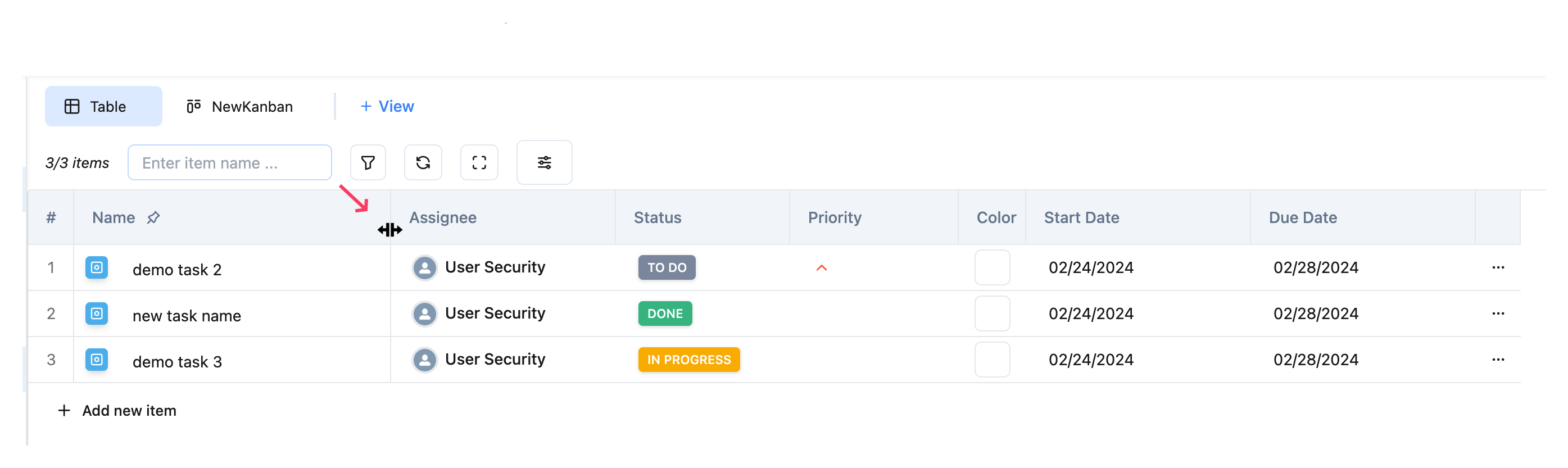
We're here to provide you with comprehensive support to ensure you get the most out of TeamBoard. Whether you need assistance with setup, have questions about features, or require technical support, our dedicated team is ready to help.
📫 Email us: hello@teamboard.cloud

