Work Board Settings
General Settings
Name: Specifies the title of the Work Board.
Parent Folder: Determines the organizational structure by specifying where the Work Board is located within the broader project hierarchy.
Description: Provides a brief summary or overview of what the Work Board entails.
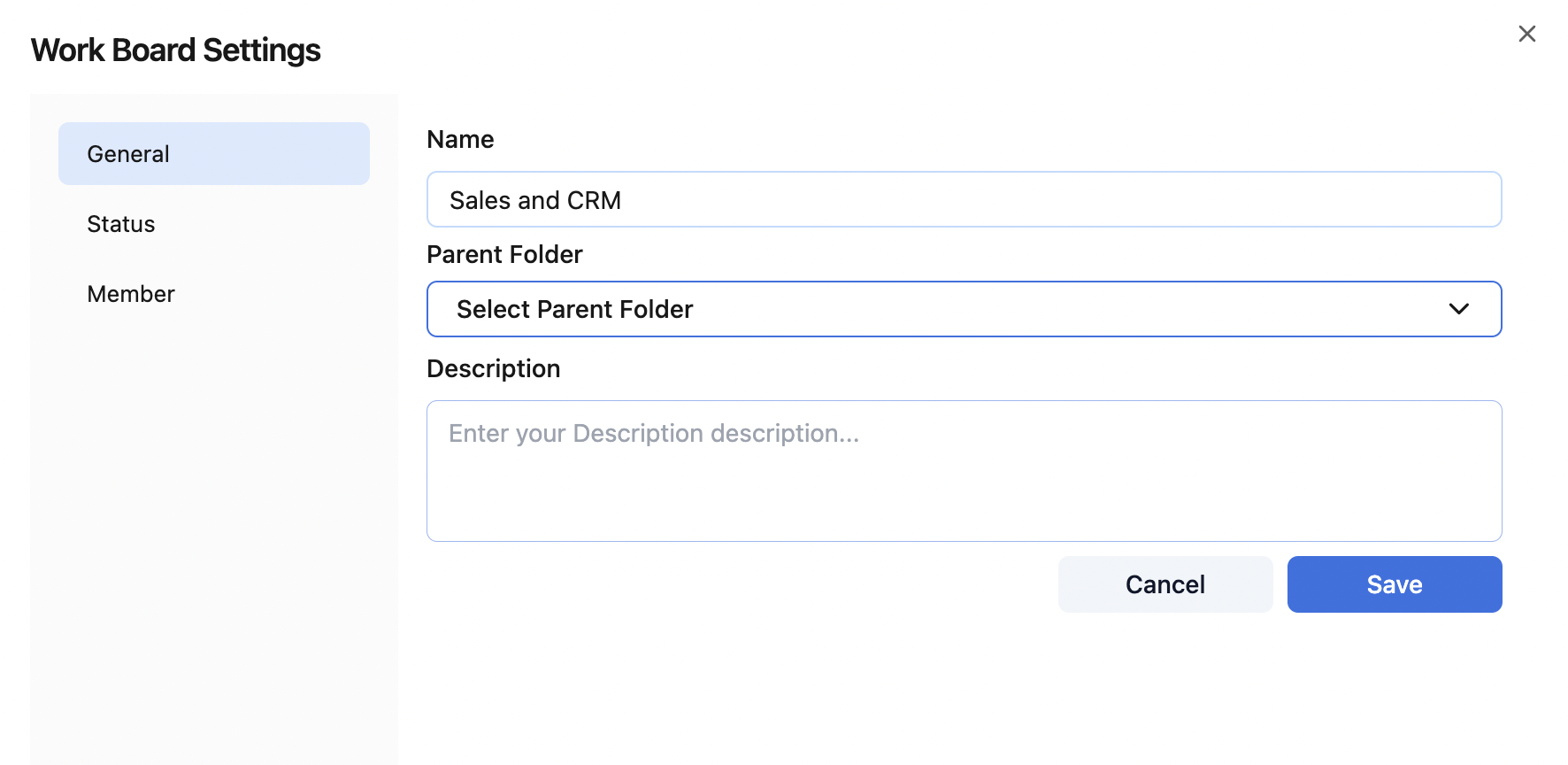
Status
1. Default Statuses:
Todo and Done are the default statuses provided for managing tasks. These statuses cannot be deleted to maintain the integrity of the workflow.

2. Adding Custom Statuses:
Click on "Add" to create new statuses as required by your business workflow.

Some common examples of standard statuses that can be used to effectively manage a project's workflow:
On Hold: Tasks that are temporarily paused due to external dependencies or awaiting further information.
Approved: Tasks that have passed the review stage and are confirmed to meet the required standards or objectives.
Blocked: Tasks that cannot progress due to internal or external blockers.
Adding and Managing Members
Manages who has access to the Work Board and their roles.
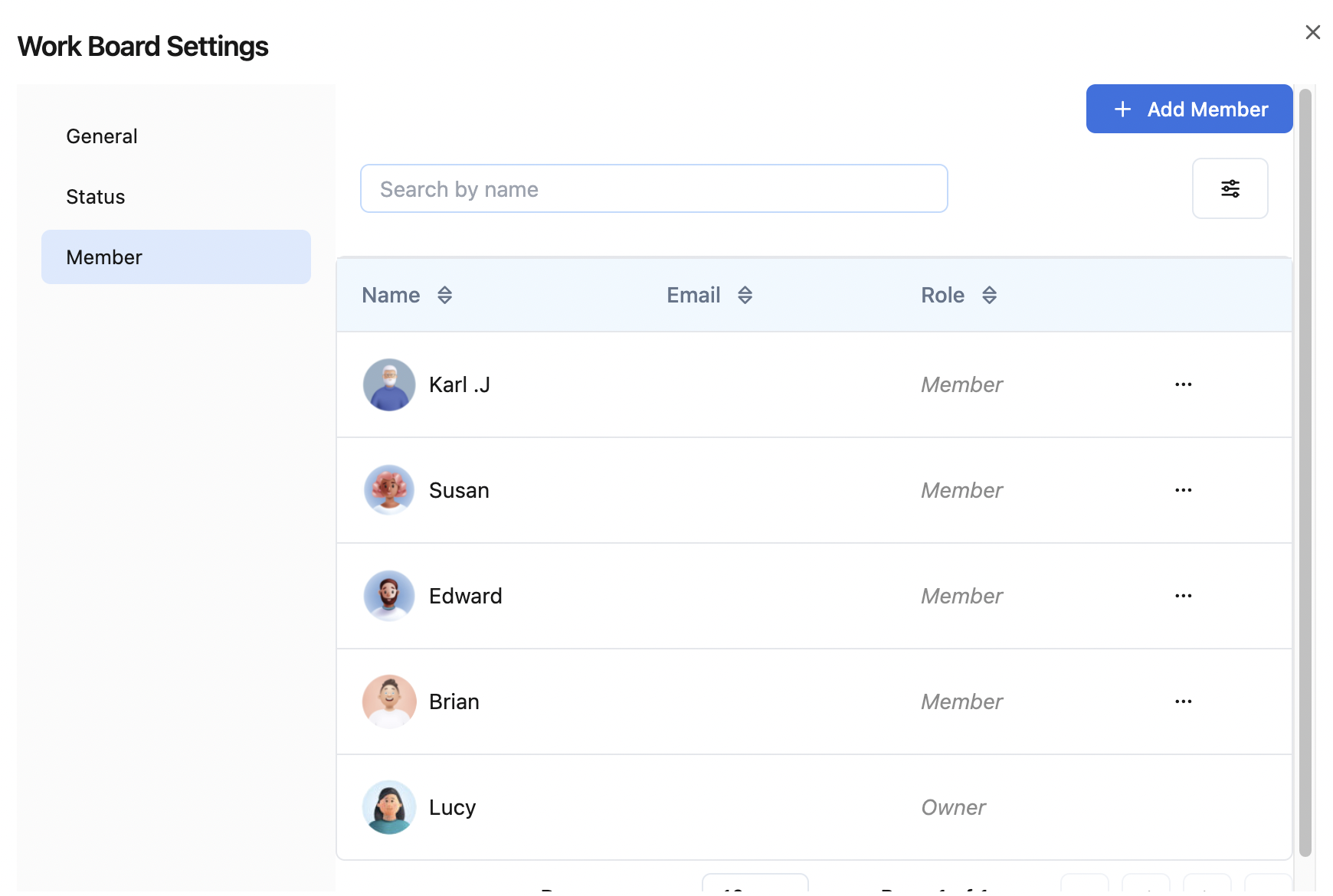
Locate and click on the “Add member” button
Add members to “Work Board Admin”
Admins have full control over the Work Board settings. They can make changes to the board structure, roles, and permissions.
Add members to “Work Board Member”
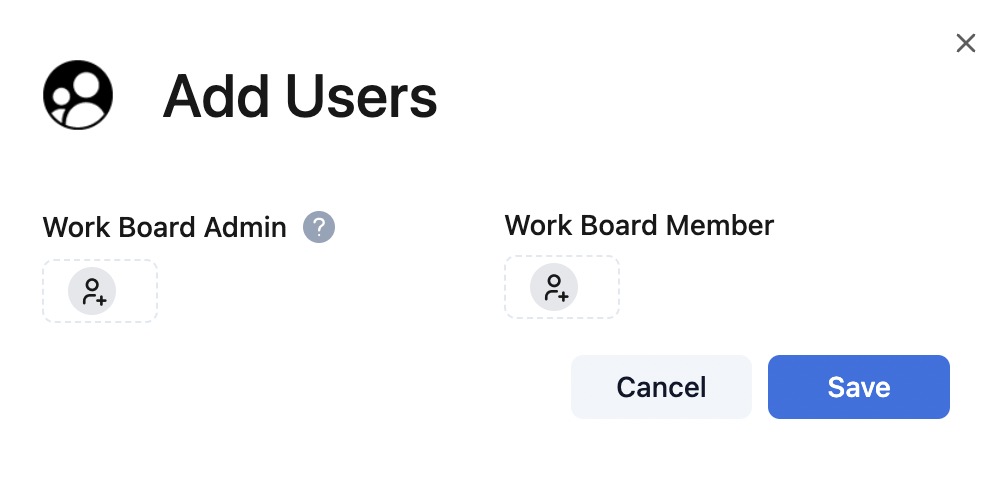
Click the “Save” button to finalize the changes.
We're here to provide you with comprehensive support to ensure you get the most out of TeamBoard. Whether you need assistance with setup, have questions about features, or require technical support, our dedicated team is ready to help.
📫 Email us: hello@teamboard.cloud

