Color Schema
The Color Schema feature enables users to customize item colors for better visual organization. You can assign colors using the Color Picker (default option), group categories, or status colors.
How to Access Color Schema Settings:
Open your board settings.
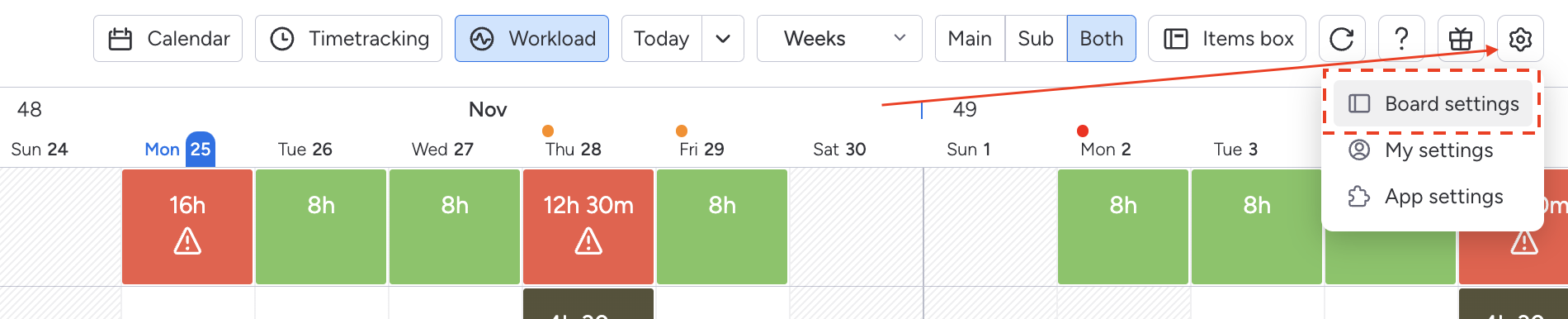
On the left panel, select “Item” Settings.
On the right panel, choose Color Schema to configure your preferences.
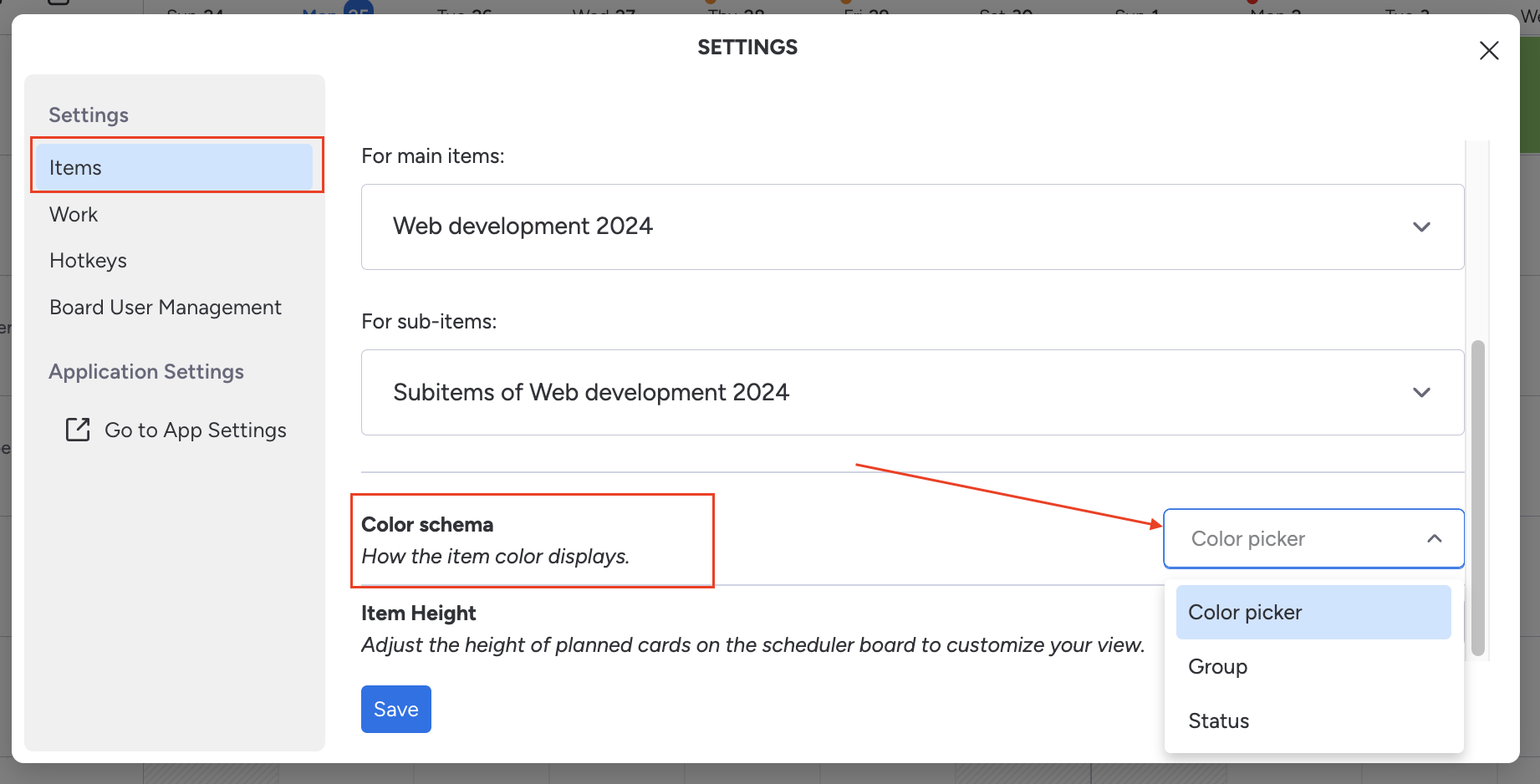
Color Customization Options:
Determine how the item color will be displayed on the board. Options include:
Color Picker: Manually select a color for each item.
Map the monday.com Color Column to sync colors automatically with Teamboard. Learn how to do it here
Status: Automatically assign item colors based on their current status.
You must select a status field for both main items and sub-items if your board uses both
Group Task: Items are colored according to their group.
Need Help?
For more details or assistance with the new pricing model, please contact our support team. We’re here to help you get the most out of TeamBoard on monday.com, ensuring it fits your organization’s requirements and budget. Visit our Help Center for detailed documentation.
If you have any questions, you can always reach out to support@monday.com or monday@devsamurai.com.
