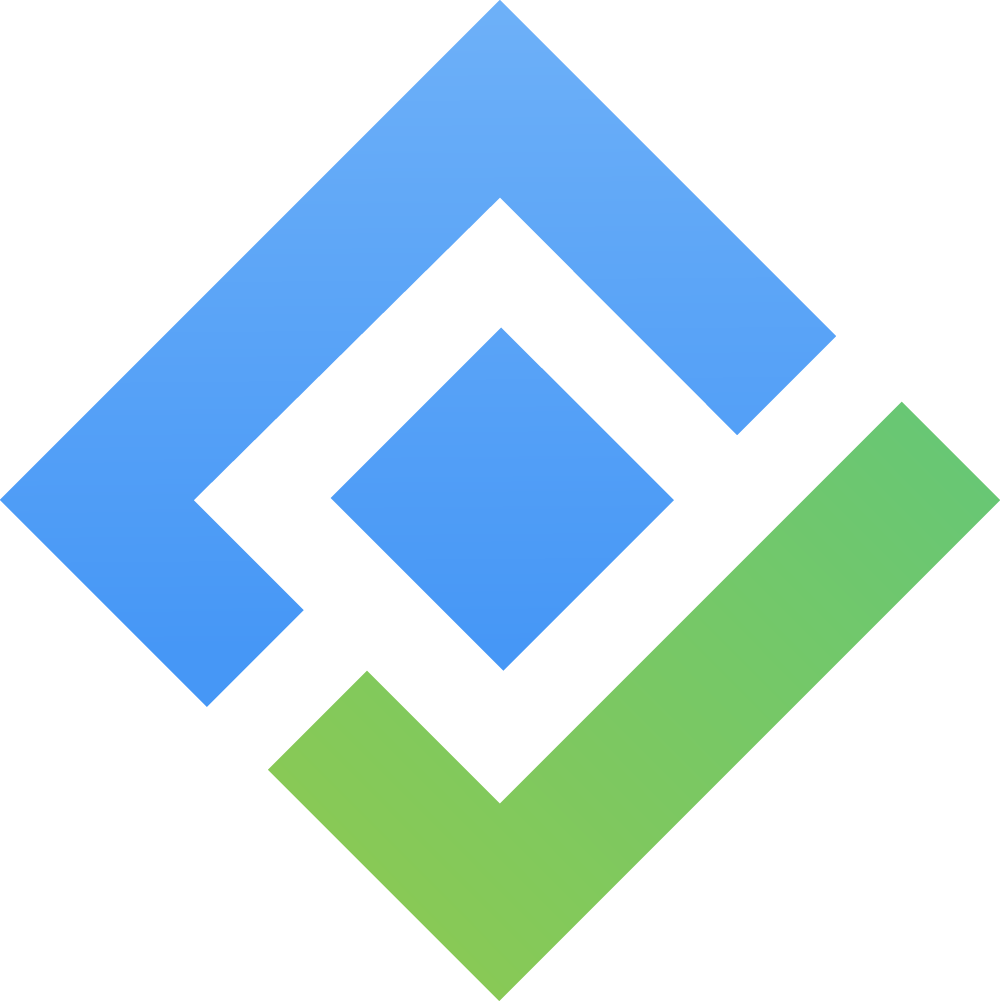How to Set Up Mapping Fields?
Before you can fully utilize ProScheduler, it's essential to map the Teamboard fields with your monday.com table columns. The app supports both main items and subitems. Here's how:
Watch this video 👇
https://www.youtube.com/watch?v=fx6rScq3bUI&t=6sOpen Settings:
Click on "Open Settings" to access the settings dialog. You can modify these settings later as needed.
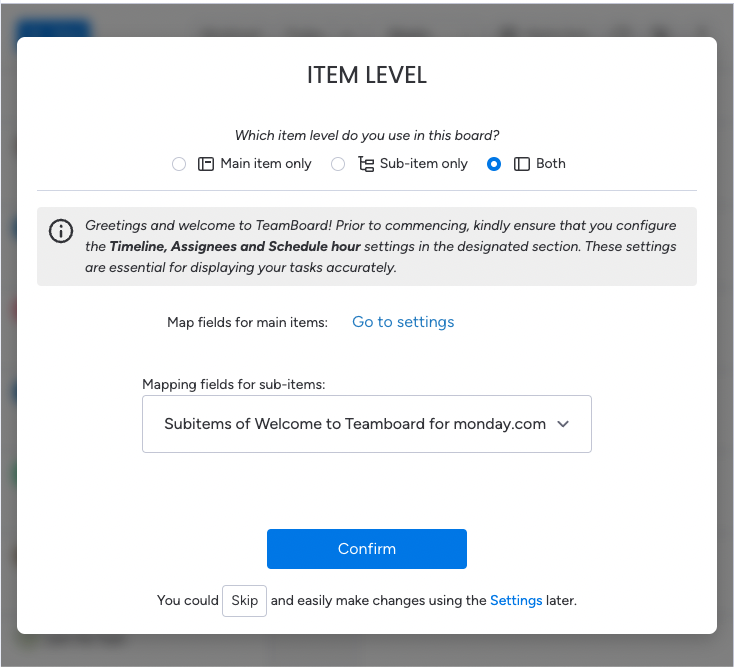
The mapping fields setting in the initial wizard
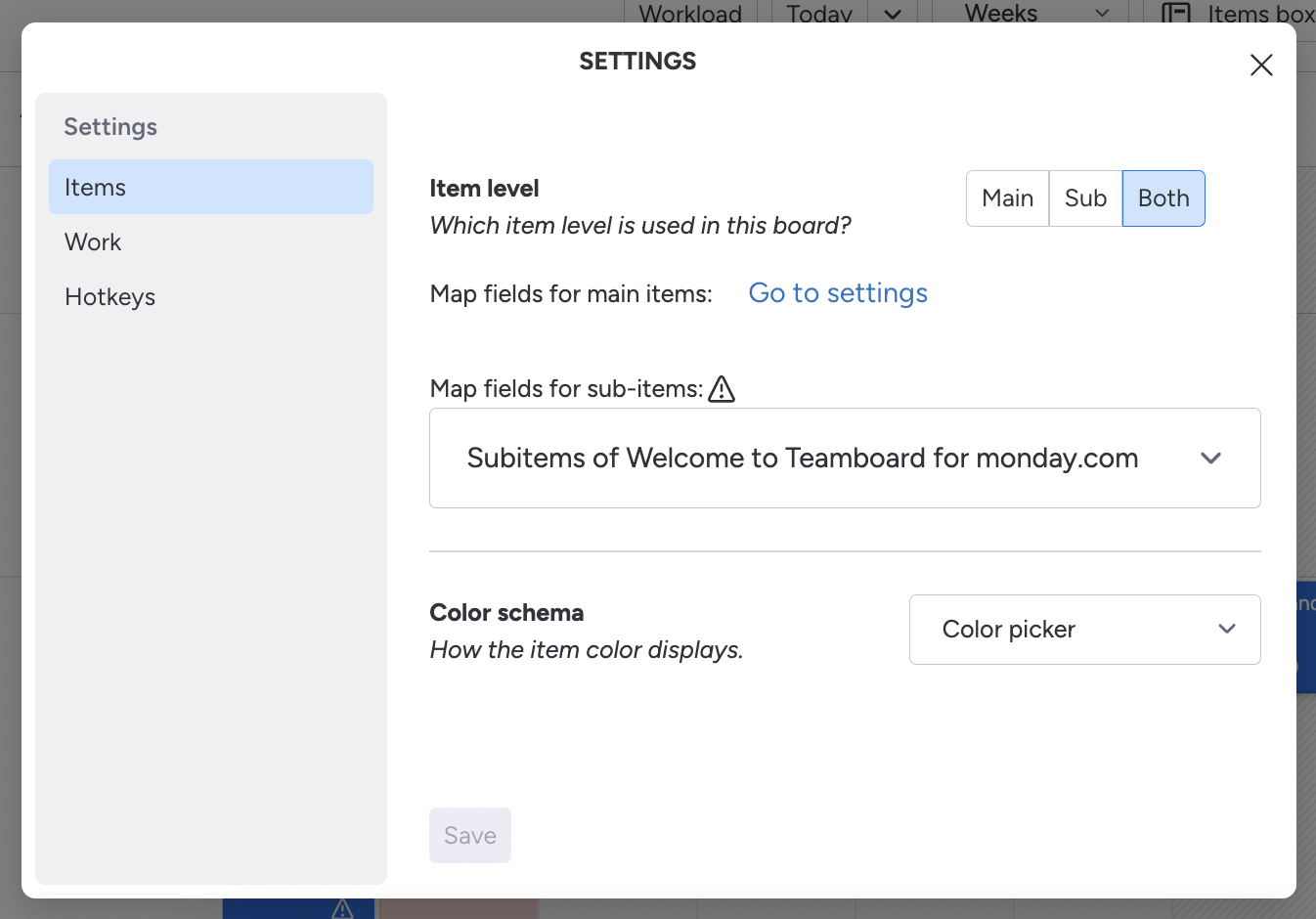
Settings, You can change them whenever you want
Mapped Fields:
Scheduled Hours *:
Column Type: Numbers
Define the allotted number of hours per day for each task.
Assignees *:
Column Type: People
Specify the team members assigned to each task.
Timeline *:
Column Type: Timeline
Set the designated date range for each task.
Color:
Column Type: Color Picker
Assign a color to each task for easy identification.
Status:
Column Type: Status
Track the current status of each task.
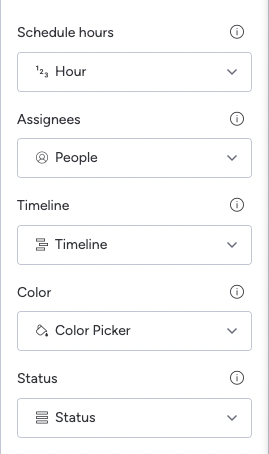
👏 If you encounter an empty drop-down box, it means there are no columns with the right type available. To address this, you'll need to visit the main table and create the required field.
We're here to provide you with comprehensive support to ensure you get the most out of TeamBoard. Whether you need assistance with setup, have questions about features, or require technical support, our dedicated team is ready to help.
📫 Email us: hello@teamboard.cloud
Happy planning and organizing! ♥️