How to install TeamBoard app?
Install the Teamboard App using URL
To install Teamboard app, please use the following link: TeamBoard. Upon clicking the link, you will be directed to a screen displaying the necessary information to install the application.
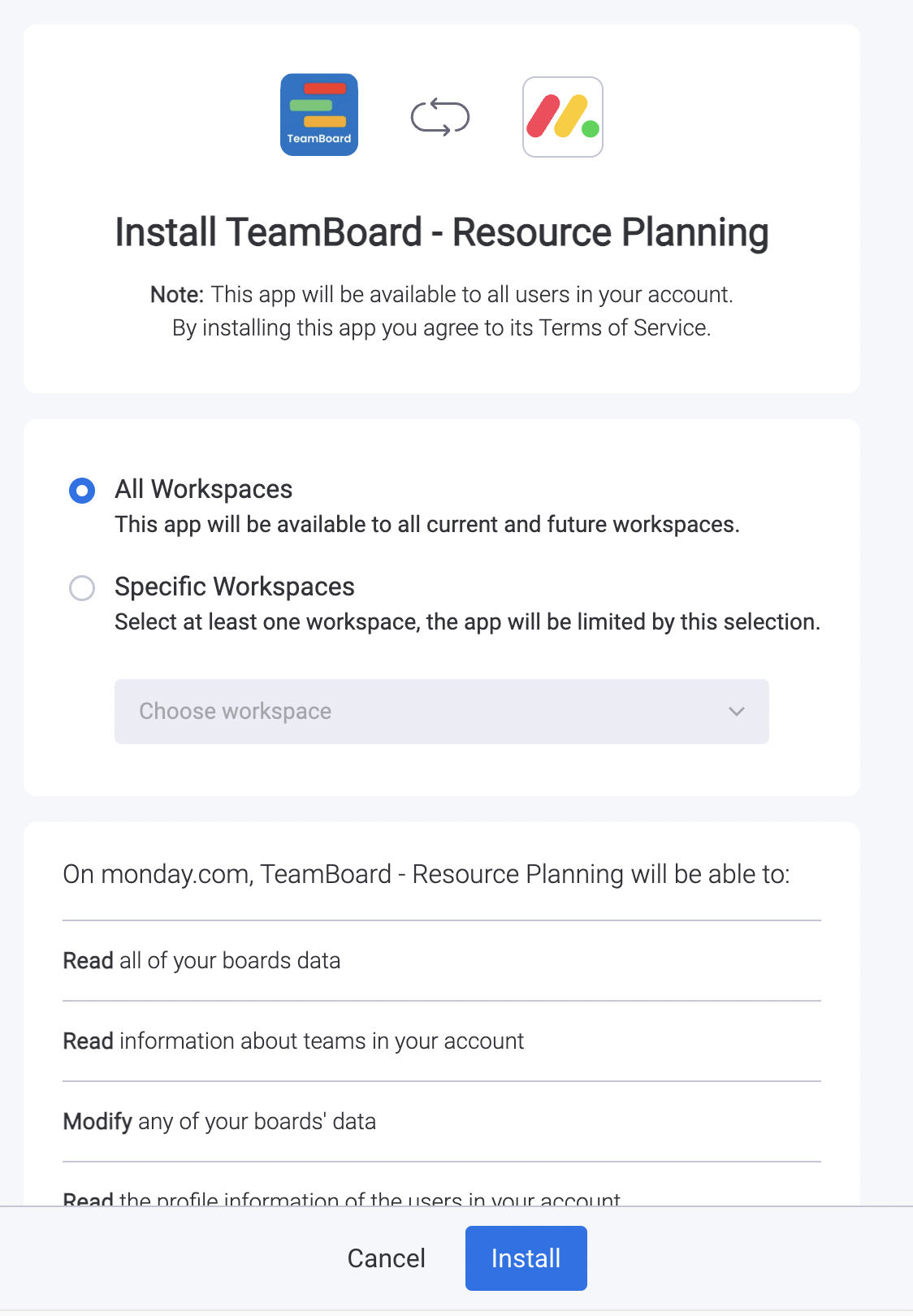
To ensure that the app is installed on all workspaces, please select the "All Workspaces" option. Alternatively, if you prefer installing it on specific workspace, please select the desired workspace from the available options provided.
Before proceeding with the installation of our application, please take a moment to carefully review all of the necessary permissions required. Once you have thoroughly examined and understood each permission, simply click on the "Install" button to initiate the installation process.
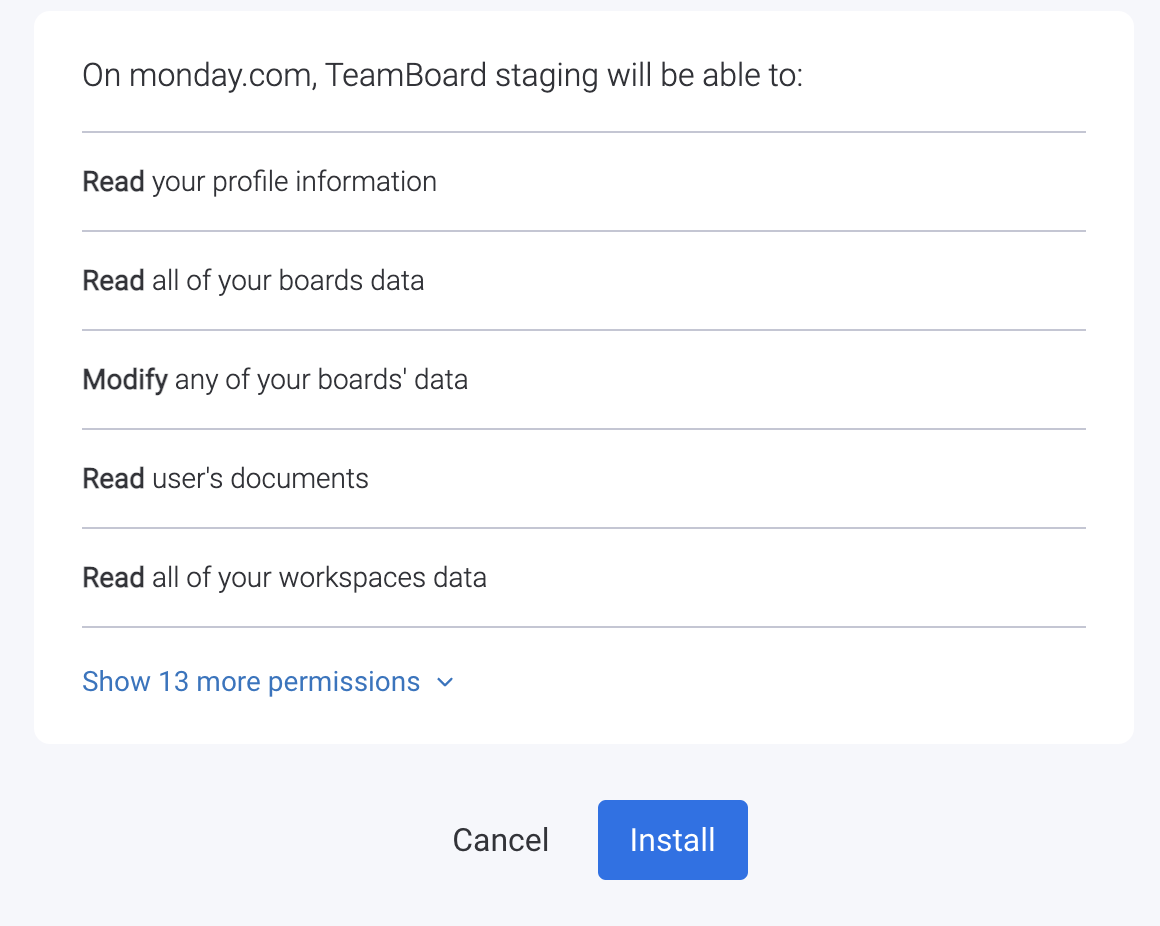
4. After successful installing, you will be redirected to the Administrator Page to confirm that the installation process has been completed. From there, you can ensure that the application is fully functional and ready to use.
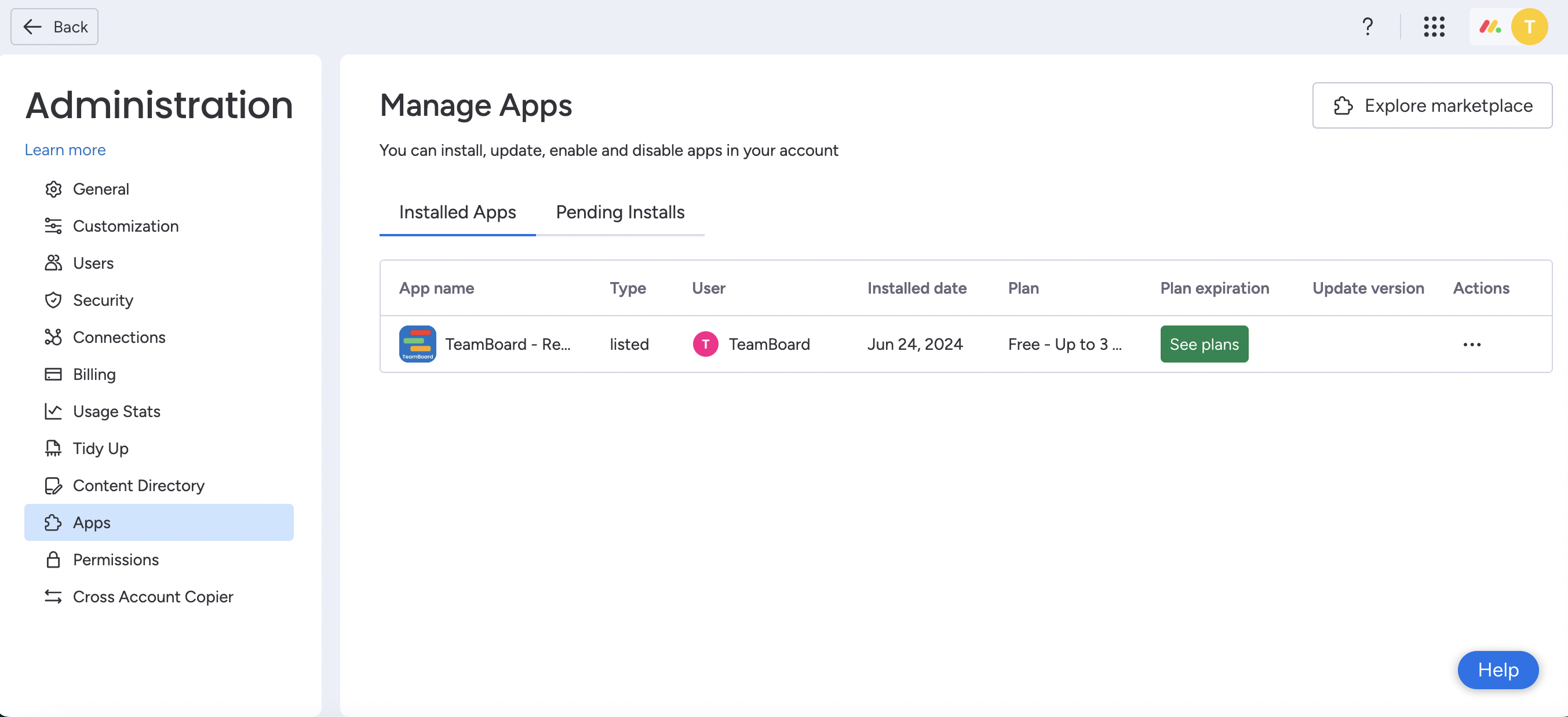
5. After successfully installing the application, you may now proceed to your workspace and add a view. To do so, simply access the dropdown menu and select "Apps" to enable the necessary options for further customization of the application.
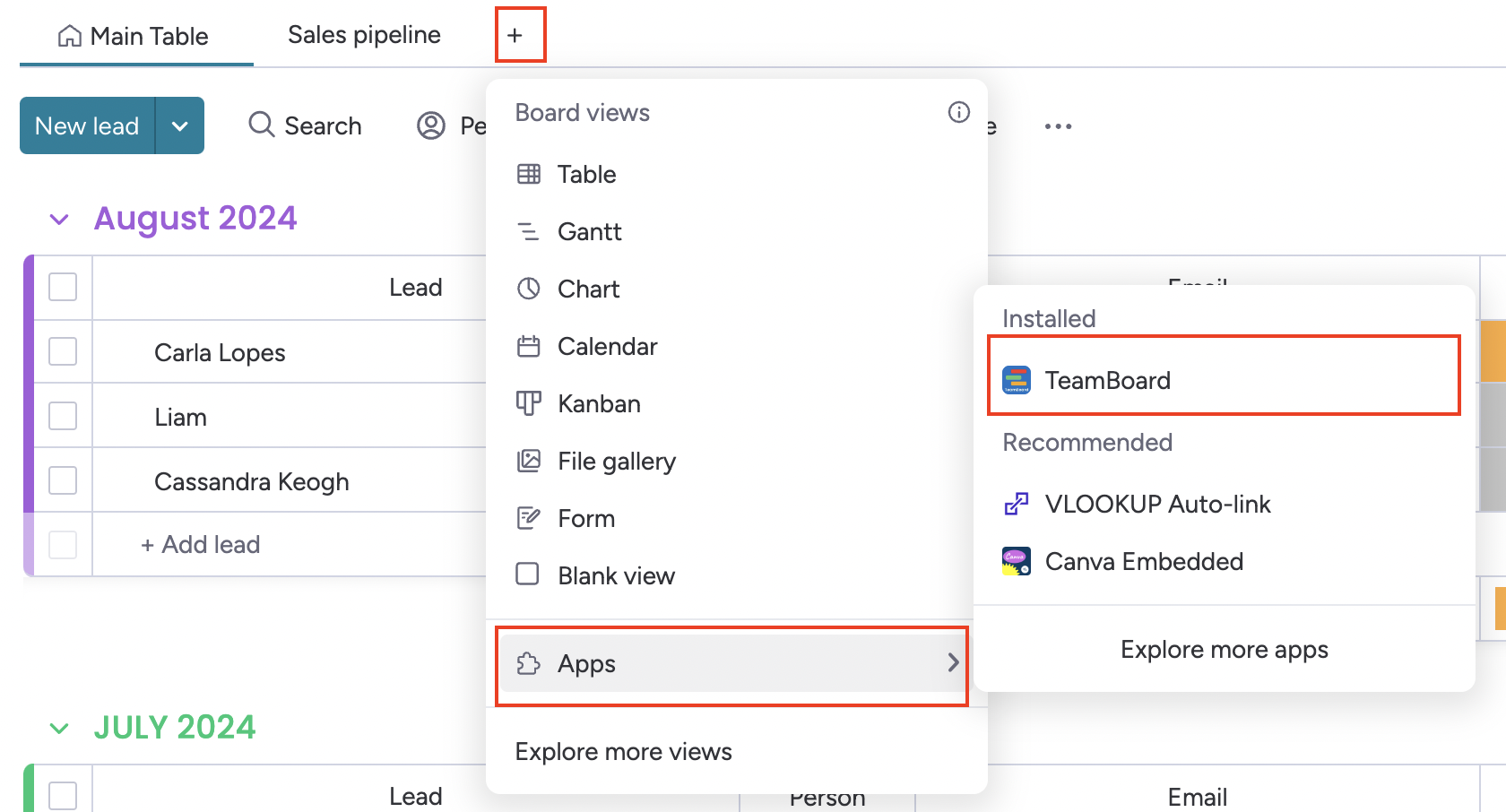
6. In the apps list, select the "Installed Apps" tab find the TeamBoard app and simply click on the "Open on board" to initiate its functionality.
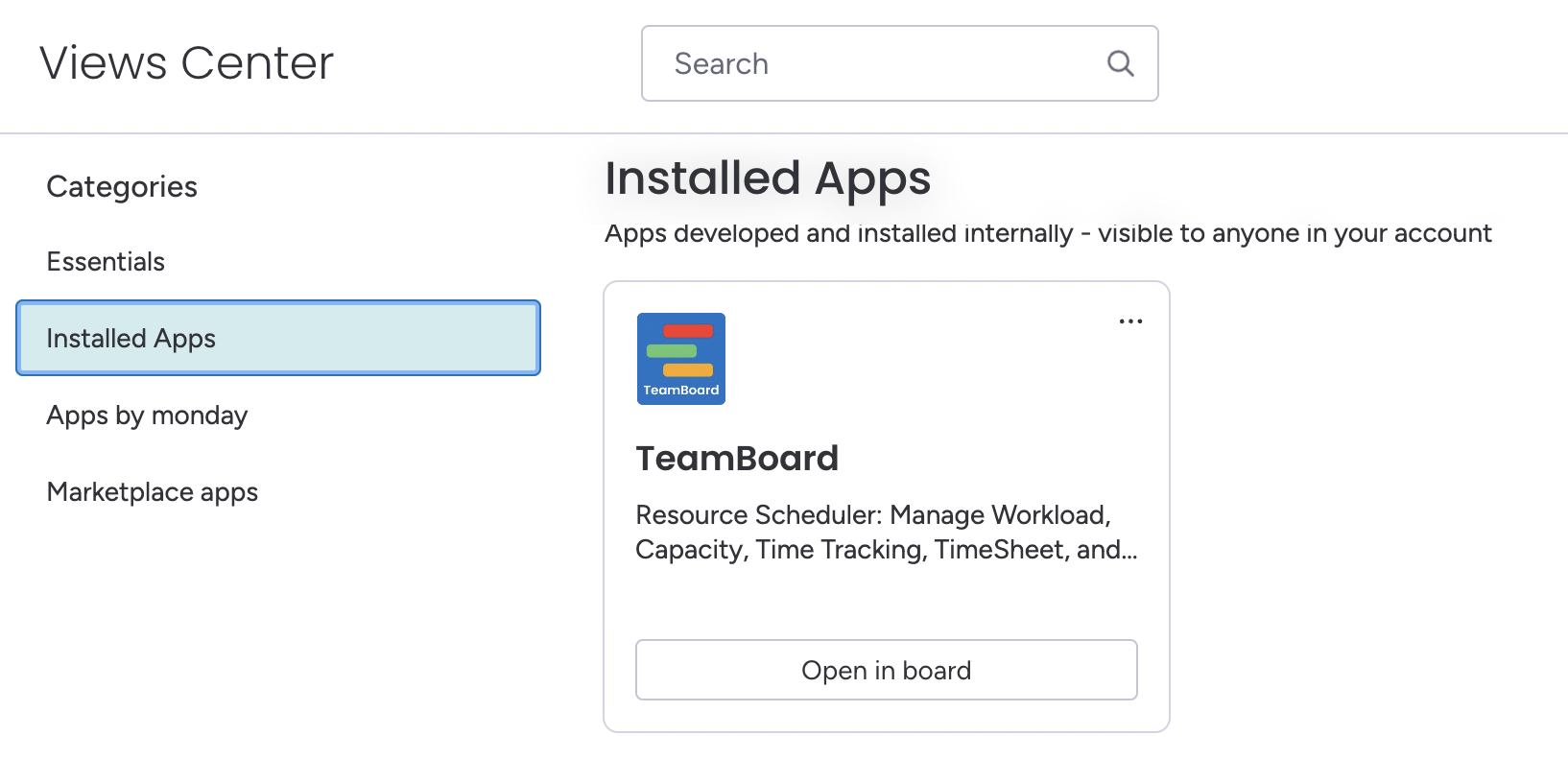
7. Congratulations, the Teamboard has been successfully installed! You may now begin to explore and utilize the various features and capabilities of the application to enhance your workflow and productivity.
Install the TeamBoard App Directly on Monday Workspace
Click the Plus button to "Add Item to Workspace”
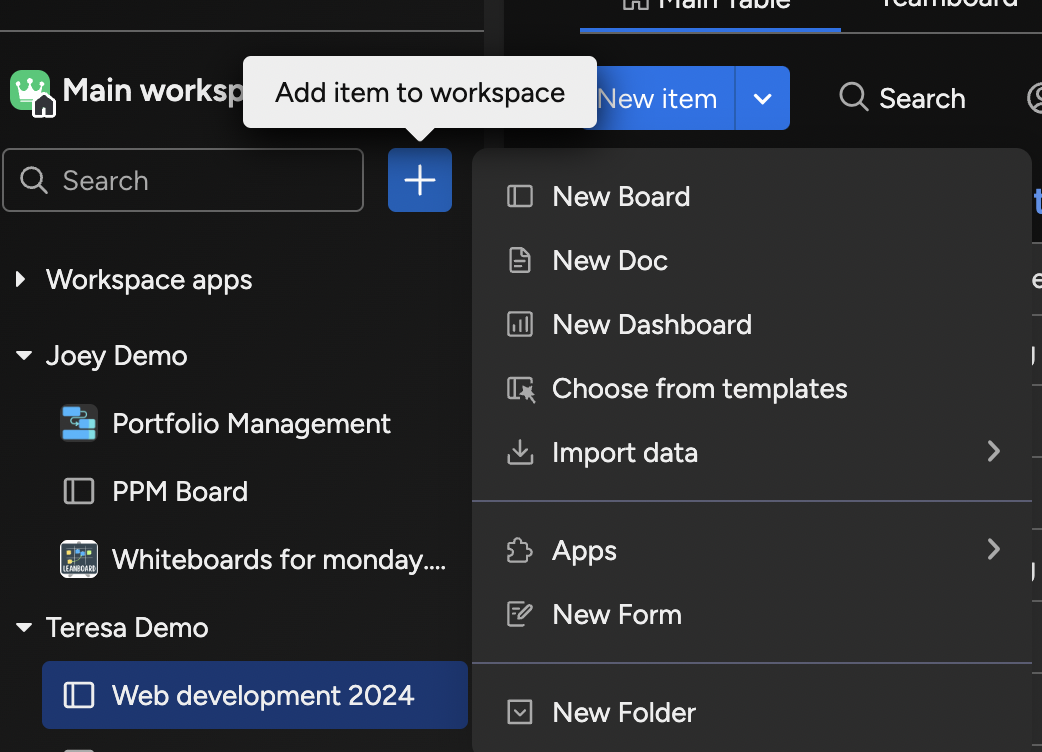
Select "Apps" and then choose "Explore App Marketplace”.
In the search bar, type "TeamBoard" and click on it to install the app.

Install the TeamBoard App on the Project Board
This view helps you manage resources on the project board.
Click the Plus button to "Add View" on the project board.
Select "Apps" and then choose "Explore App Marketplace."
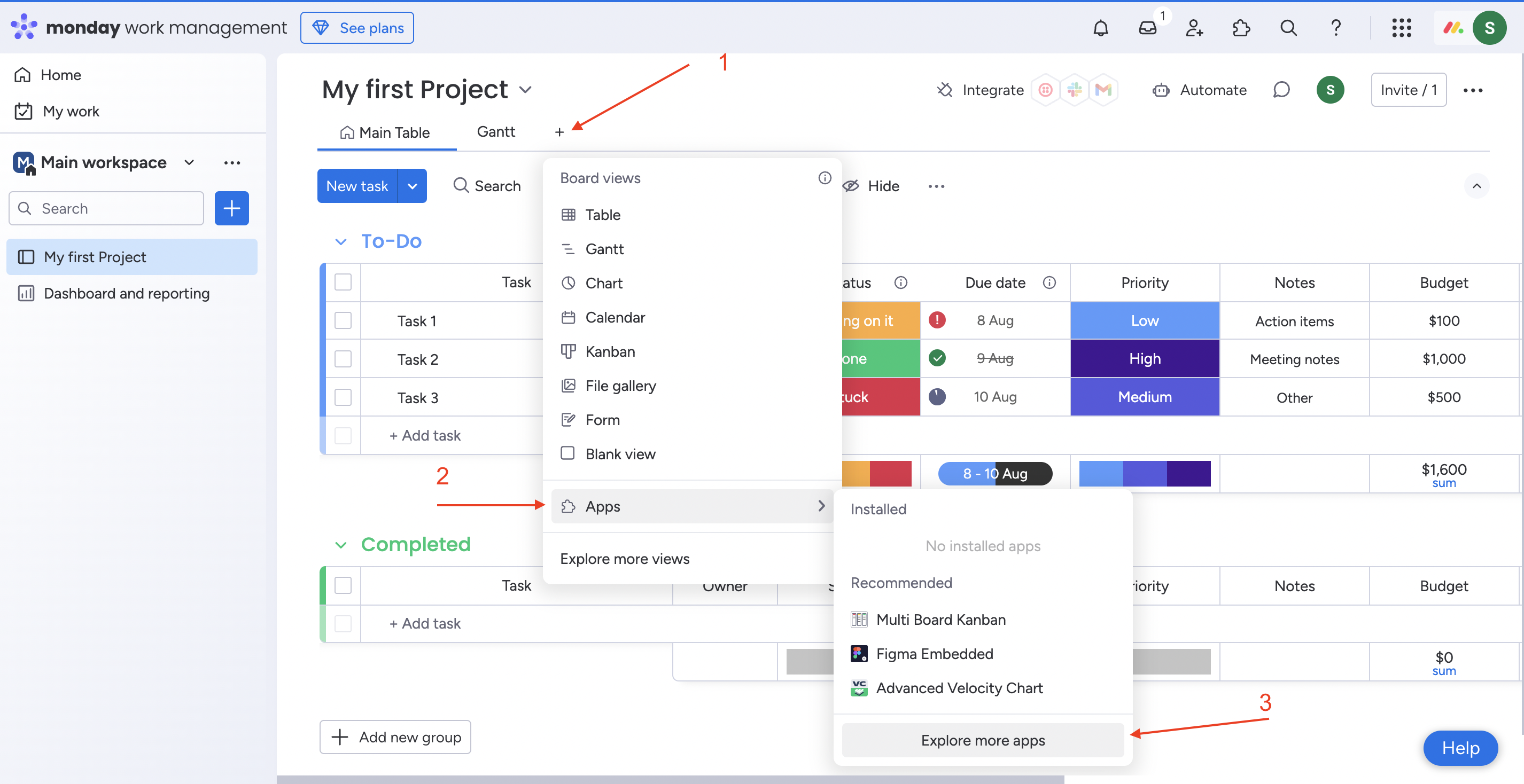
In the search bar, type "TeamBoard" and click on it to install the app.

Install the TeamBoard App on the Item View Center
This view helps you add time spent for an item
Click the Plus button to "Add View" on the Item view.
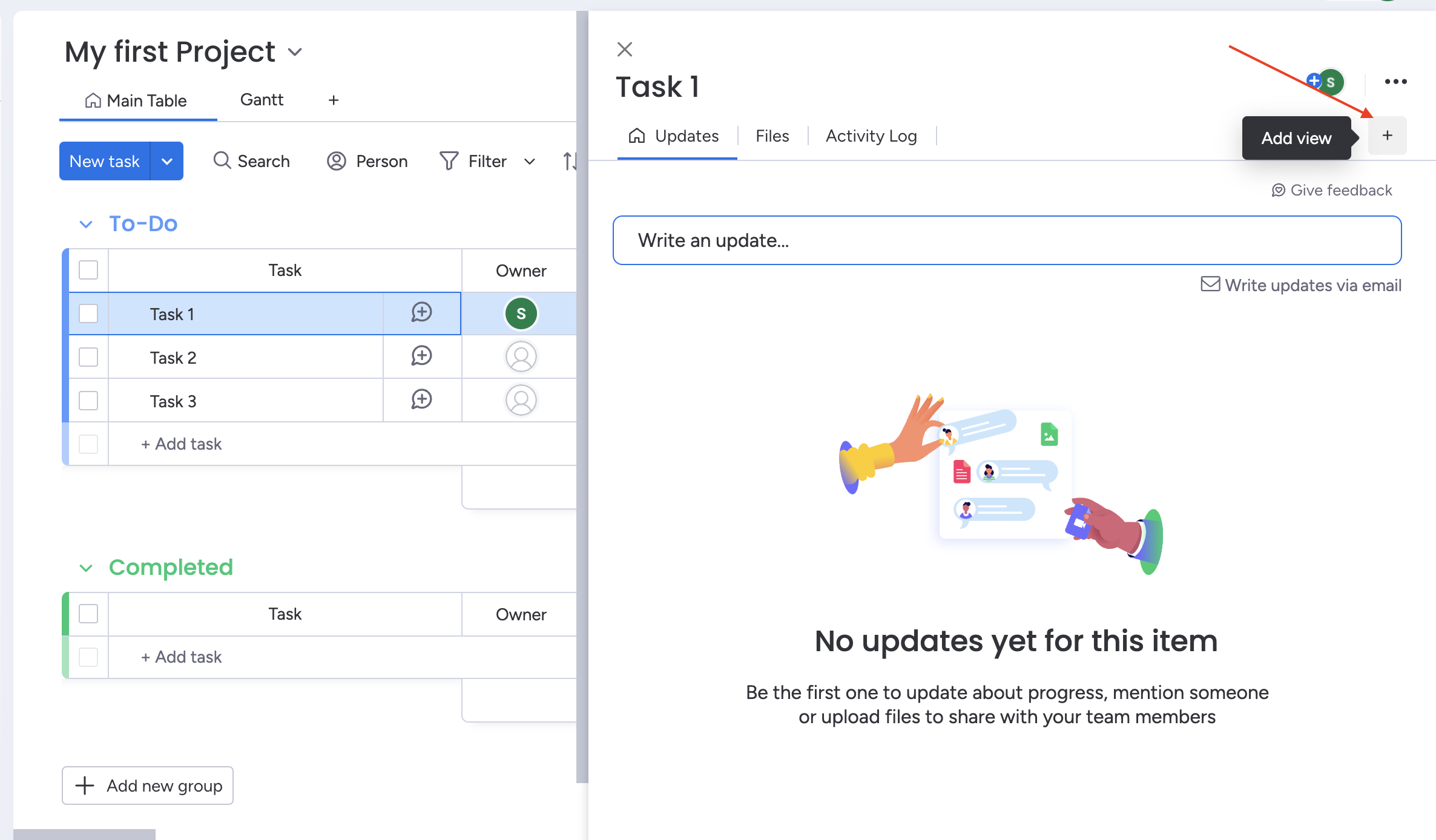
Select "Apps" and then choose "Explore App Marketplace."
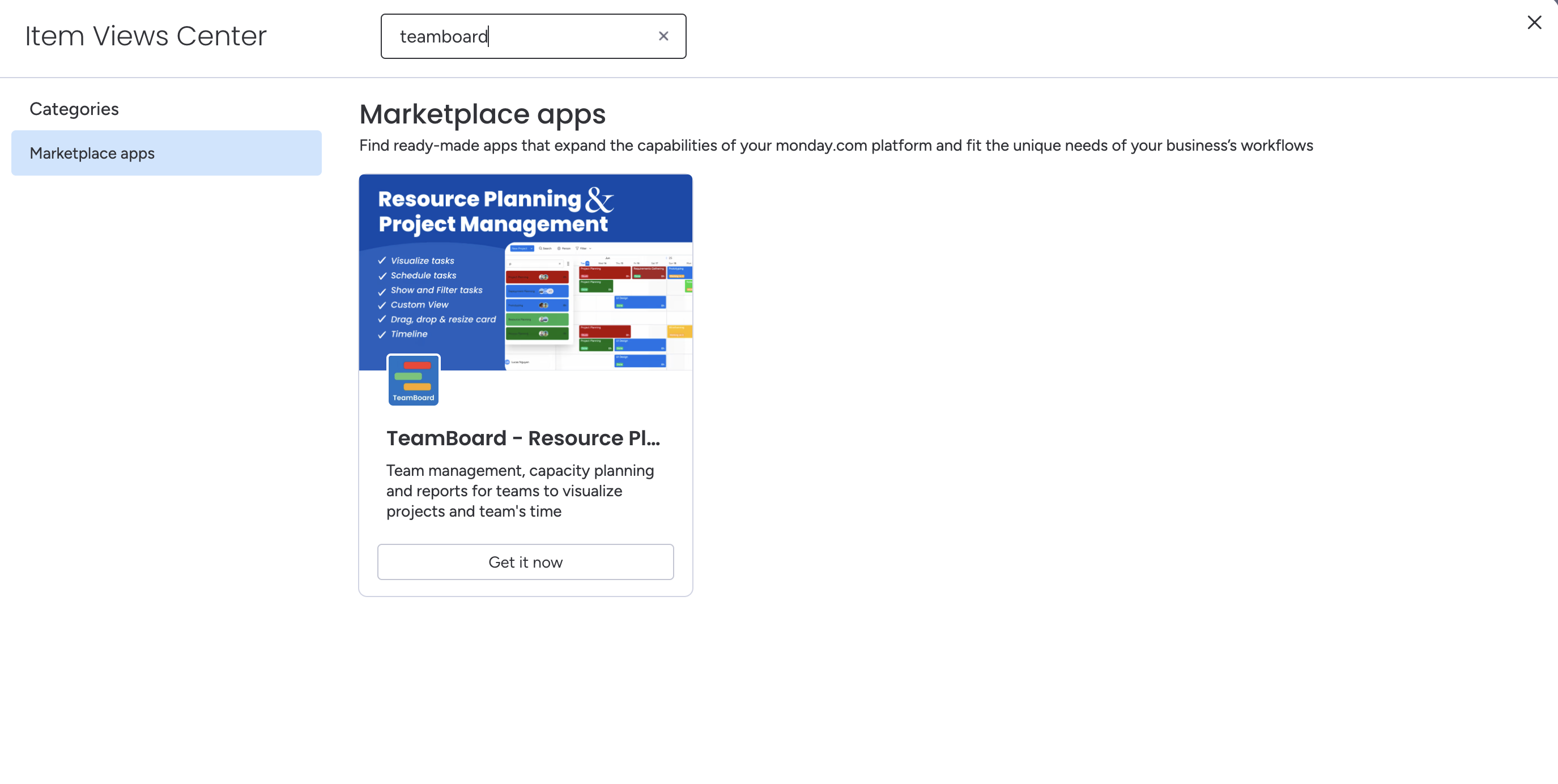
In the search bar, type "TeamBoard" and click on it to install the app.
Install the TeamBoard App on the Dashboard Widget
This view helps you manage multiple projects.
Click Add Widget on the dashboard.
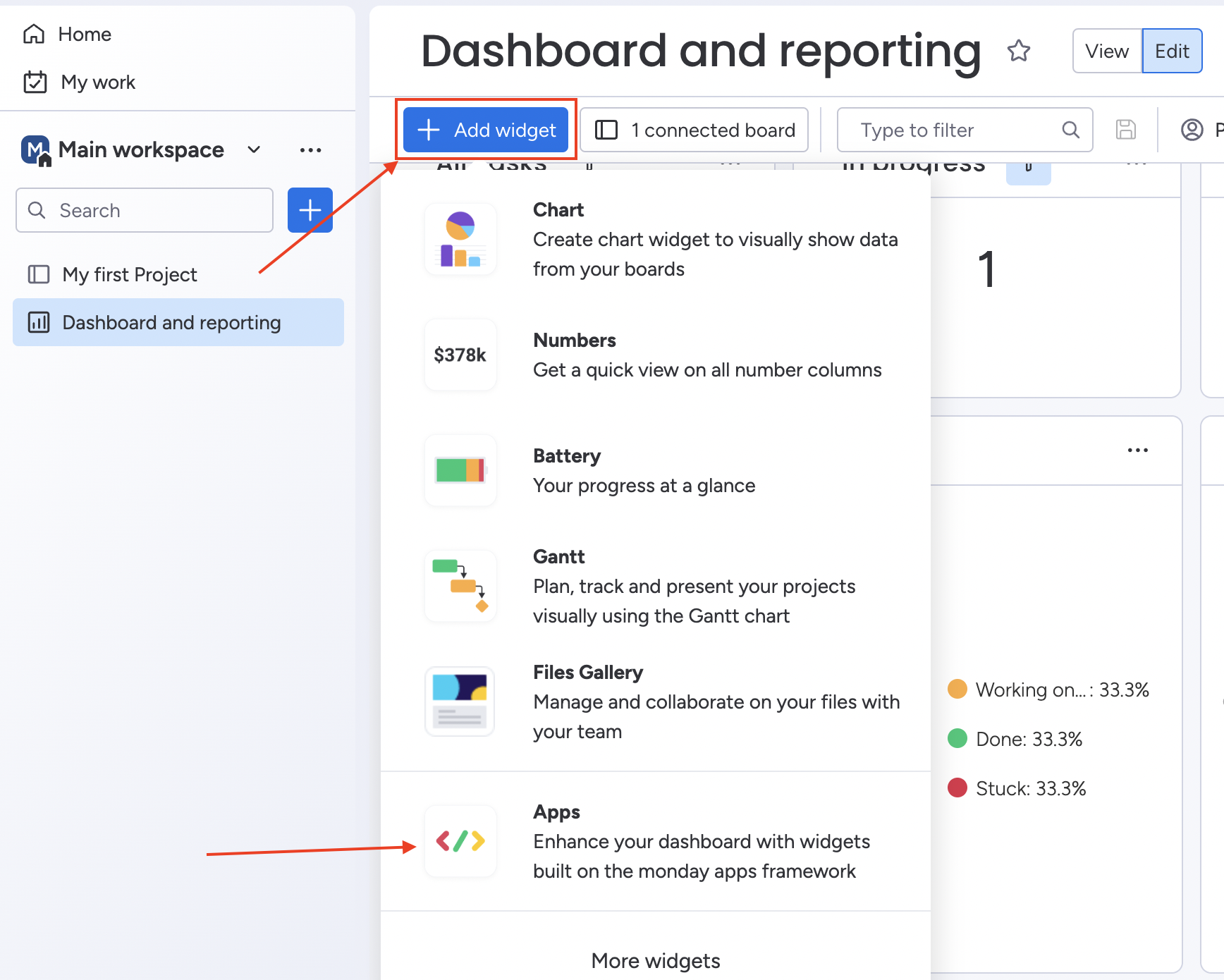
Select "Apps."
In the search bar, type "TeamBoard" and click on it to install the app.
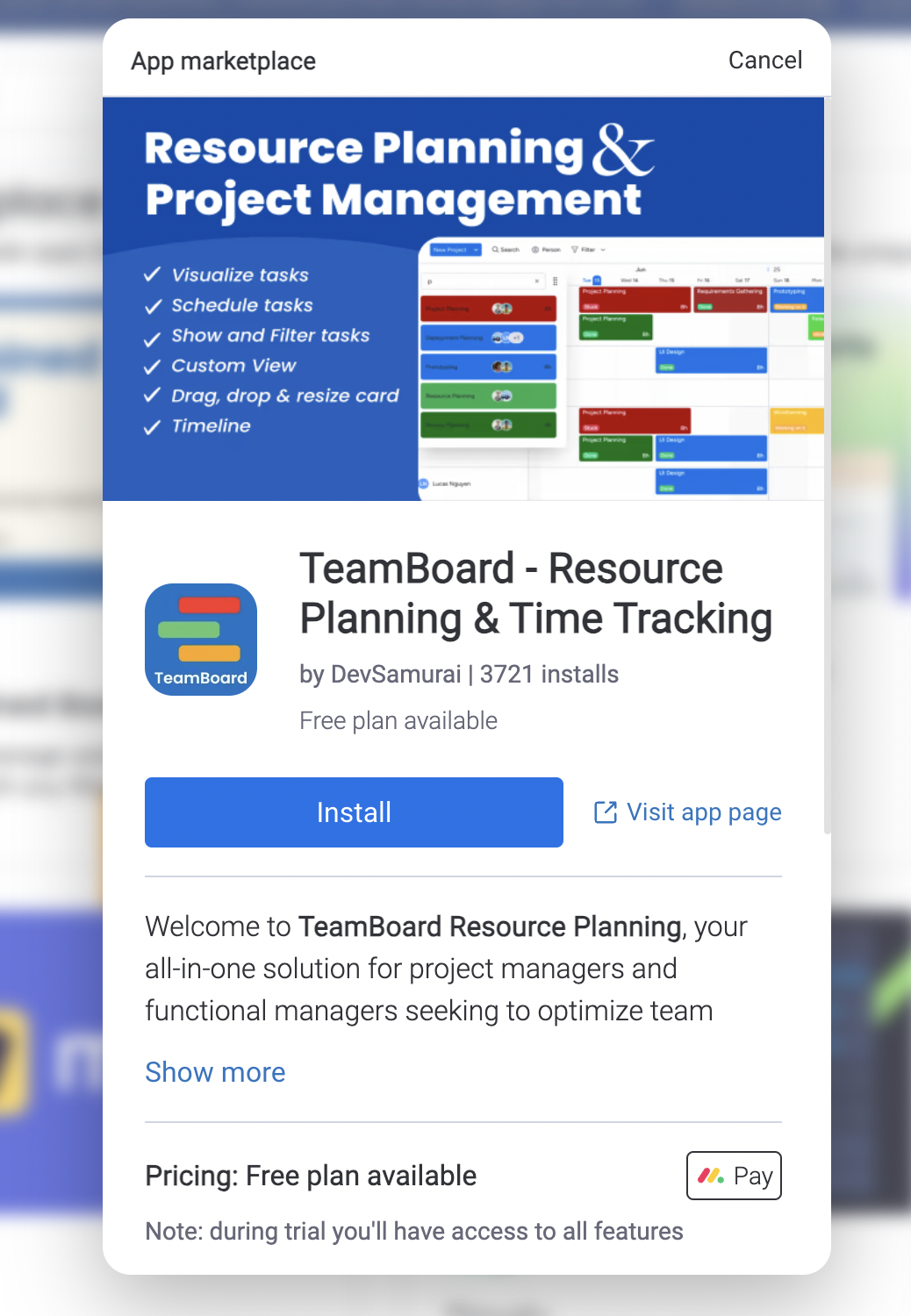
We're here to provide you with comprehensive support to ensure you get the most out of TeamBoard. Whether you need assistance with setup, have questions about features, or require technical support, our dedicated team is ready to help.
📫 Email us: hello@teamboard.cloud
