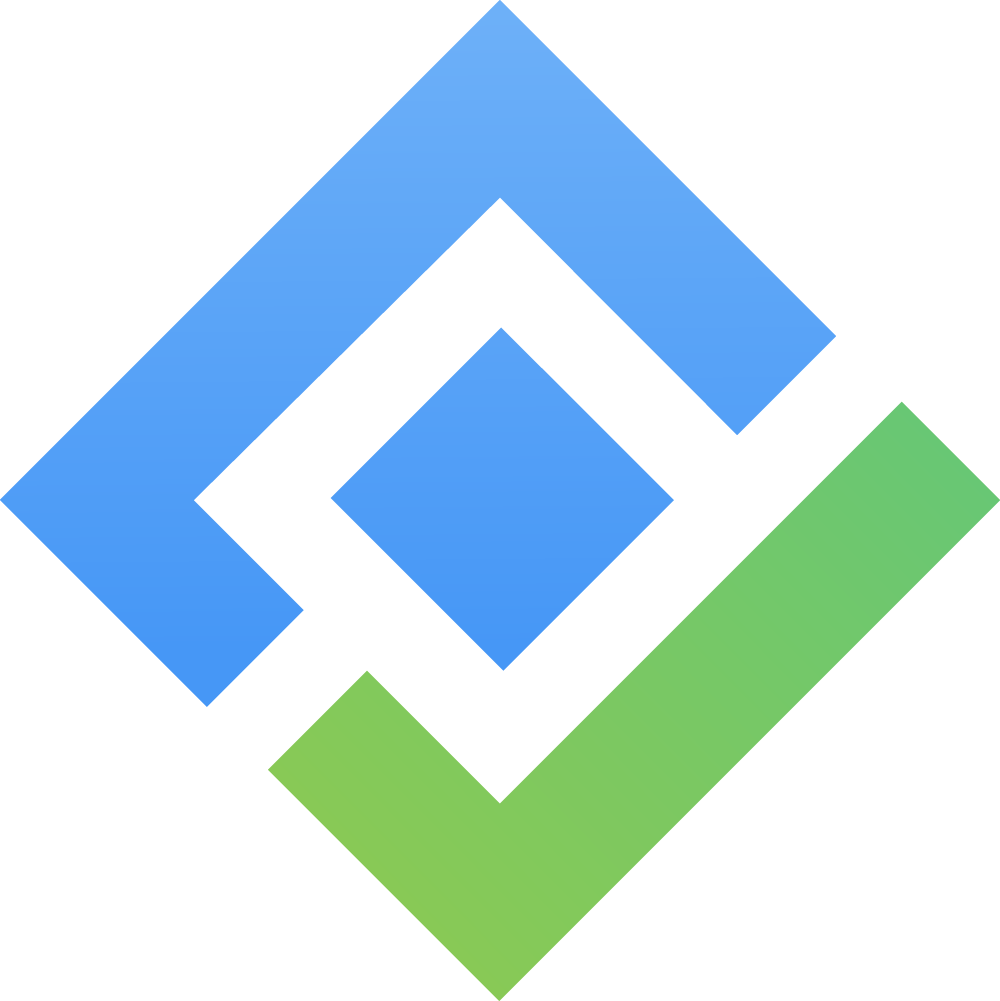Timesheet Approvals
Why You Need to Use Timesheet Approval
Timesheet approval is an essential feature for ensuring accuracy and accountability in your team's time tracking. It helps in validating the work logged by each team member, ensures compliance with company policies, and facilitates transparent communication between employees and managers.
How to Use Timesheet Approval in TeamBoard
Navigate to the timesheet section and log your work hours.
Accessing Your Timesheet
Begin by entering your work hours in the timesheet section.
After logging your time, navigate to the "My worklog" section to view your logged hours.
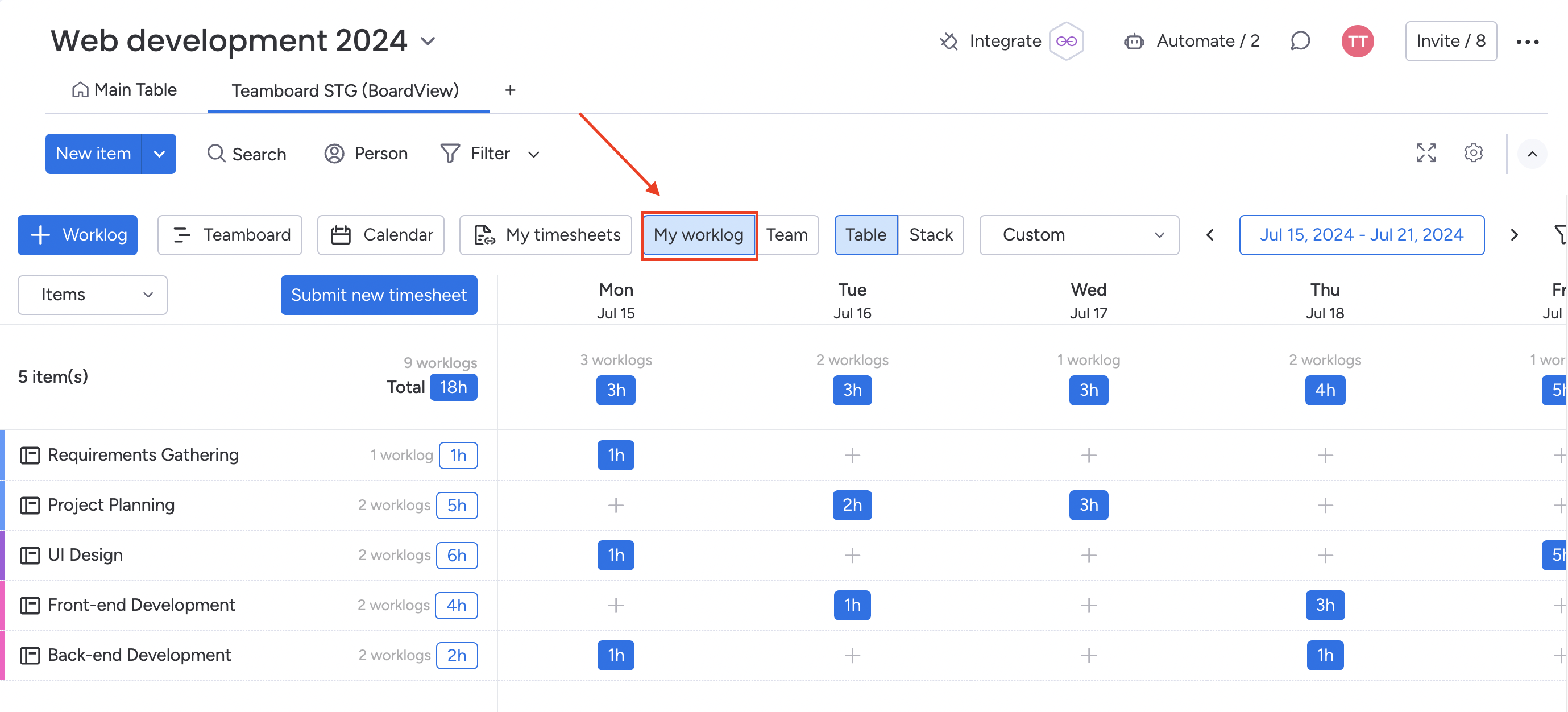
Submitting Your Timesheet
Click the "Submit new Timesheet" button.
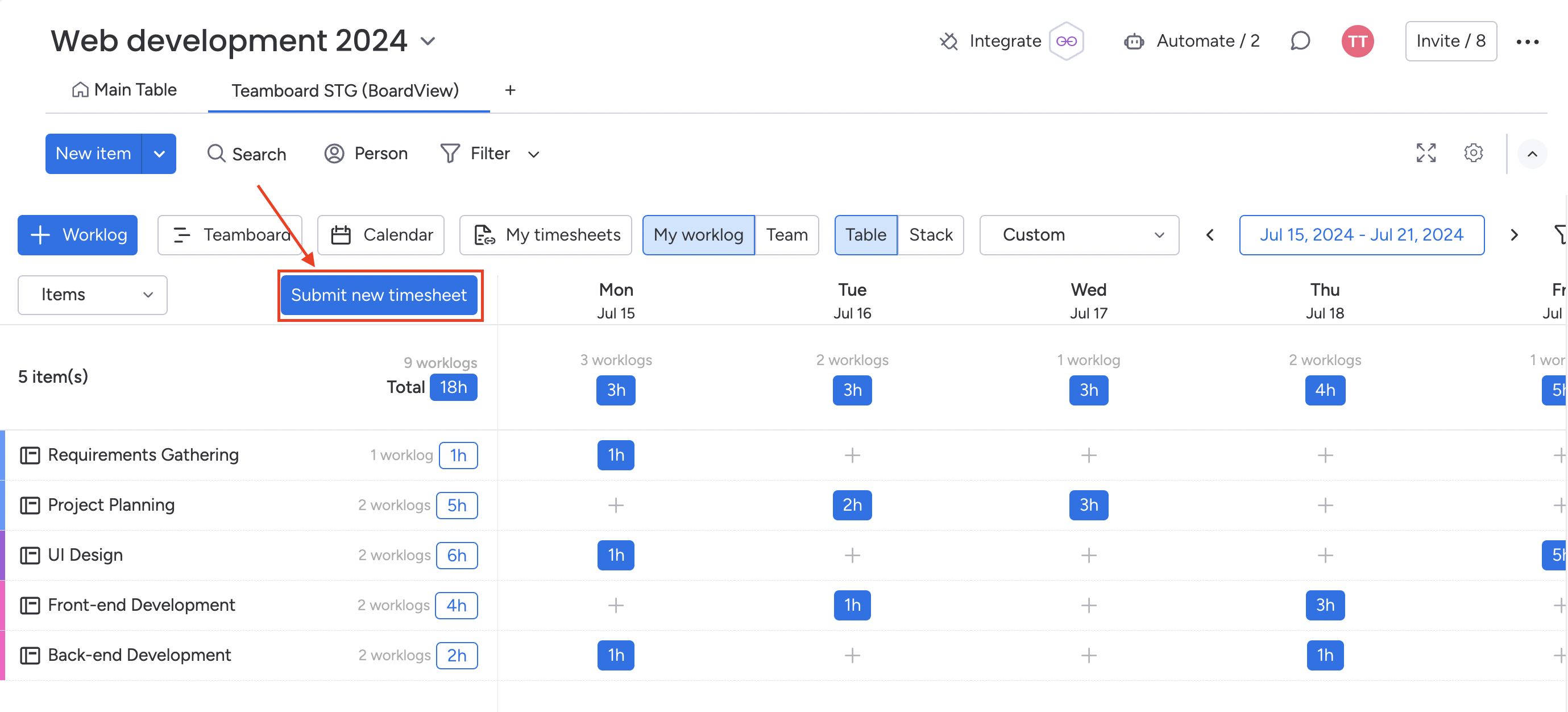
Select the date range for the timesheet you want to submit.
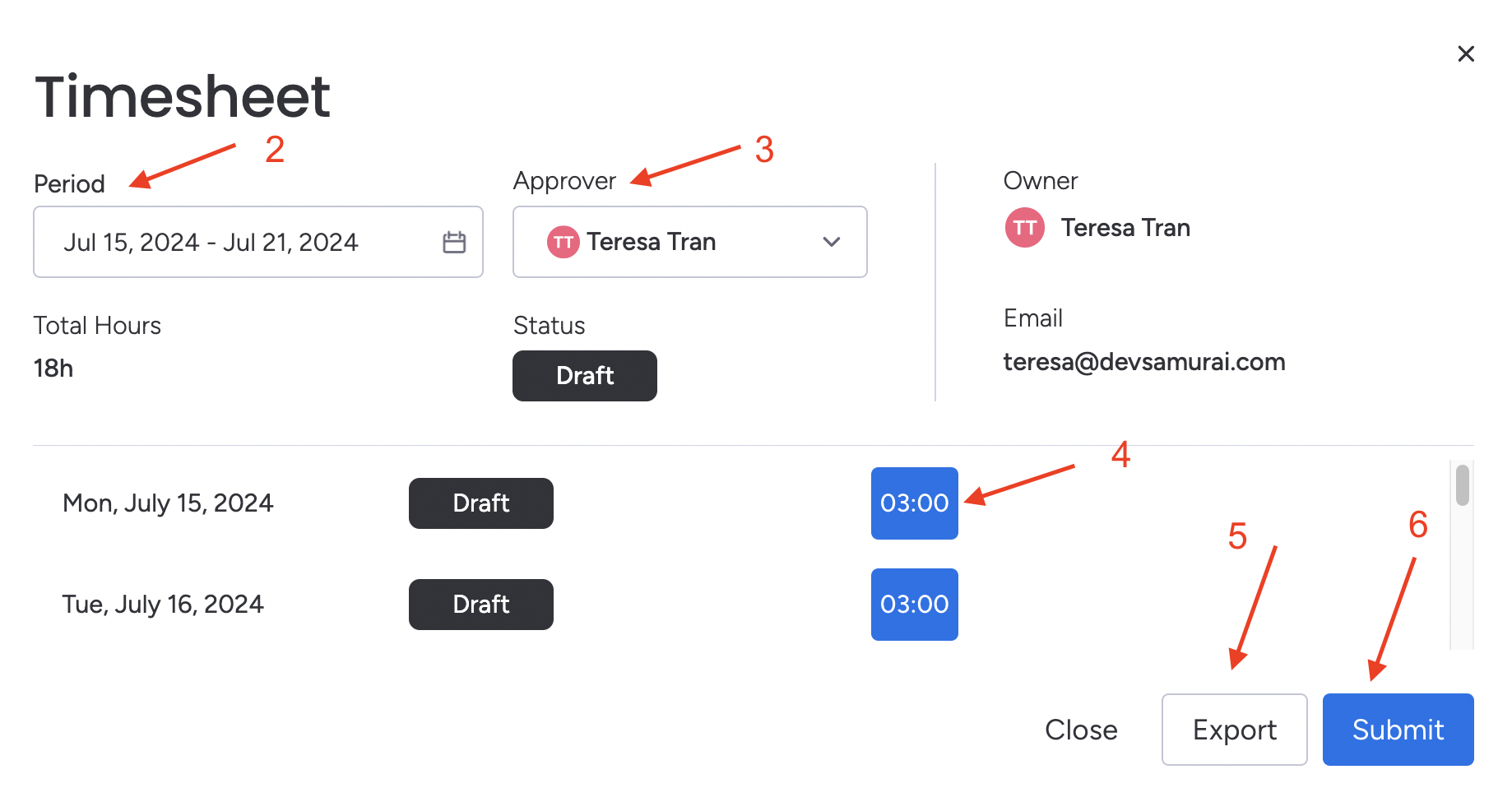
Choose your approver.
Edit or add more entries to your worklog if needed.
Optionally, export your timesheet to an .xlsx file for your records.
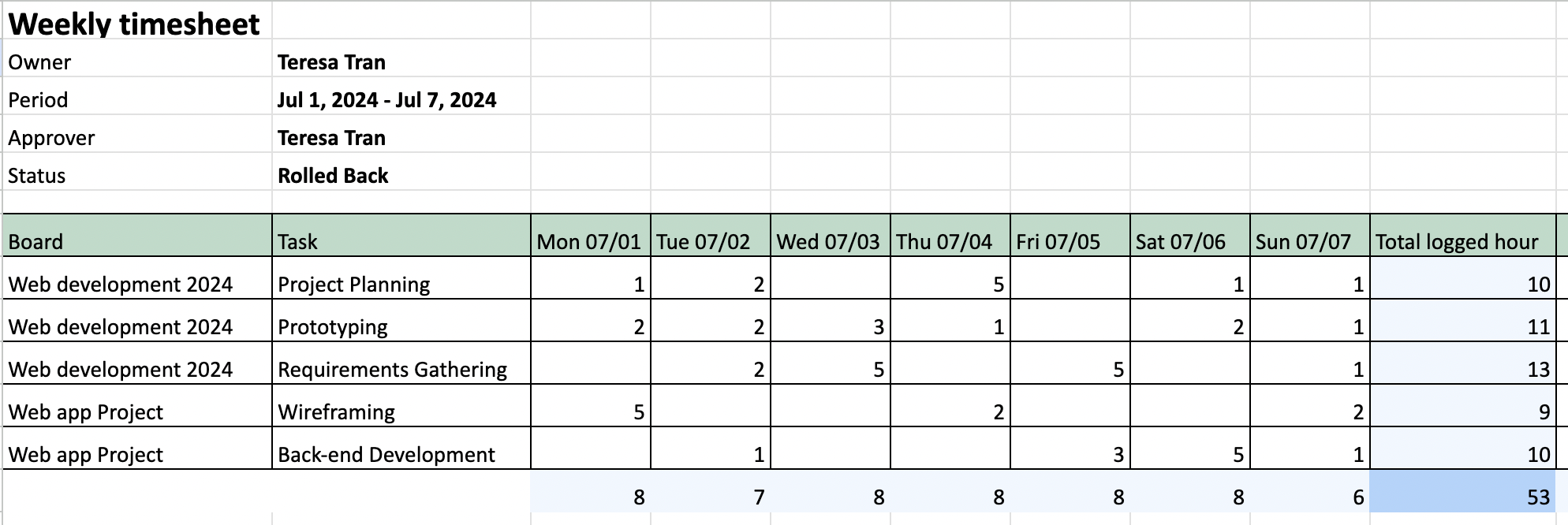
Finally, click to submit your timesheet. The status will show as "Waiting for Approval."
Editing Submitted Timesheets
After submission, you can recall or edit your timesheet before it is approved.
Click the 3-dot button for a quick recall or go to the timesheet detail to choose specific timelogs to recall.

Once recalled, the status will be “Awaiting Recall Approval"
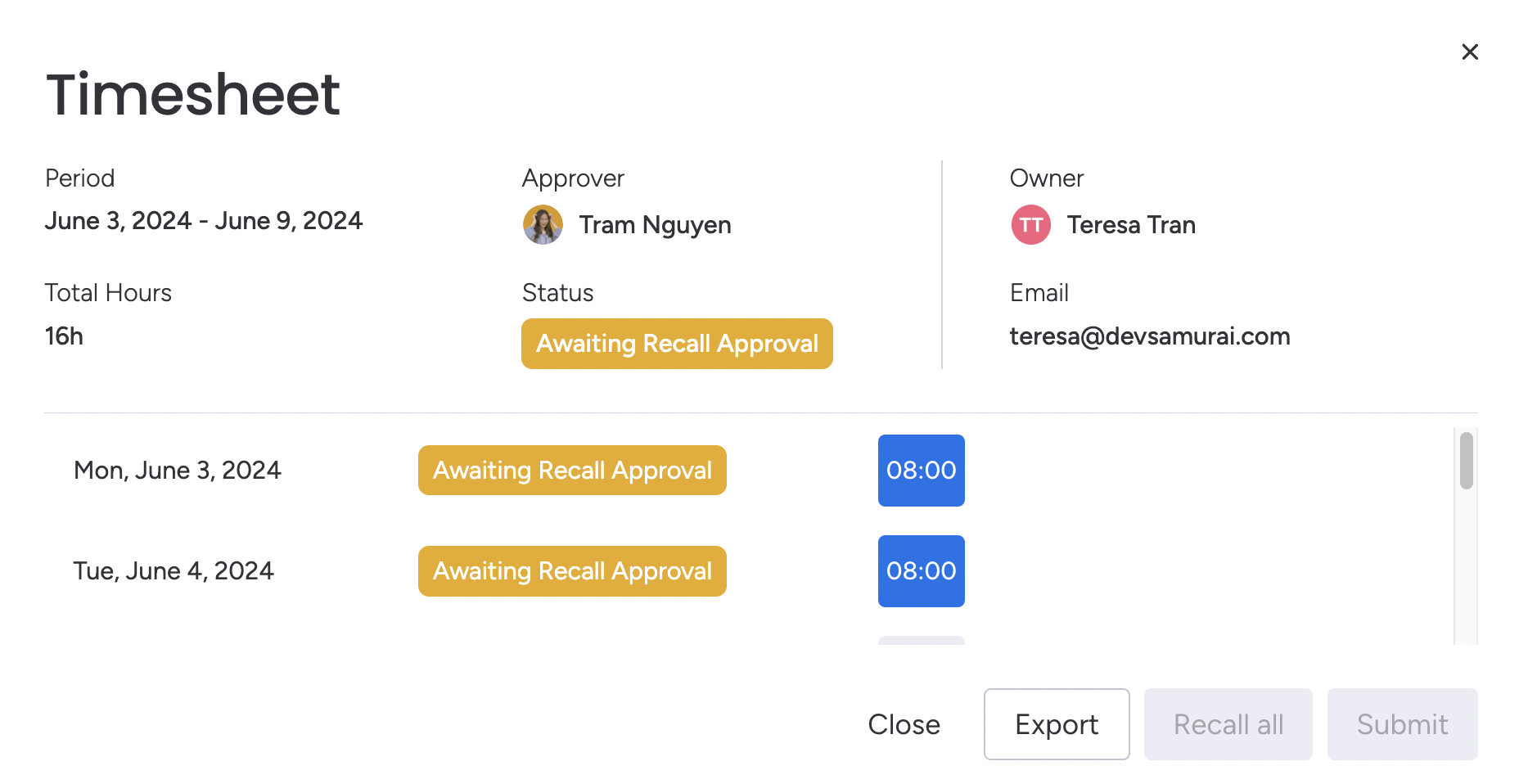
Click the conversation icon to comment or follow up with the approver for any queries or clarifications.
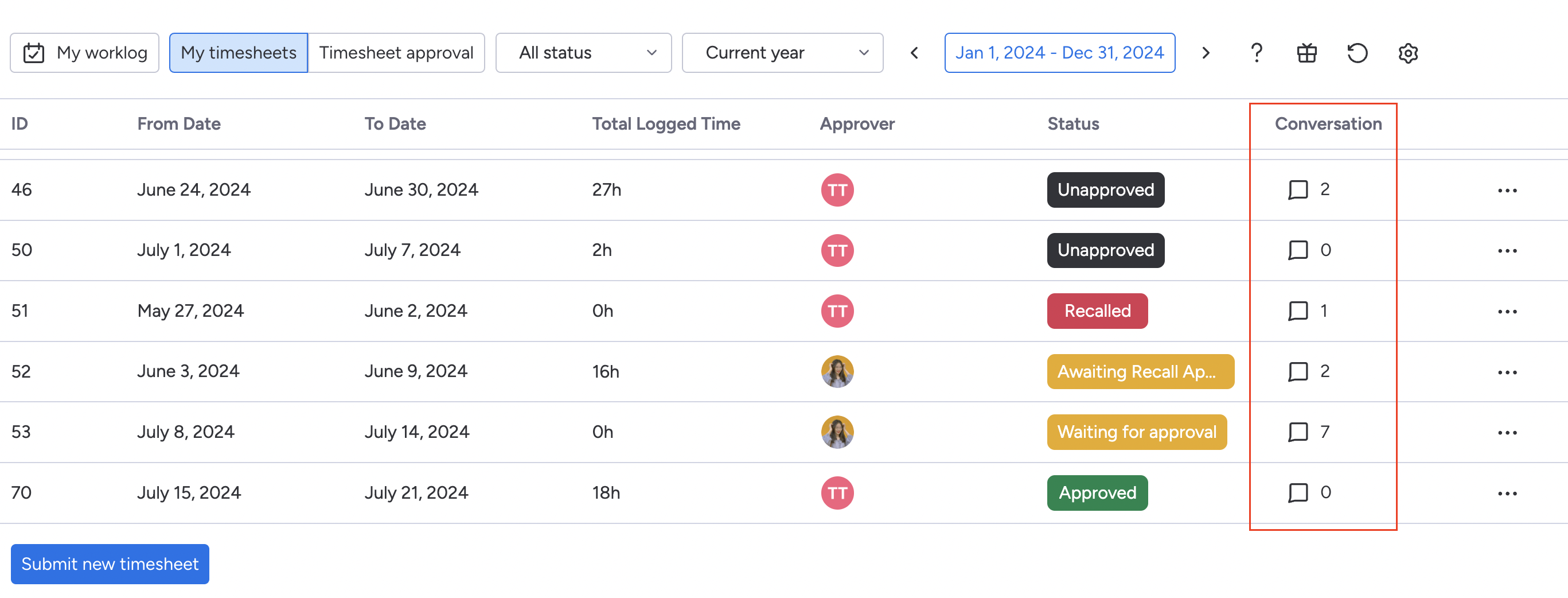
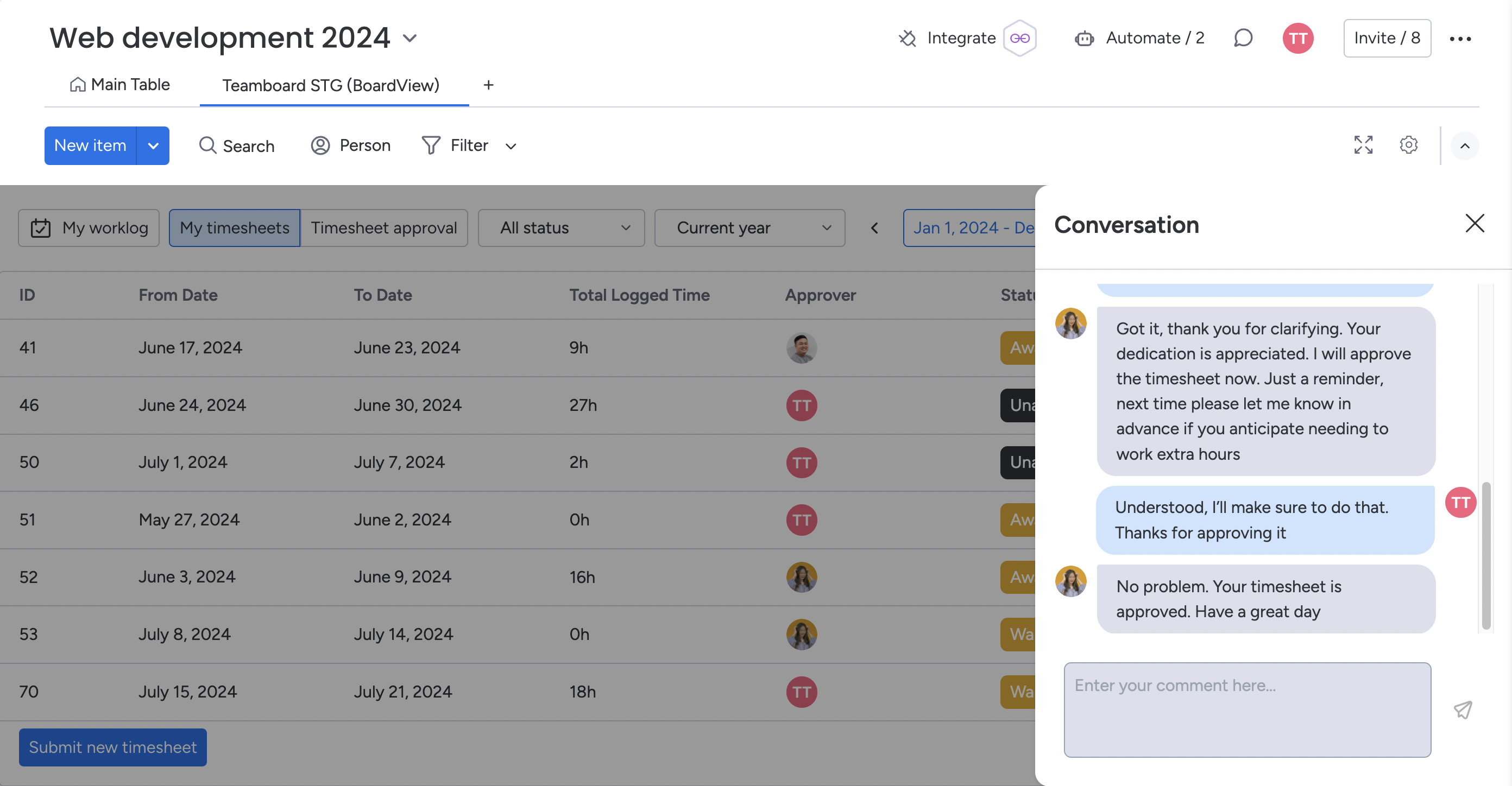
Approving Timesheets (for Approver)
If you are an approver, go to the "Timesheet Approval" section. Here, you will see a list of submitted timesheets that need your approval or rejection.
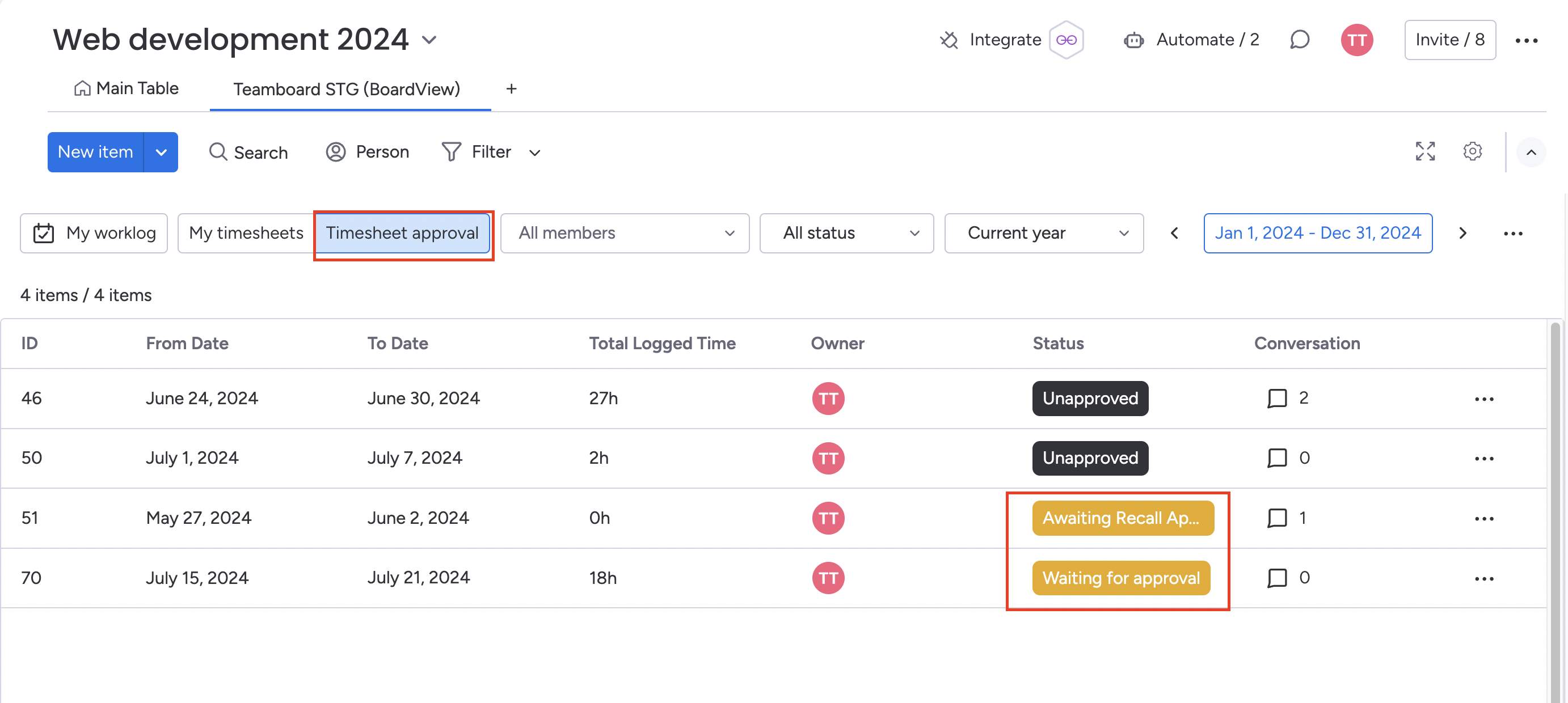
Review each timesheet and choose to approve or reject it based on the accuracy and compliance of the logged work.

Leave a comment when you approve or reject a timesheet to provide feedback or ask for clarifications.
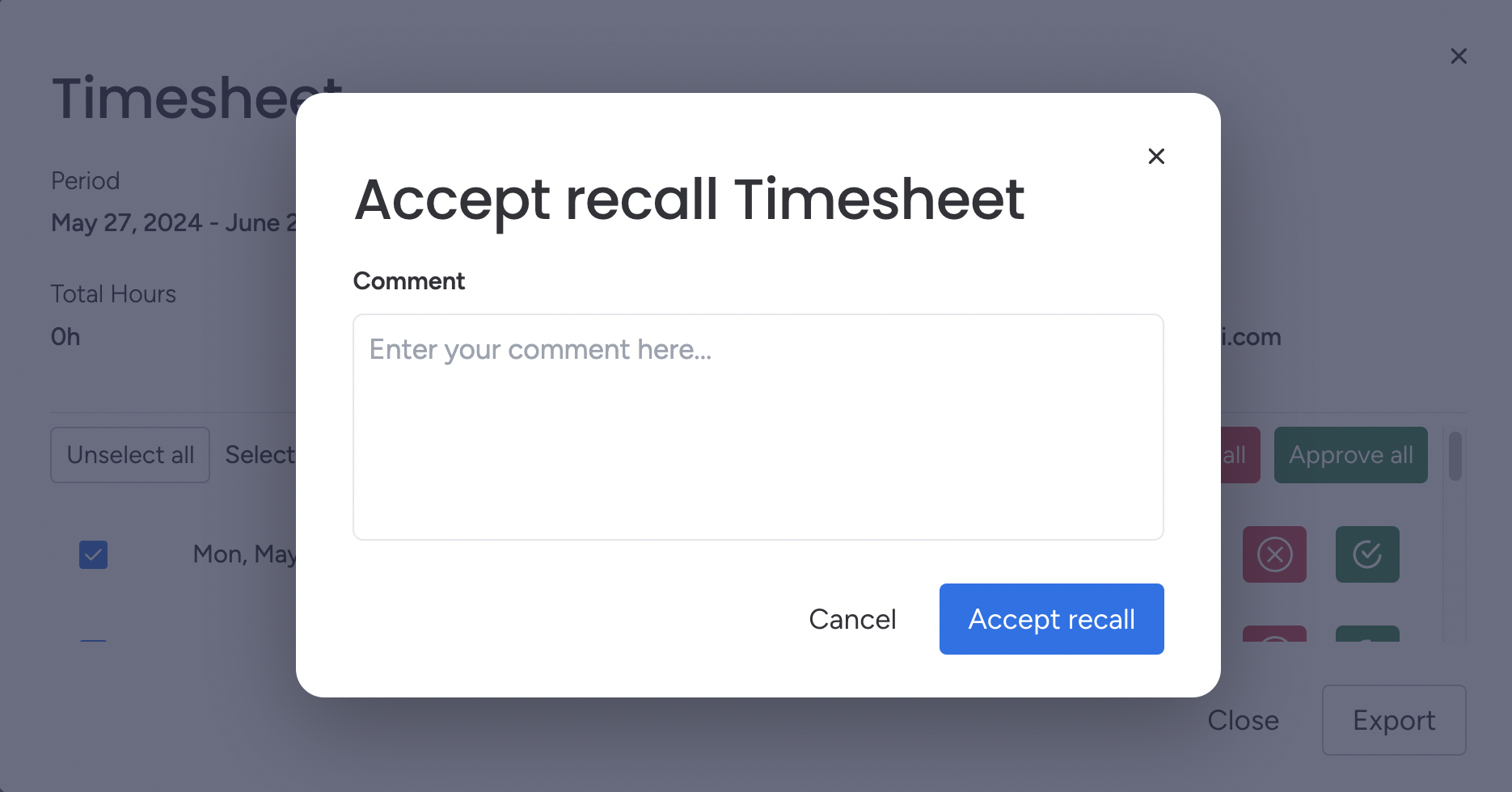
Approval Statuses in TeamBoard
For Team Members:
Draft: the timesheet has been saved but not yet submitted for approval. Team members can continue to edit and add entries as needed.
Waiting for Approval: the team member has submitted the timesheet, and it is now awaiting review by the approver.
Rejected: the approver has reviewed the timesheet and found issues that need to be addressed, resulting in rejection. The team member needs to review the rejection comments, correct the issues, and resubmit the timesheet.
Approved: the approver has reviewed and approved the timesheet. The timesheet is now finalized and recorded.
Awaiting Recall Approval: the team member recalls a submitted timesheet for corrections before it is approved, and it is now awaiting the approver's review for the recall action.
Recalled: the approver has approved the recall request, allowing the team member to make necessary changes to the timesheet.
Unapproved: the approver does not approve the recall request, meaning the timesheet remains unchanged. The team member should follow up with the approver to understand why the recall was not approved and address any issues.
For Approvers:
Waiting for Approval: the timesheet has been submitted by a team member and is now awaiting the approver's review and decision.
Awaiting Recall Approval: a recall request for a timesheet has been made by the team member and is now awaiting the approver's review and decision
Configuring Timesheet Settings
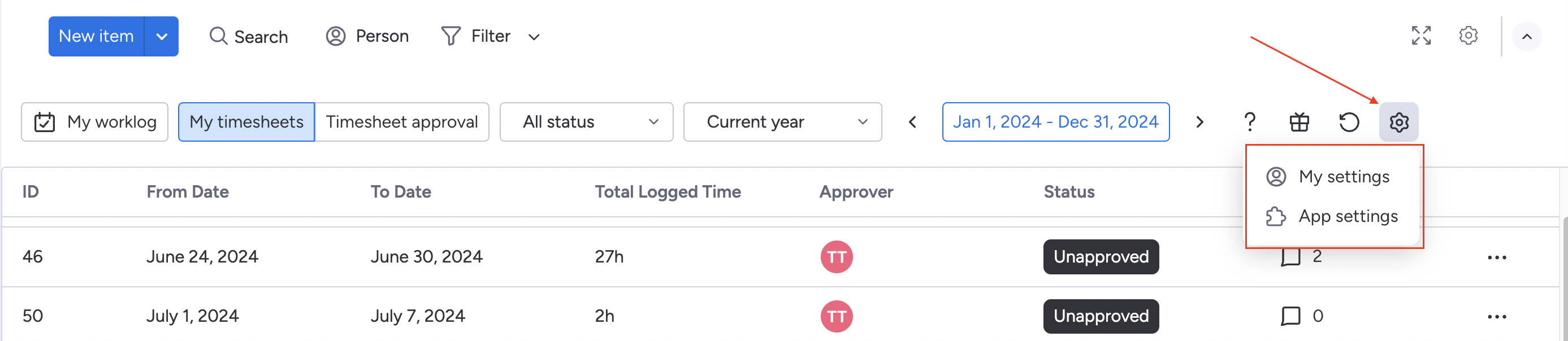
Enable Recallable Timesheets:
Go to “App Settings”
Choose Timesheet Configuration
Find the "Recallable" option.
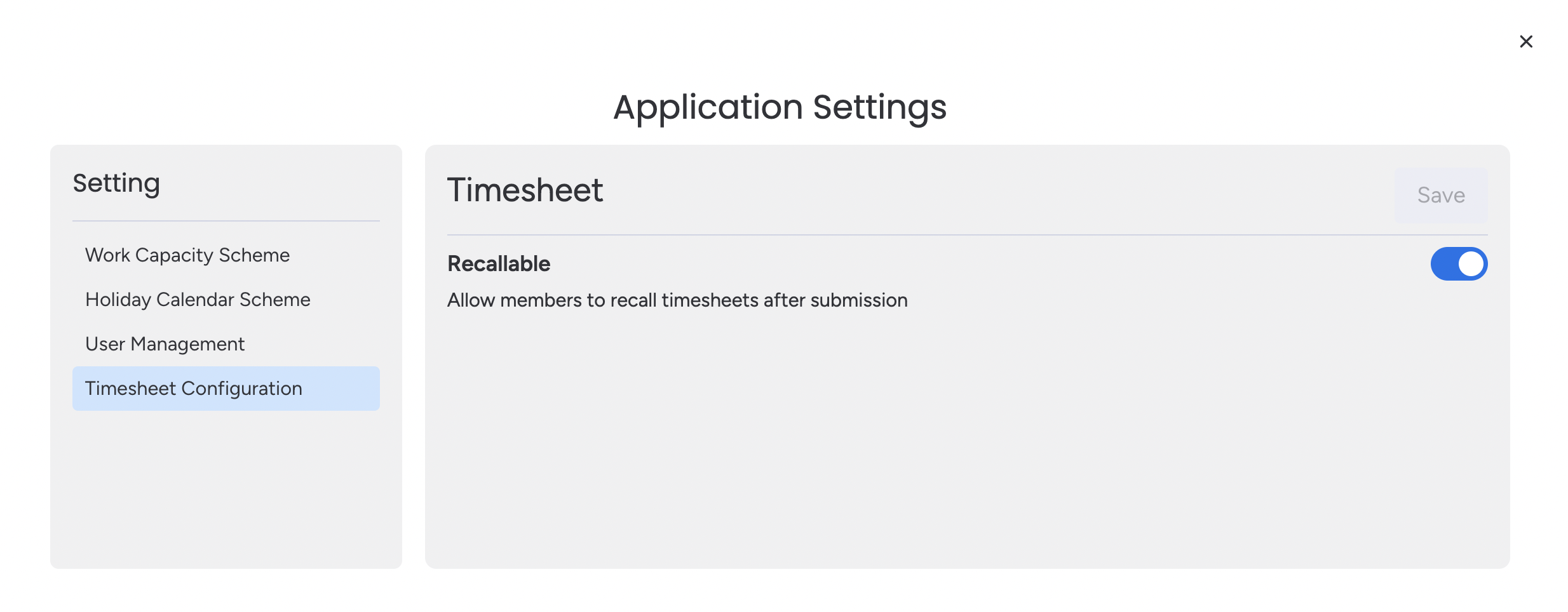
Enable this setting to allow team members to recall their timesheets after submission. This feature is useful for making corrections or adding additional details before the timesheet is approved.
Default Approver:
Go to "My Settings"
Choose “Timesheet Configuration” section,
Set the "Default Approver" for your timesheets. This ensures that your timesheets are always directed to the appropriate person for approval by default.
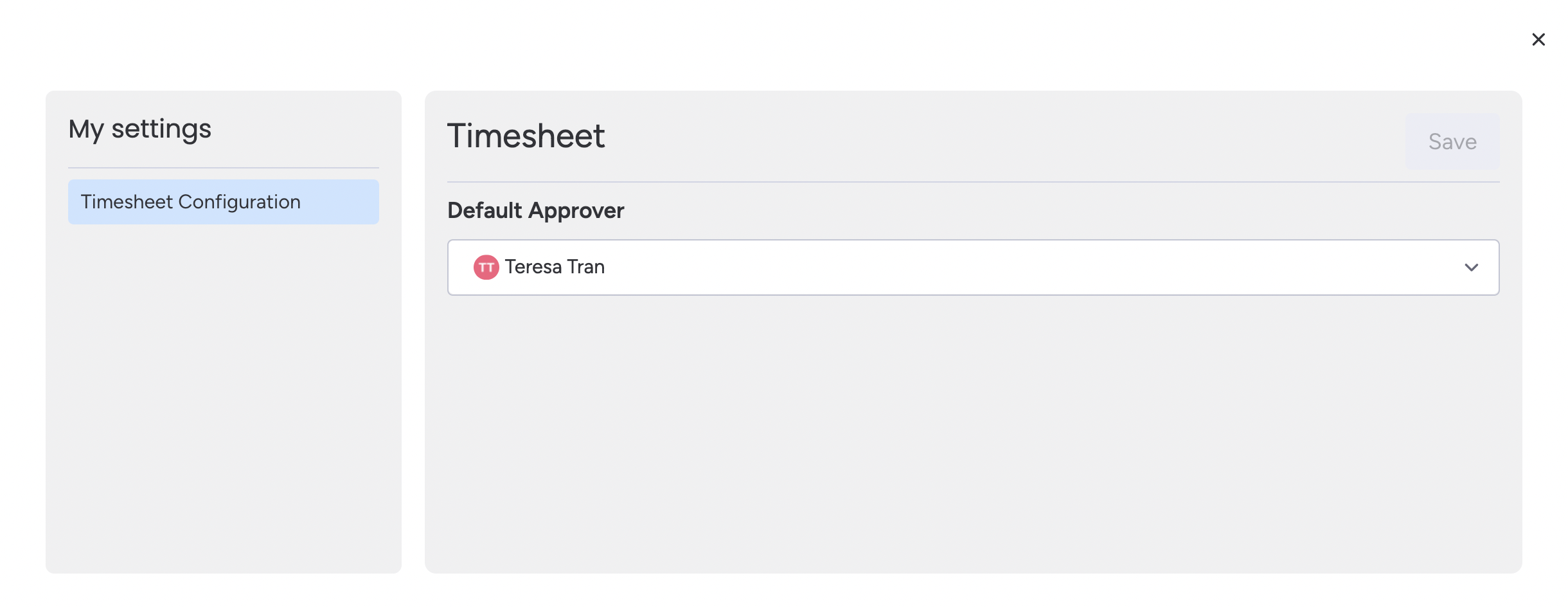
Tips: Make it a habit to log your work hours daily to avoid forgetting important details. This will help ensure your timesheet is accurate and up-to-date.
We're here to provide you with comprehensive support to ensure you get the most out of TeamBoard. Whether you need assistance with setup, have questions about features, or require technical support, our dedicated team is ready to help.
📫 Email us: hello@teamboard.cloud