Board View Selection
This guide introduces the Board View in TeamBoard ProScheduler and shows you how to use the Today Button and Date Picker. This feature makes it easy to navigate your schedule, manage tasks, and stay organized across different timeframes.
1. Board View Mode
Schedule & Calendar Boards
The Board View provides a calendar-based interface to schedule and manage tasks, events, and team activities. It’s best for tracking workloads in familiar daily, weekly, and monthly layouts.
How it works:
The Schedule & Calendar Boards provide three distinct view modes to fit different planning needs. To switch between them, use the timeframe selector located in the bottom corner of the board.
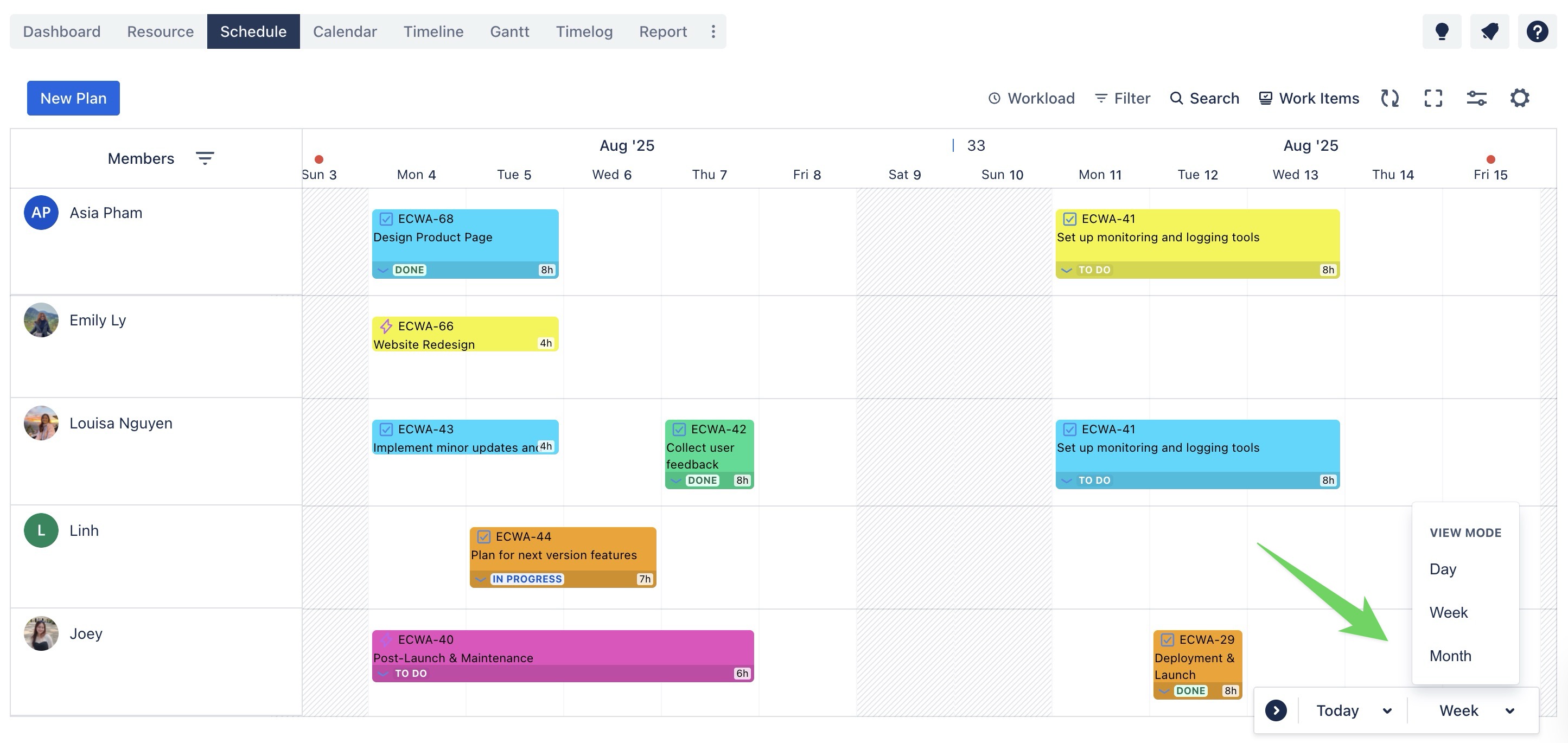
View Mode | Describtion |
|---|---|
Day View
→ It is ideal for short-term planning and daily reviews. | 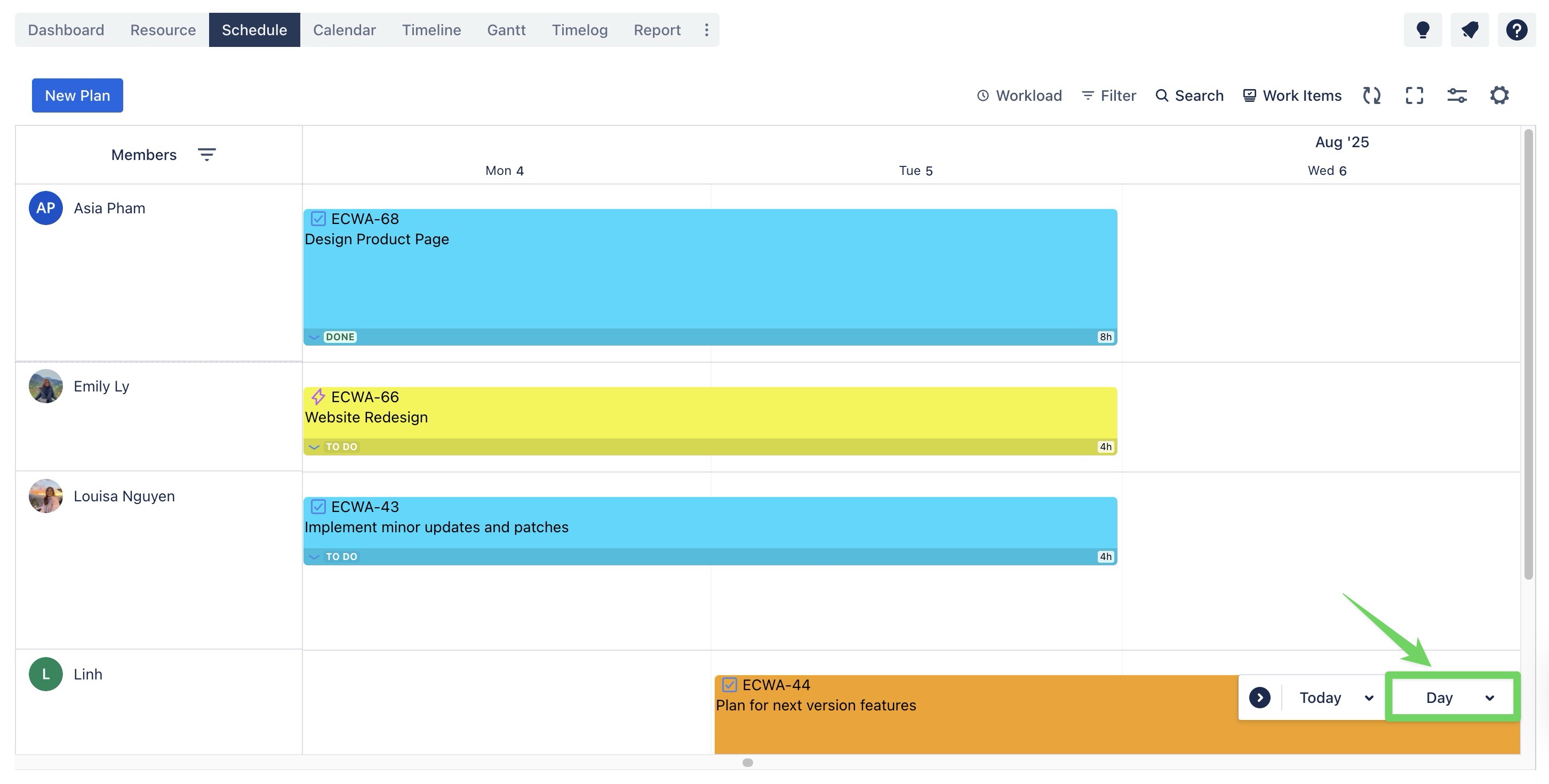 |
Week View
→ Ideal for managing team schedules over the next 7 days and coordinating short-term tasks. | 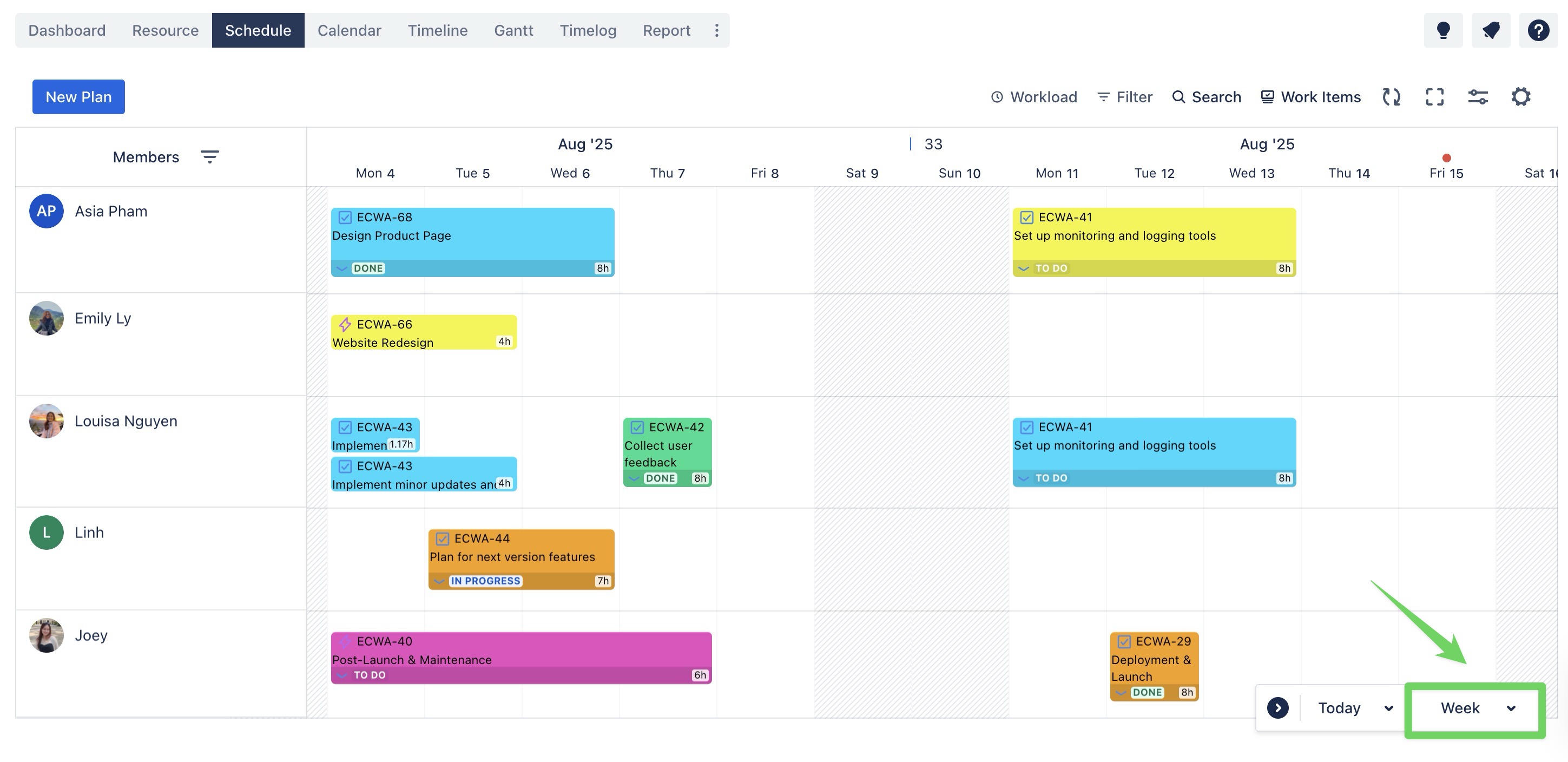 |
Month View
→ Best for strategic planning and long-term forecasting. | 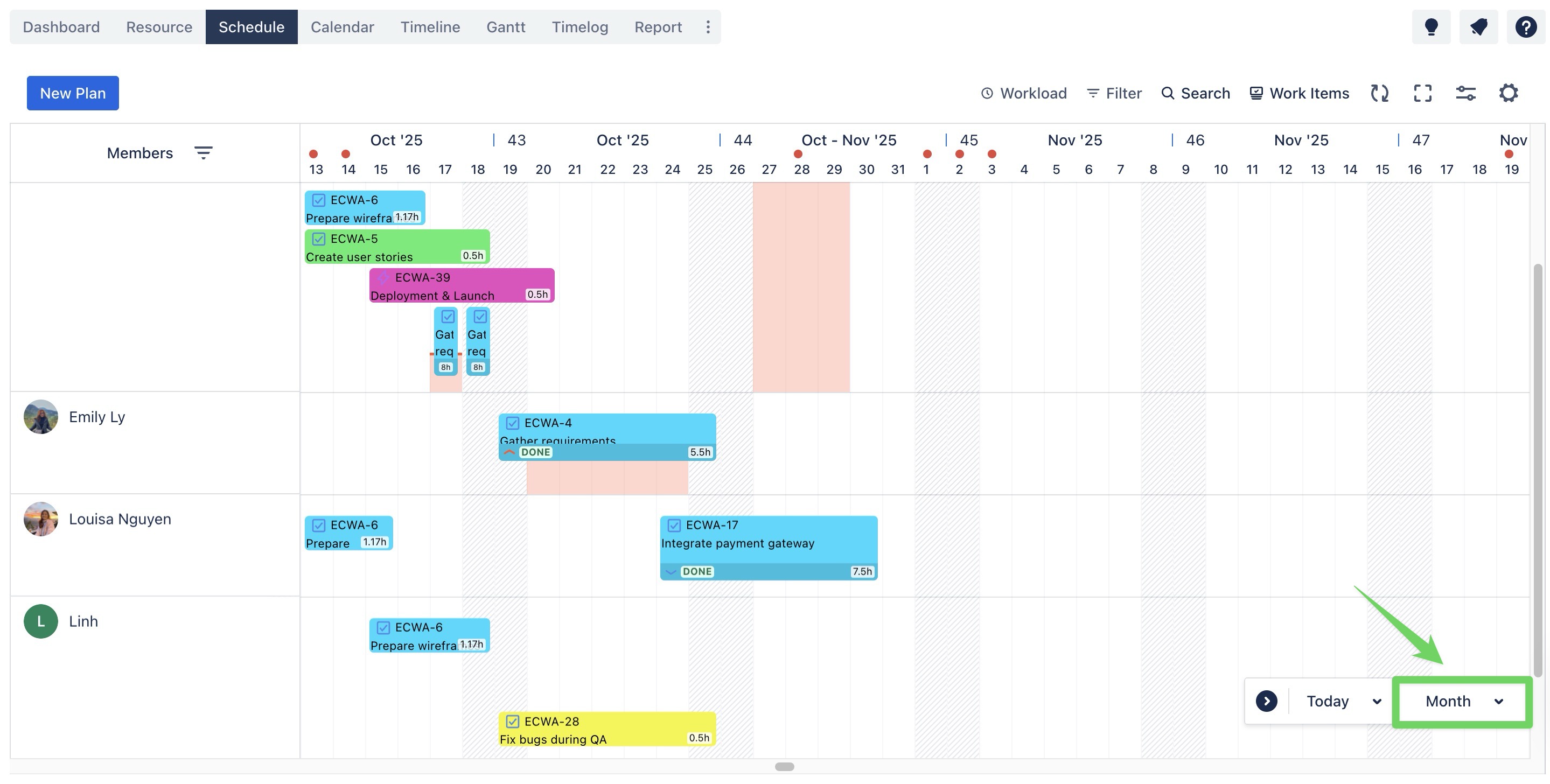 |
Timeline & Gantt Board
In Timeline & Gantt Board, you can adjust the time scale to see your tasks and projects by weeks, months, quarters, or years with a single click.
How it works:
Use the timeframe selector in the bottom-right corner to adjust how much time you see on the board:
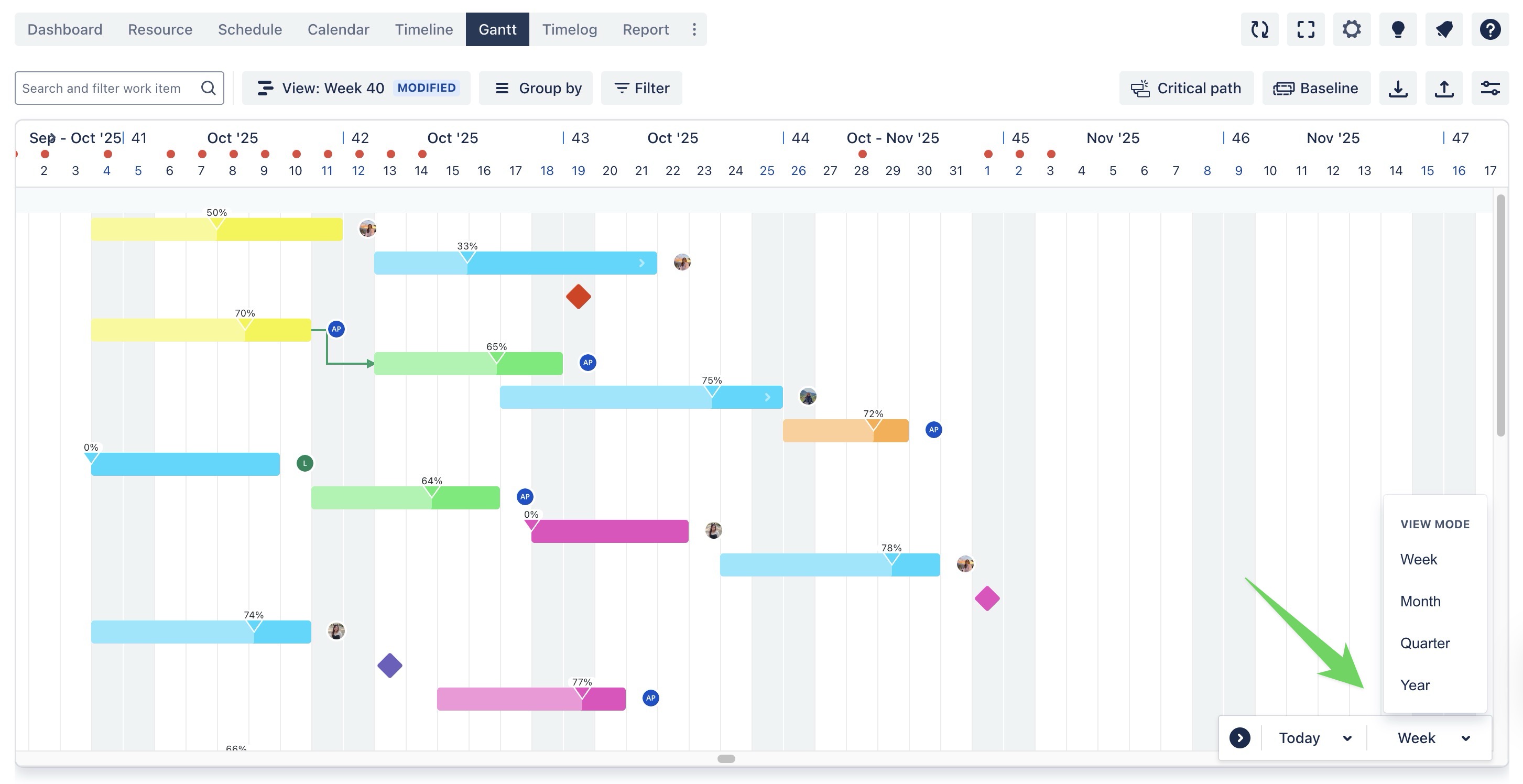
View Mode | Description |
|---|---|
Week View The timeline shows each day of the week. Ideal for short-term planning and detailed scheduling. | 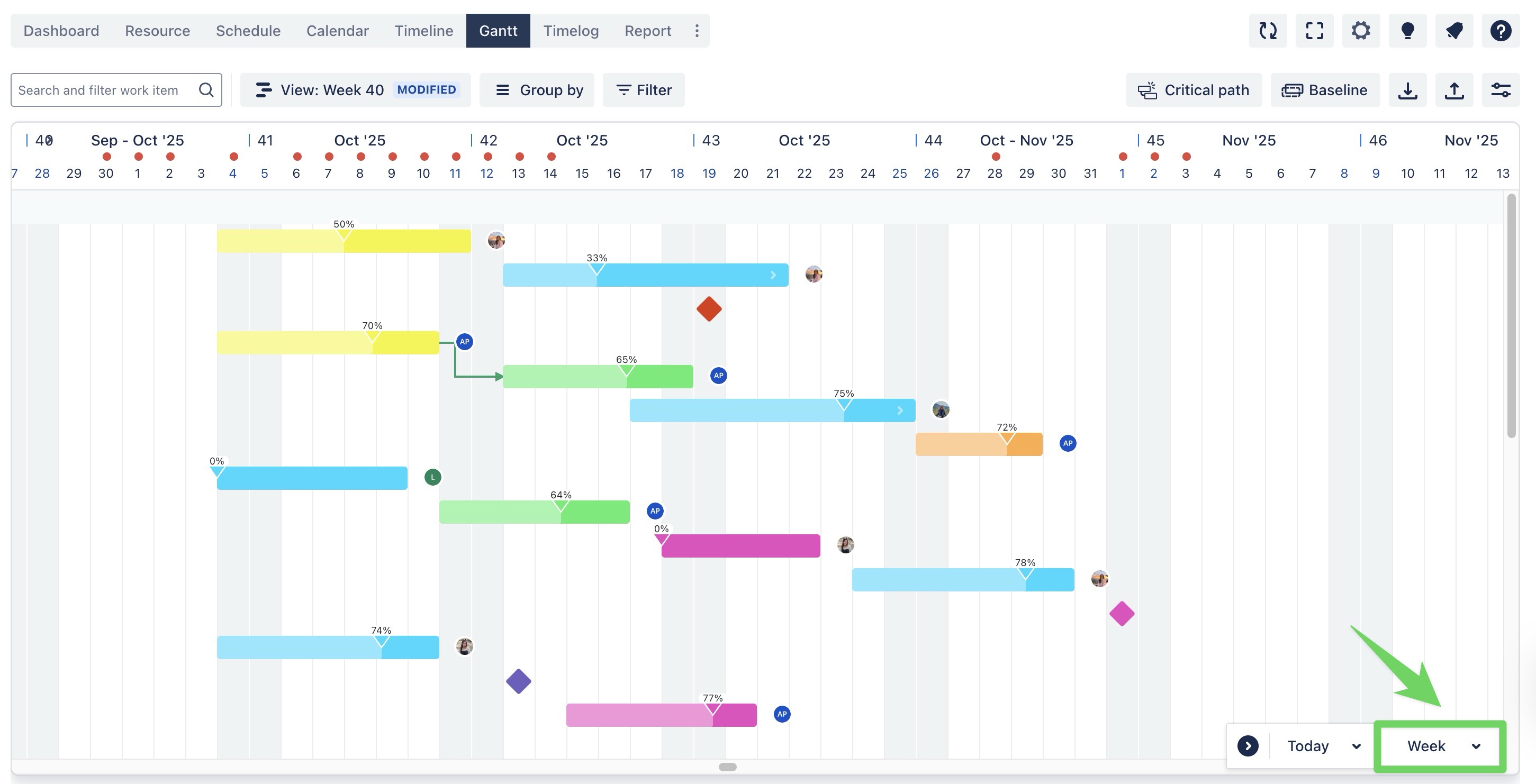 |
Month View Expands the timeline to show several weeks grouped into a monthly grid. Tasks stretch across multiple days or weeks, making it easier to see deadlines, dependencies, and milestones. | 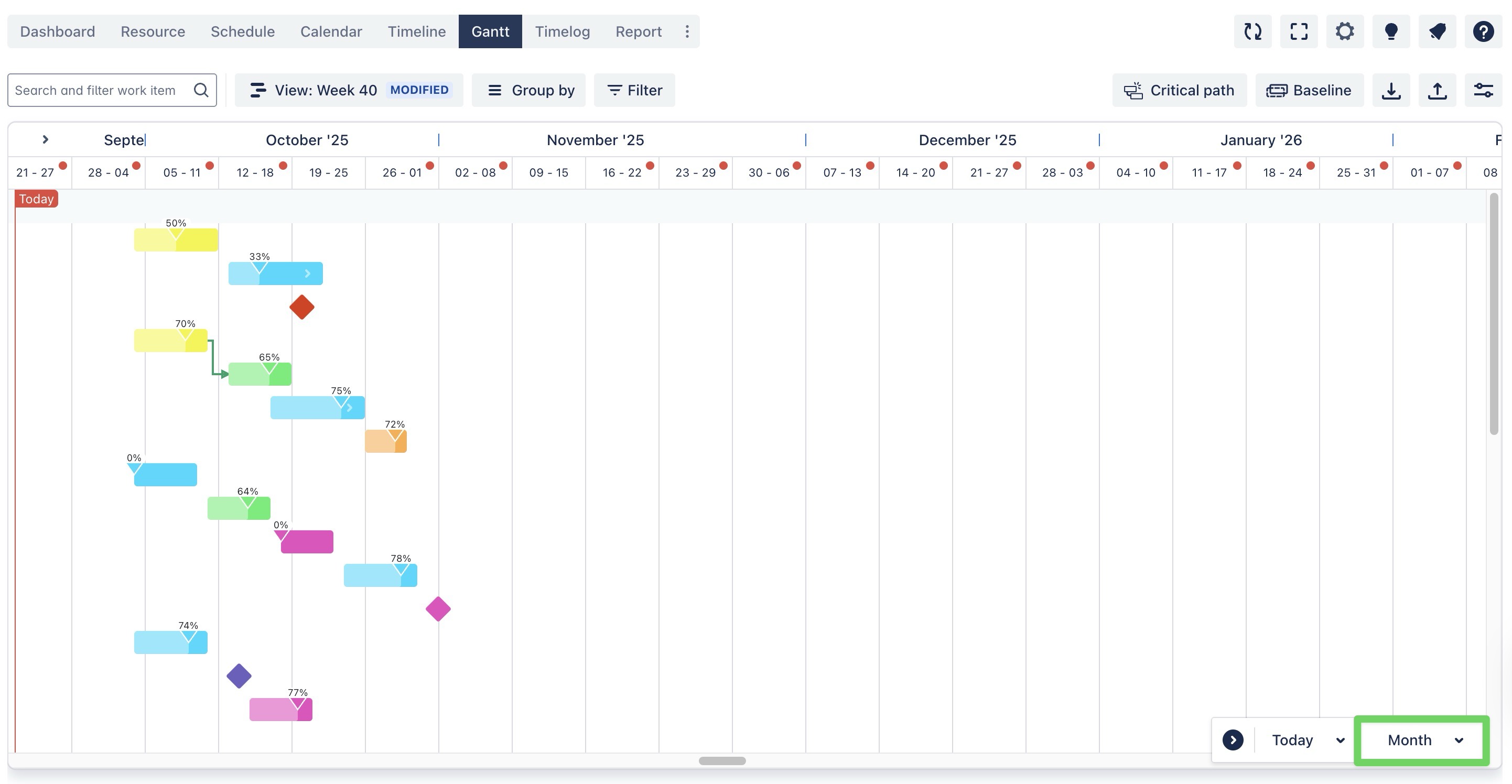 |
Quarter View Displays a three-month time frame, providing a high-level perspective of your schedule. |  |
Year View This view is used for high-level, long-term strategic planning, helping teams and stakeholders visualize progress and dependencies over an entire year.. | 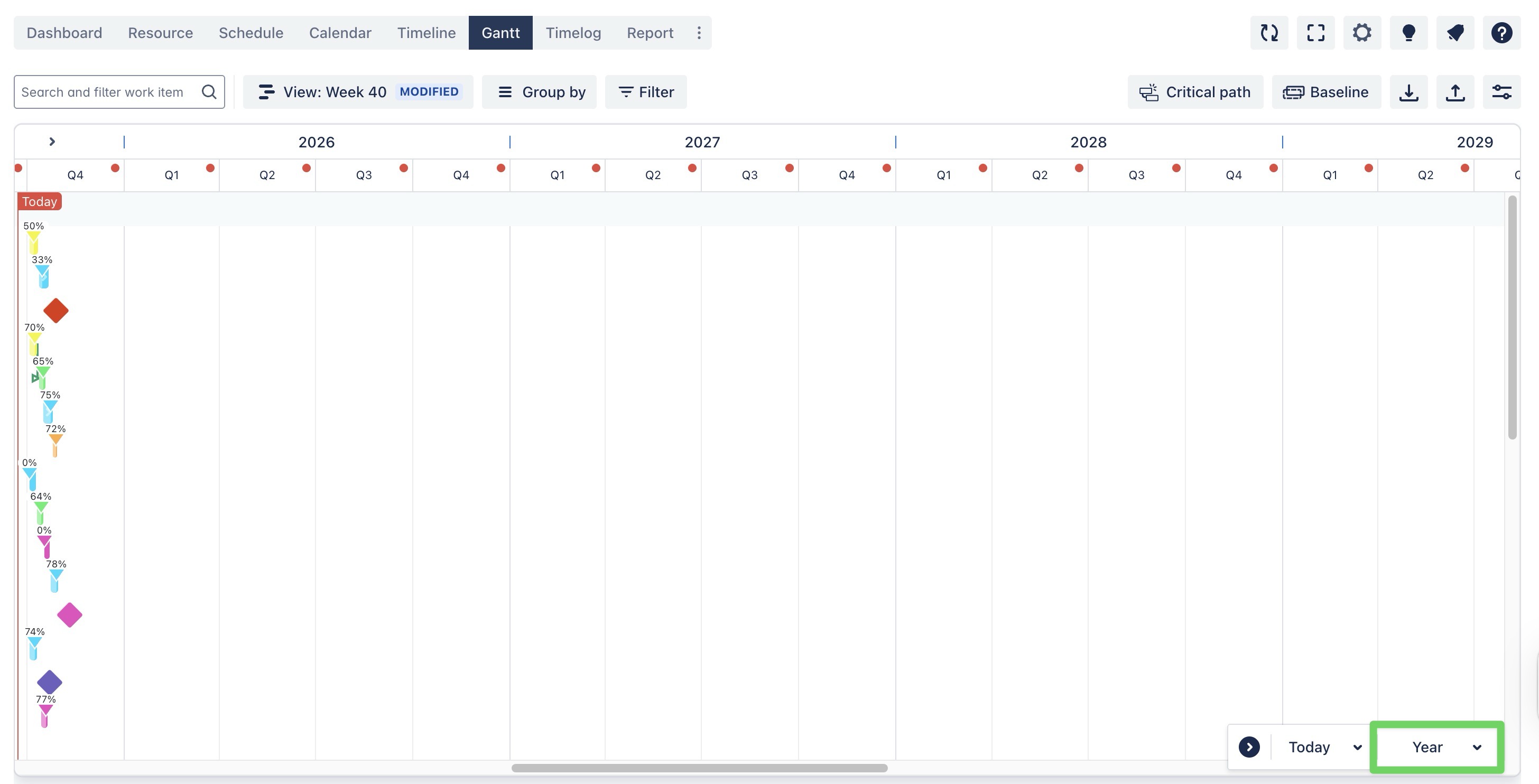 |
2. Today’s Scroll View & Date Picker
Today's Scroll View
The "Today" Button ensures users can quickly return to the current day or week, regardless of where they are on the board.
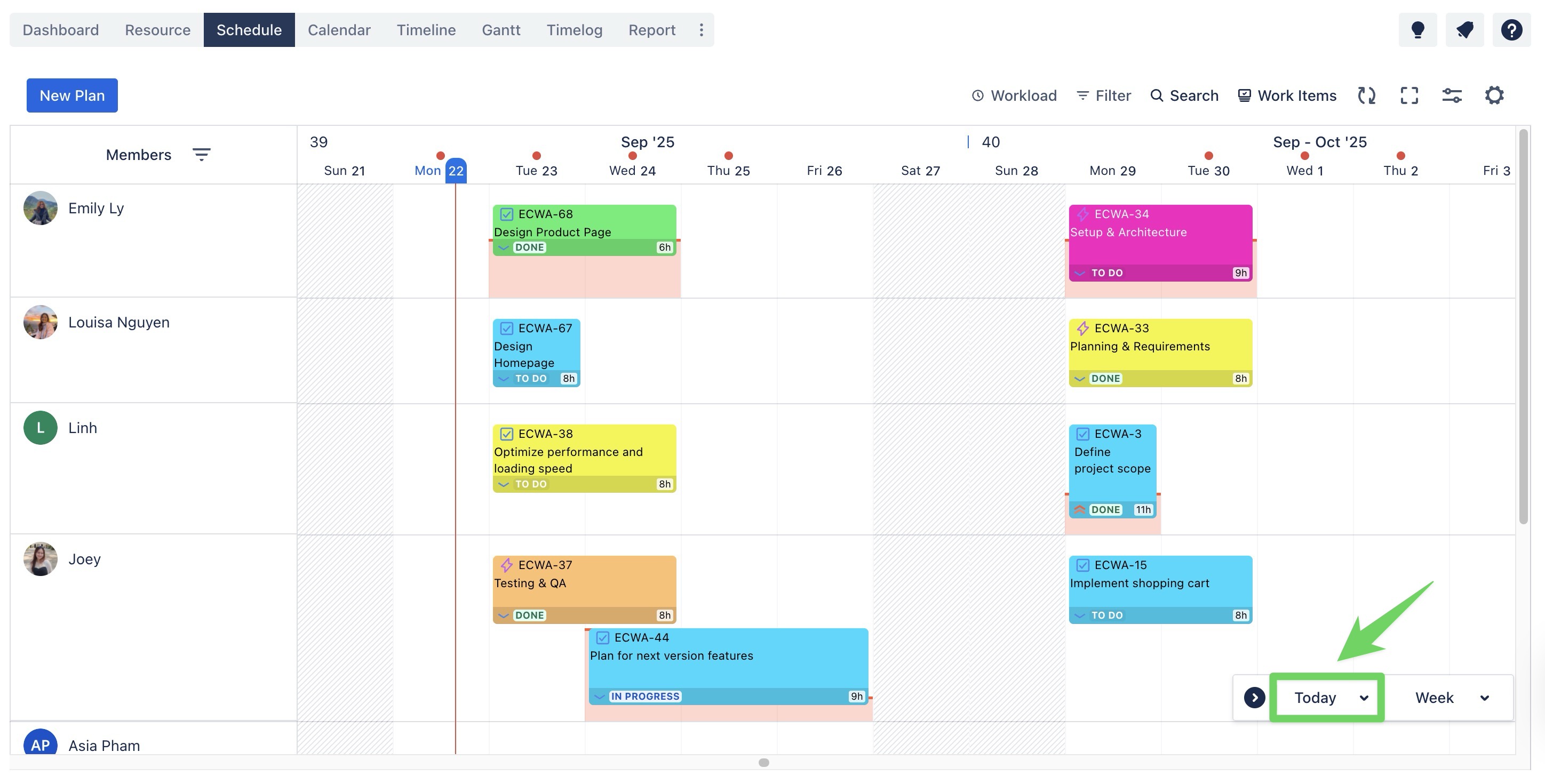
👉 How it works:
Located in the bottom-right corner of the screen.
Clicking Today will center the board on:
The current day (in Day View)
The current week (in Week View)
The current month (in Month View)
Date Picker
The Date Picker allows you to jump directly to a specific date without scrolling through the board.
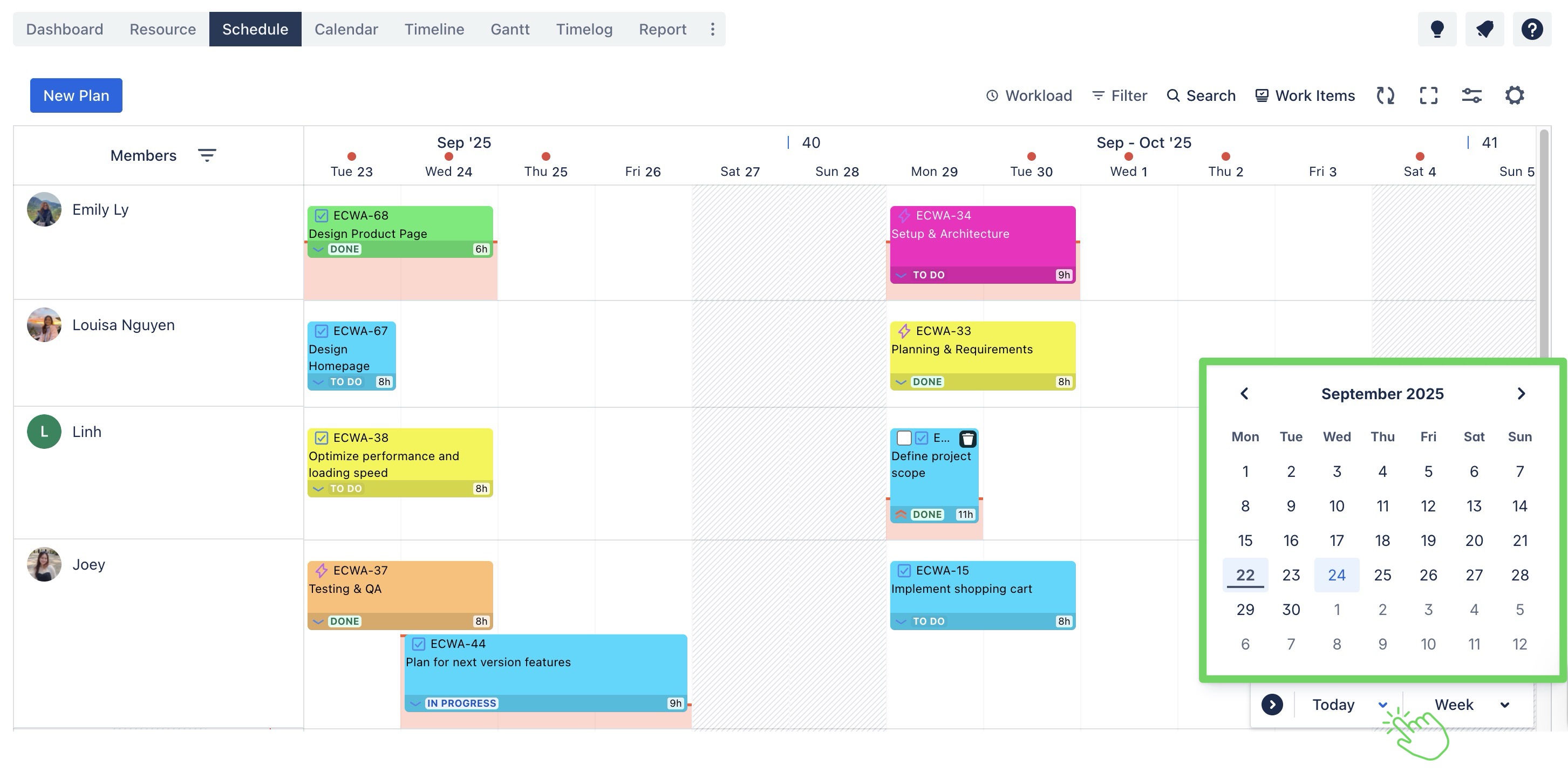
👉 How it works
Click the small
 down arrow next to the Today button.
down arrow next to the Today button.A mini calendar will appear, showing the current month with the selected day highlighted.
Click a date to instantly move the board to that day’s schedule.
