Working Capacity
Only Jira Admins and App Admins can create or update working capacity schemes.
Other members can only view the working capacity.
Working Capacity refers to the total amount of work a person or team can handle in a certain period, based on their available time and resources. It helps make sure no one is given more work than they can realistically do.
Accessing capacity settings
Click on ⚙️ Settings from the sidebar.
Select the
Working Capacity in the app settings.
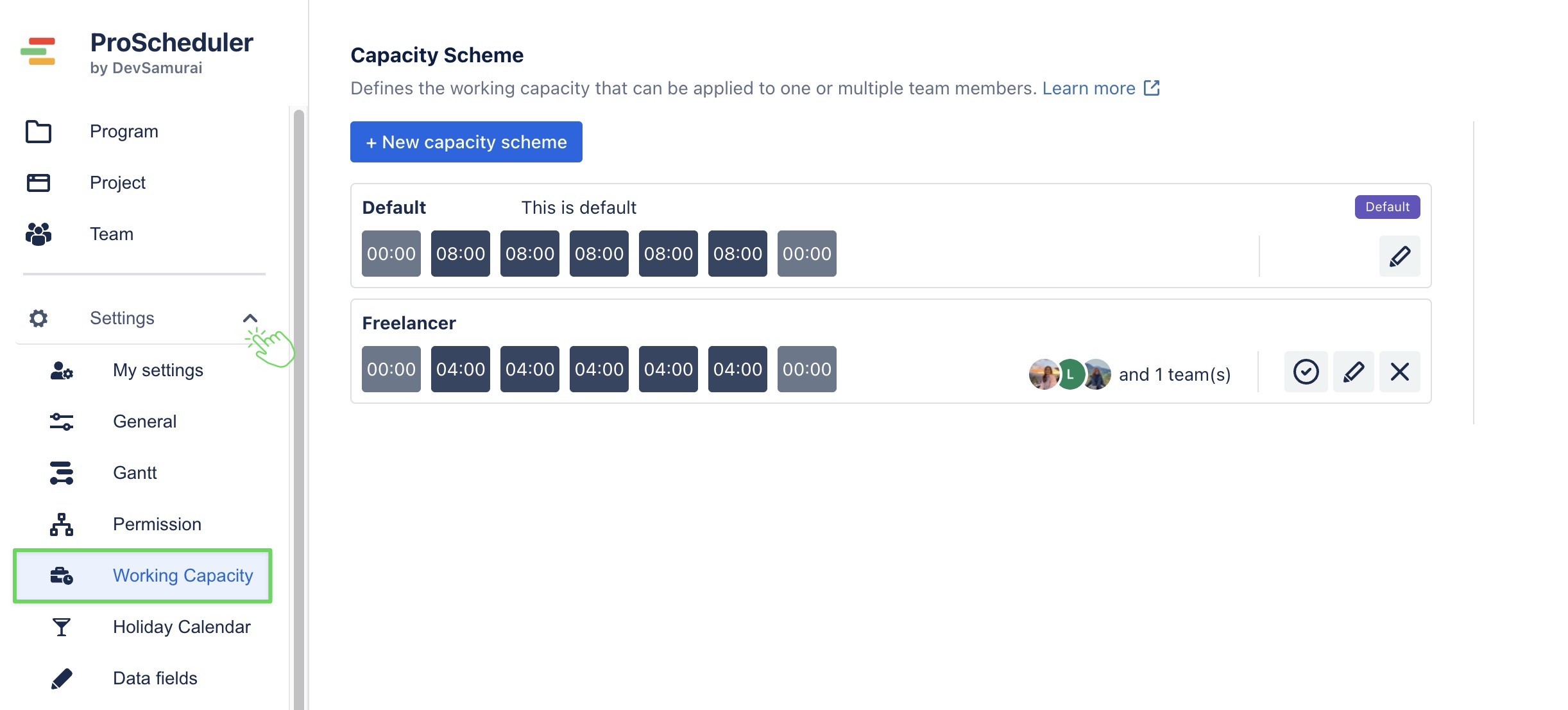
Creating a new capacity scheme
A capacity scheme is a rule that specifies working hours for one or more team members.
Each scheme can be customized based on different work schedules (e.g., part-time, full-time, different shifts).
On the Working Capacity page, click
on the top left.
Enter a Name and Description
Define daily working hours for each day of the week (e.g, 08:00 from Monday to Friday, 00:00 on weekends)
Click
 to save the scheme.
to save the scheme.
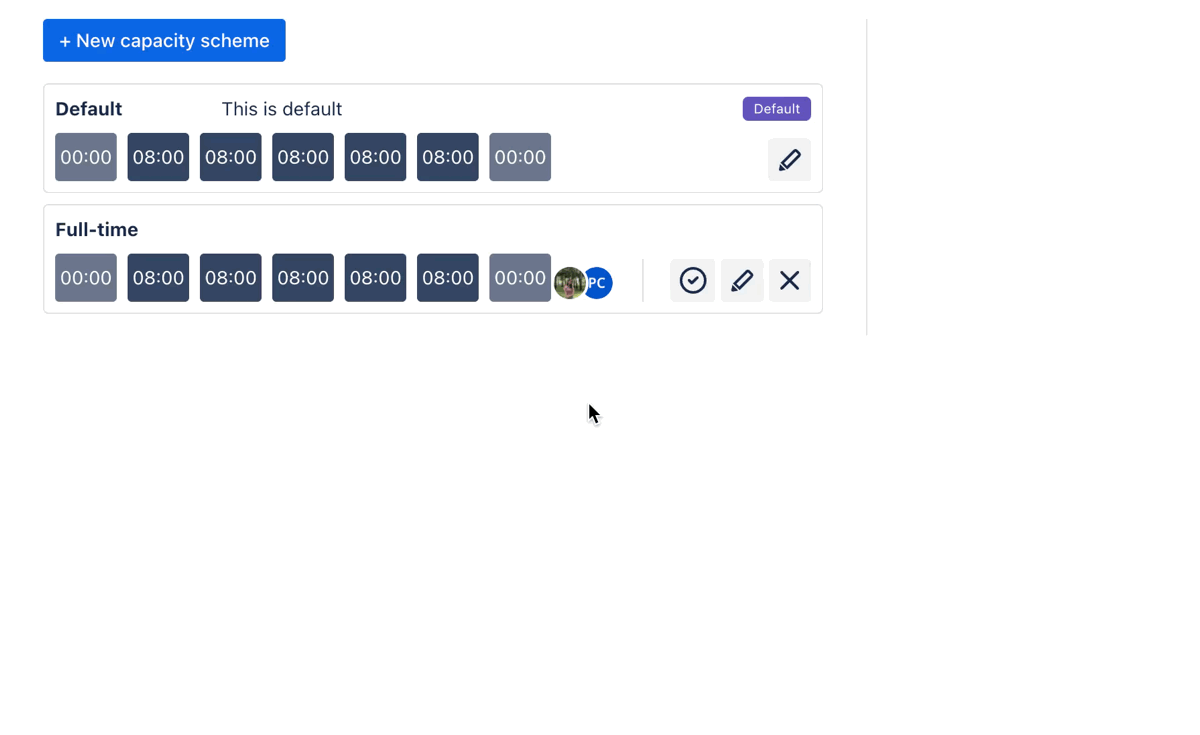
Assigning a capacity scheme to users
Click on the scheme you want to assign.
In the Resources panel on the right, search for and select the users to assign them.
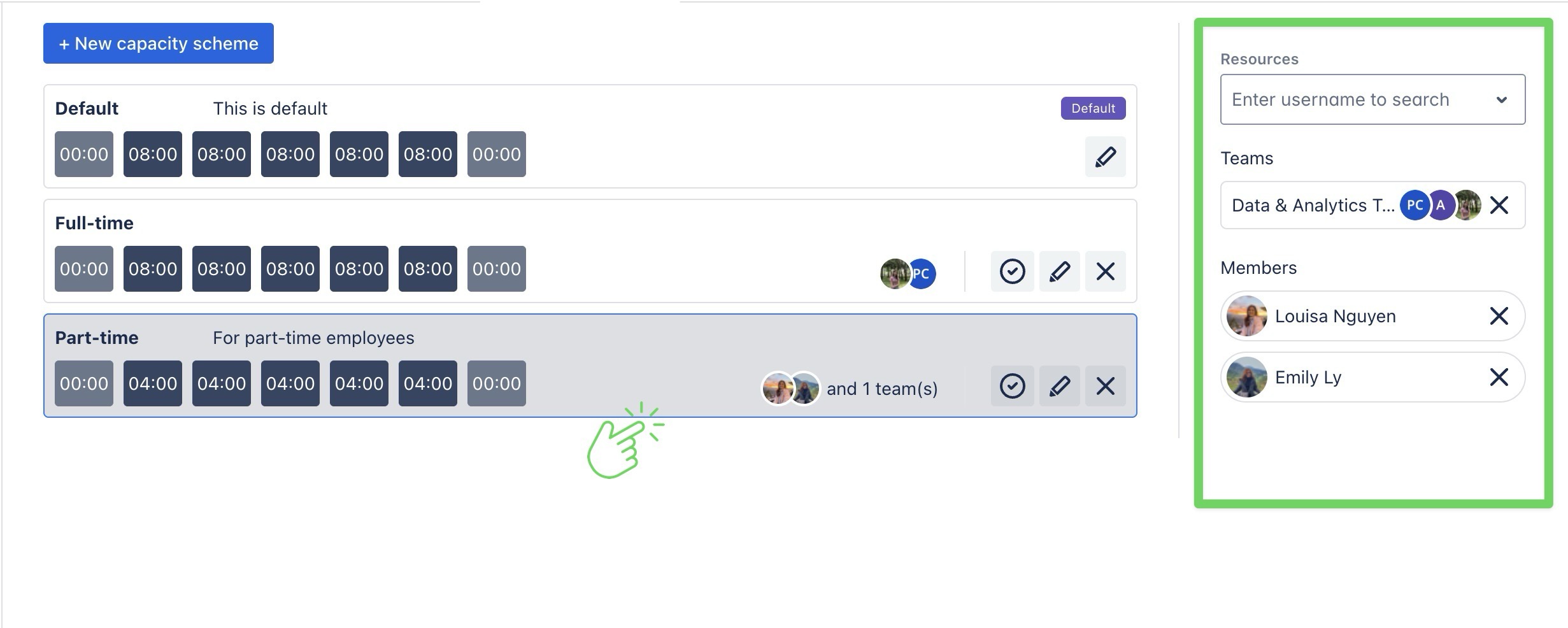
You can search for a team and assign the capacity scheme to all team members at once.
Setting a default capacity scheme
Default working capacity scheme will be applied to all resources who are not assigned to any working capacity schemes.
On the Working Capacity page, locate the scheme you want to mark.
Click
 icon next to the scheme.
icon next to the scheme.
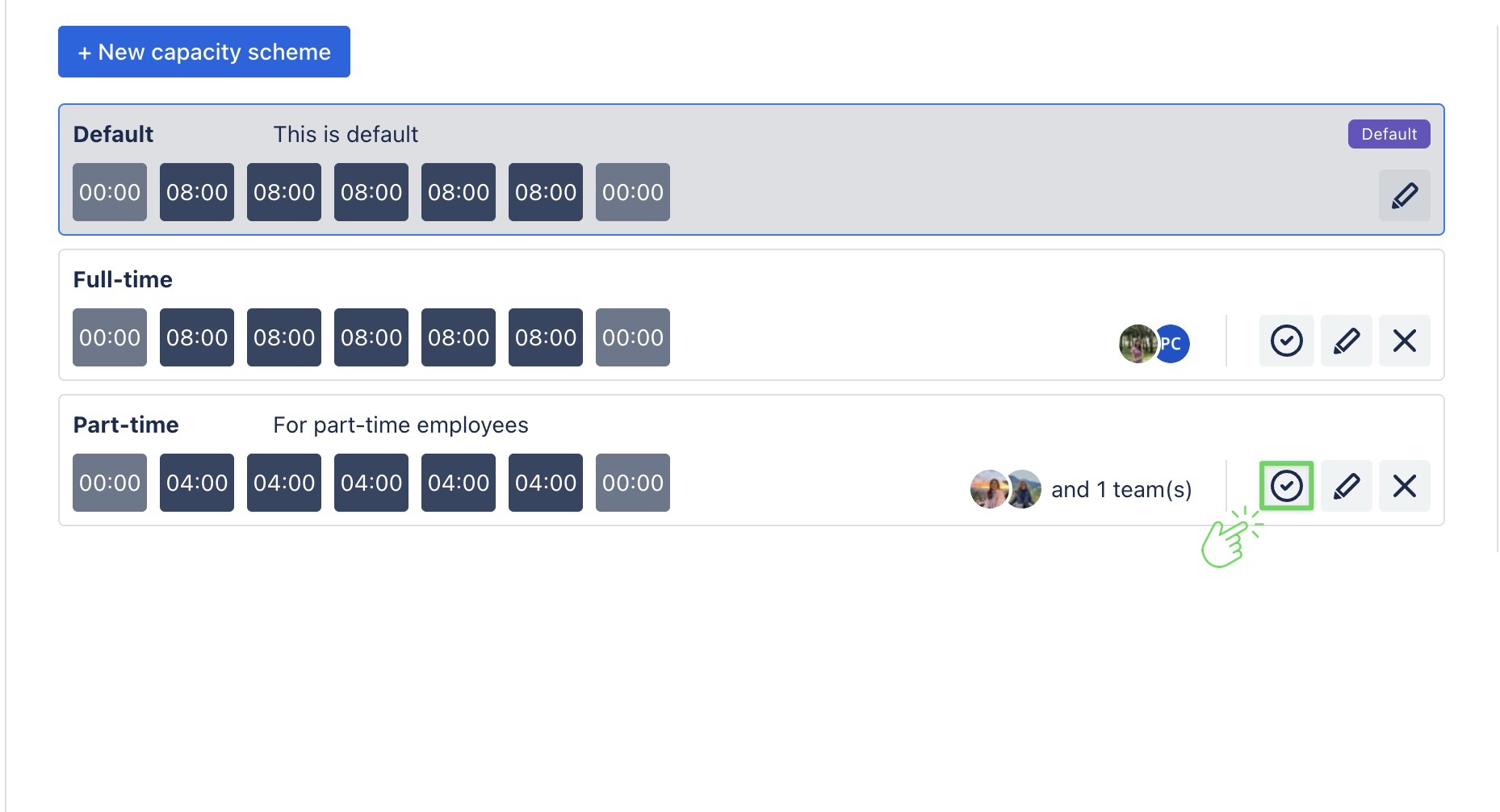
Editing or Deleting a capacity scheme
Edit a scheme
Click the
 icon next to the scheme you want to edit.
icon next to the scheme you want to edit.You can change: Name, Description, Daily working hours
After updating, click
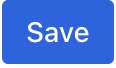 to apply the changes.
to apply the changes.
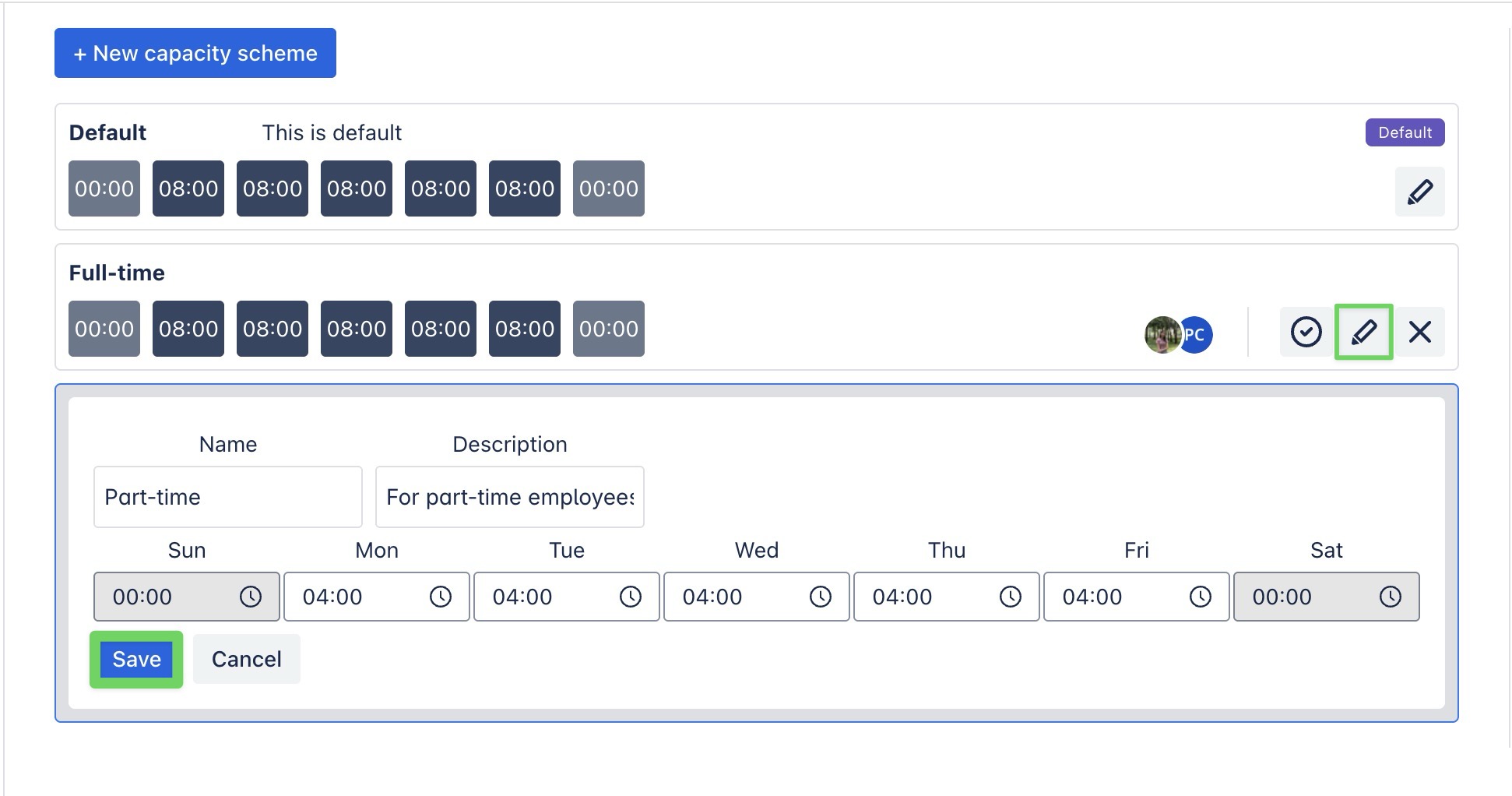
Delete a scheme
Click the ✖️ icon next to the scheme you want to delete.
A confirmation dialog will appear: Click Yes! to permanently remove the scheme.
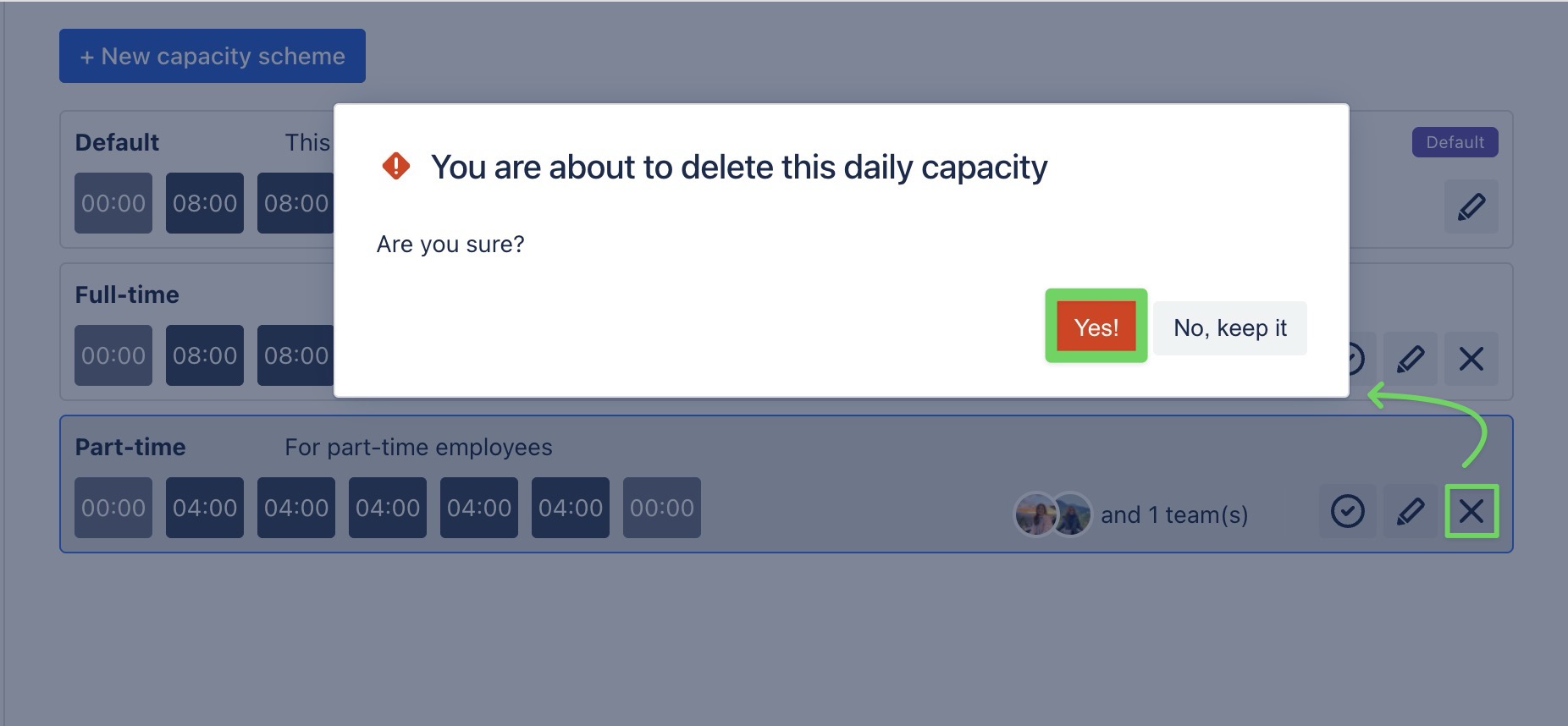
Deleting a scheme will also remove its assignment from any users or teams linked to it.
