Color schemes
Only Jira Admins and App Admins have the permission to configure Color Schemes.
Color schemes help visually organize your tasks on the Schedule Board, Timeline, and Gantt charts. They determine what color each task appears as, making it easier to understand schedules at a glance.
Accessing Color Schemes
Click on ⚙️ Settings from the sidebar.
Select the
 Color Schemes in the app settings.
Color Schemes in the app settings.
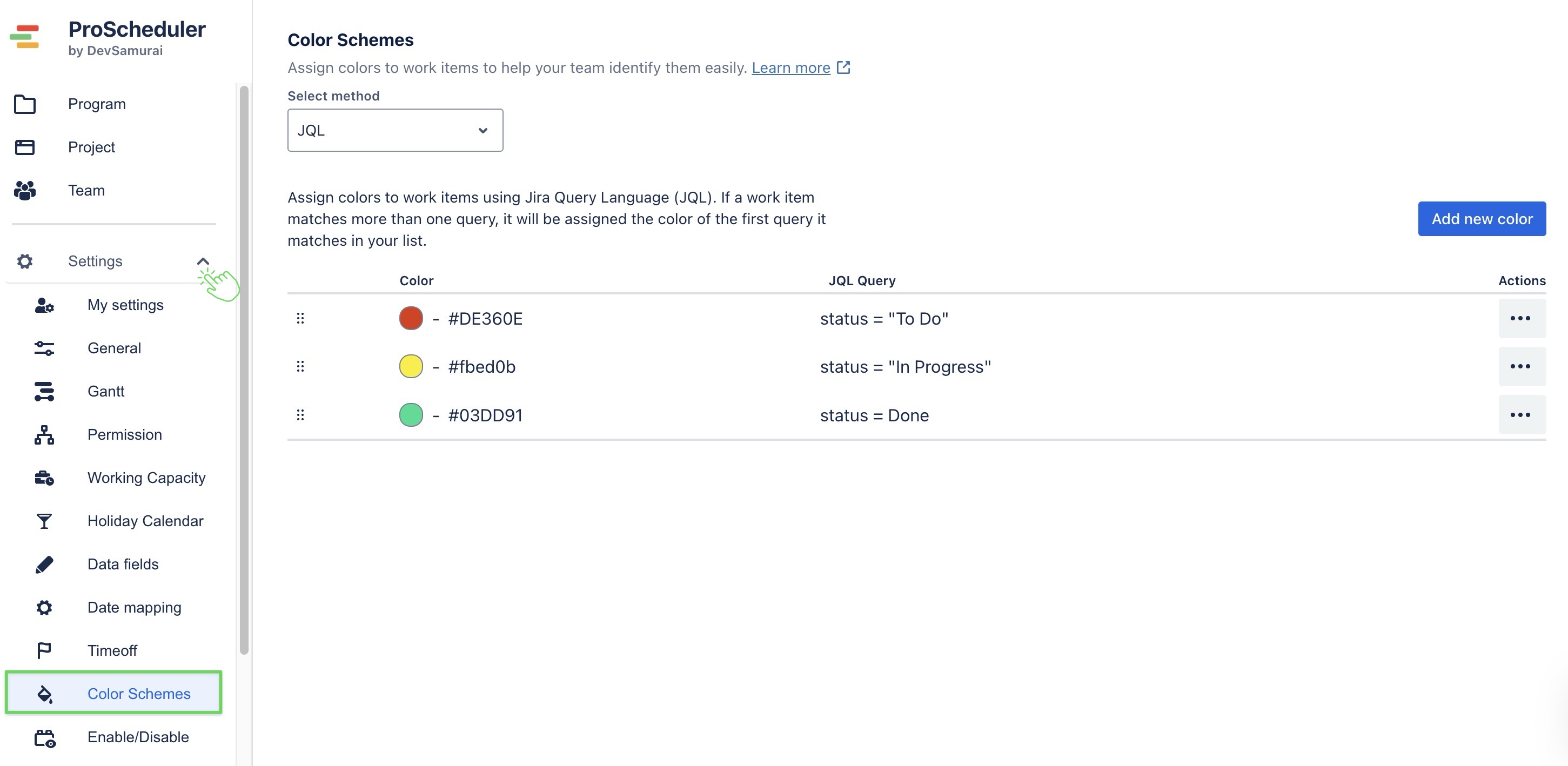
Creating a new Color Scheme
When creating a new color scheme, you have two methods, depending on how you want tasks to be visually organized:
RESOURCE – Assign colors based on the member responsible for the task.
JQL – Assign colors using Jira Query Language (JQL) to match tasks based on specific criteria like status, priority, or project.
RESOURCE COLOR SCHEME
Creating a new Color Scheme
In the Select method dropdown at the top, choose Resource.
Click
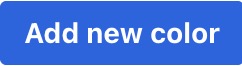 on the right corner.
on the right corner.Click on the color circle next to the new row to open a color picker
Select the color you want to assign to this scheme.
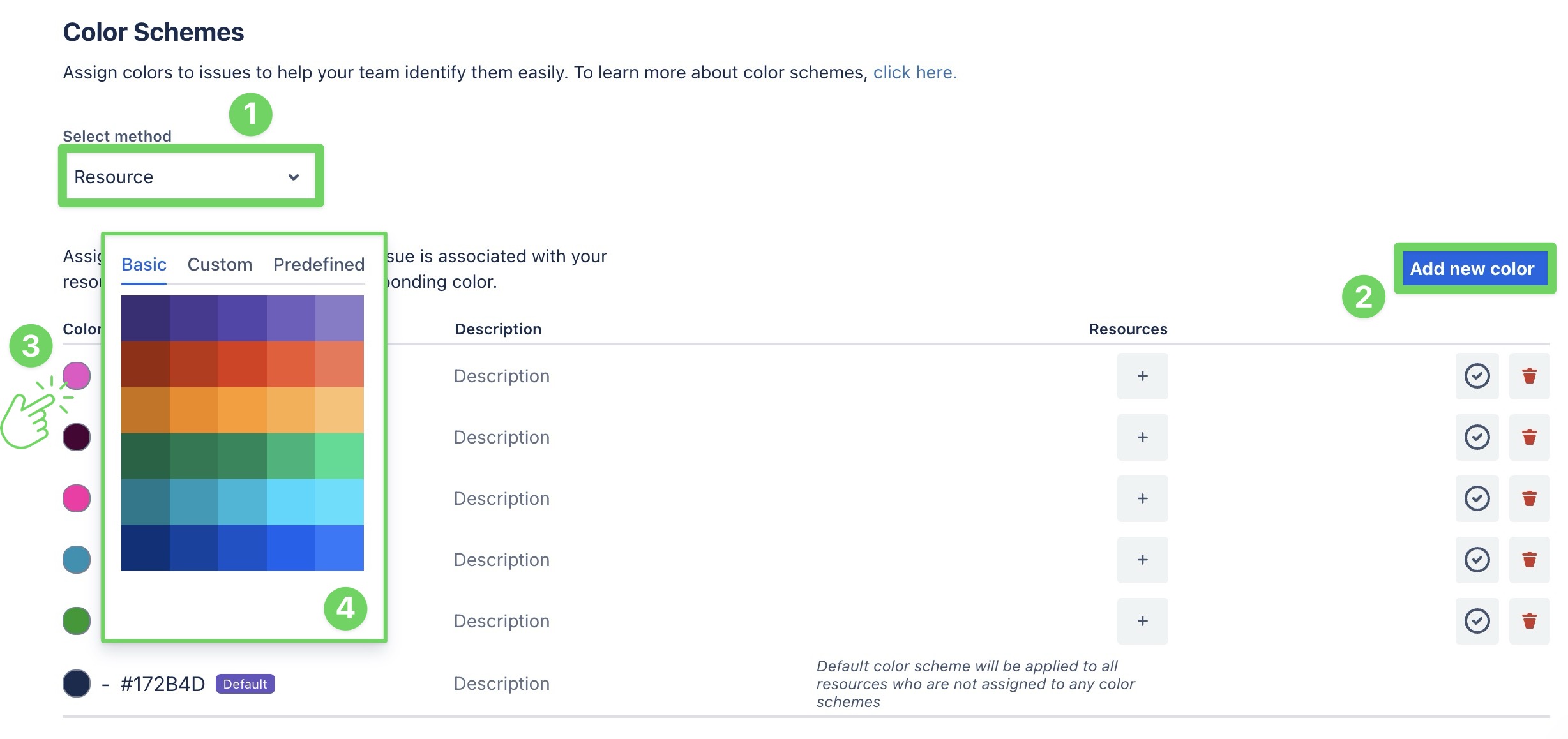
Assigning users to the scheme
In the Resources column next to your color scheme, click the ➕ button.
Enter the username in the search box to assign.
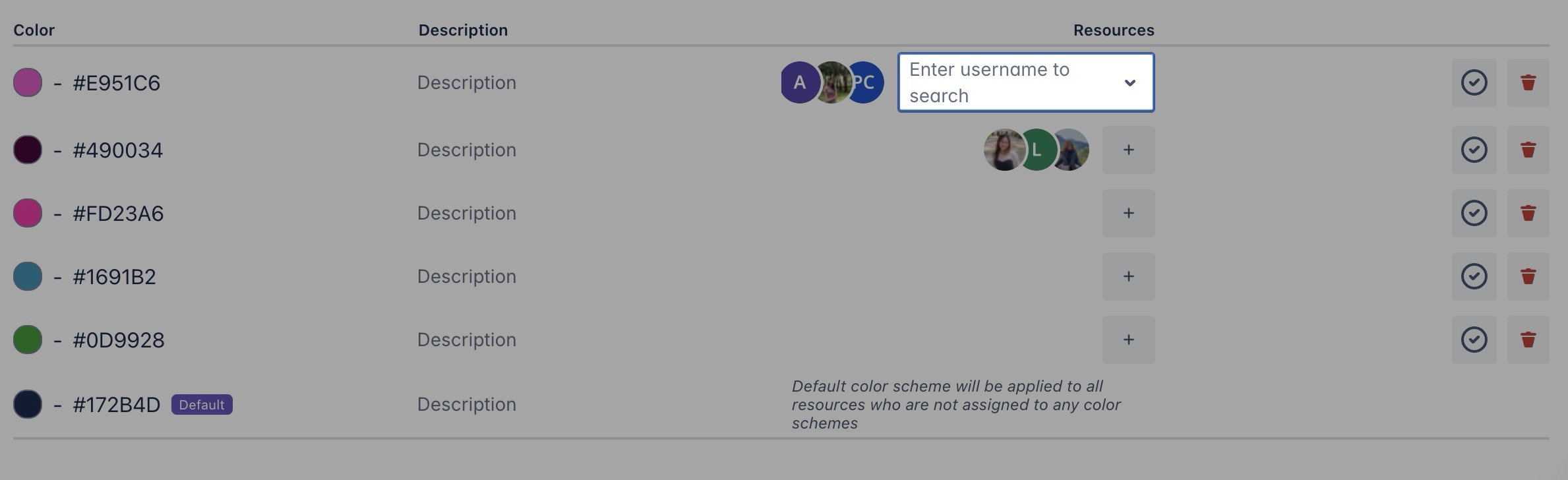
You can also search for a team name to quickly assign multiple users at once.
Each user can only be part of one color scheme. If a user is added to a new scheme, they will automatically be removed from their previous one.
Setting a default color scheme
The Default scheme is automatically applied to any users not assigned to a specific color scheme.
Locate the scheme you want to mark.
Click the
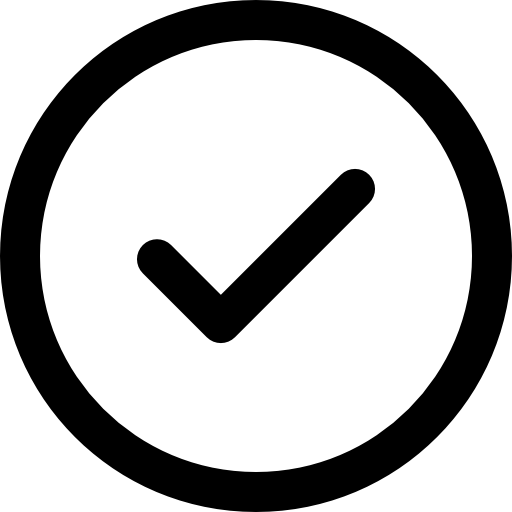 icon next to the scheme.
icon next to the scheme.

Deleting a color scheme
Click the 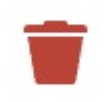 icon next to the color scheme you want to delete.
icon next to the color scheme you want to delete.
JIRA QUERY LANGUAGE (JQL)
Creating a new Color Scheme
In the Select method dropdown, choose
JQL.Click the
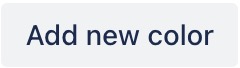 button on the right.
button on the right.In the popup window:
Pick a color by clicking the color circle.
Enter a JQL Query that defines which issues this color should apply to. (e.g: status = "To Do" priority = "High")
Click
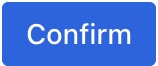 to save.
to save.
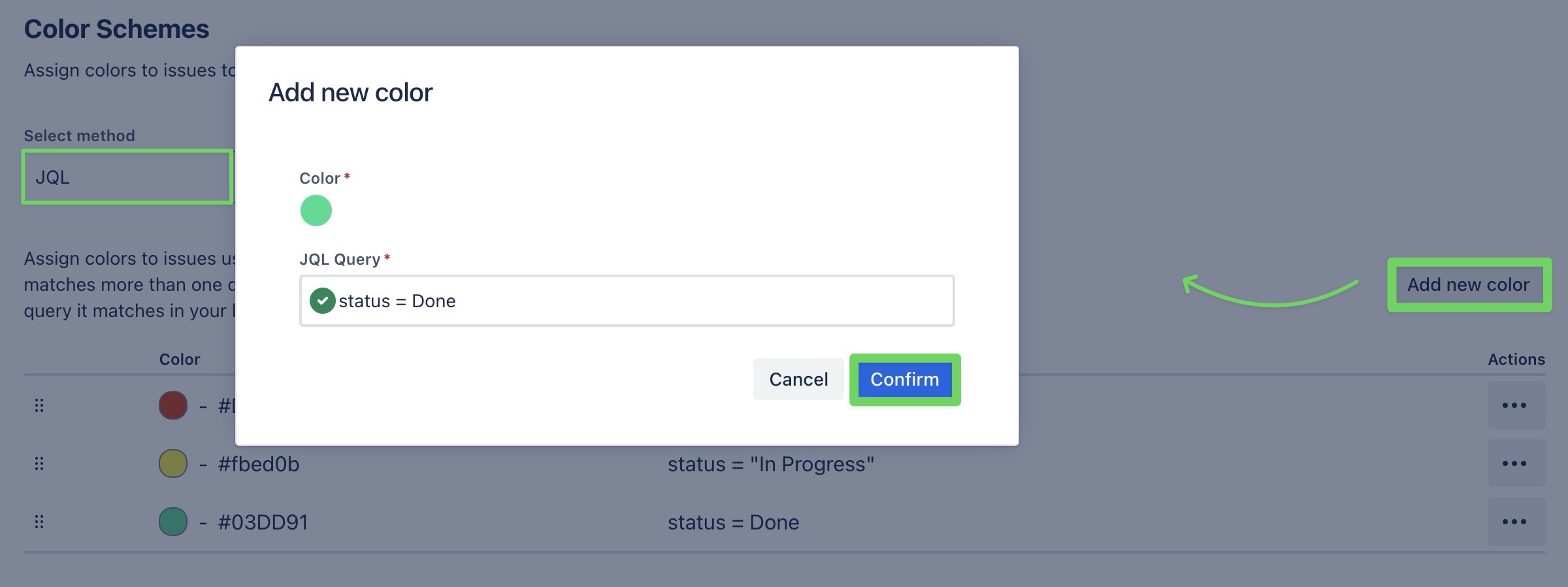
Once you set up a color scheme, the selected colors will show on the Schedule Board.
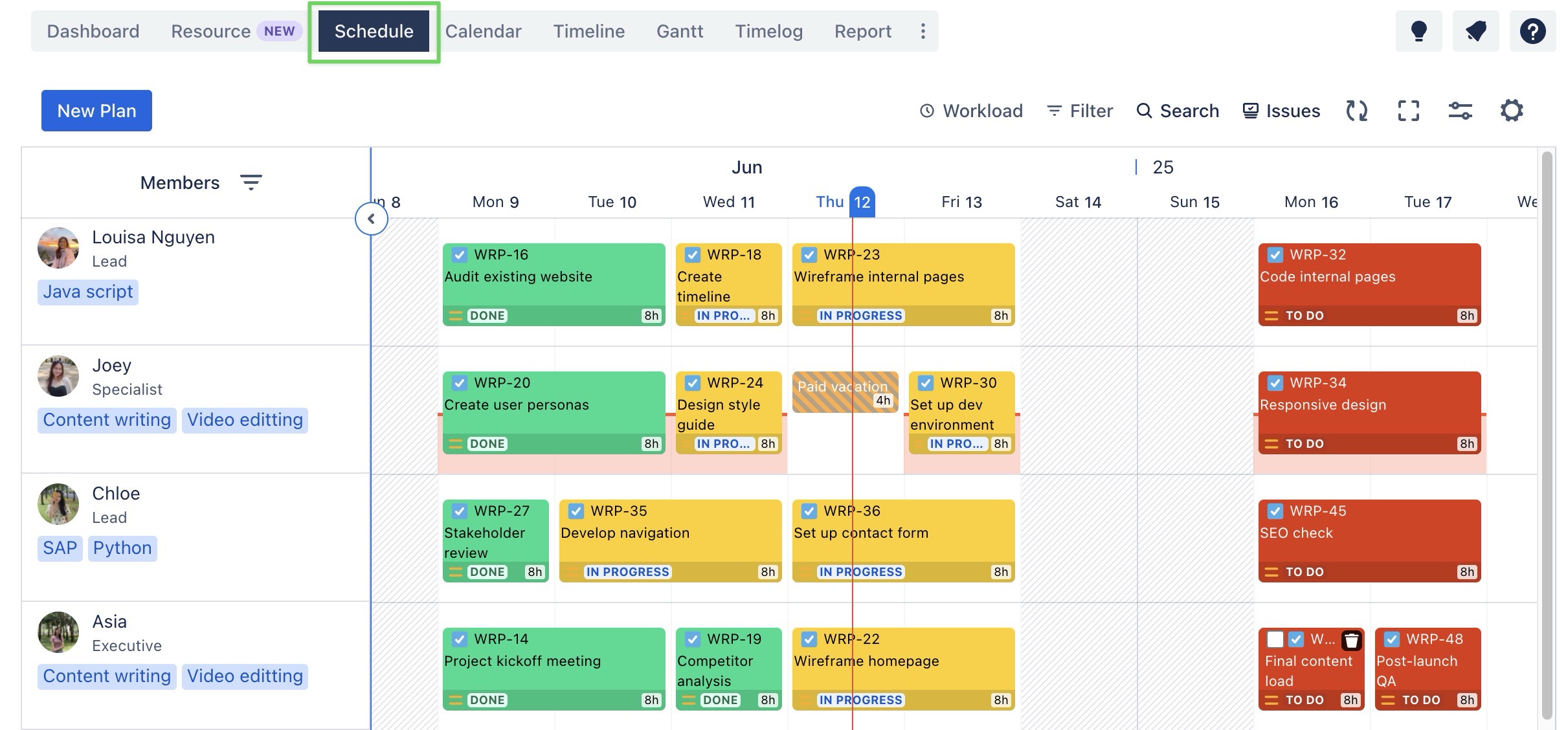
Editing or Deleting
Go to the Actions column on the right side of the color scheme.
Click the (⋯) icon next to the rule you want to update.
Choose edit or delete the color rule.

