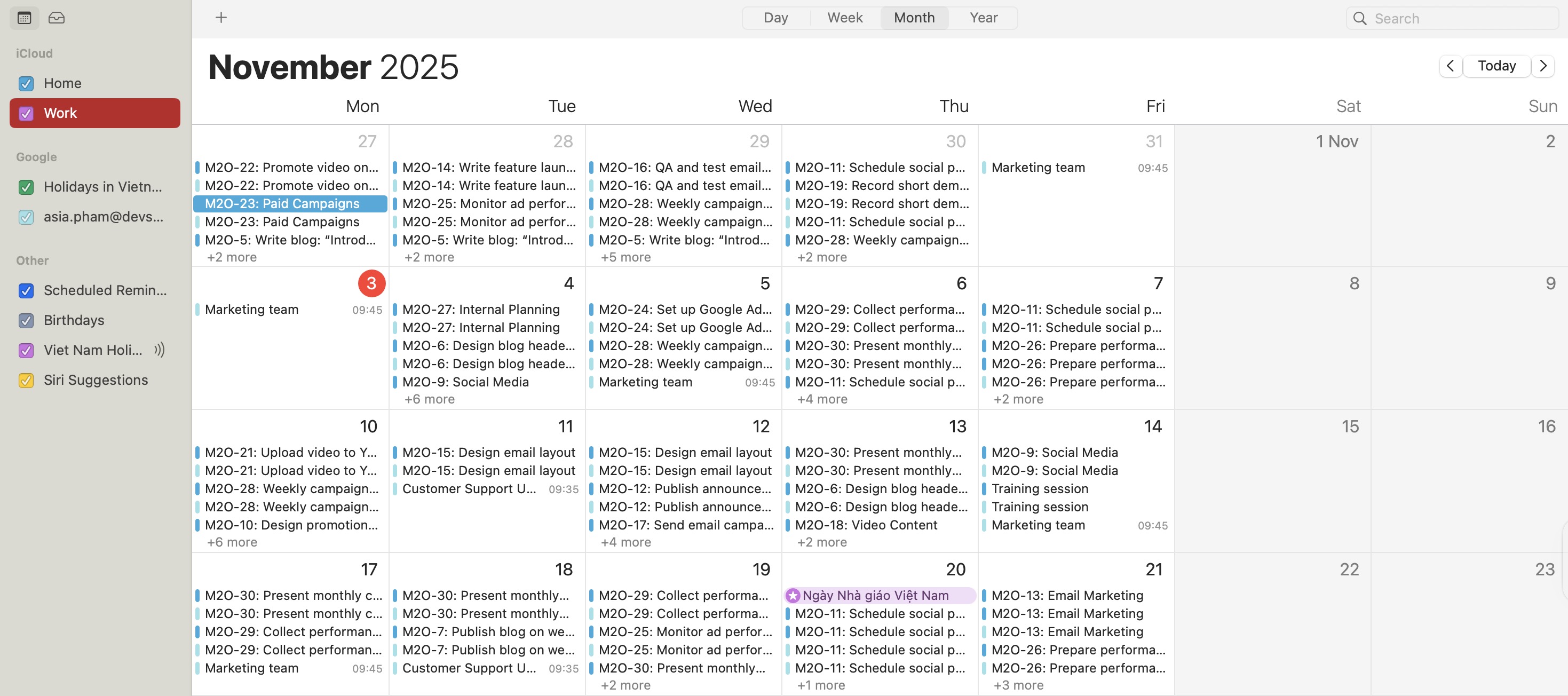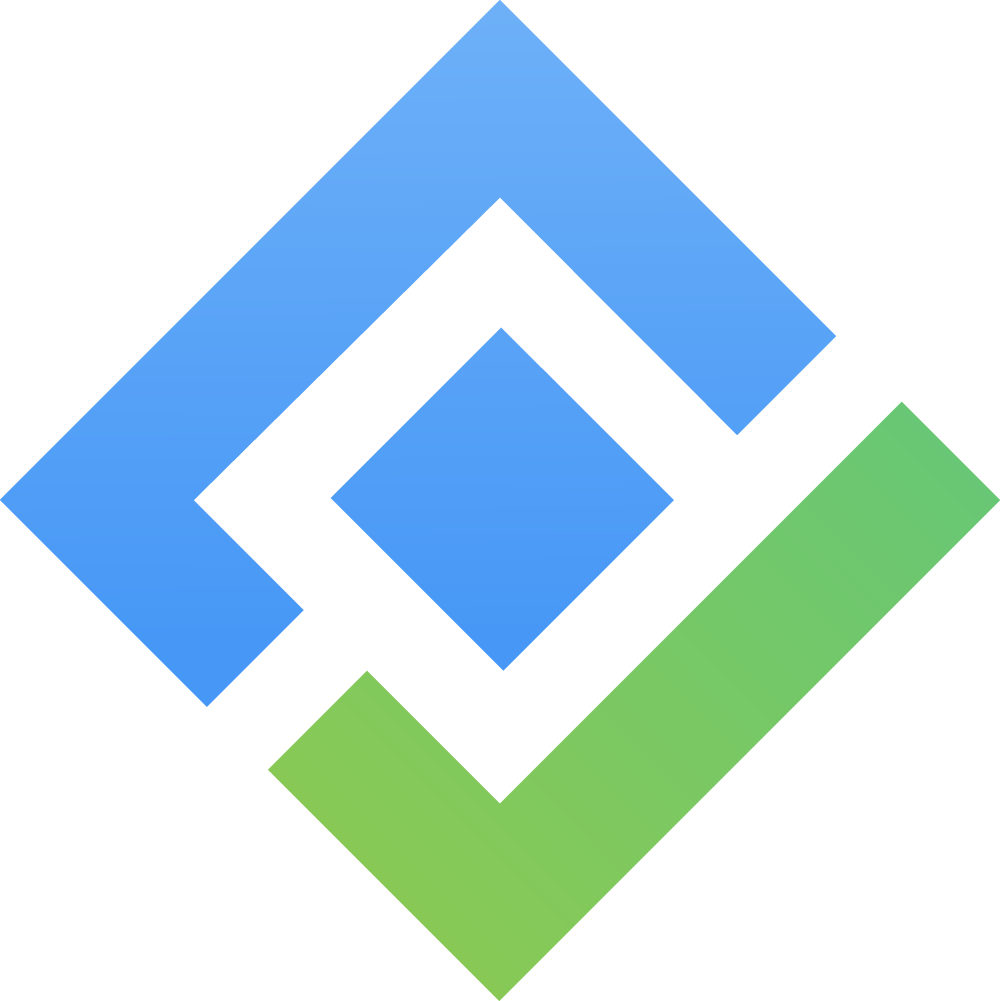Export tasks to ICS Feed
About the ICS File Format
The ICS file format is a universal calendar format used by calendar and email programs, including Outlook for Microsoft 365, Google Calendar, Yahoo Calendar, and Apple Calendar. ICS files are plain text files that contain information such as the title, time and attendees of meetings.
Export Tasks to ICS Feed
You can export your scheduled tasks in Calendar Board into an ICS file to view them in other calendar tools.
Steps:
Click
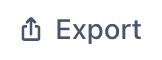 button on the Calendar board.
button on the Calendar board.Select the desired date range for the export.
Click
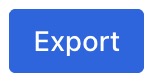 to generate and download your ICS file.
to generate and download your ICS file.
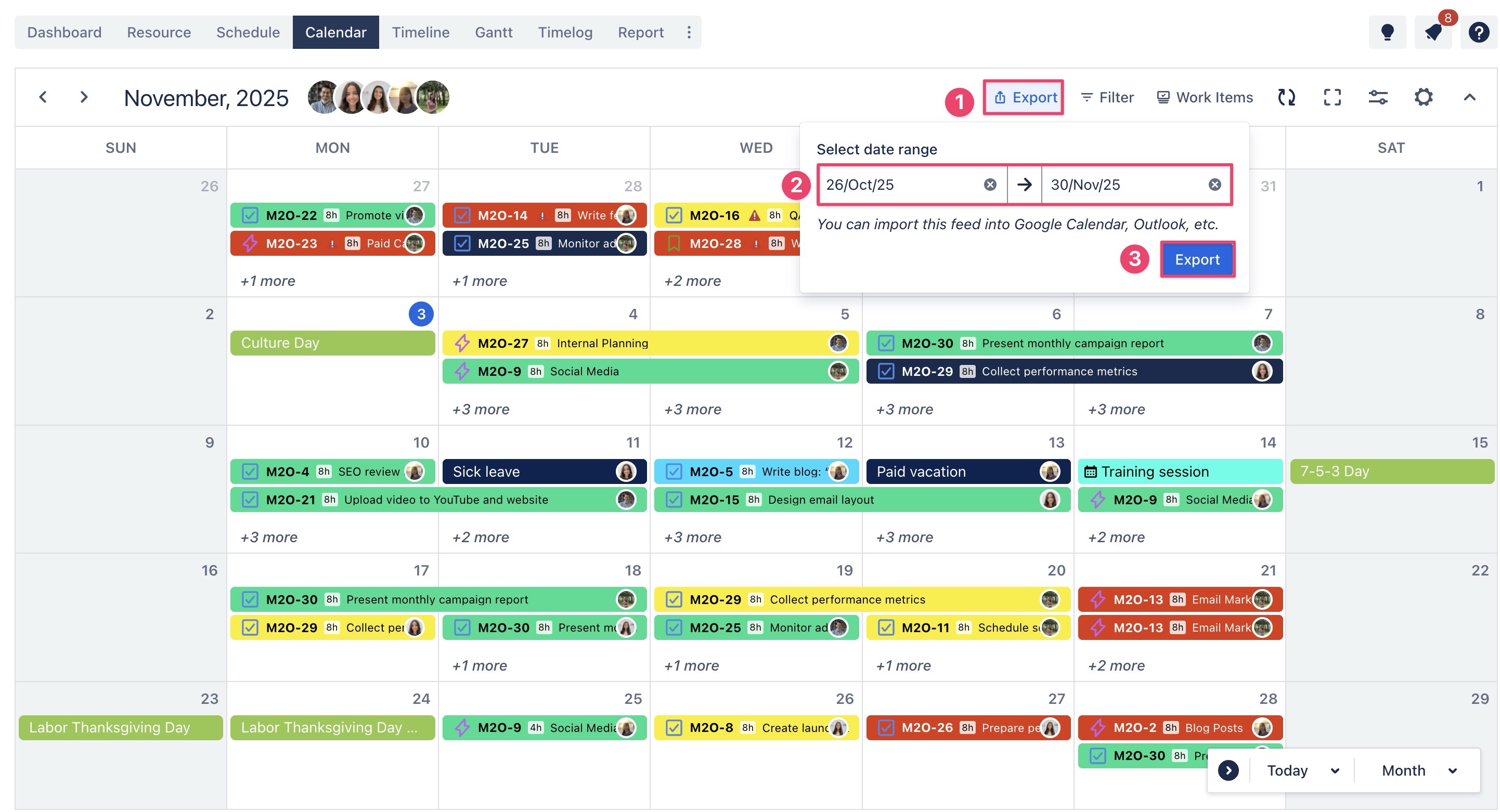
The exported ICS file can now be imported into your preferred calendar application (Google Calendar, Outlook, Apple Calendar, etc.).
Please note that the tasks you import into other calendar tools will appear at 00:00 because ProScheduler does not define specific start or end times when scheduling tasks.
Import ICS Feed to Google Calendar
Open your browser and go to Google Calendar.
Click the Settings (⚙️) icon in the top-right corner and select Settings.
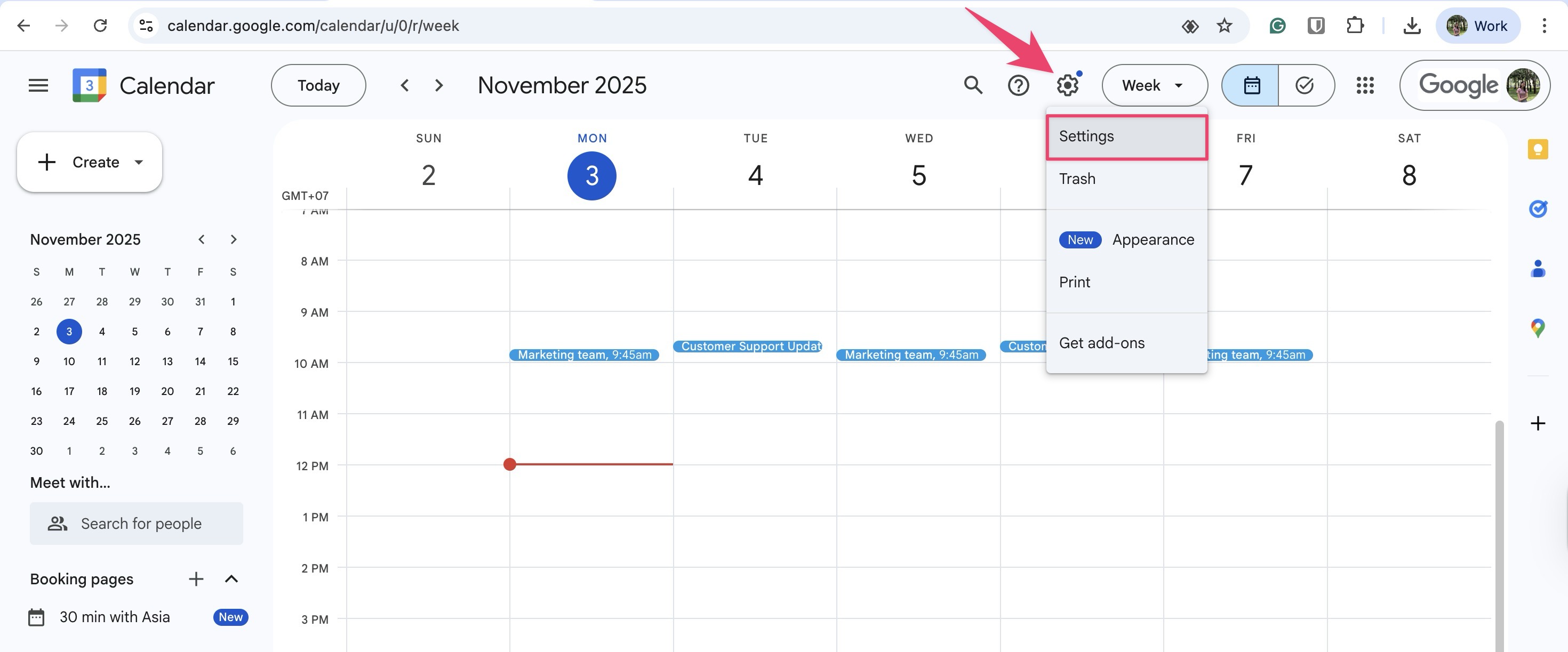
From the left sidebar, select Import & Export.
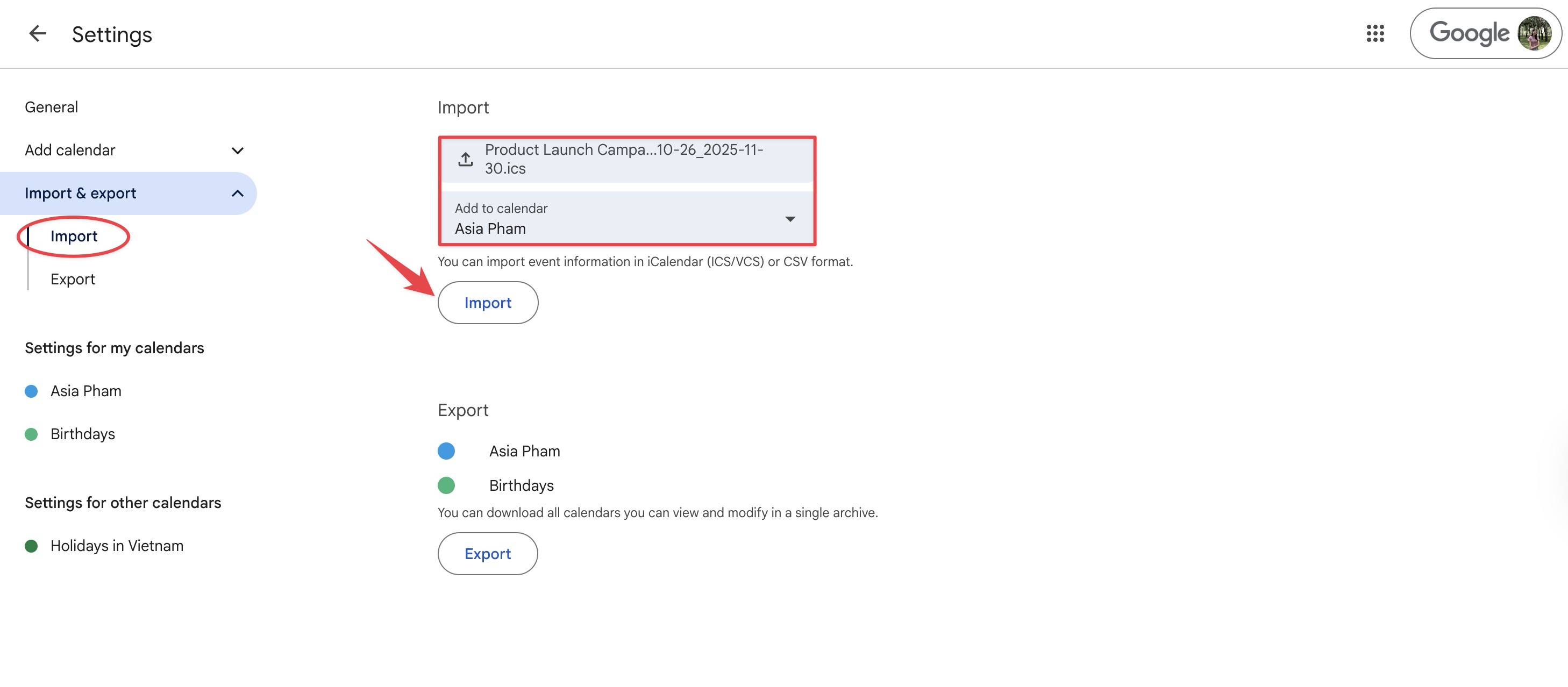
Under the Import section, click Select file from your computer.
Locate and open the ICS file you exported earlier.
Choose the calendar where you want to add the imported events.
Click Import button to finalize.
✅ After importing the ICS file into Google Calendar, your ProScheduler tasks will appear as all-day events, displayed alongside your other calendar entries: 👇
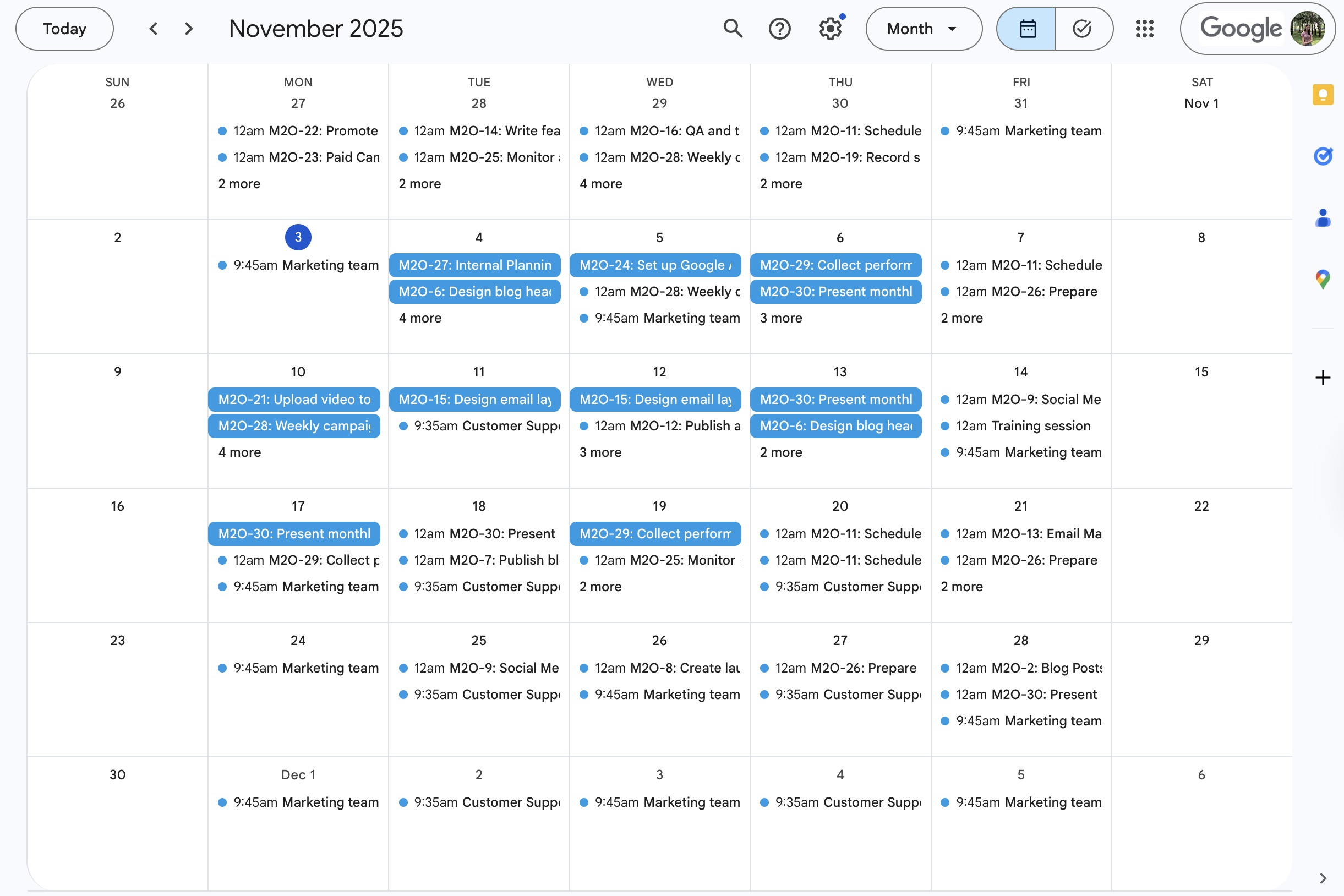
Import ICS Feed to Outlook Calendar
Open Outlook Calendar and click Add calendar in the sidebar.
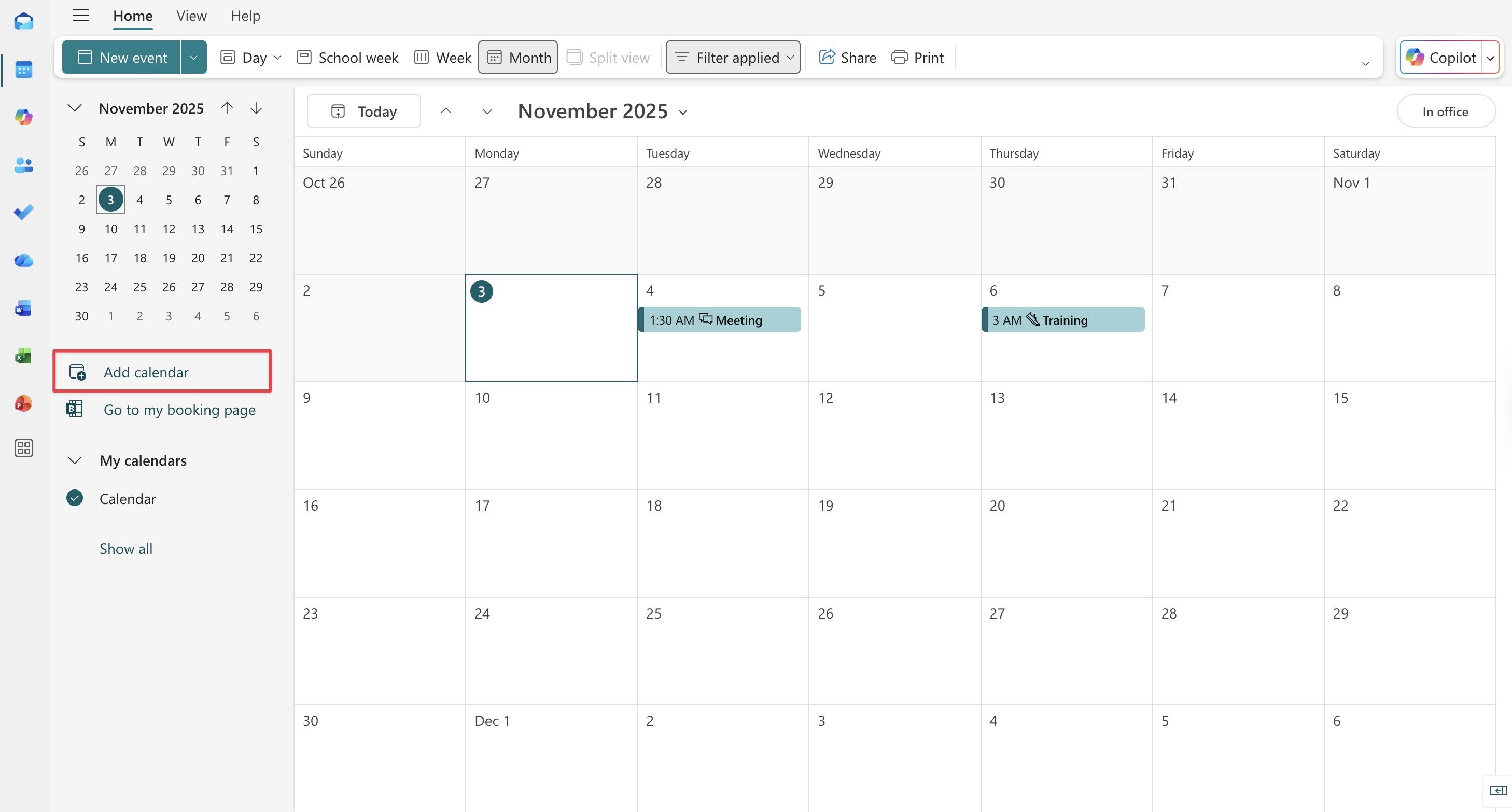
Select Upload from file from the left sidebar.
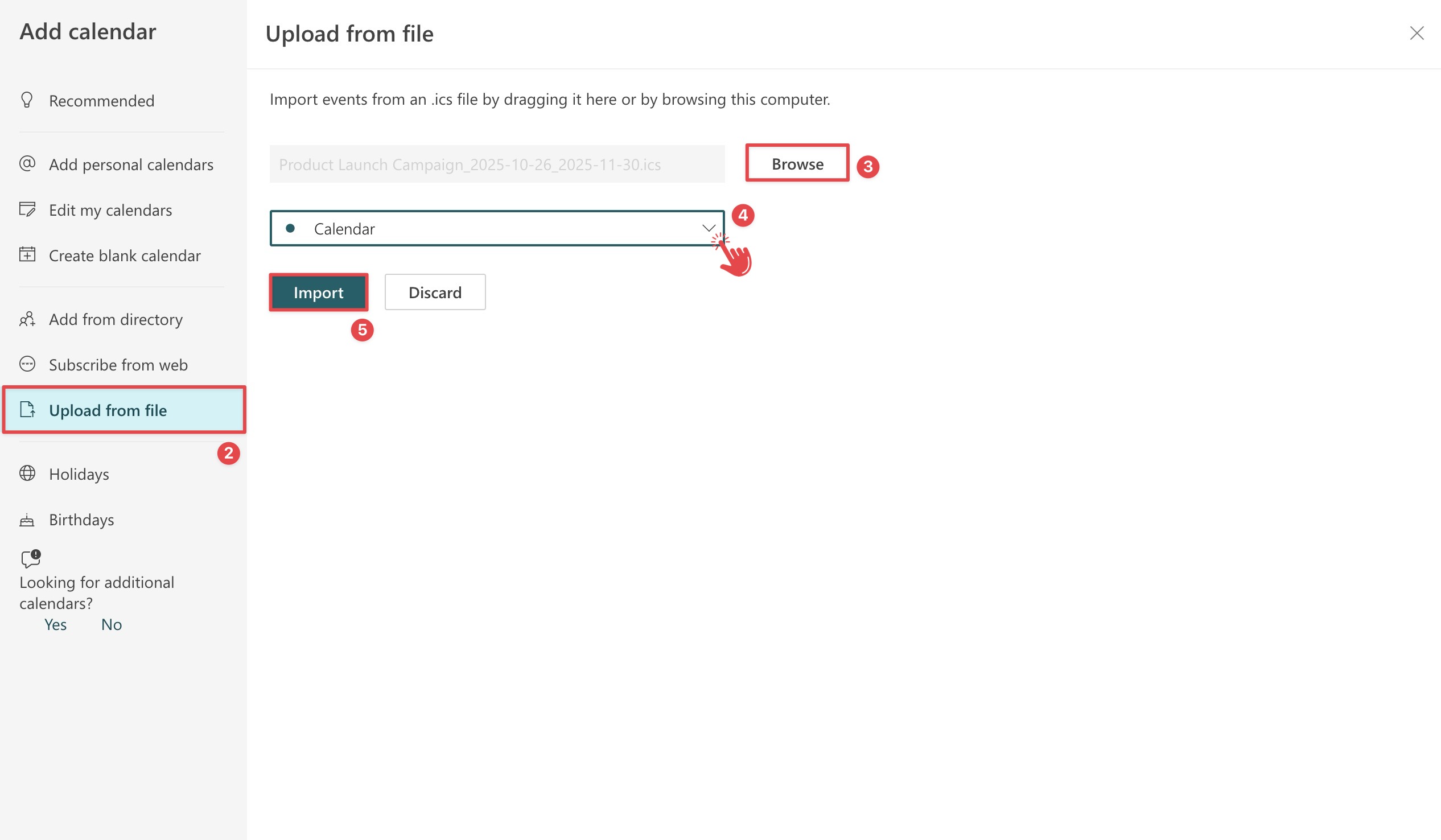
Click Browse, choose your .ics file, then click Open.
Select the calendar where you want to add the imported events.
Click Import button to finalize.
✅ Your imported events will now appear in Outlook Calendar:

Import ICS Feed to Apple Calendar (macOS)
Open the Calendar app on your Mac. Click File on the menu bar and select Import from the drop-down menu.

Locate and select the ICS file you want to import, then click Import.
Choose which calendar to add the events to, or select New Calendar to create a separate one.
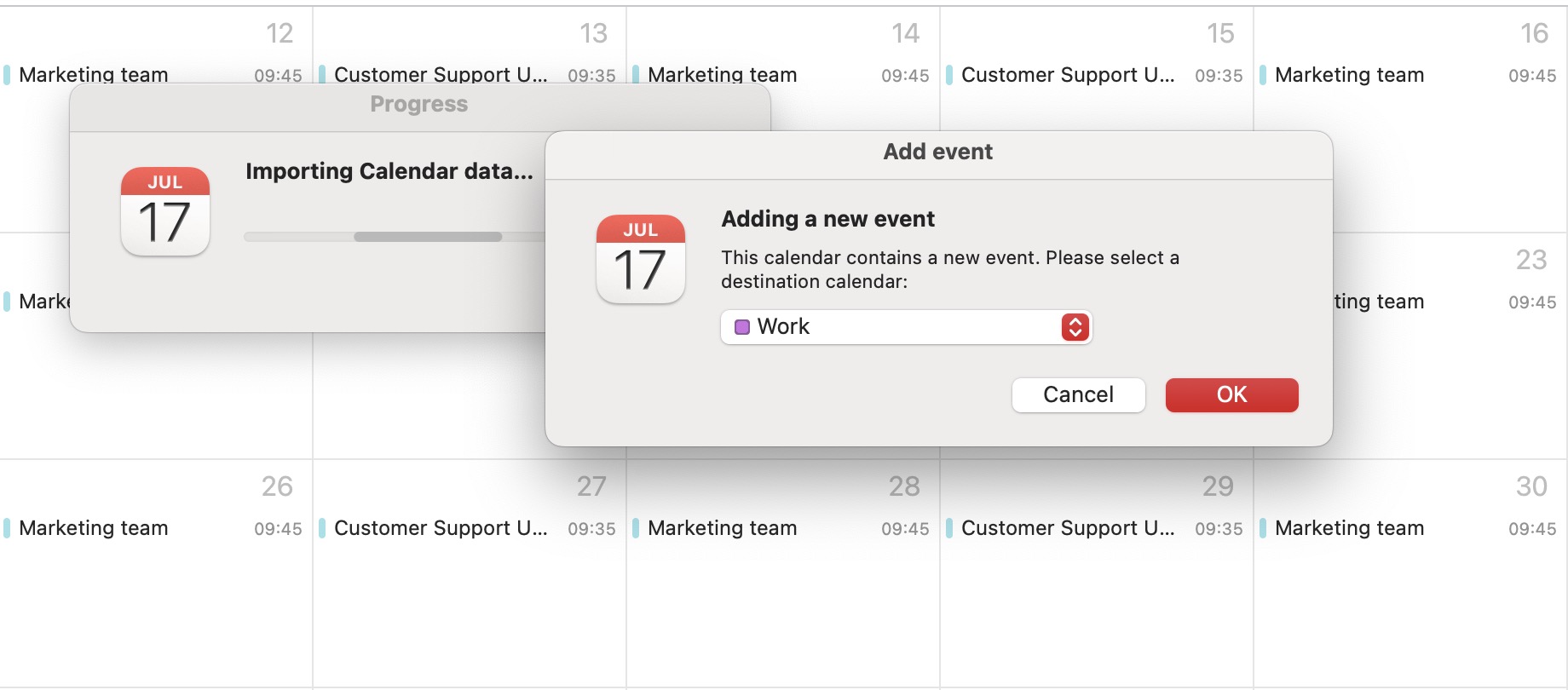
Click OK to complete the process.
✅ All your calendar entries are now consolidated in the Apple Calendar application: