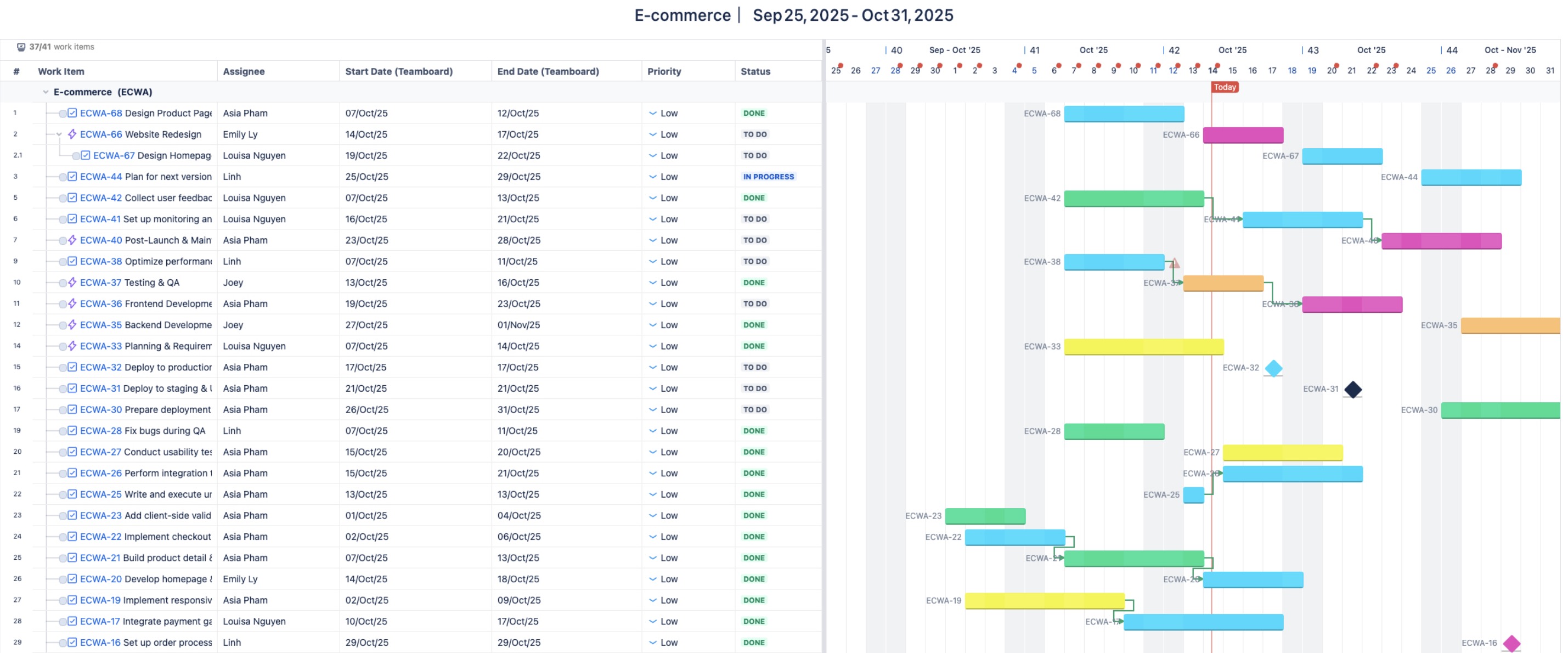Exporting
The Export Feature allows you to generate reports of your tasks in both Excel and PDF formats. You can customize the exported data by selecting specific columns, adjusting date ranges, and even choosing how you want to display the information. This is useful for generating project reports, data analysis, or sharing visual task schedules.
Export tasks to an Excel file
The Excel export feature allows you to generate a detailed, editable report of your tasks in a spreadsheet format.
To export tasks to an Excel file:
Navigate to the Gantt or Timeline Board
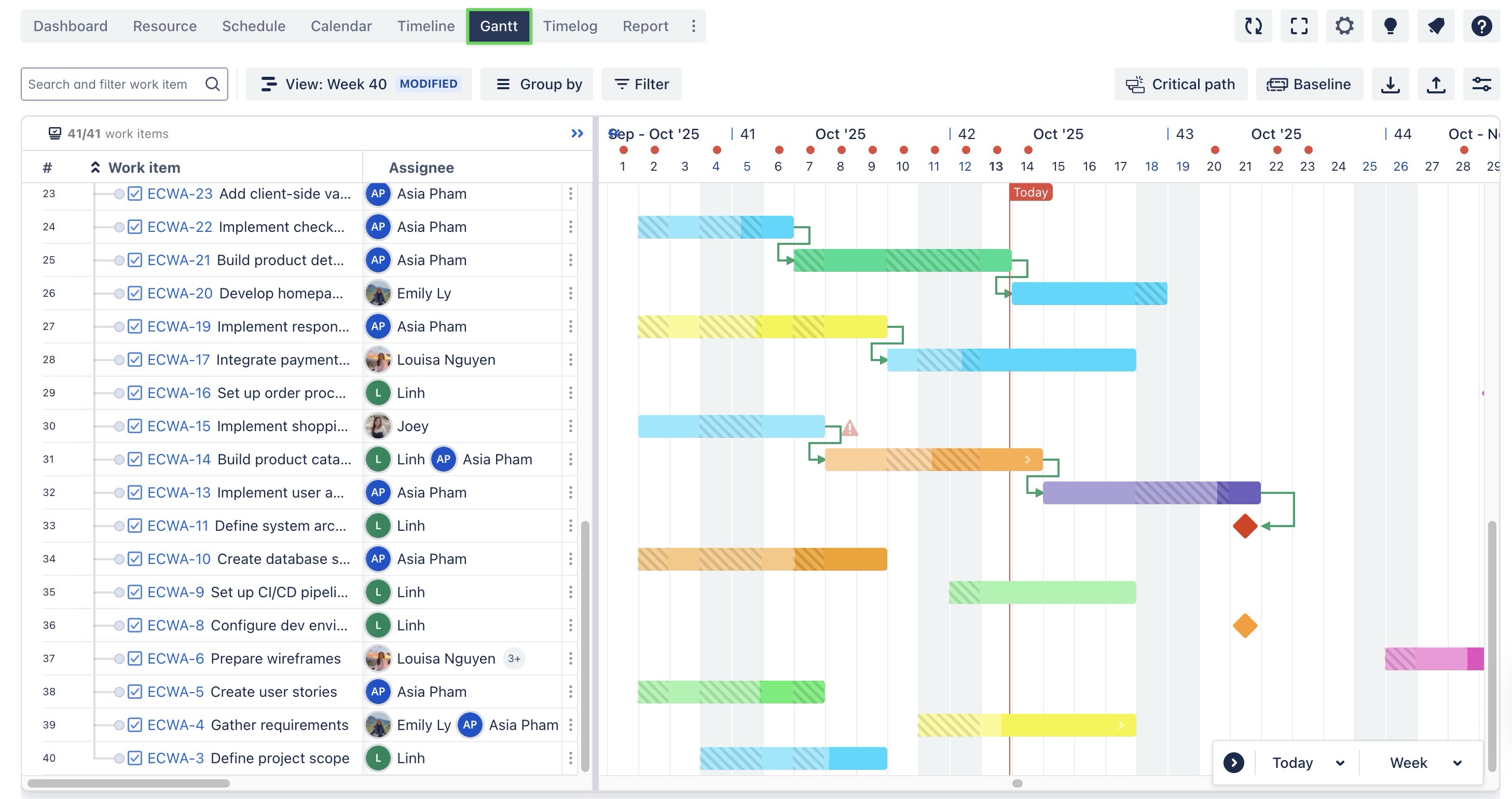
Configure the Table view to display the appropriate information you want to export.
Click on the
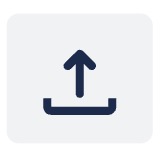 Export icon located at the top right corner.
Export icon located at the top right corner.
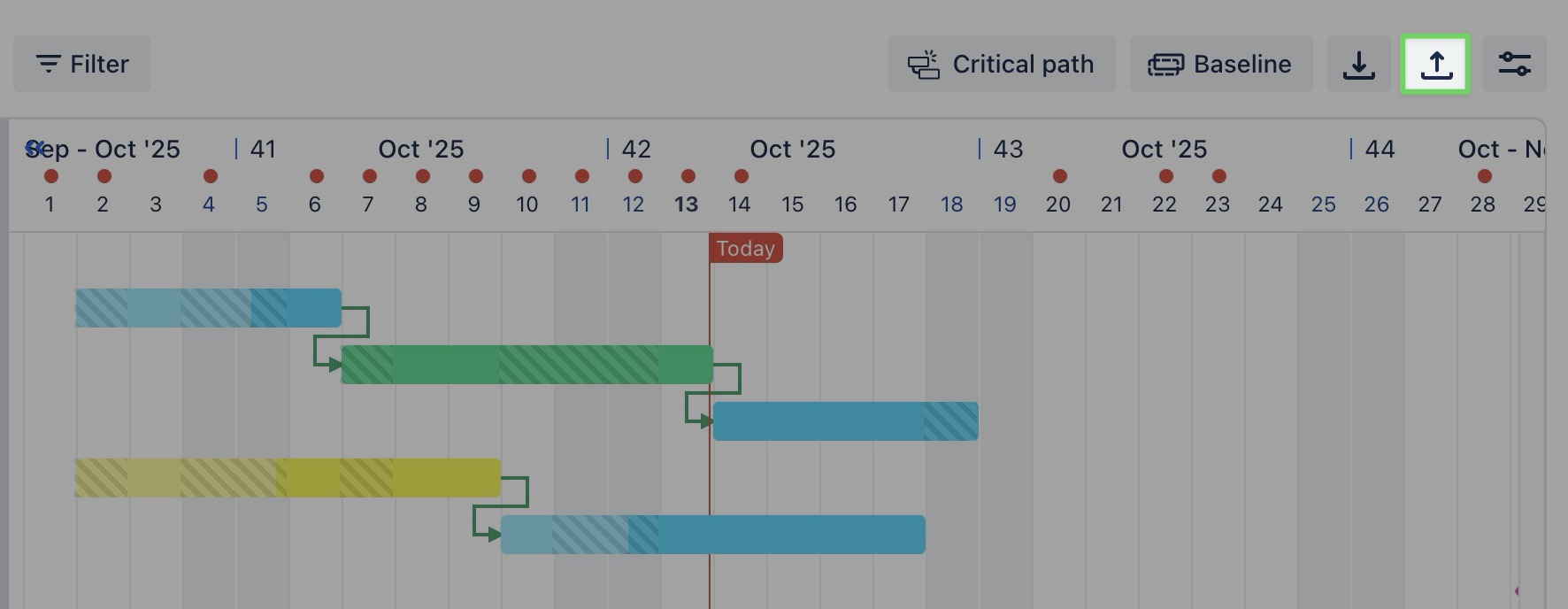
In the export modal:
Choose EXCEL from the Output format dropdown.
Review the list of available columns and select the ones you want to include.
Only the columns that are visible in the table can be selected for export. Make sure to add the desired columns to the table before proceeding.
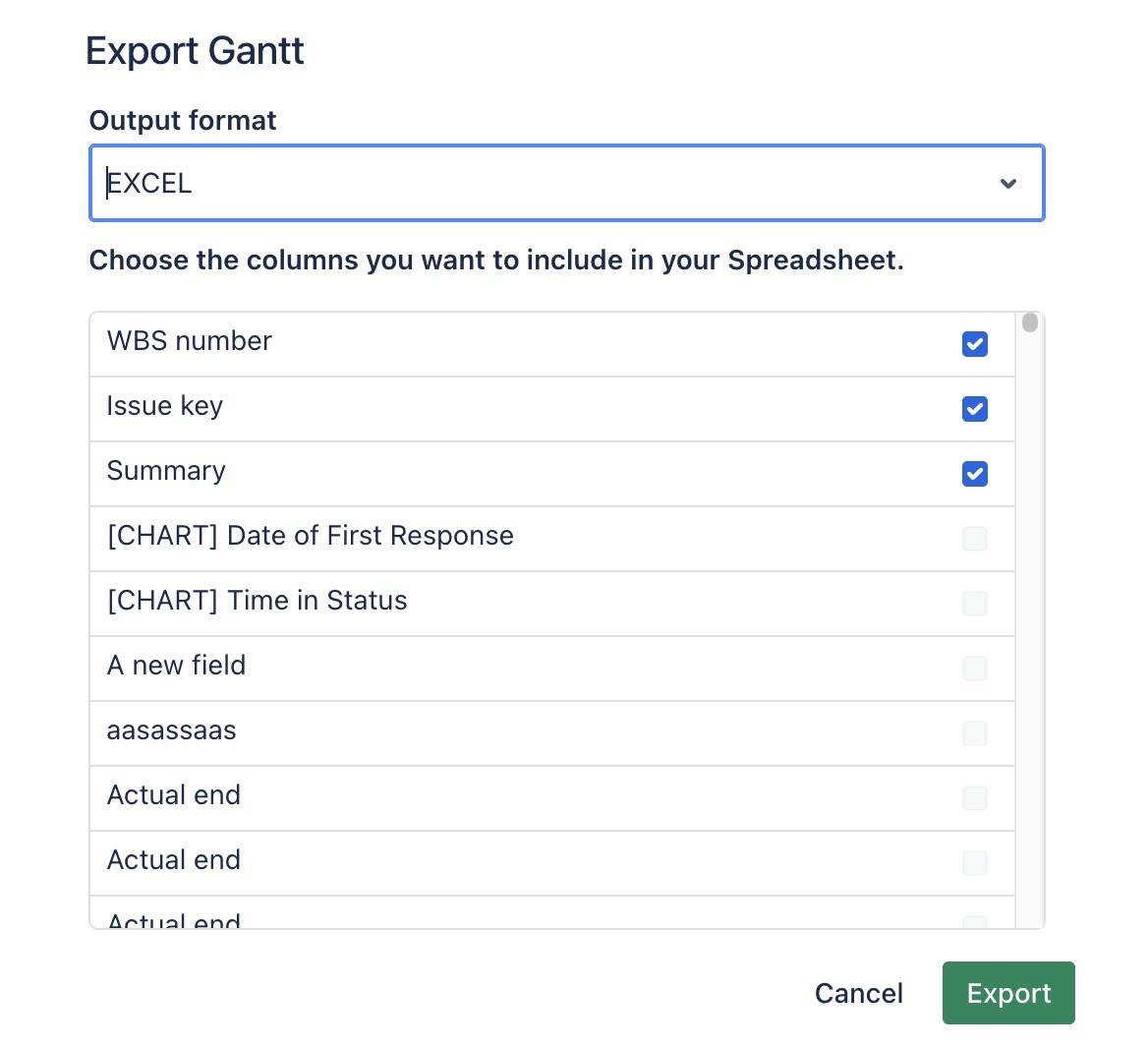
Click
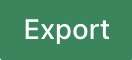 button to generate and download the Excel file.
button to generate and download the Excel file.
Export tasks to PDF File
The PDF export feature generates a visually formatted report of your tasks, including both list and timeline views:
To export tasks to a PDF file:
Navigate to the Gantt or Timeline Board
Configure the Gantt chart to display the appropriate information you want to export.
Click on the
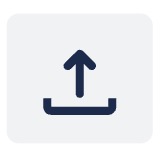 Export icon located at the top right corner.
Export icon located at the top right corner.In the export modal:
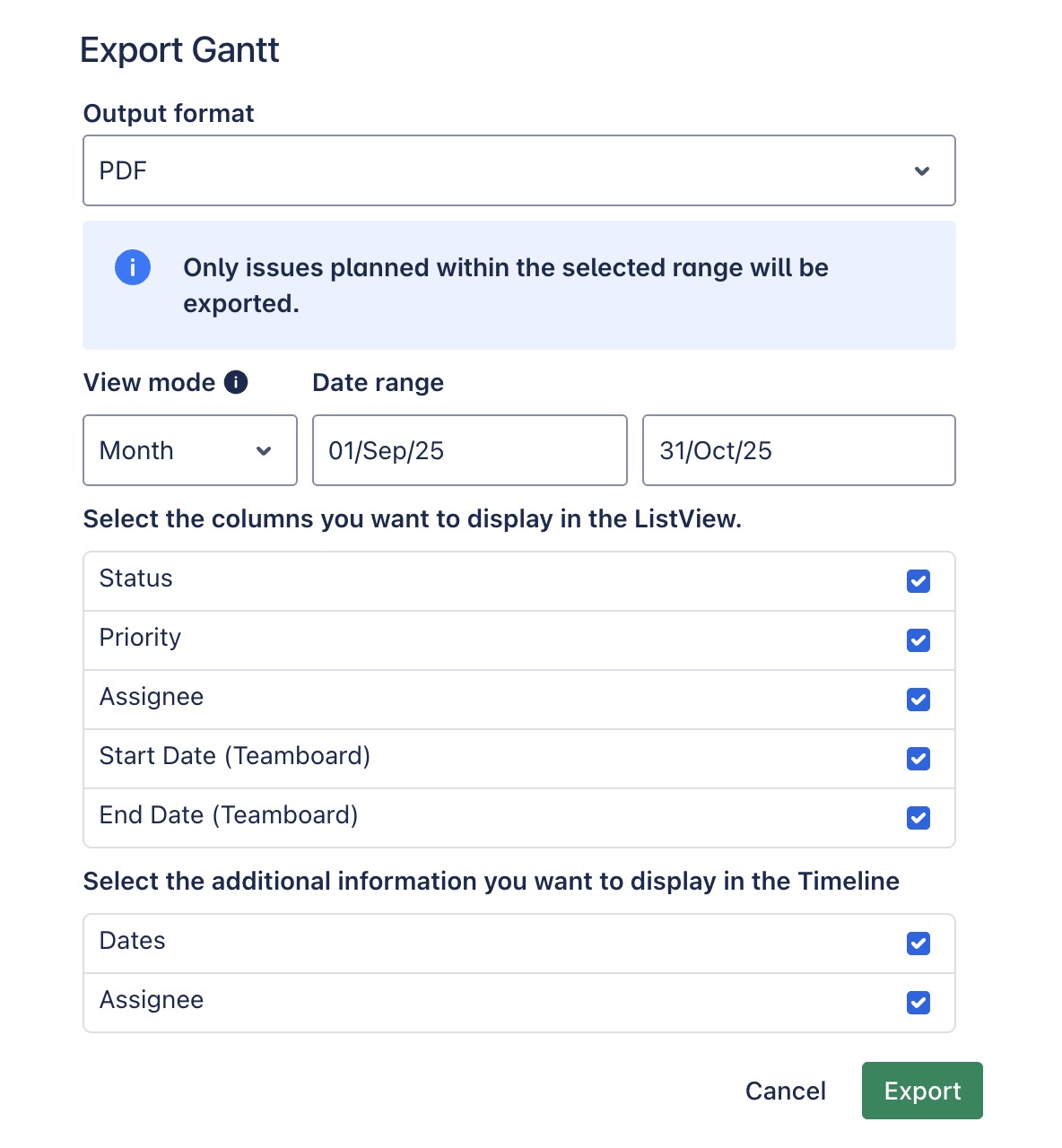
Choose PDF from the Output format dropdown.
Choose the View mode (e.g., Week, Month) and define the Date range for the export.
Under ListView, select the columns you want to display in the exported report.
Under Timeline, choose additional information (e.g., Dates, Assignee) to include in the timeline section of the PDF.
Click
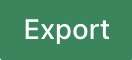 button to generate and download the PDF file.
button to generate and download the PDF file.
👉 Below are the results after exporting to a PDF file: