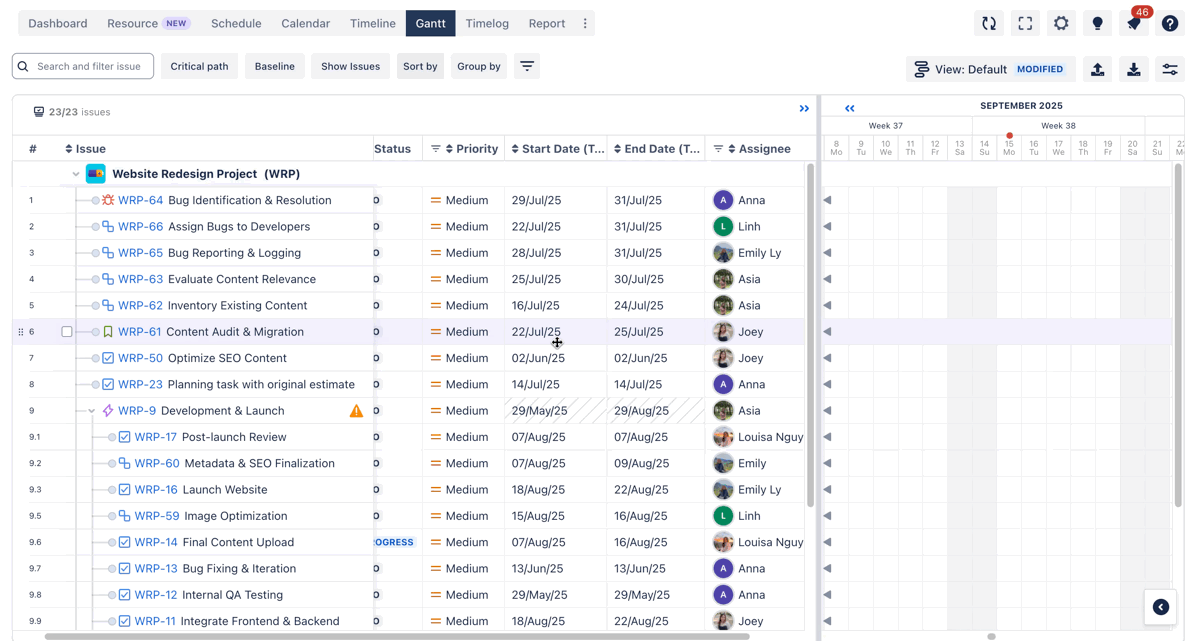Feature settings
Only Jira admins, App admins, Project admins, and Board admins have permission to access and configure Feature settings.
Board Admins can enable or disable specific boards based on project needs. Each feature provides a distinct view or functionality for planning, tracking, or managing work.
To access the Features settings: Navigate to Board Settings > Select the Features tab.
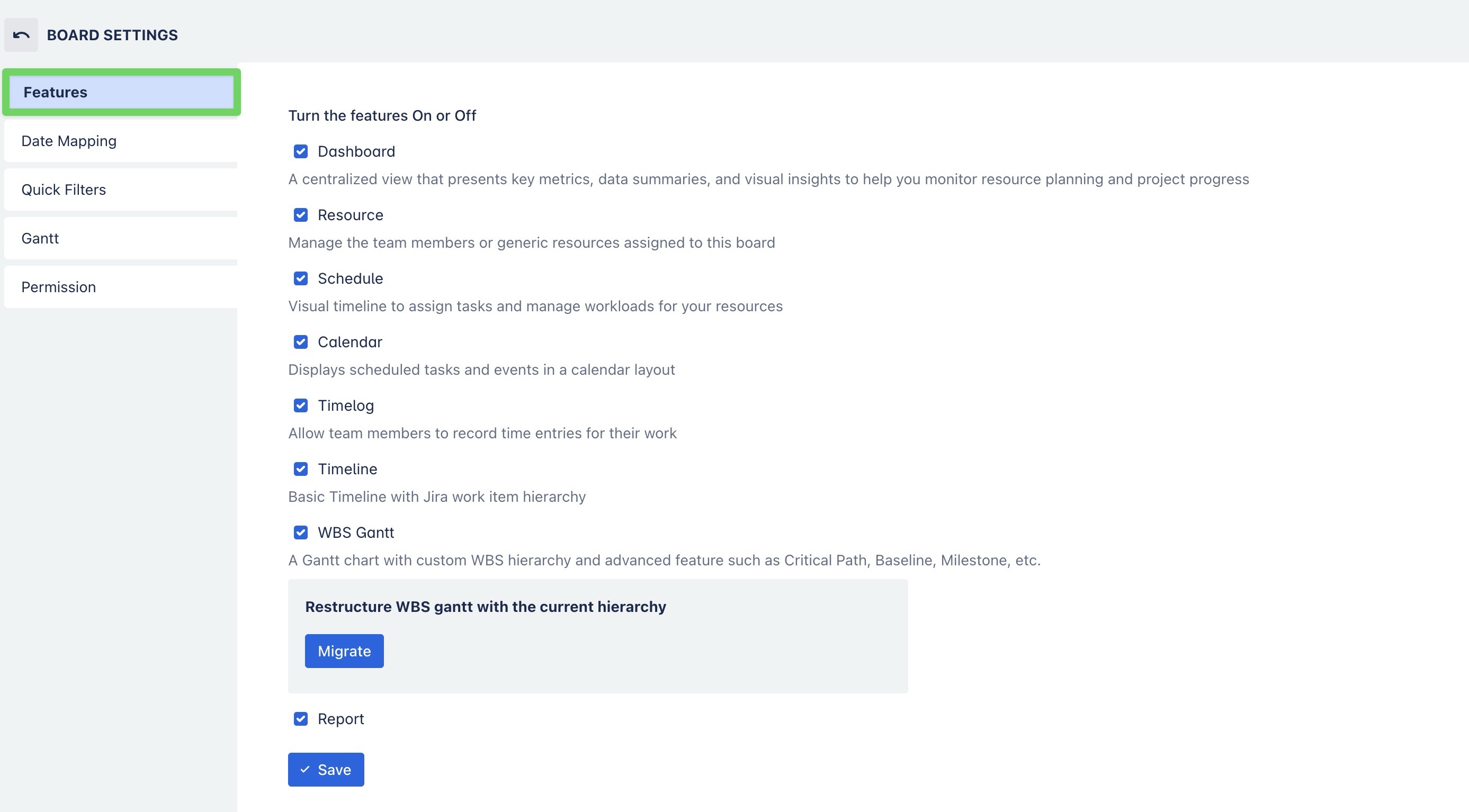
Show or hide features within the board menu
In the Features settings, Board admins can turn features ON or OFF for the current board.
Turning a feature ON will display it in the board menu.
Turning it OFF will hide it from view.
Once applied, the selected features will appear (or be hidden) in the board menu for all users in this workspace.
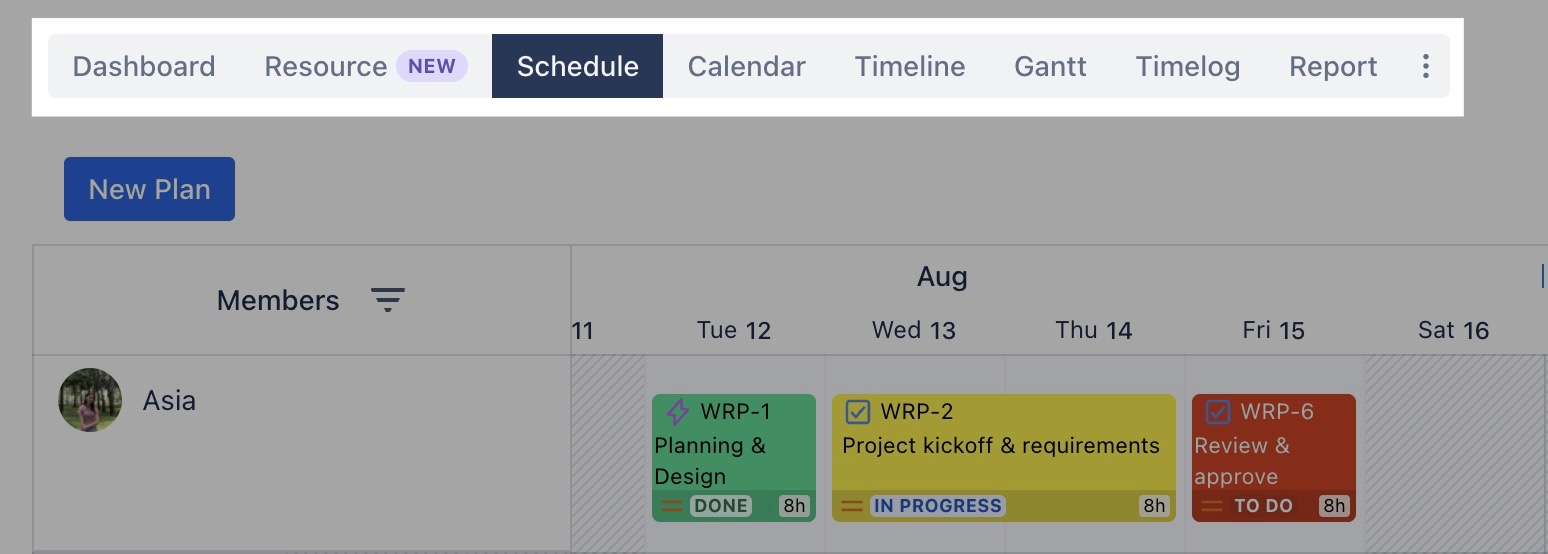
You can also use the three-dot menu at the end of the board menu to show or hide features.
Or simply click
 next to a board name in the menu to hide it instantly.
next to a board name in the menu to hide it instantly.
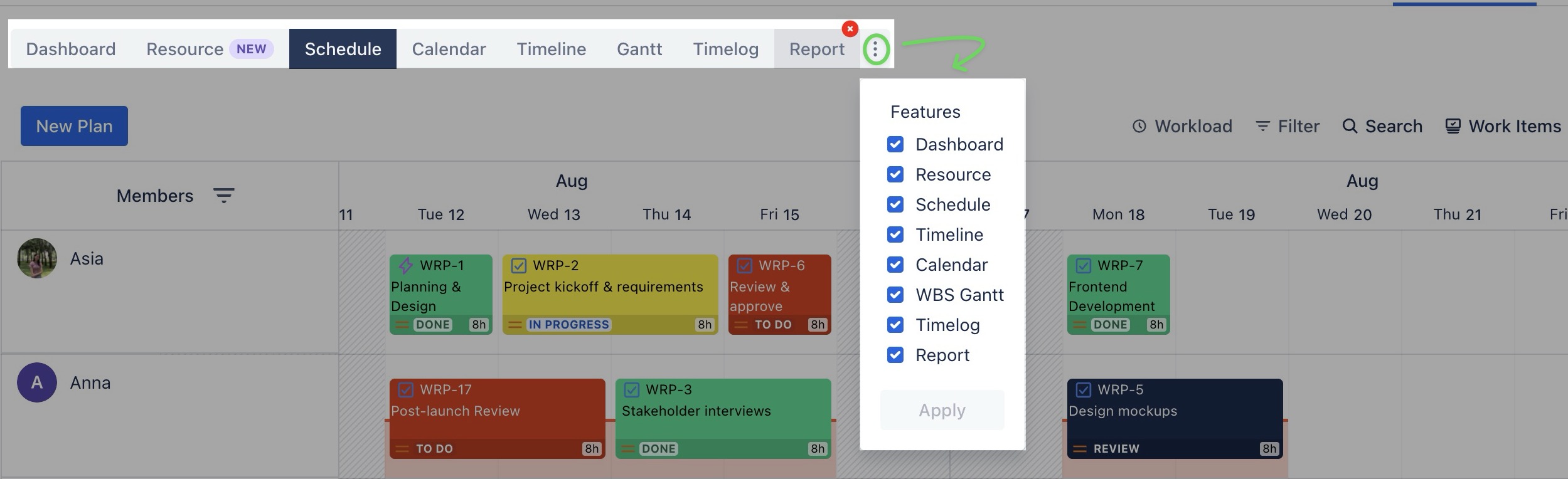
Feature list & Descriptions
Feature | Description |
|---|---|
Dashboard | A centralized view that presents key metrics, data summaries, and visual insights to help you monitor resource planning and project progress |
Resource | Manage resources by adding or removing team members, including generic resources. |
Schedule | Provides a visual interface where team members can easily view, assign tasks, and manage workloads across various projects. |
Calendar | Displays a visual timeline of tasks and resource availability in daily, weekly, or monthly views to support effective scheduling. |
Timelog | Allows users to log time spent on tasks and manage time off, with a centralized view of time tracking history. |
Timeline | Allow users to create a visual representation of the task schedule for a project. Basic Timeline with Jira work item hierarchy |
WBS Gantt | A Gantt chart with custom WBS hierarchy and advanced features such as Critical Path, Baseline, Milestone, etc. |
Report | Provides insights into project and team performance by displaying statistics, task counts, logged hours, and planning progress. |
Timeline and WBS Gantt can be used together, but we recommend using only one per board to prevent confusion.
Restructure WBS Gantt with the current hierarchy
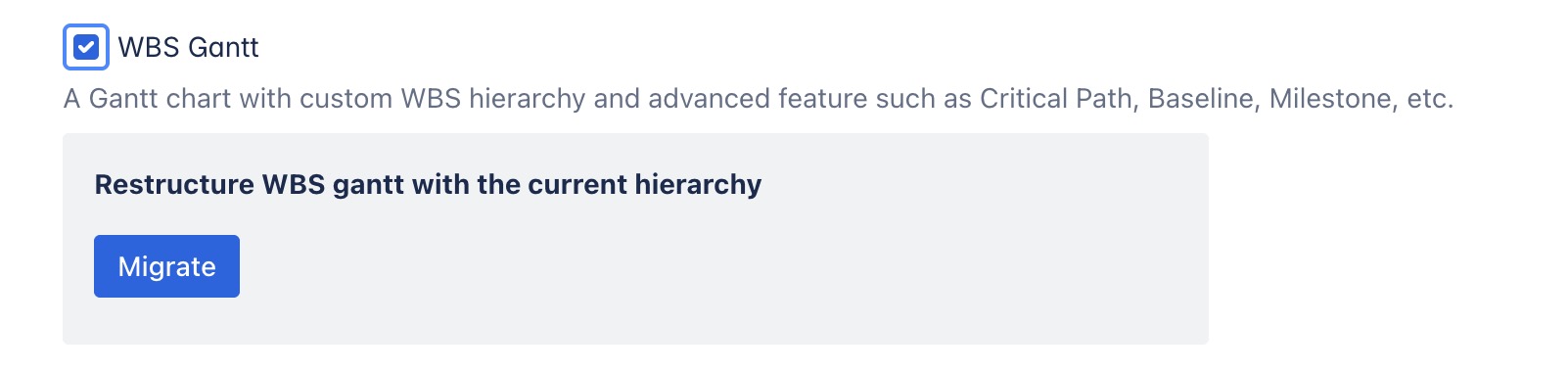
"Restructure WBS Gantt with the current hierarchy" refers to updating the Work Breakdown Structure (WBS) in a Gantt chart to follow the task structure in Jira: (Initiatives → Epic → Work item → Sub-task)