Viewing holidays
In TeamBoard ProScheduler, you can create multiple holiday calendars to match different regions, countries, or departments within your organization. This ensures each team follows the correct set of non-working days.
To configure and manage holidays across your organization, go to the Holiday Calendar section in App Settings.
Viewing Holidays
After holidays are added and assigned through a holiday calendar, they appear directly on your Schedule Board and Calendar Board. This helps teams plan around non-working days and avoid scheduling conflicts.
On the Schedule Board
Holidays are marked with a red dot above the date.
The entire day’s cell is filled with diagonal gray lines, indicating it is a non-working day.
Hovering the cursor over them will display the details.
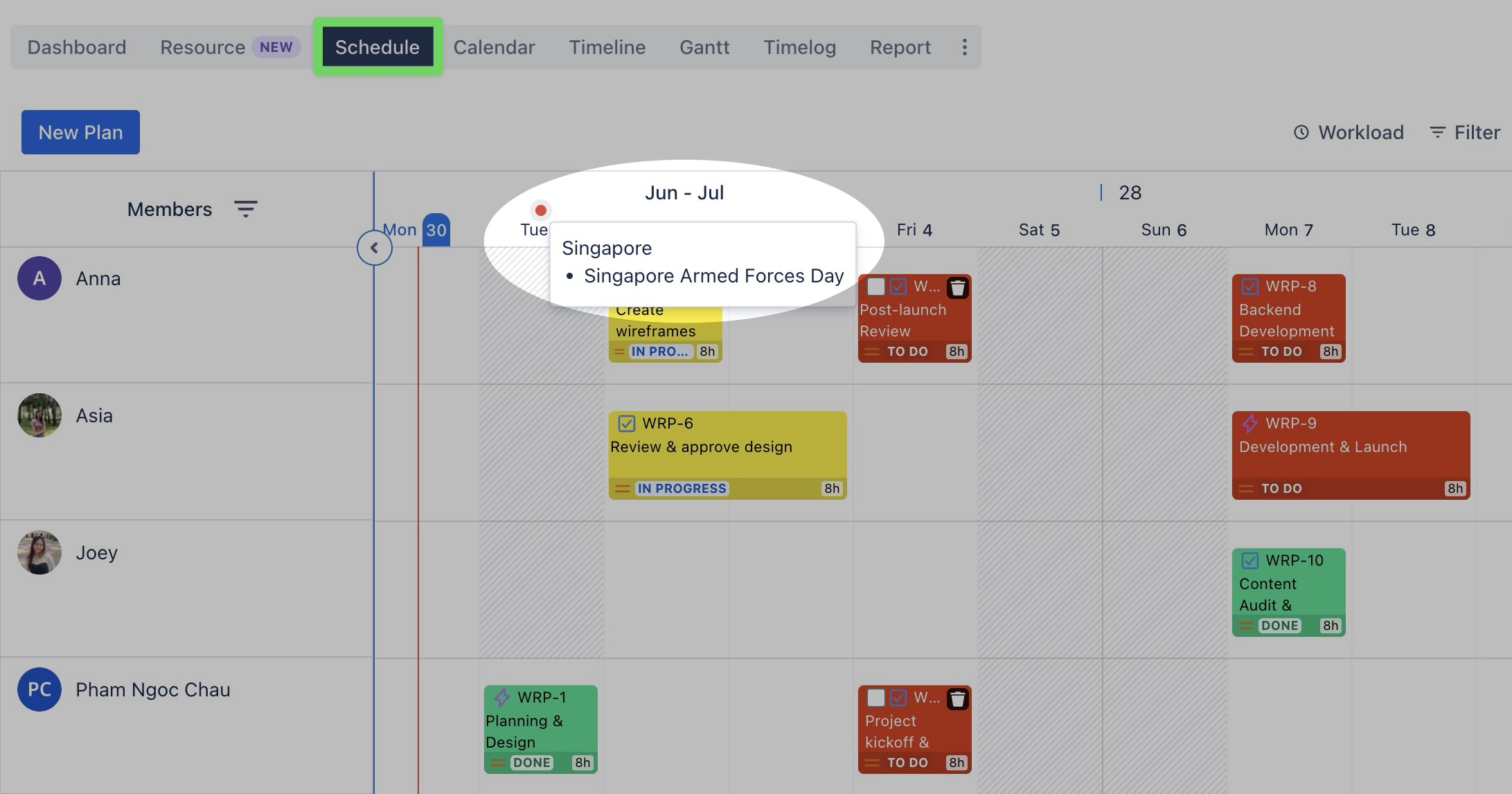
On the Calendar Board
Holidays appear as colored labels within the date boxes.
Click on the label to view details.

On holiday dates, the system automatically sets the working capacity to zero for the affected team members.
