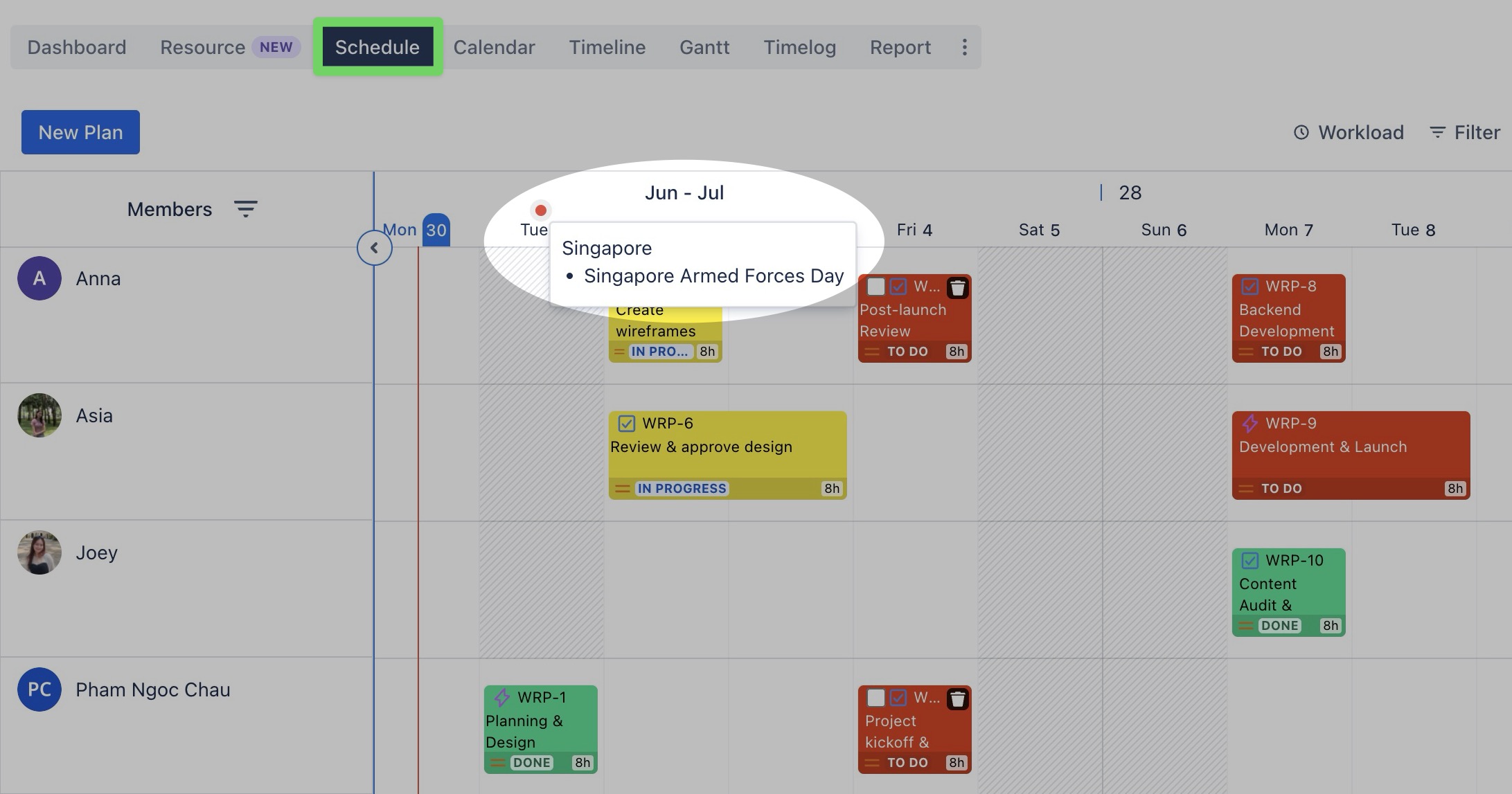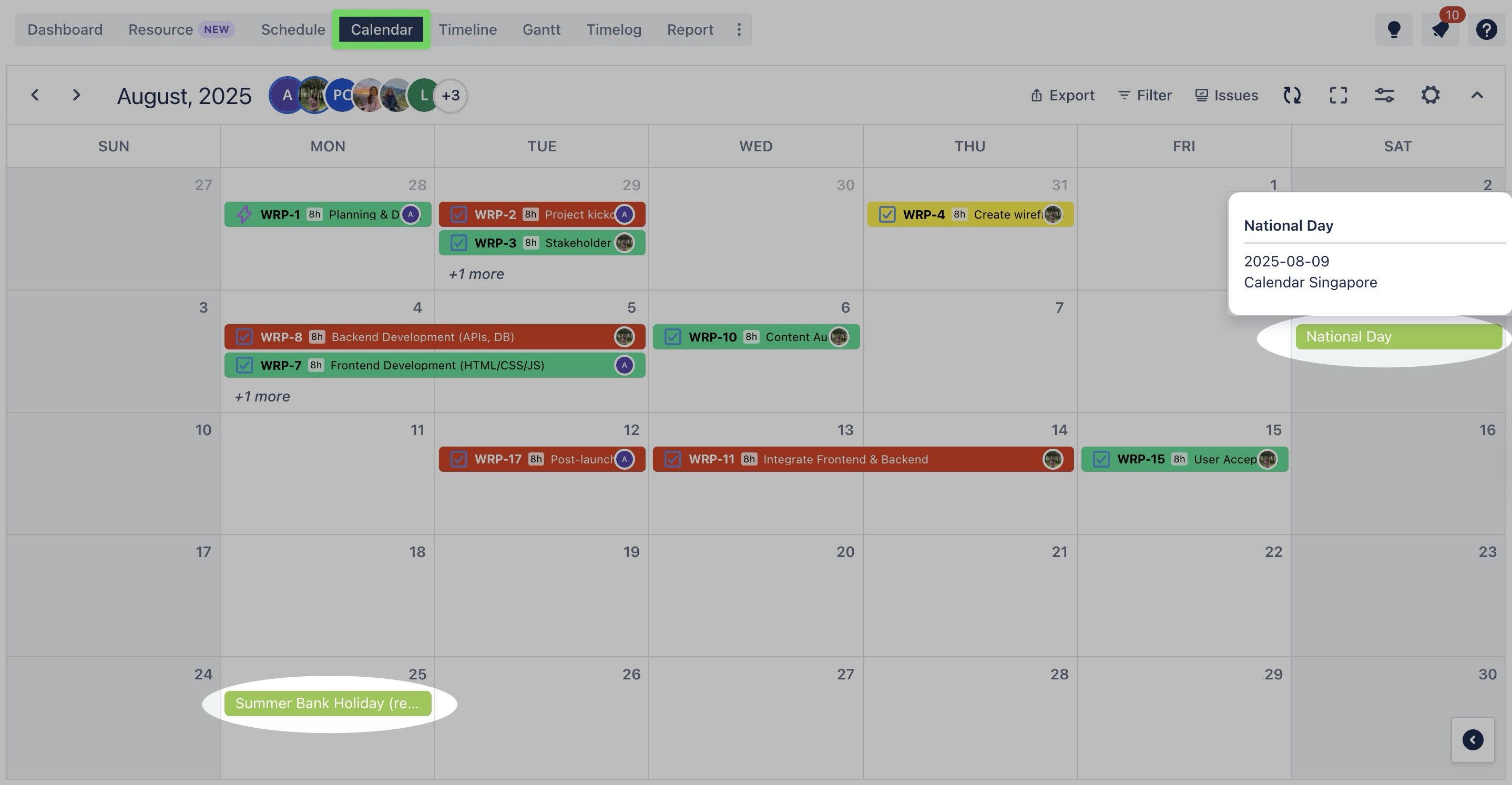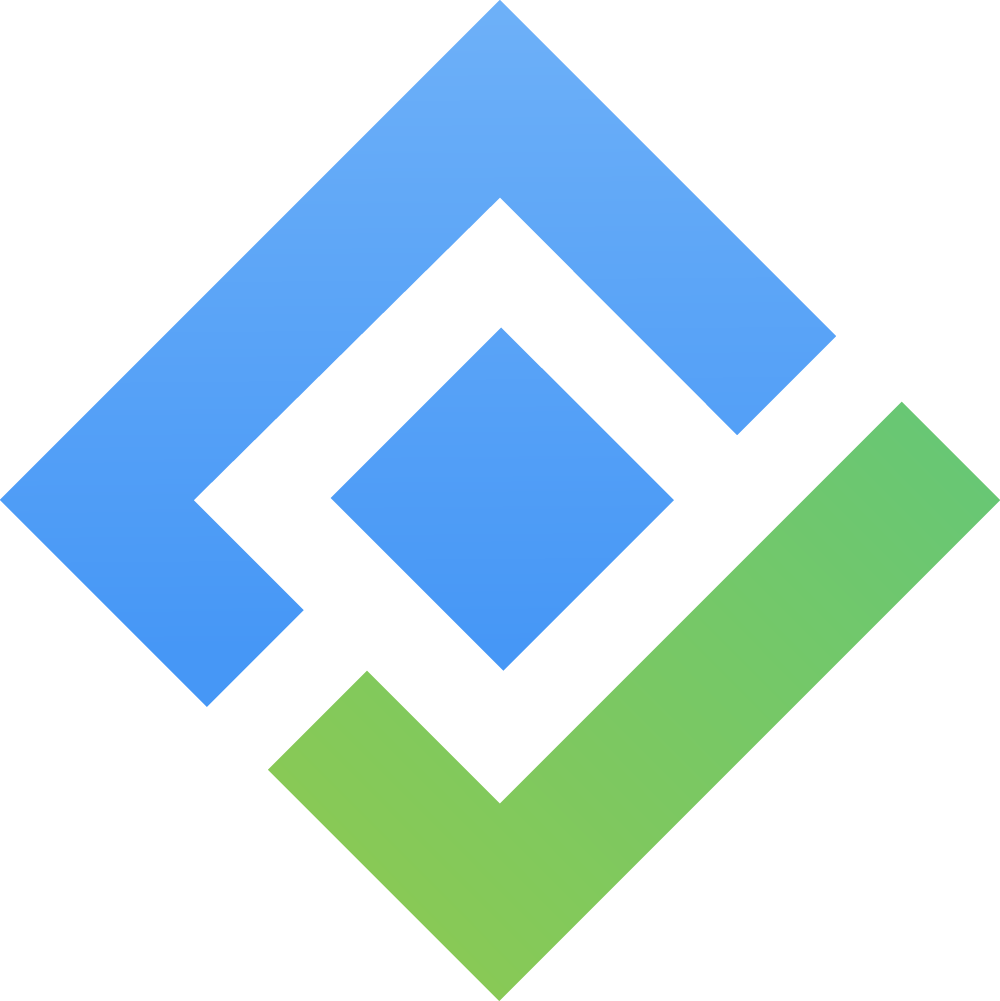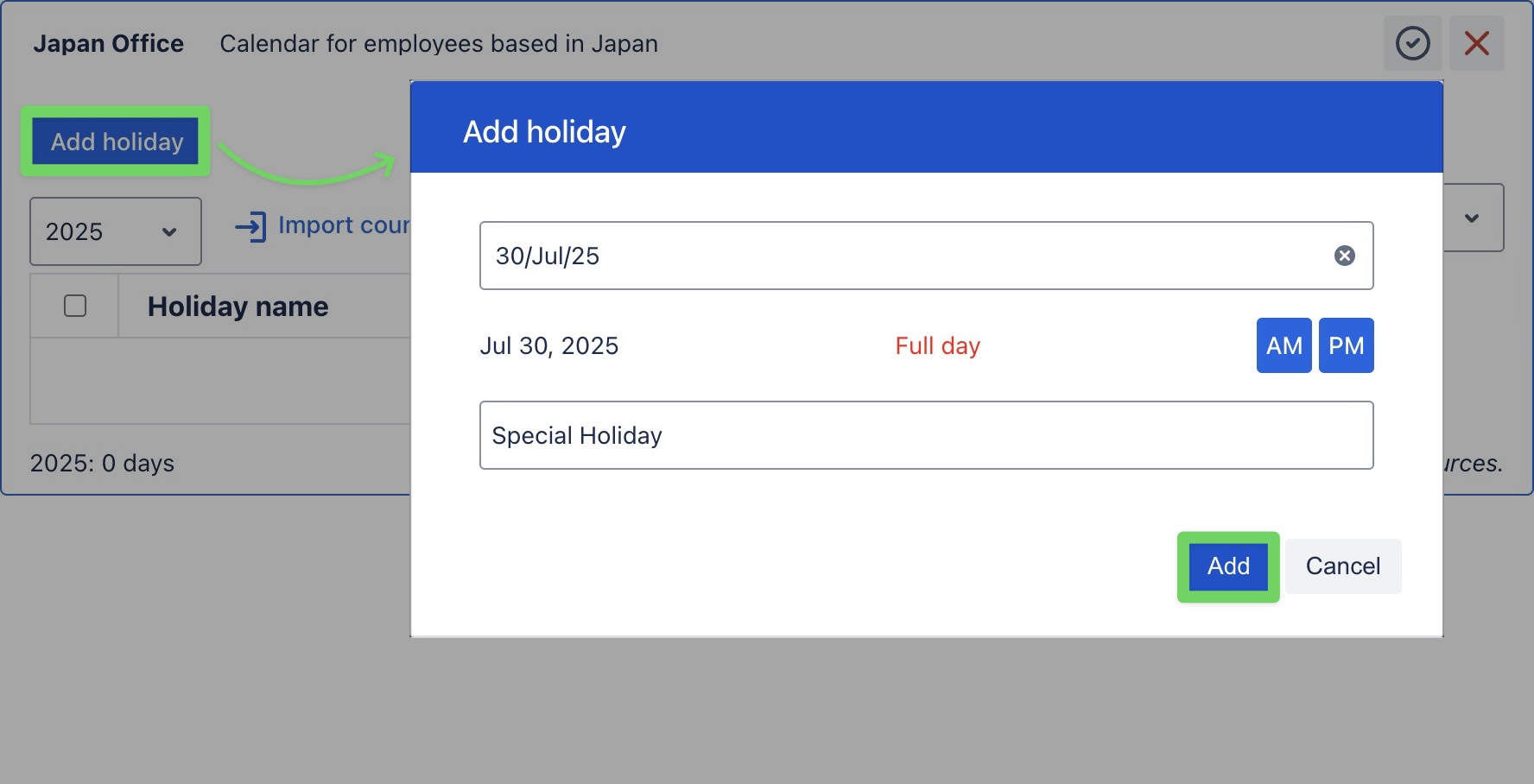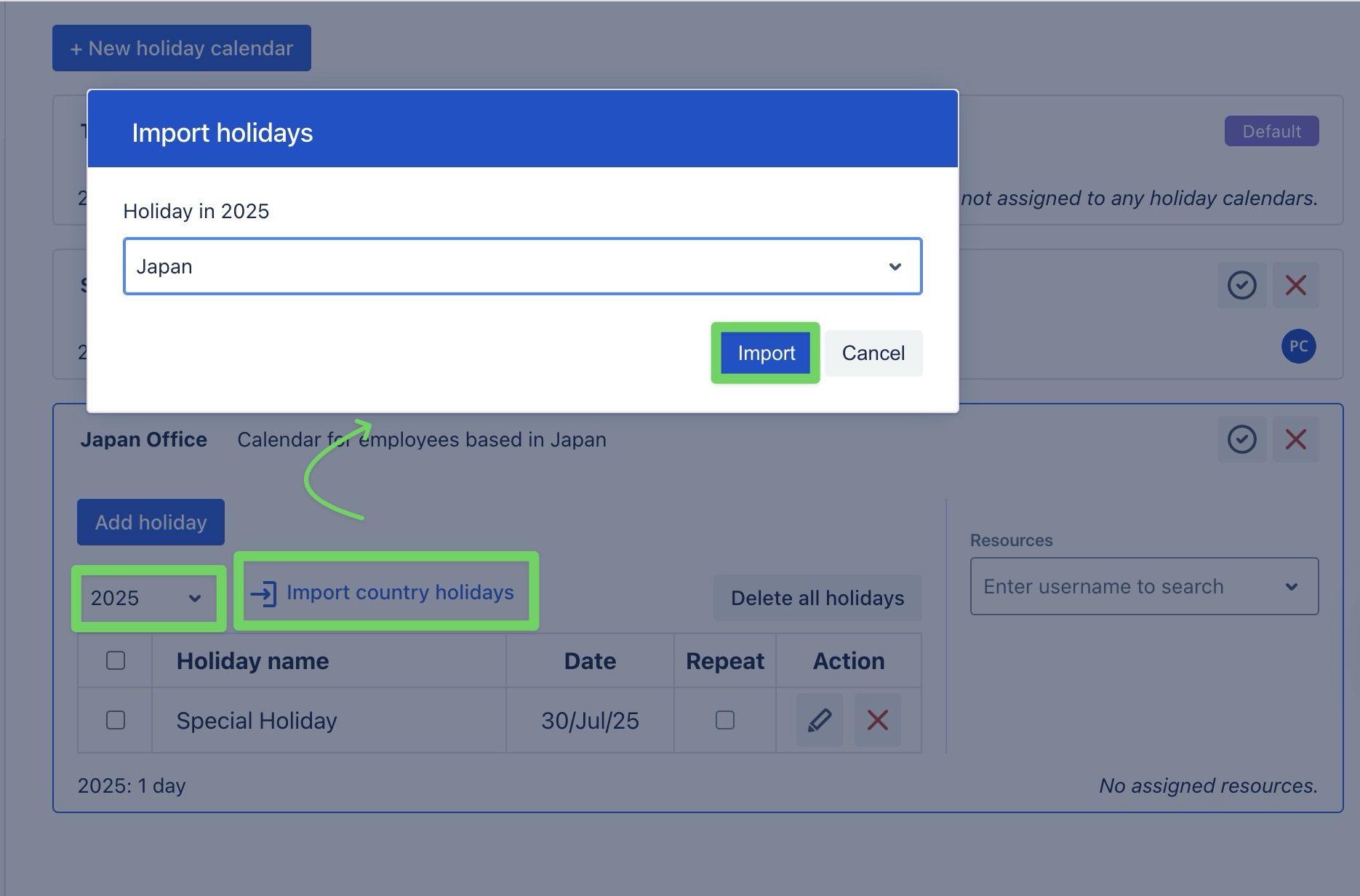Holiday Calendar
Only Jira Admins and App Admins can create, edit, assign, or delete holiday calendars and holidays.
Other members can only view the holiday calendars.
In TeamBoard ProScheduler, you can create multiple holiday calendars to match different regions, countries, or departments within your organization. This ensures each team follows the correct set of non-working days.
Accessing Holiday Calendar
Click on ⚙️ Settings from the sidebar.
Select
 Holiday Calendar to open the Holiday Calendar page.
Holiday Calendar to open the Holiday Calendar page.
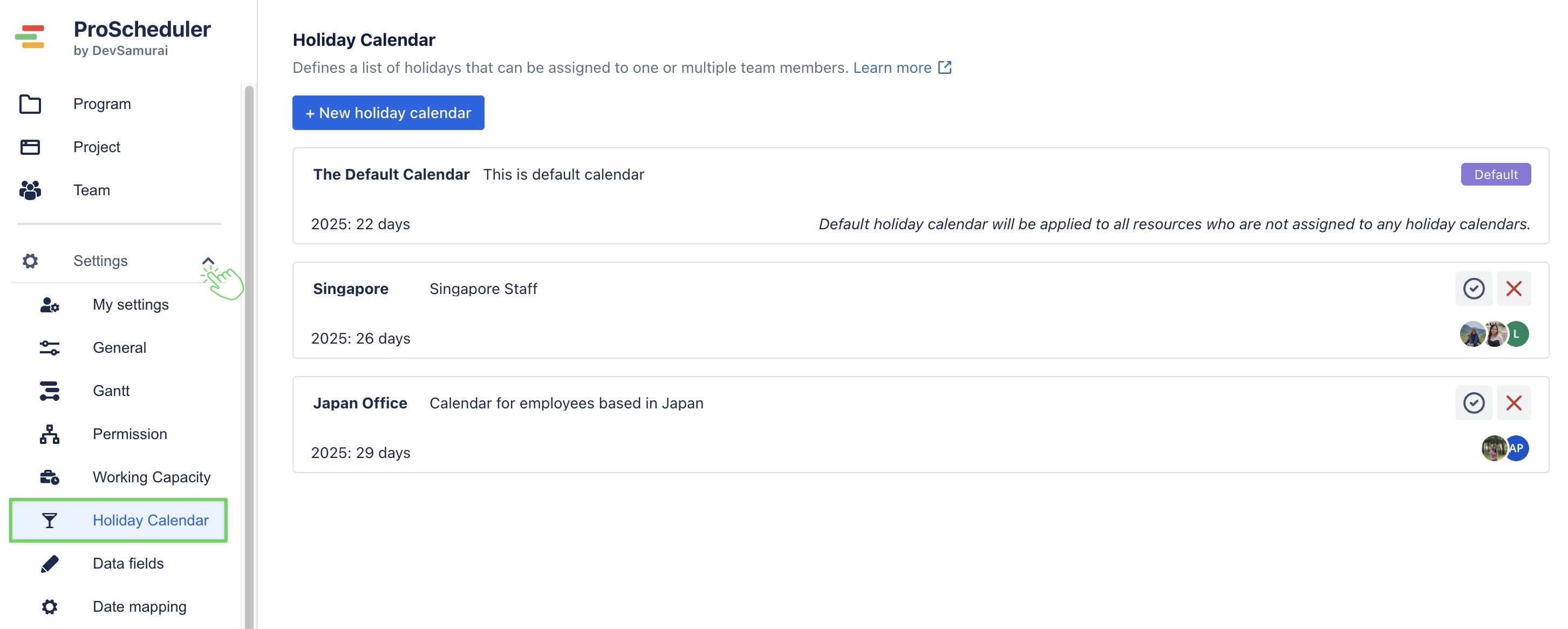
Creating a new Holiday Calendar
You can create different calendars for teams based on location or department.
How to create a holiday calendar:
On the Holiday Calendar page, click
 on the top left.
on the top left. A pop-up window will appear, enter a Name and Description
Click
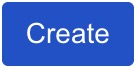 to save the new calendar.
to save the new calendar.
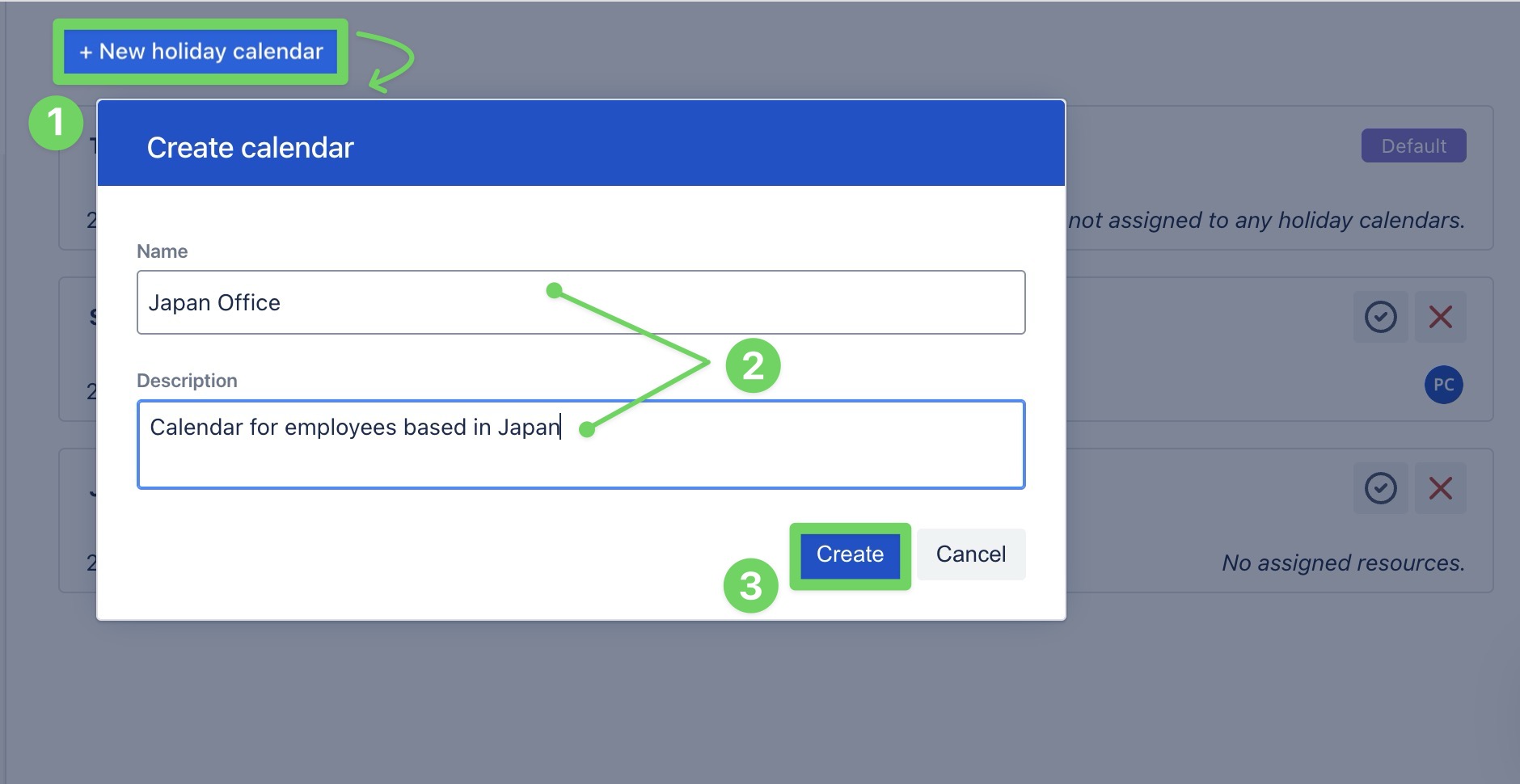
The new calendar will appear in the list of calendars on the page.
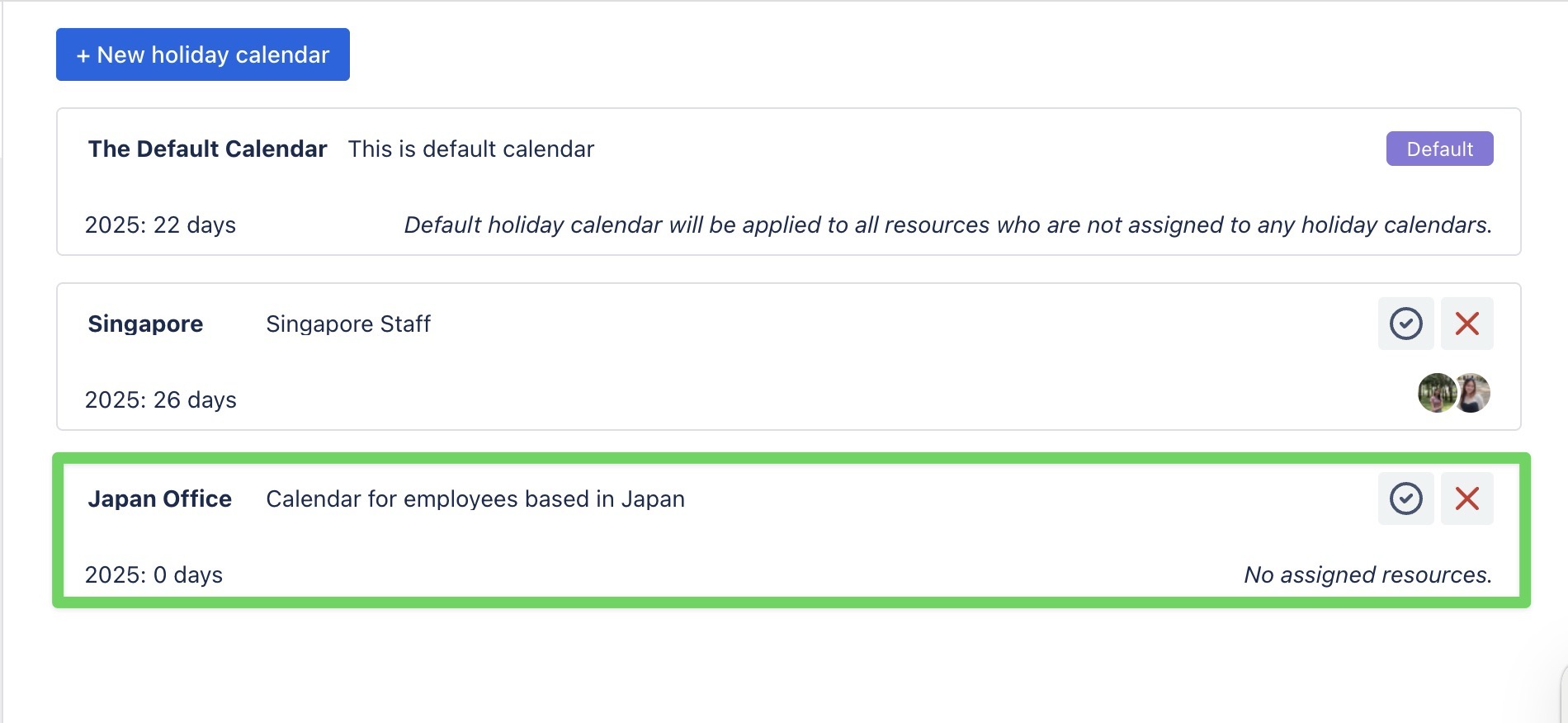
Tips: Naming calendars by region, like “Japan Office” or “US Department,” makes them easier to manage.
Adding Holidays to a Calendar
Once you've created a holiday calendar, you can start adding holidays to it. You have two options:
Assigning the Calendar to users
Assign the calendar to specific users so the system automatically reduces their work capacity on these dates.
Click
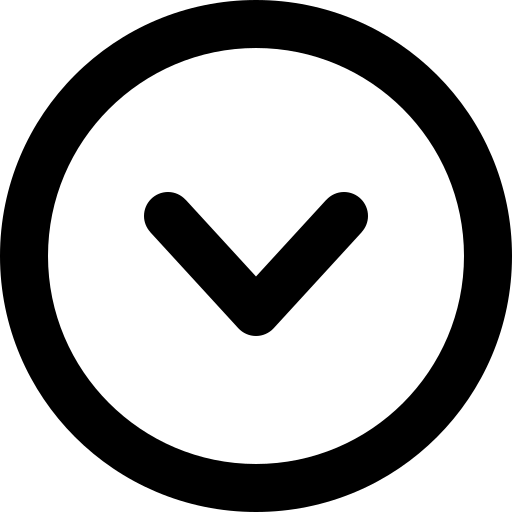 on the calendar to expand it.
on the calendar to expand it.In the expanded calendar view, go to the Resources panel on the right side.
Search for and select the member(s) you want to assign.
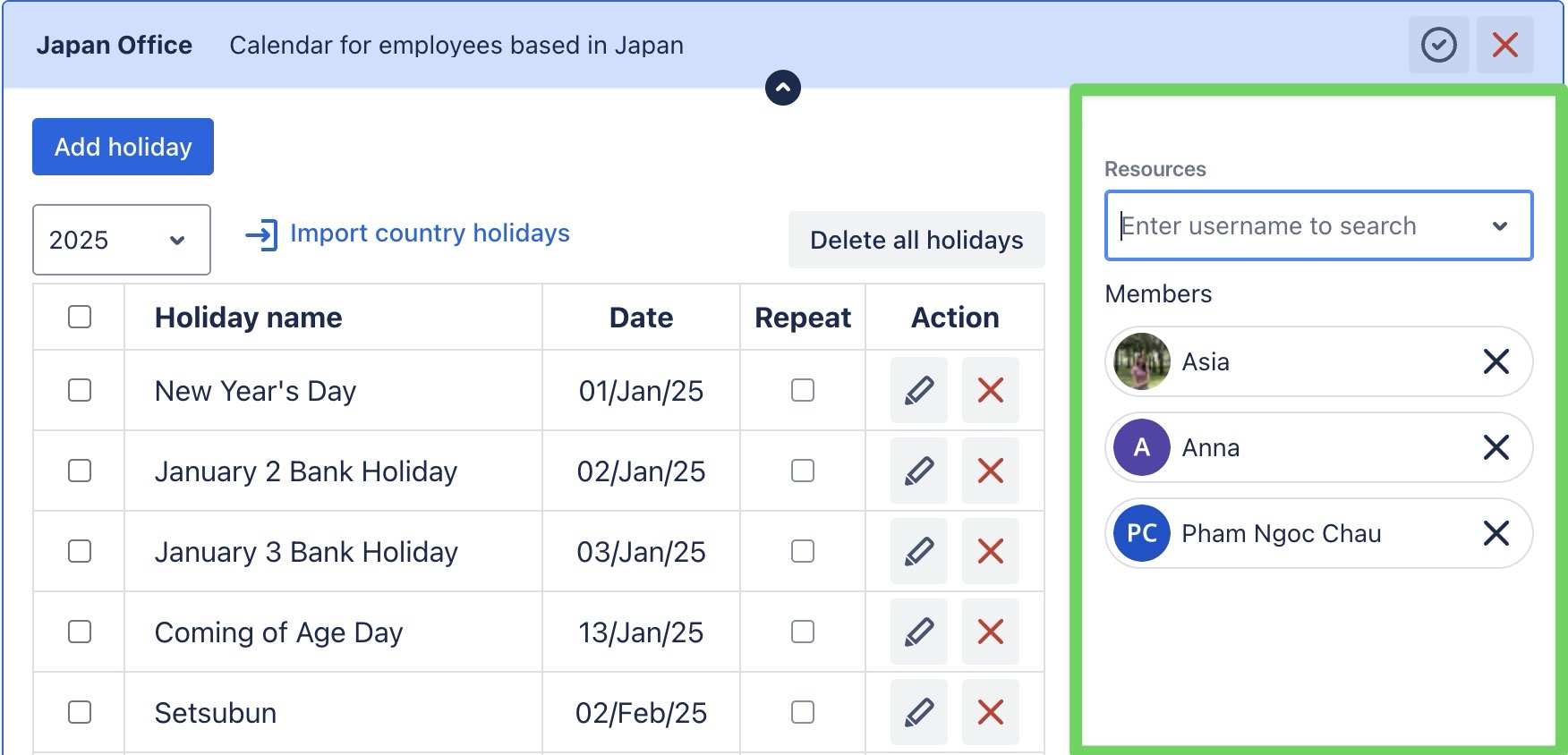
You can search for a team and assign the calendar to all team members at once.
Editing or Deleting a Holiday
Edit a holiday: Click
 to change the date, name, duration, or recurrence.
to change the date, name, duration, or recurrence.Delete a holiday: Click ❌ to permanently remove the holiday from the calendar.
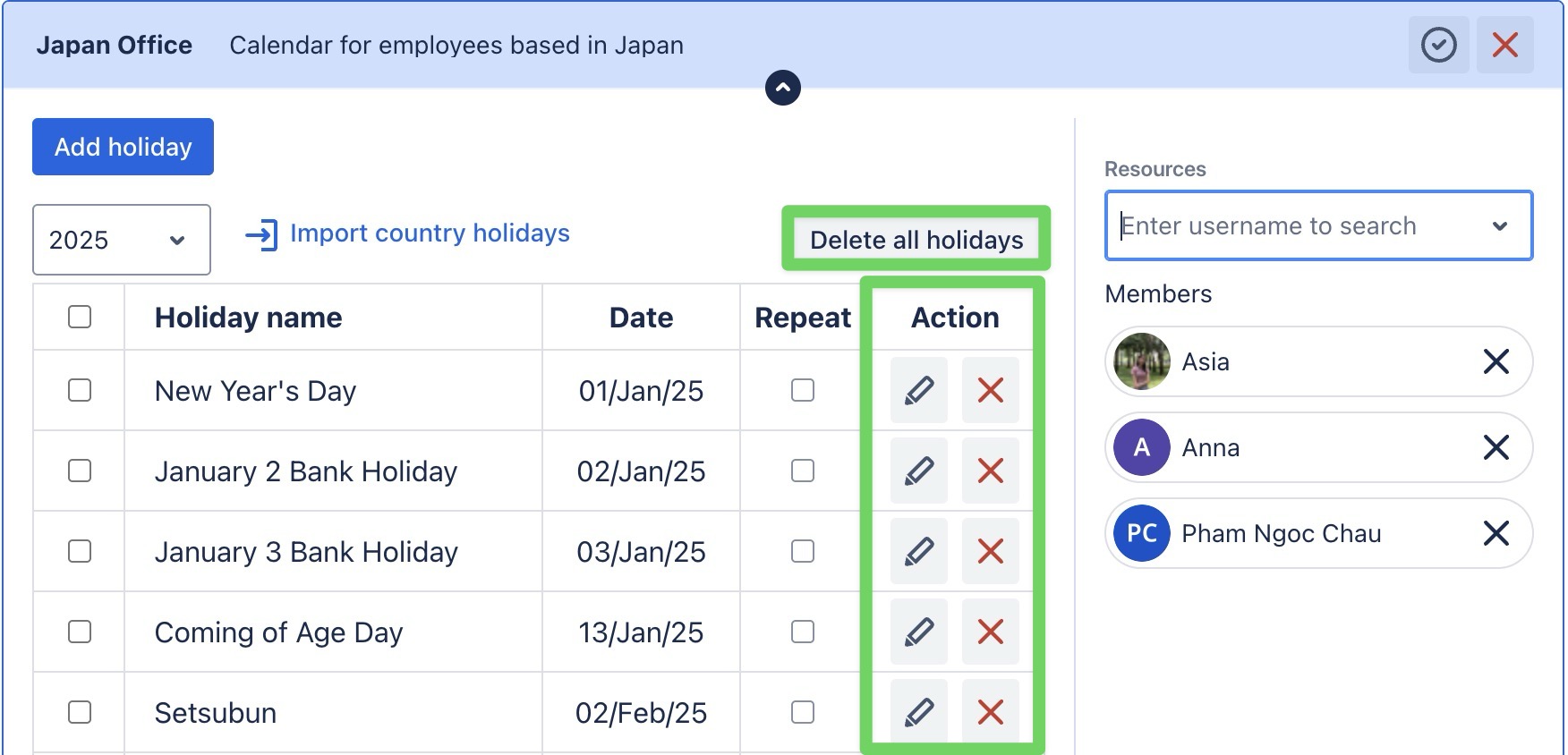
You can also delete all holidays at once using the Delete all holidays button.
Setting a default holiday calendar
The default holiday calendar will be applied to all resources who are not assigned to any holiday calendars.
On the Holiday Calendar page, locate the calendar you want to mark as default.
Click
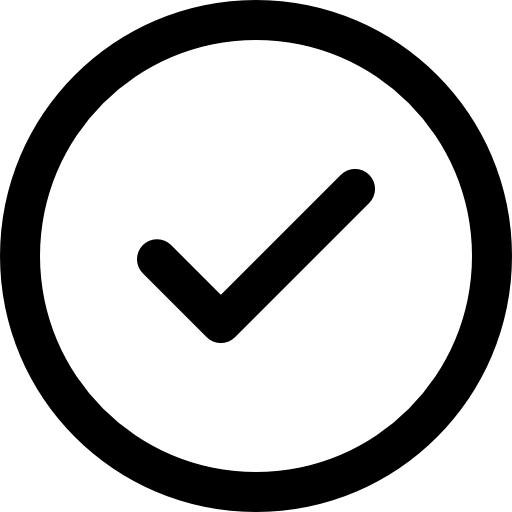 on the right side of the calendar.
on the right side of the calendar.
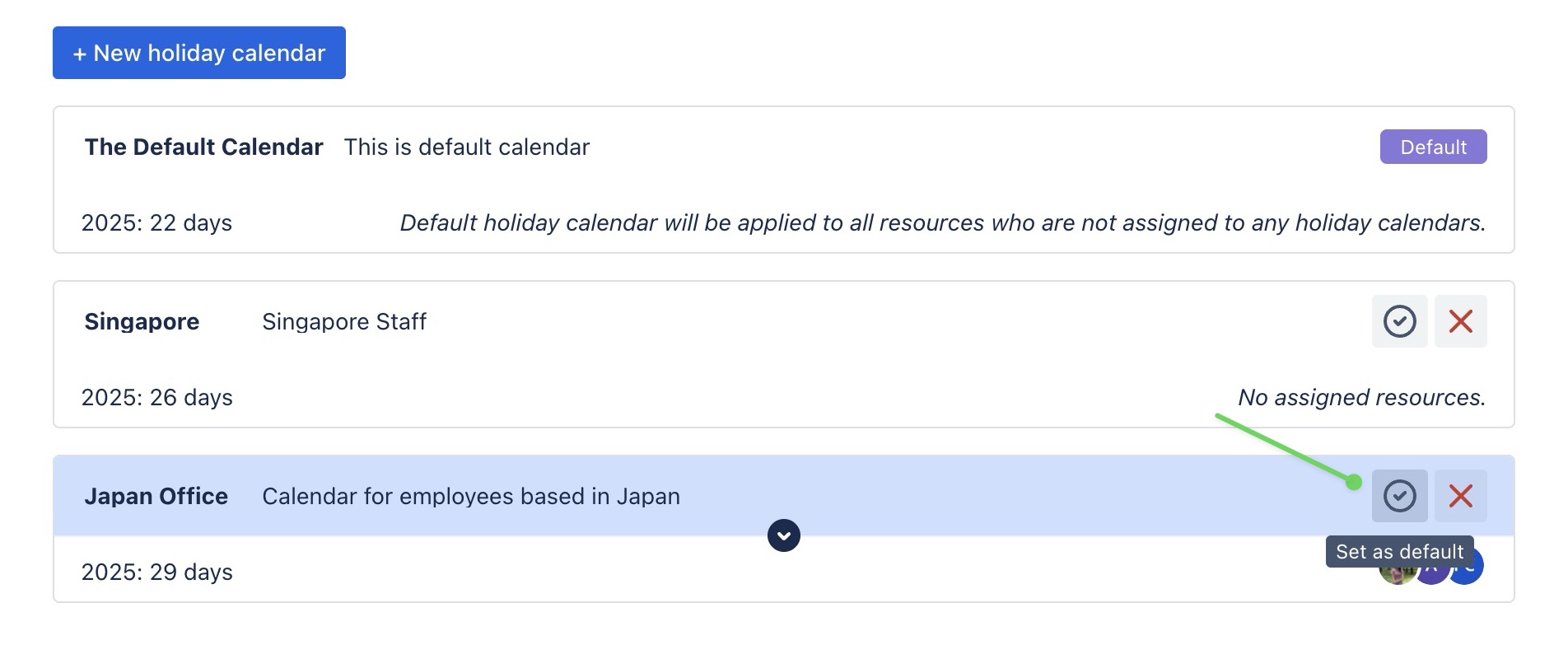
Viewing Holidays
After holidays are added and assigned through a holiday calendar, they appear directly on your Schedule Board and Calendar Board.