How to Manage Resource Allocation and Workload with TeamBoard ProScheduler
Resource allocation and workload management are critical aspects of project management. They help meet deadlines, optimize resource efficiency, and maintain quality by balancing tasks with team members' skills. TeamBoard ProScheduler offers several features to ensure efficient and balanced resource distribution. Here's a step-by-step guide to help you get started:
Set up Resources → Set up Capacity Scheme → Create Projects and Tasks → Task Allocation using Schedule board → Time-off and Event Planning → Track Workload and adjust Capacity → Time Logging → Track Report and Dashboard
Step-by-step guide:
1. Set up your resources
Define Resources: Add all team members and resources involved in your projects.
For example, when launching a new marketing campaign for Project A, break down your team into specific groups such as SEO, Content, Creative or Ads Performance, etc. This structured approach ensures all necessary personnel and resources are in place for a well-coordinated and efficient execution of the marketing campaign.
Capacity Planning: Resource capacity refers to the maximum amount of work, tasks, or projects a particular resource can manage within a specified period. To ensure accurate planning, set the working hours and availability for each resource.
2. Create projects and task
Project Creation: Set up your projects within Jira and link them to TeamBoard ProScheduler.
Task Creation: Create tasks as issues in Jira, using different issue types for various tasks (e.g., Epics for large milestones, Stories for individual tasks), or create tasks directly in TeamBoard.
3. Leverage the Schedule Board
Visualize Task Allocation: With our visual resource allocation, assigning tasks becomes straightforward. Drag and drop tasks onto the Schedule Board, assigning them to team members based on their availability.
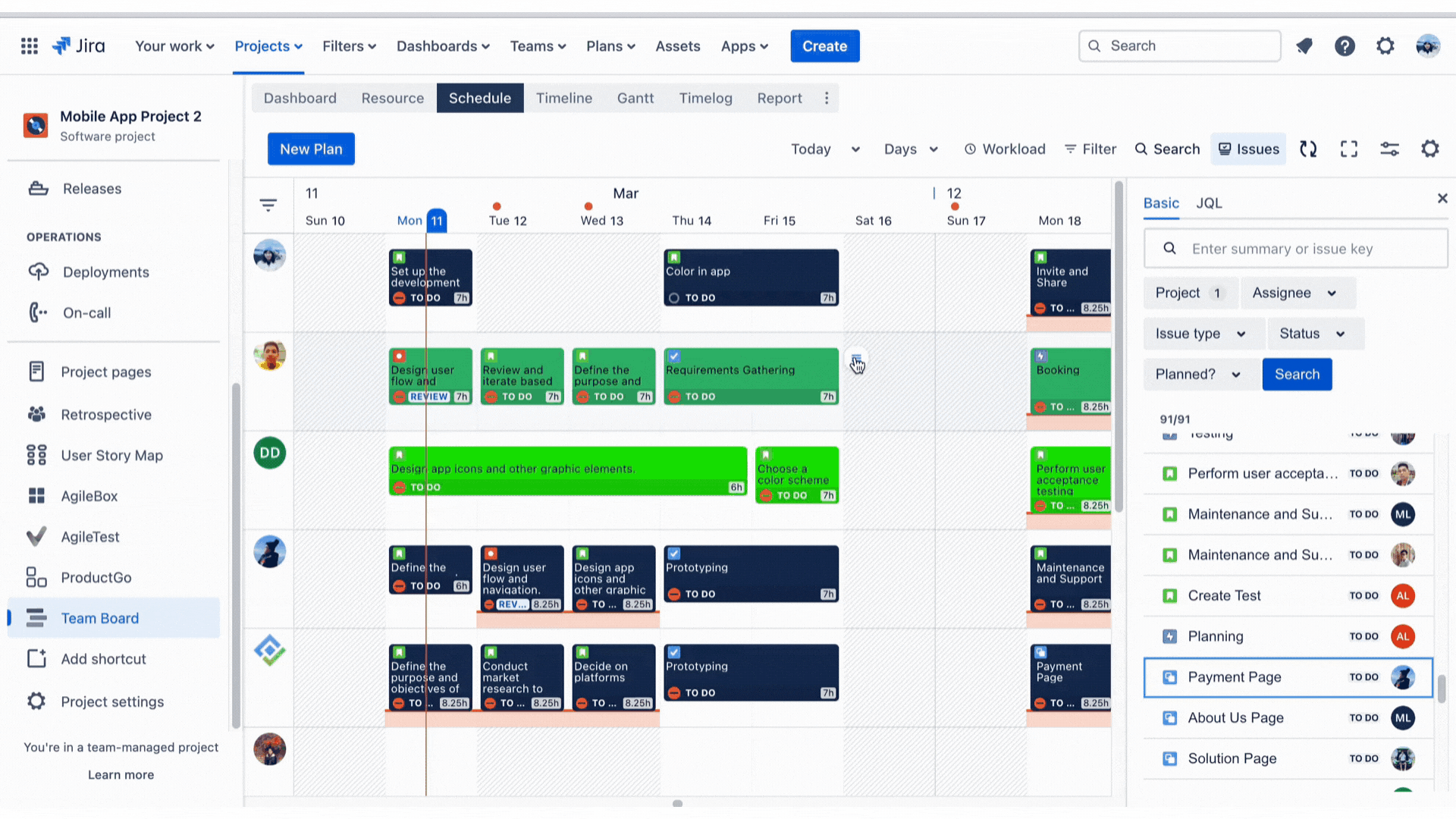
Time Off / Event Planning: Effortlessly incorporate holidays, events, and personal days into your project schedules to ensure deadlines remain realistic, enabling smooth project progression.
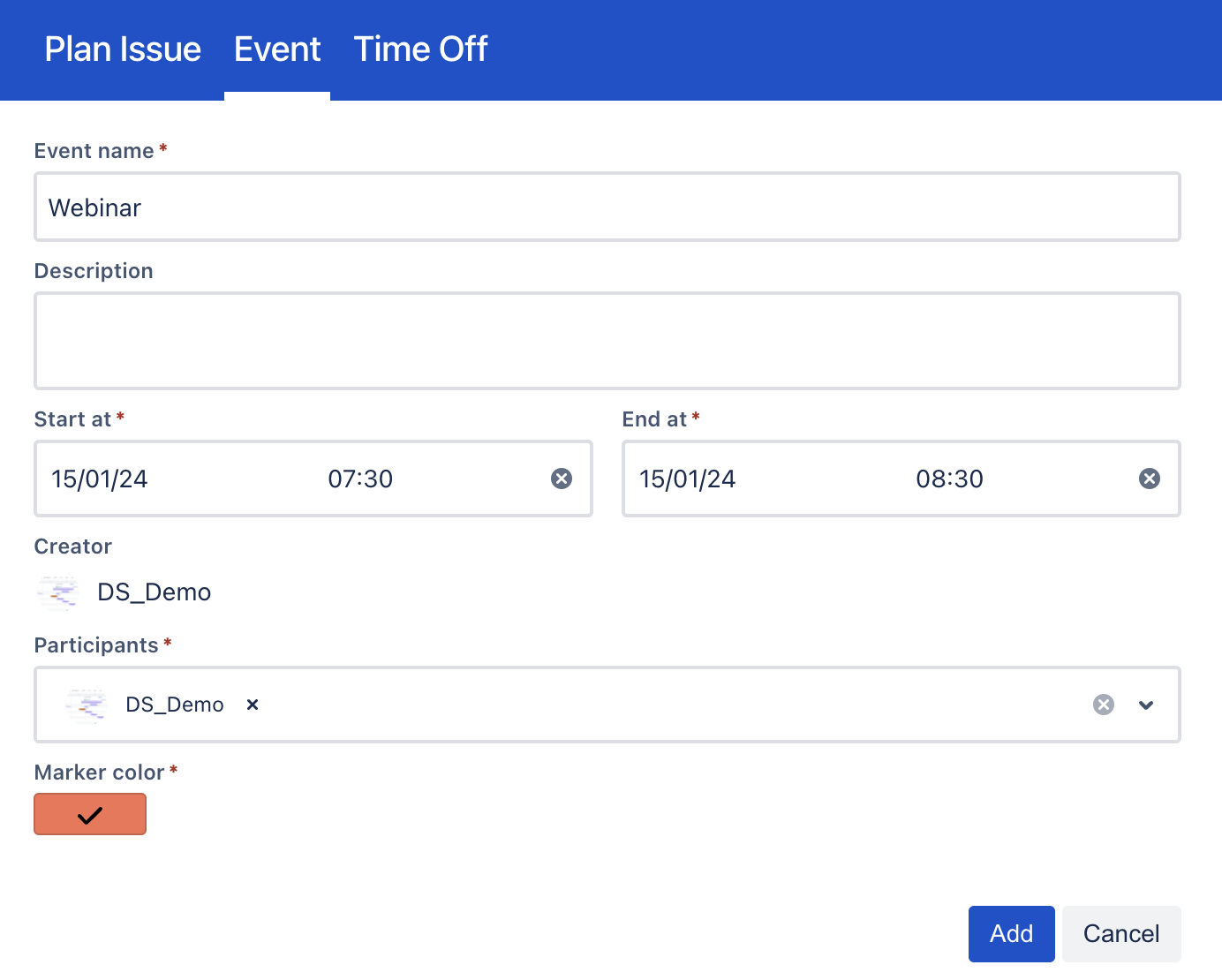
4. Utilize the Calendar View
View Schedule: The calendar view allows you to see all tasks and events in a calendar format, helping you to manage deadlines and milestones effectively.
Adjust Schedules: Easily move tasks around in the calendar to accommodate changes in project timelines or resource availability.
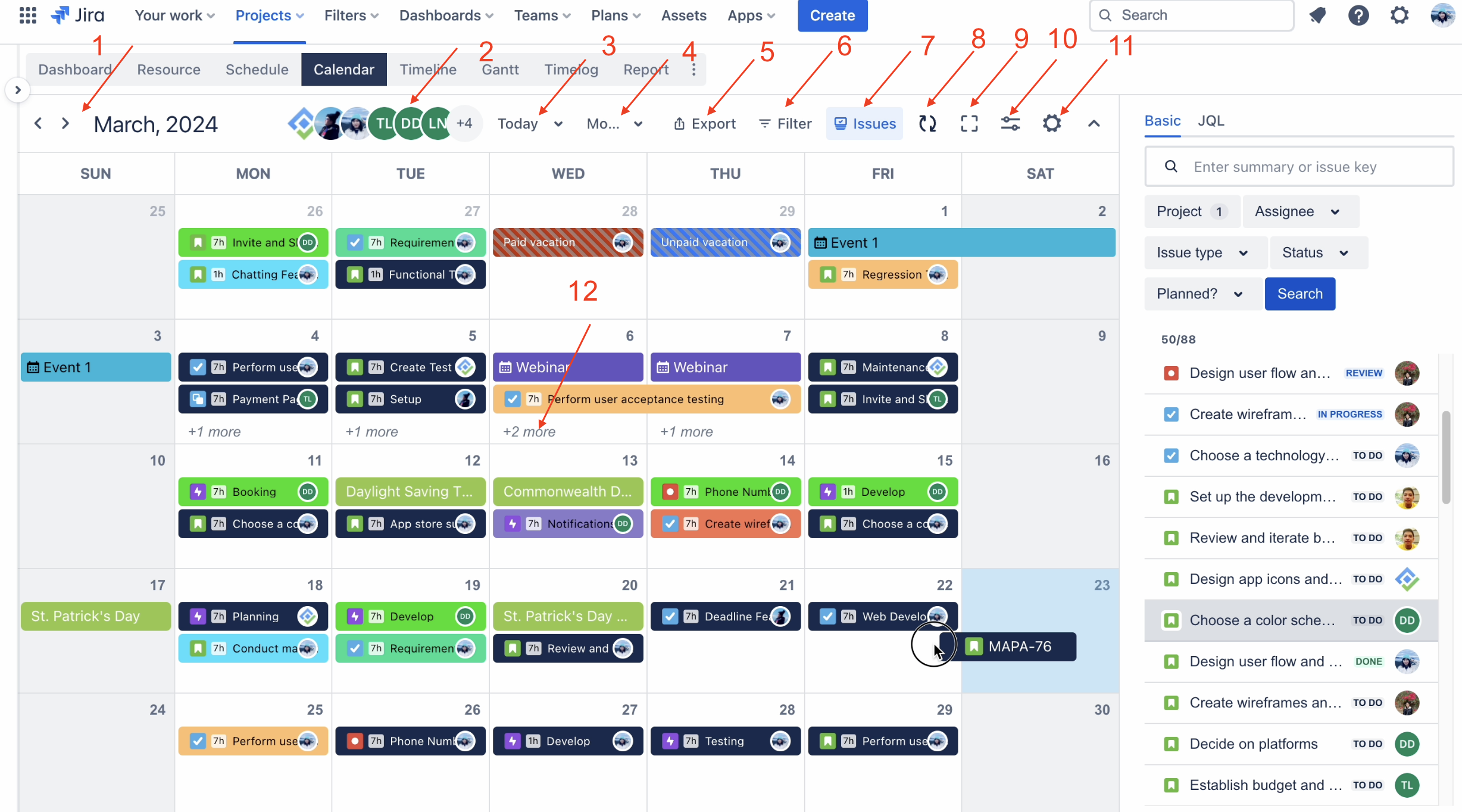
5. Track Workload and Capacity
Workload Management: Monitor the workload of each team member using the workload management feature. Adjust task assignments to ensure no one is overloaded.
Capacity Scheme: Set up capacity schemes to define standard working hours, holidays, and leave for your team. This helps in accurate workload calculations.
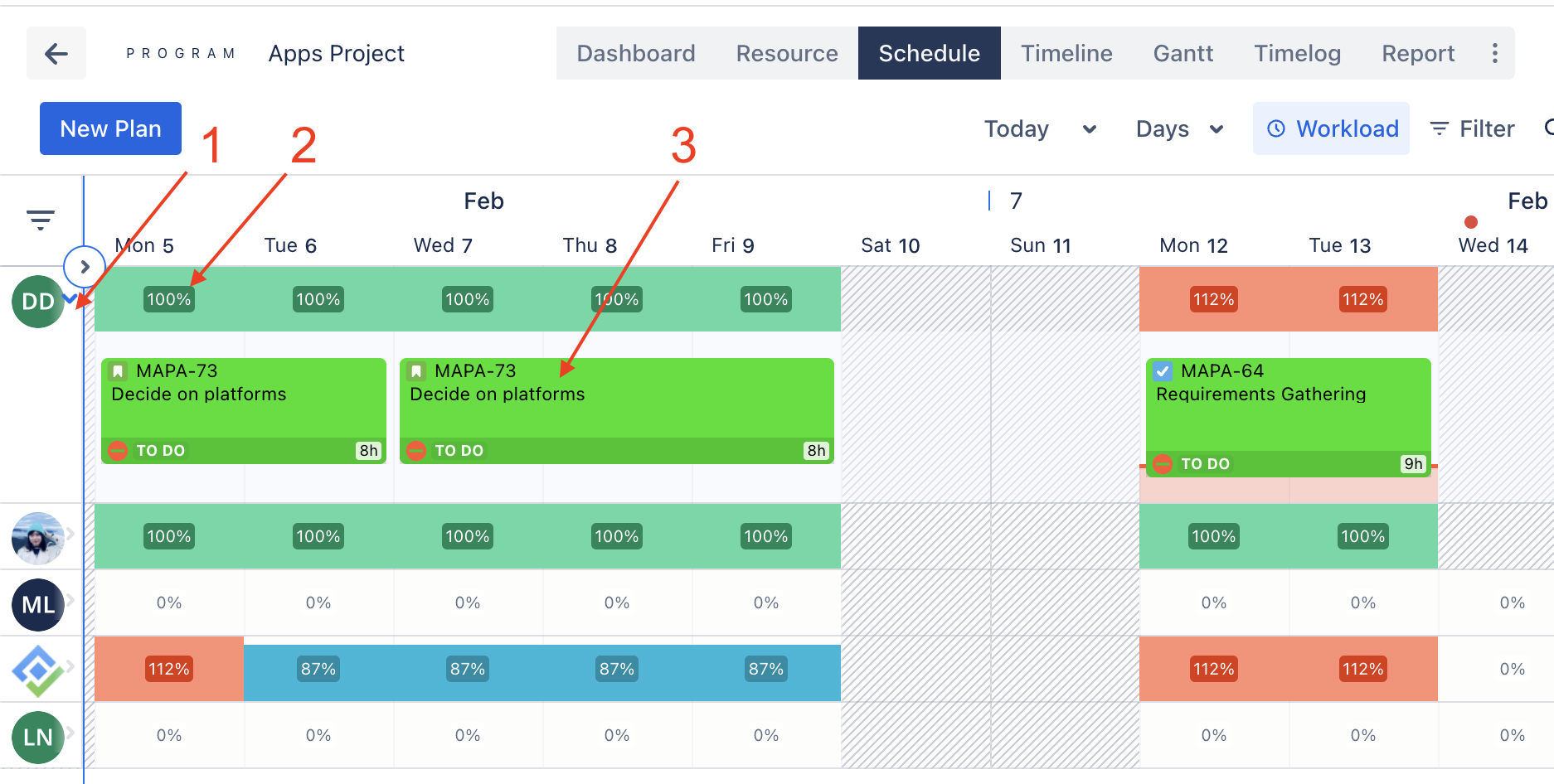
6. Time Logging
Log Work Hours: Ensure team members log their work hours against tasks. For example, if you spend 3 hours completing a task, you should log these hours in the system. This helps track actual effort versus planned effort, providing insights into task durations and project timelines.
Monitor Overtime: Keep an eye on overtime hours to prevent burnout and manage resource capacity effectively.
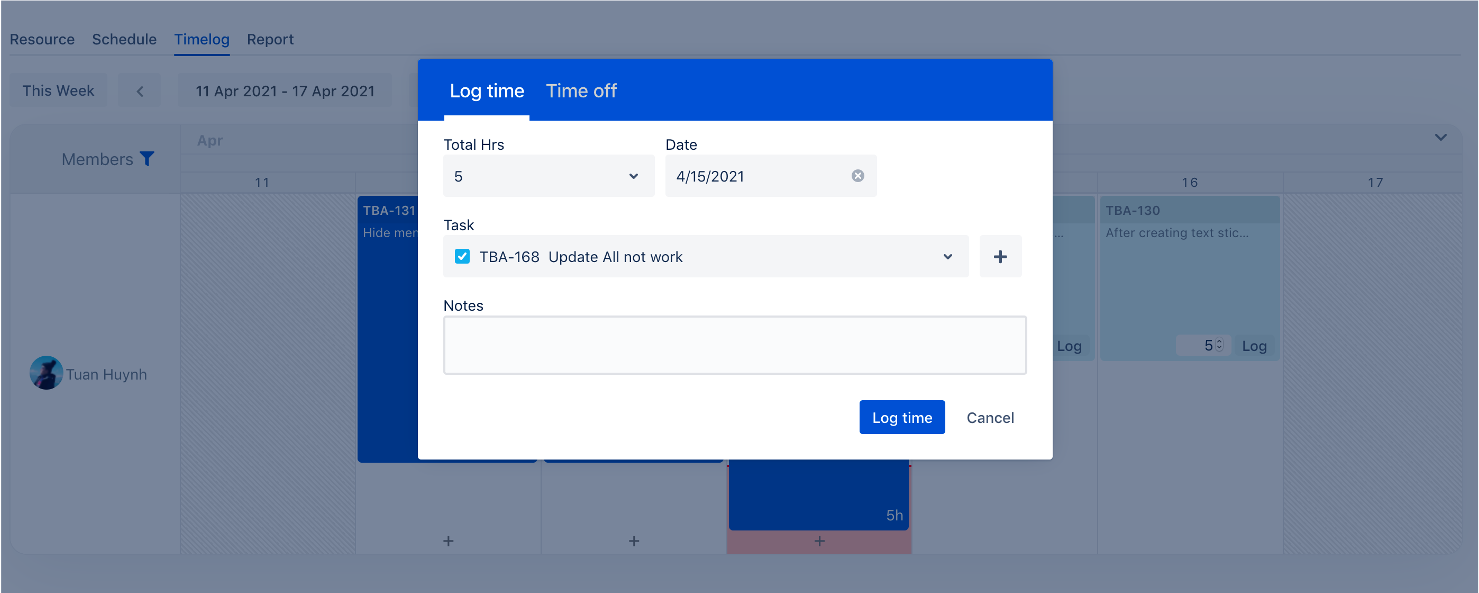
7. General Reports and Dashboards
Progress Reports: Generate reports to track project progress, resource utilization, and workload distribution.
Dashboard Insights: Use the dashboard to gain insights into key metrics, helping you make informed decisions about resource allocation and project planning.
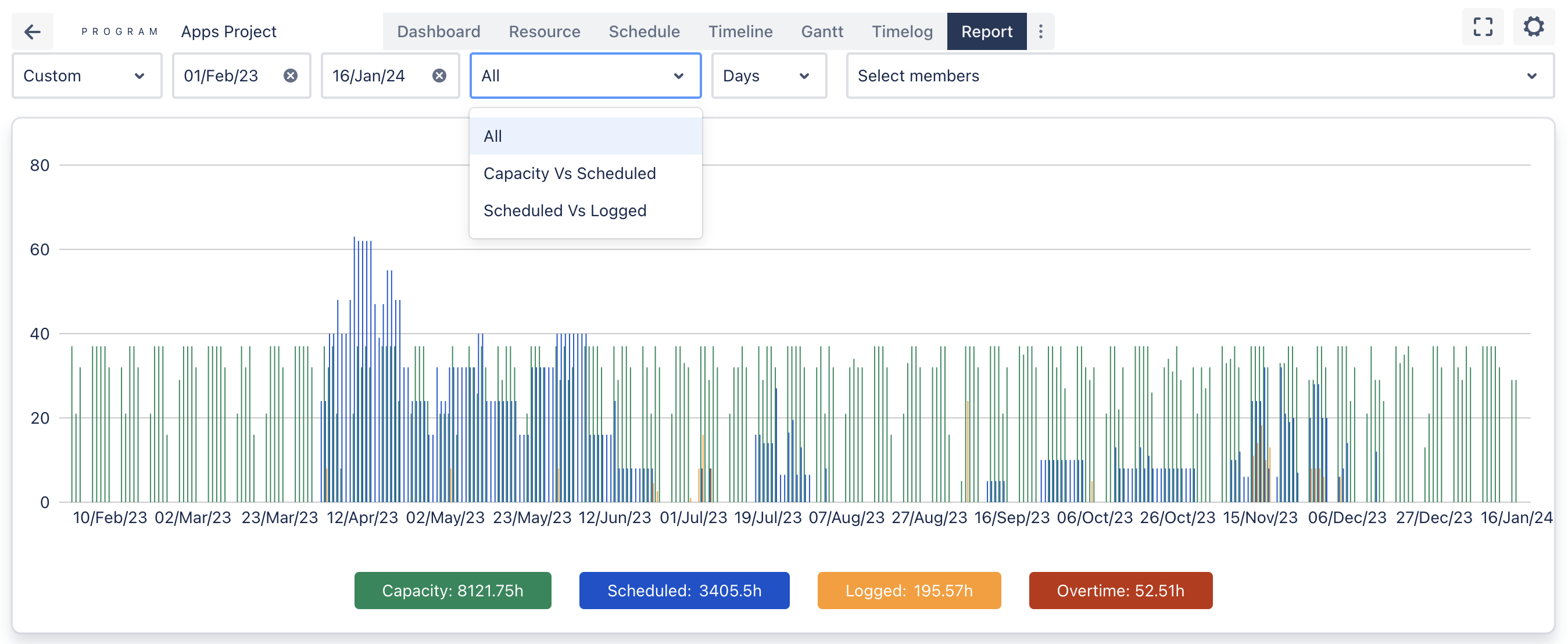
If you have any questions, please feel free to reach out to our support team or schedule a demo call to get personalized assistance.
⏩ Watch 10-minute demo video
🆕 Try it now on Sandbox
📍 Development roadmap
🙋 Contact Support
🌐 Visit teamboard.cloud
