Milestone
You can manage milestones in both Gantt and Timeline boards using the same steps. This guide focuses on managing milestones in the Gantt Board.
A Milestone represents a key event or achievement in a project, marking the completion of a major task or deliverable. It acts as a visual marker on the Gantt chart, helping to track and display progress. Milestones are often used to indicate deadlines or pivotal points in the project timeline.
In TeamBoard ProScheduler, milestones are typically represented as 🔷 diamonds on the Gantt chart. They have a fixed duration of one day and are placed on the timeline to show the completion of significant tasks or project objectives.
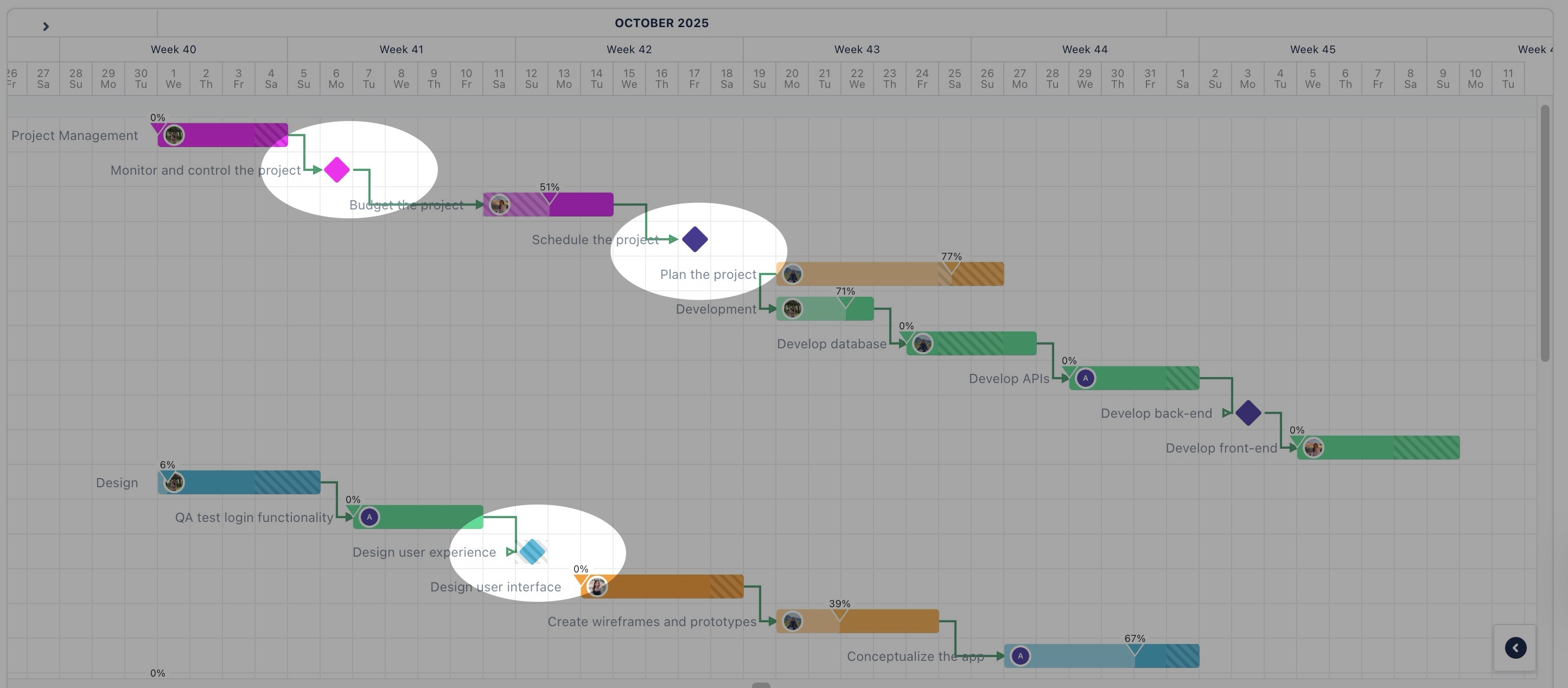
Create a new milestone
To create a milestone, follow the same steps as you would to plan a task in the Gantt view, but mark it as a milestone.
On the Gantt Board, you can create a new milestone via the planning dialog by following these steps:
Click any date in the Gantt view to open the planning dialog.
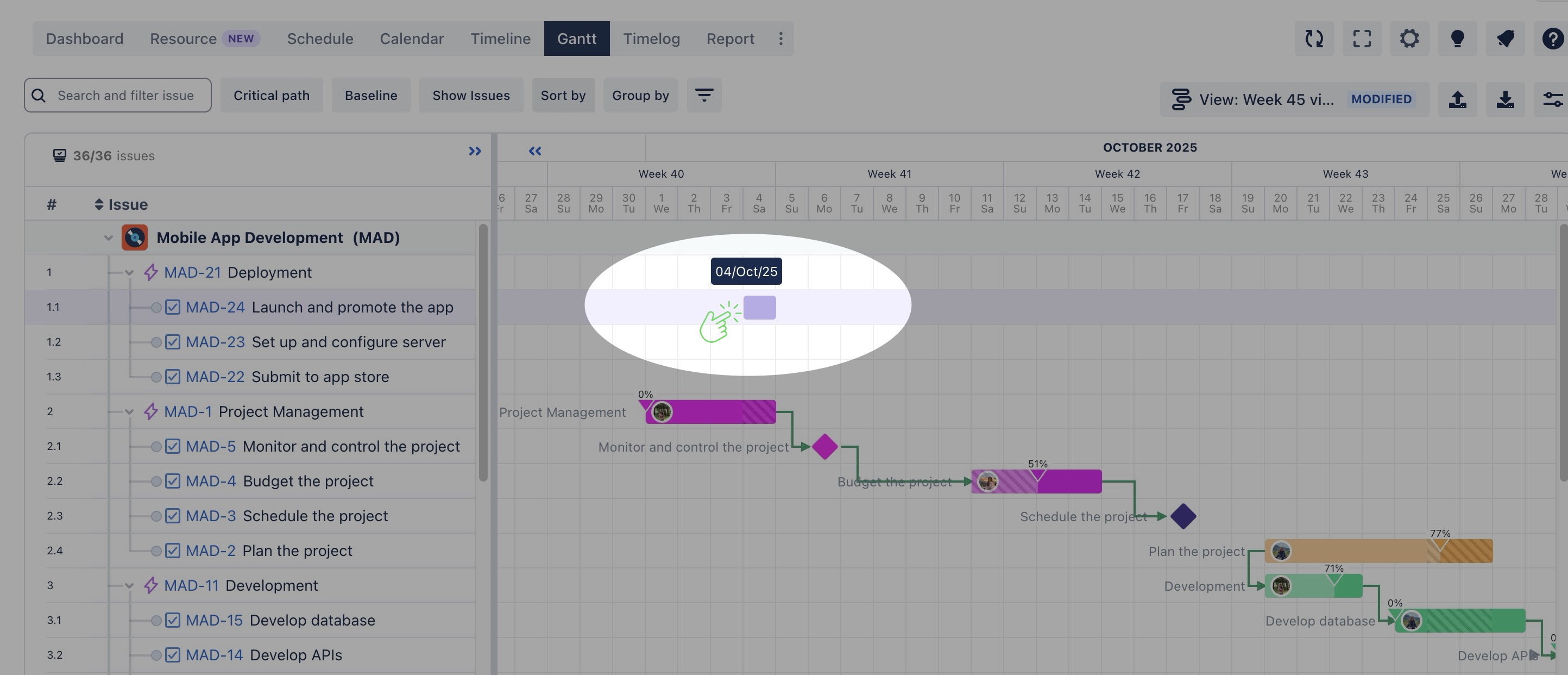
Fill in the required fields for the task.
Note: A milestone always has a 1-day duration, and the start date is equal to the end date.
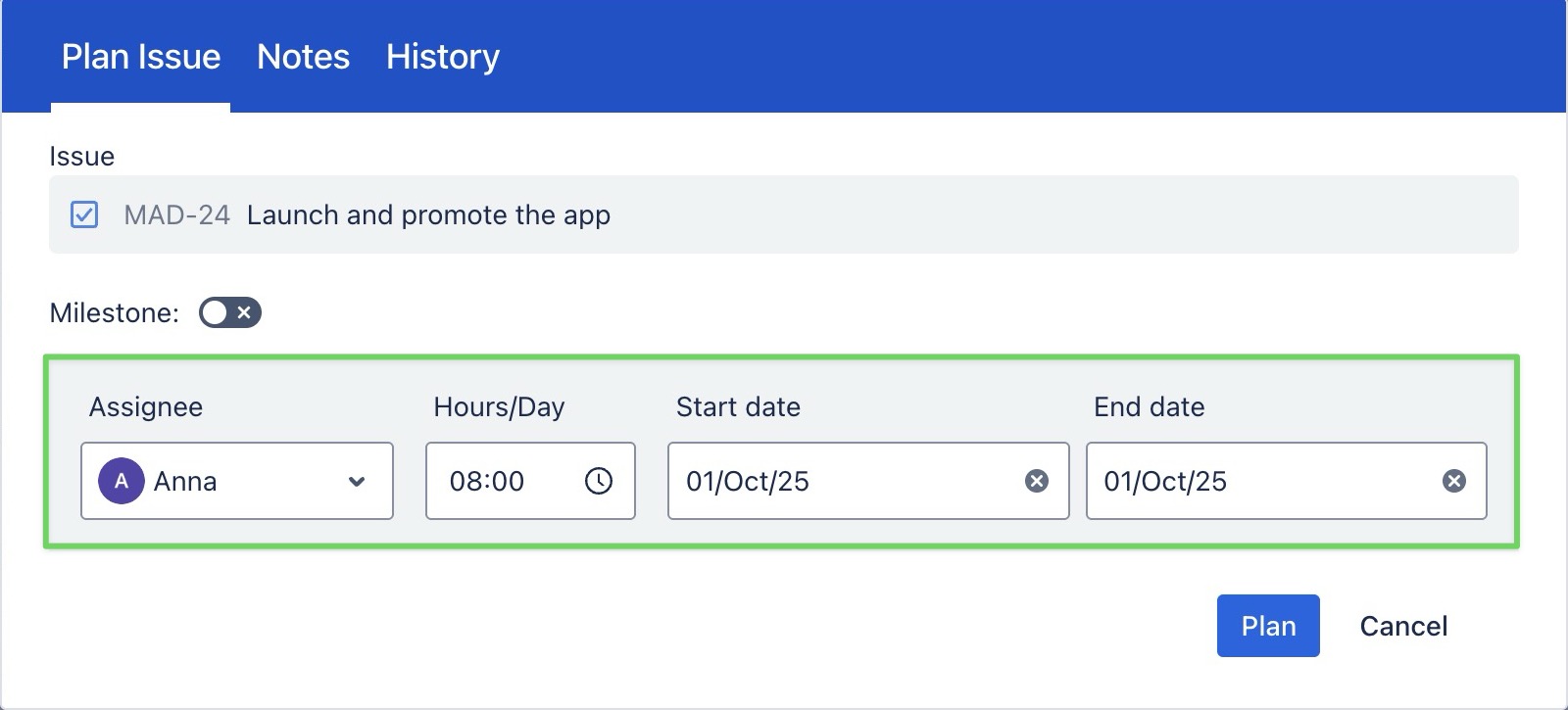
Toggle the Milestone option ON to convert the task into a milestone
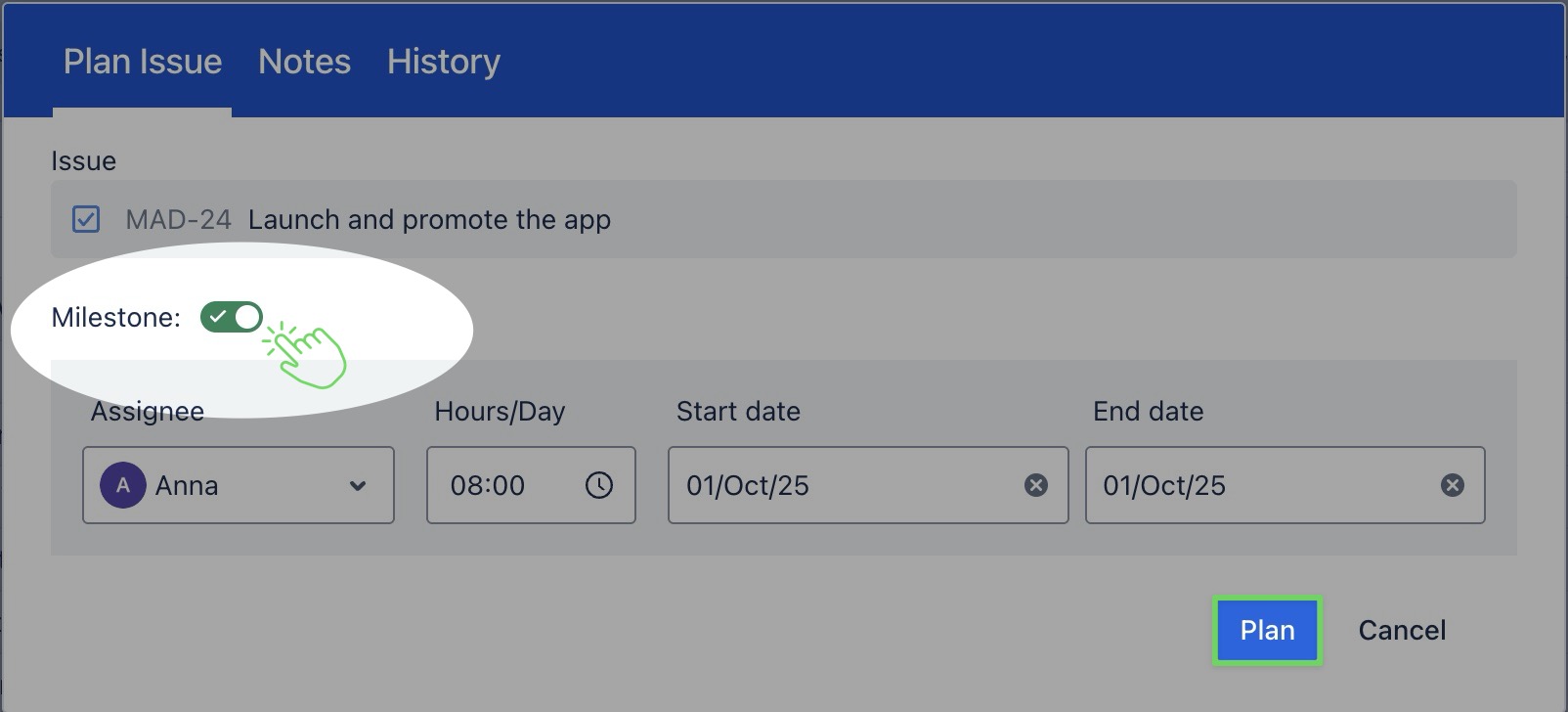
Click
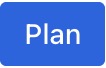 to create the milestone, which will appear in the Gantt view as a diamond.
to create the milestone, which will appear in the Gantt view as a diamond.
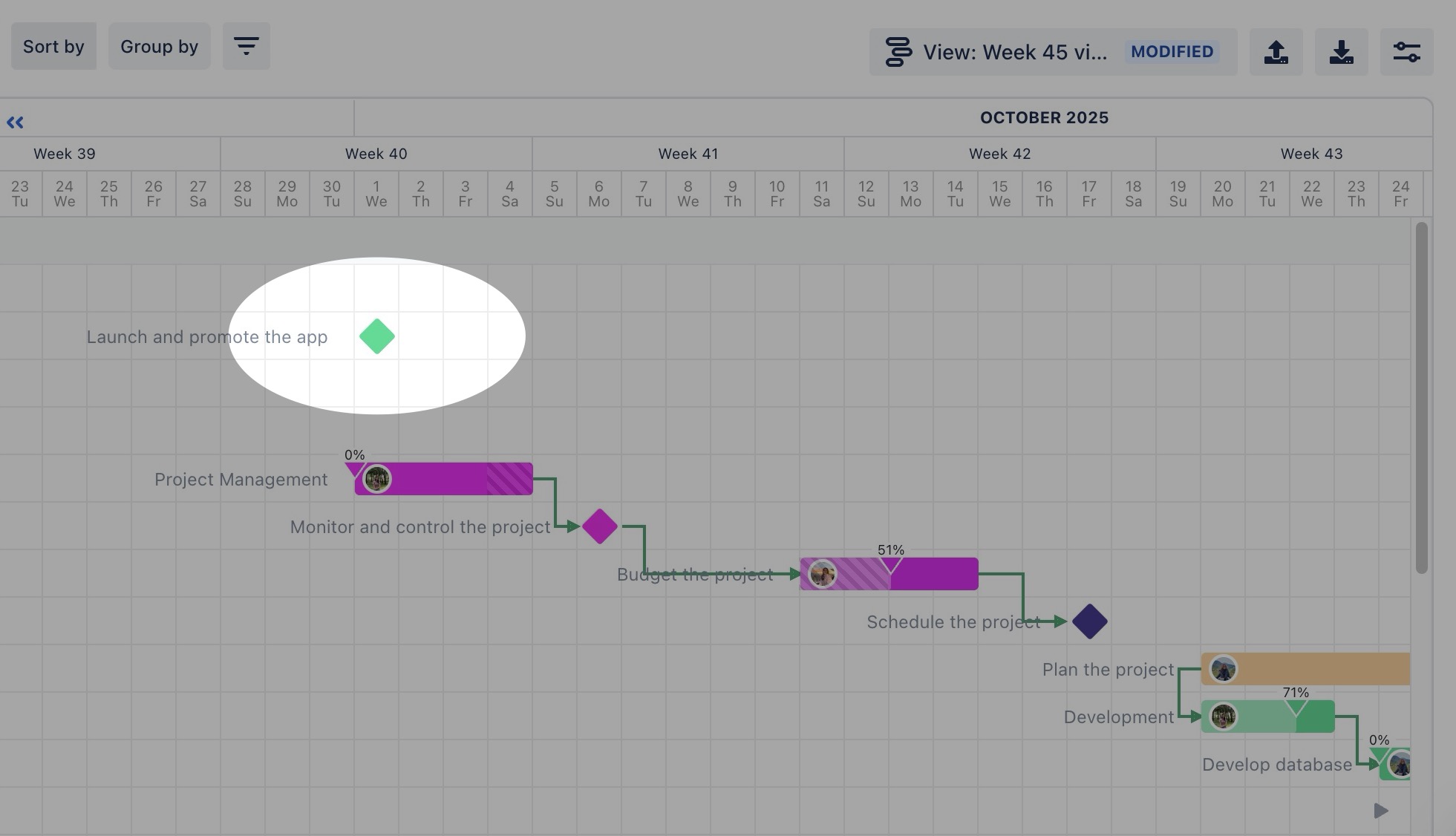
Converting a task to a milestone
Right-click on the taskbar where you want to convert a milestone.
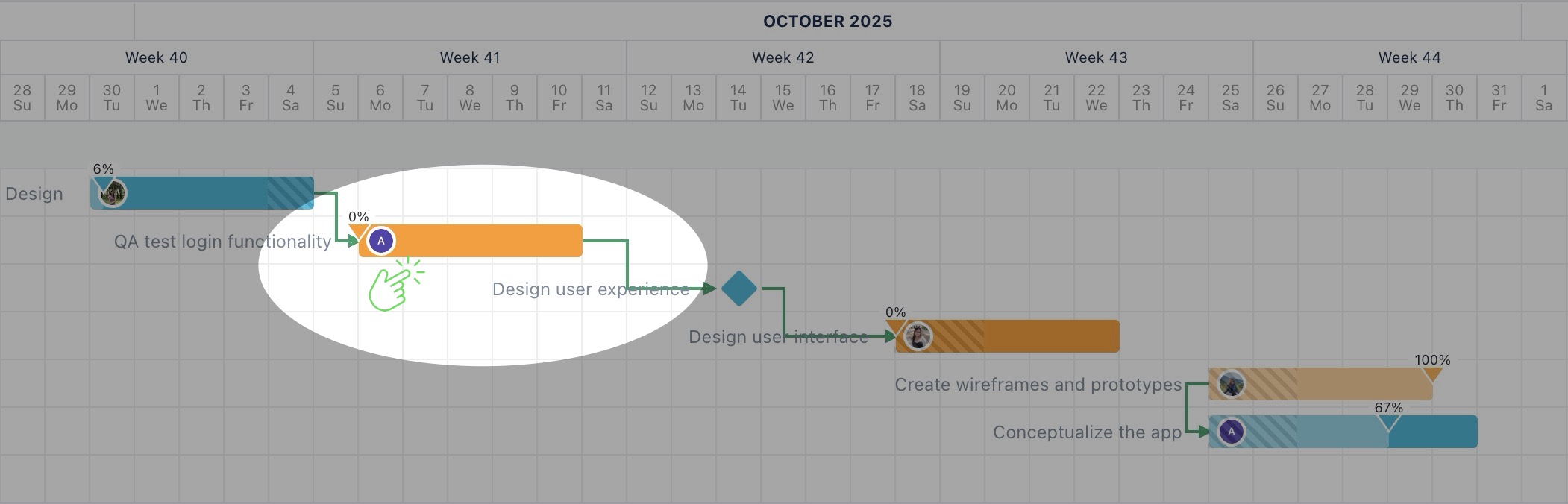
From the context menu, choose

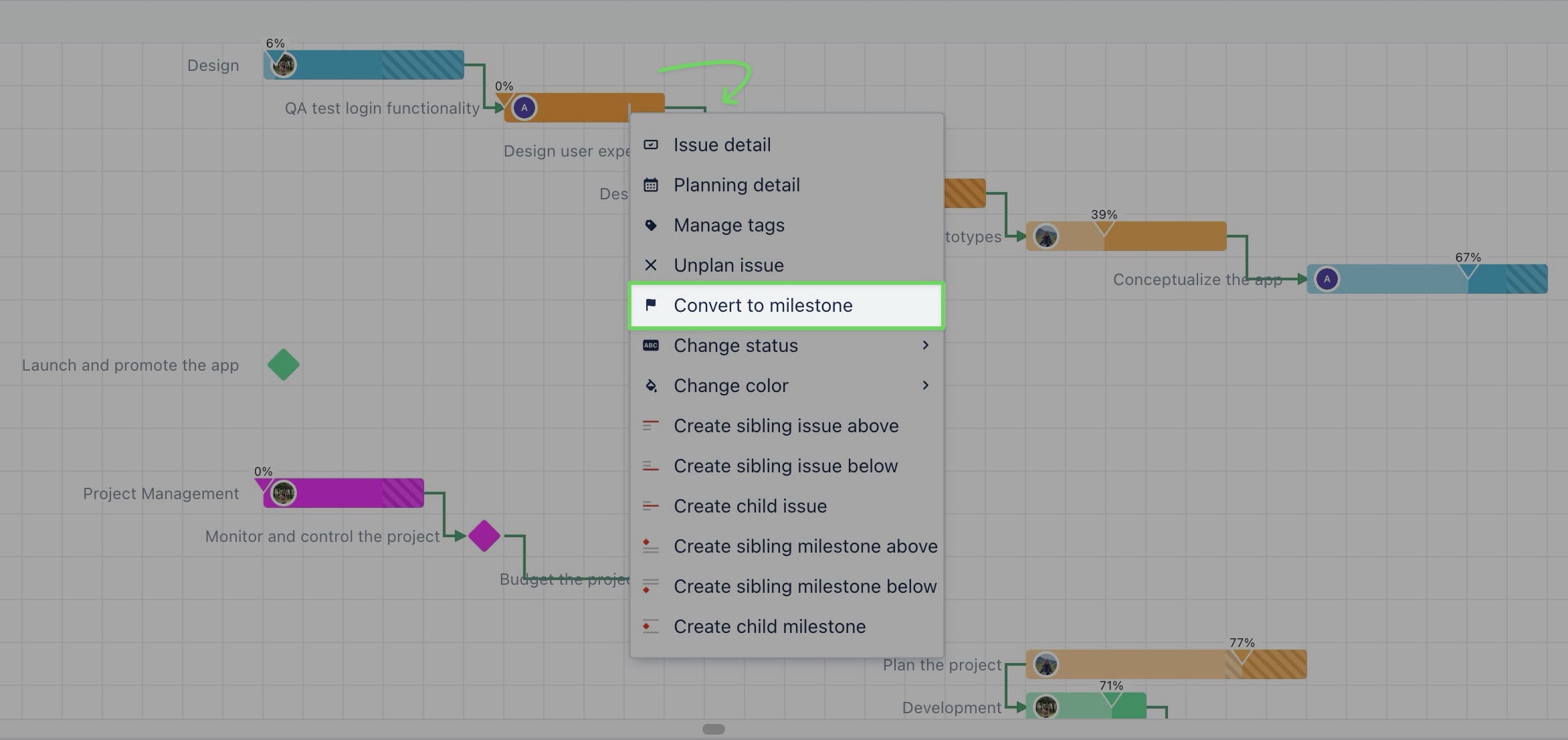
The task will now be converted into a milestone, marked with a diamond icon on the Timeline.
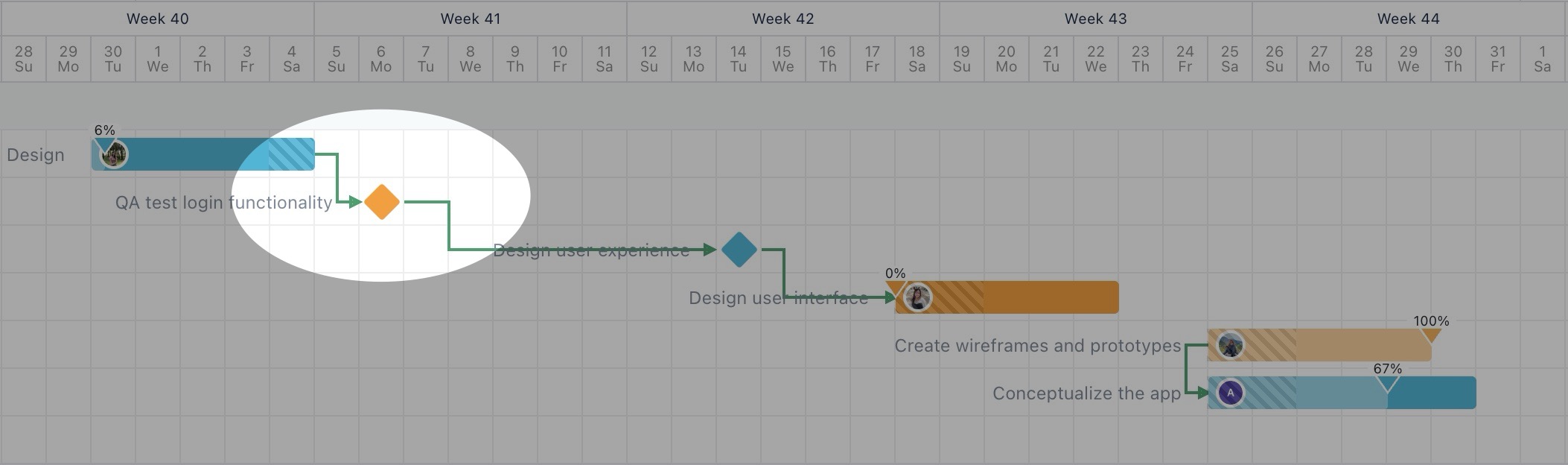
Converting a milestone back to a task
To convert a milestone back to a task, follow the same steps as you would to convert a task to a milestone:
Right-click on the milestone where you want to convert a task.
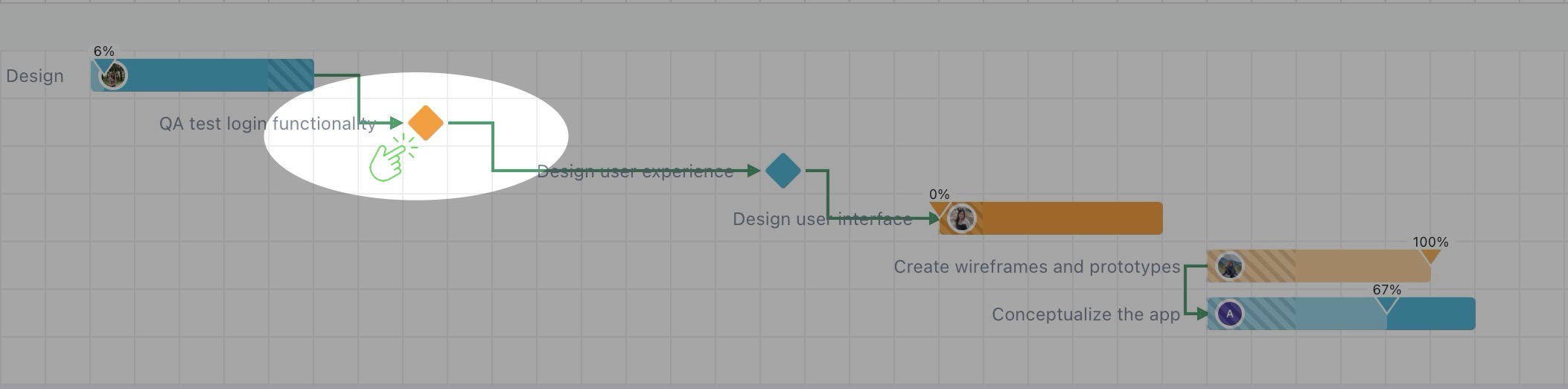
From the context menu, choose Convert to task.
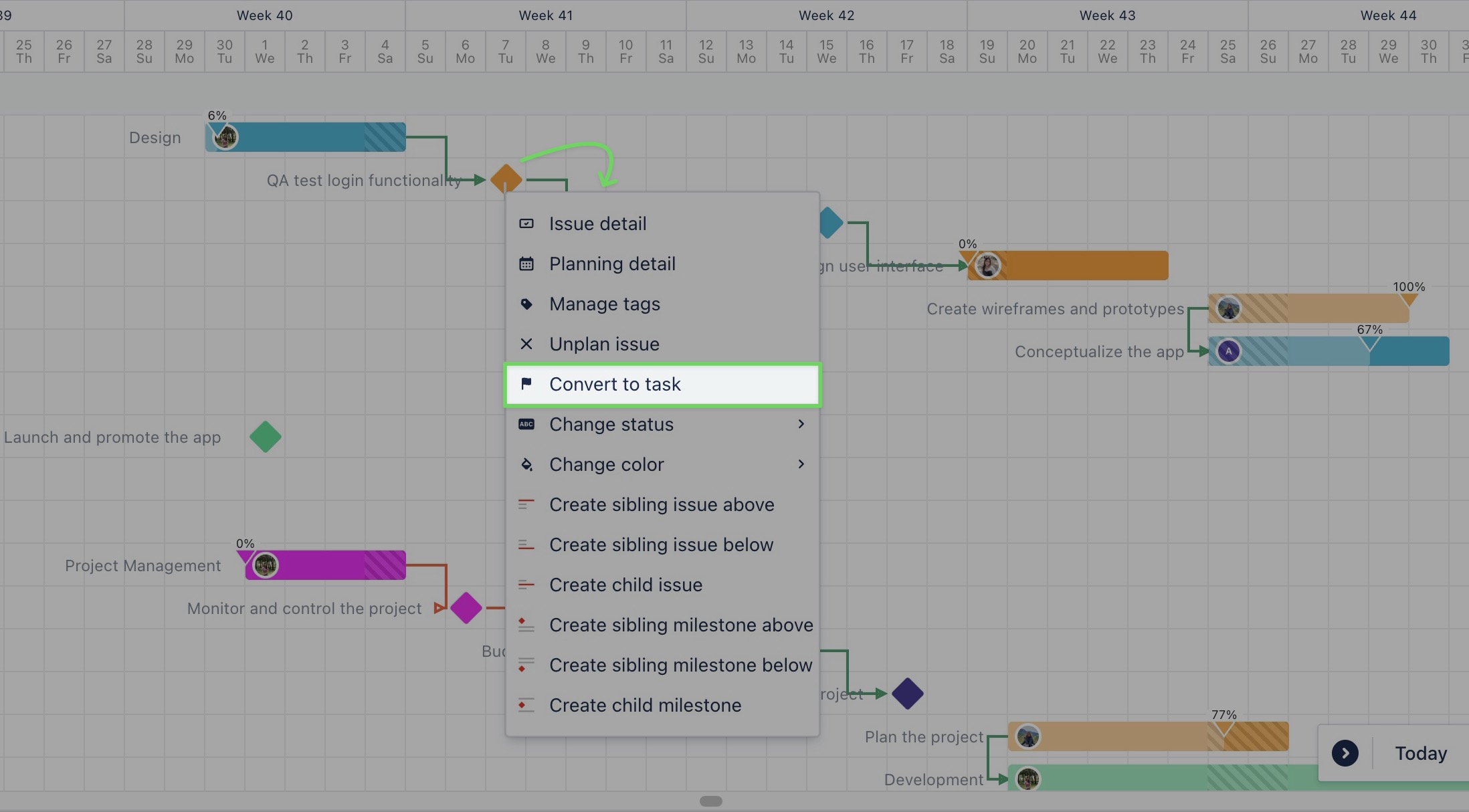
The milestone will now be converted back to a task
