Quick filters
Only Jira admins, App admins, Project admins, and Board admins have permission to access and configure Quick Filters.
Quick Filters allow users to apply predefined JQL (Jira Query Language) queries to control which work items are displayed on the Board. They help narrow down the view by filtering tasks based on specific criteria, making it easier to focus on the most relevant data.
To access the Quick filters settings: Navigate to Board Settings > Select the Quick Filters tab.
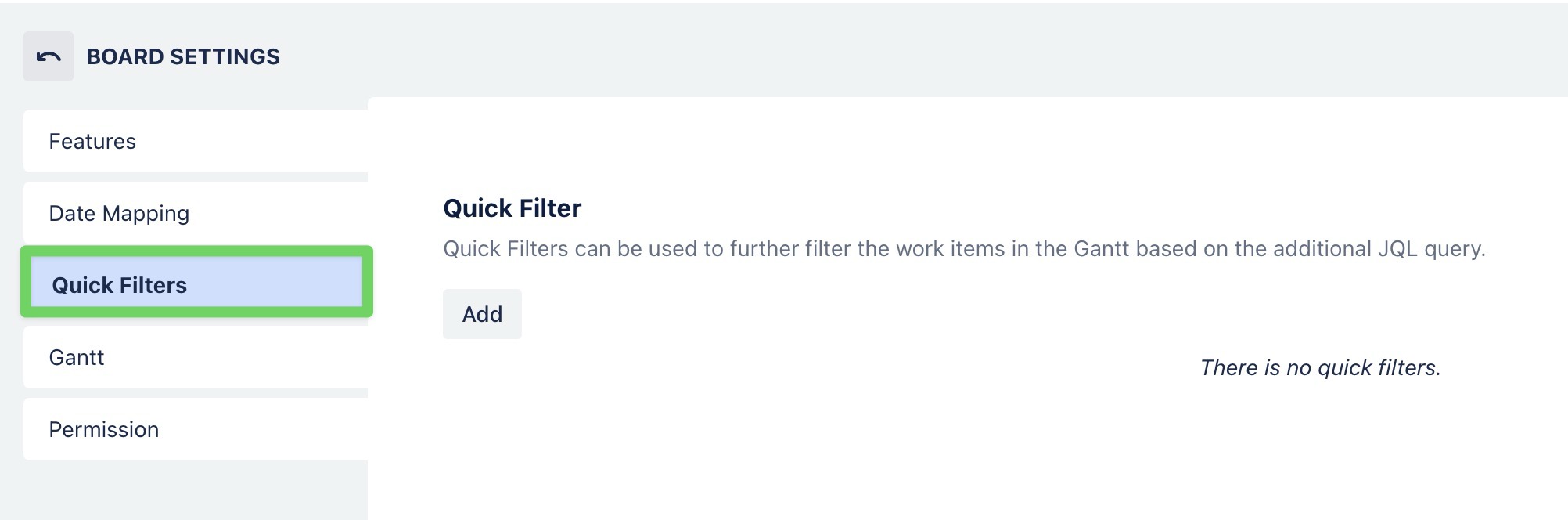
Adding a Quick filter
You can create a new Quick filter by following these steps:
Click
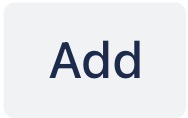 in the top-left corner.
in the top-left corner.Type Filter details:

Name: Give your filter a clear, recognizable name (e.g.,"Status done").JQL: Input a valid Jira Query Language expression (e.g.,status = Done).Description(optional): Briefly describe the purpose of the filter for clarity.
Set Filter options:
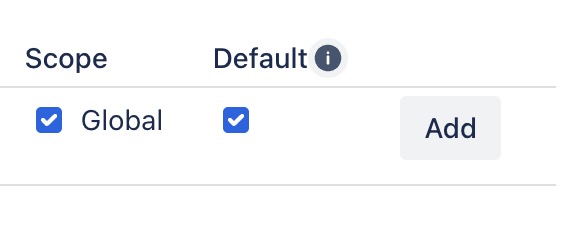
Scope: Check Global to make the filter available across all projects.Default: Check this to make the filter active by default when users open the board.
Click
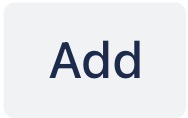 at the end of the row to save the filter.
at the end of the row to save the filter.
Your new Quick filter will be added to the list below:
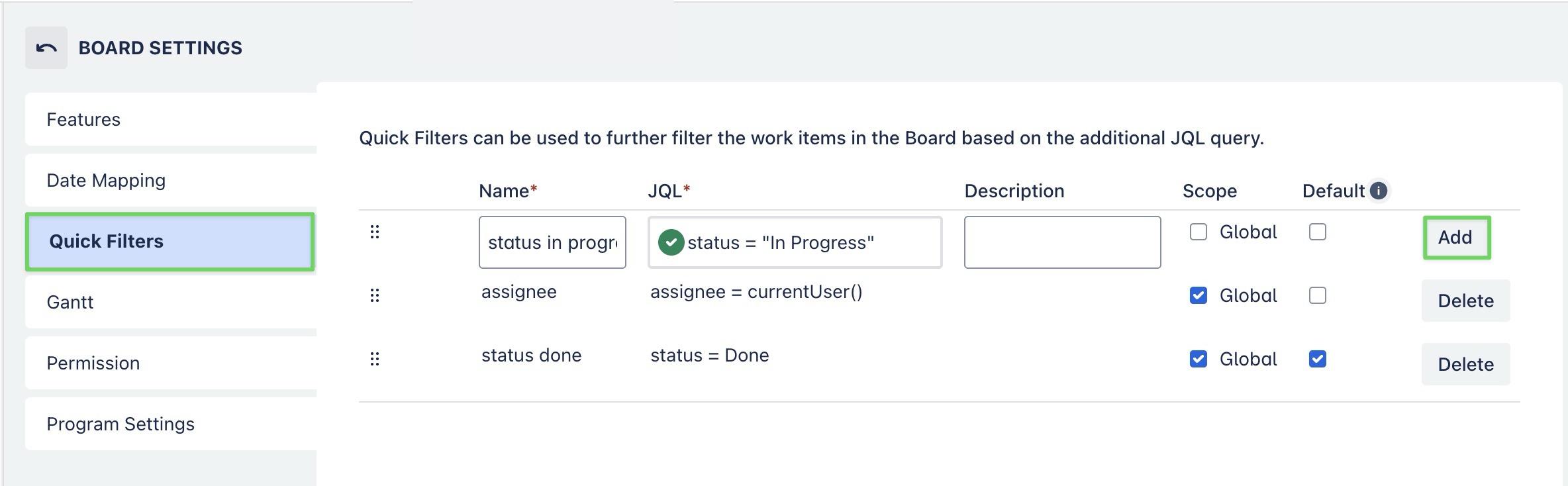
When a filter is set as default, it is automatically applied to all members' views and cannot be modified by regular users. Only admins can make changes to default filters.
Once filters are created, you can apply them using the Filter picker 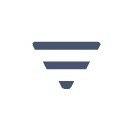 located on the board.
located on the board.
Editing a quick filter
To modify an existing Quick filter: Click directly into the Name or JQL fields to edit them.

Deleting a quick filter
To delete a filter: Click the 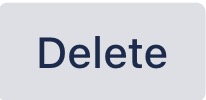 button at the end of the row.
button at the end of the row.

