Removing recurring tasks
When you remove a plan from the Schedule Board, it only removes the task from the board view — it does not delete the Jira work item.
You can remove a recurring task in three ways:
OPTION 1
Go to the Schedule Board.
Hover over a task card that belongs to the recurring series you want to remove.
Click
 on the task card
on the task cardA prompt will appear asking how you want to remove the task. You’ll have three options:
This task: Only remove the selected task.
This and following tasks: Remove the selected task and all future tasks in the series.
All tasks in the series: Remove every task in the series, including past and future ones.
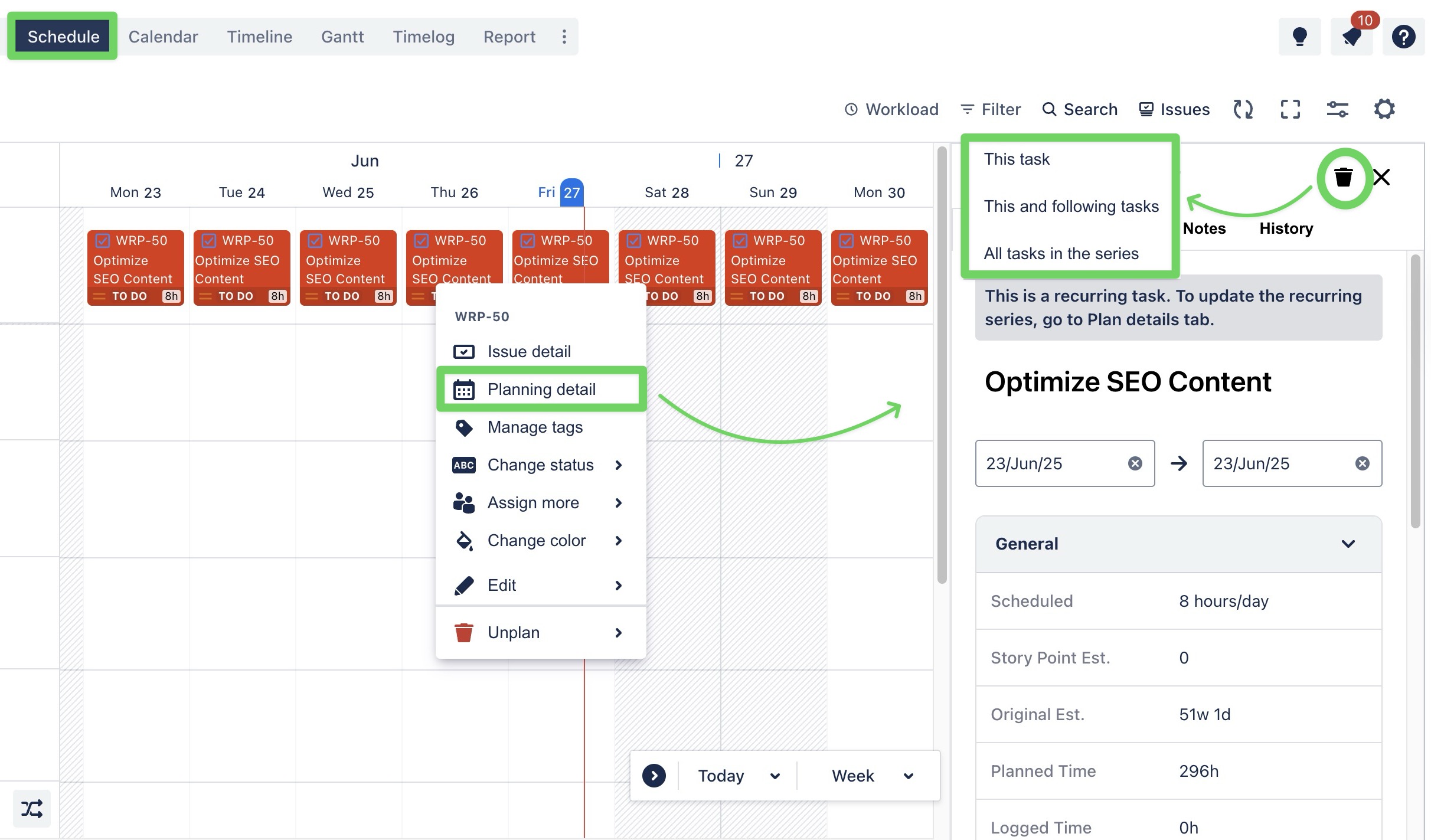
OPTION 2
Go to the Schedule Board.
Right-click on a task card that belongs to the recurring series you want to remove.
From the context menu, click
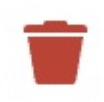 Unplan
Unplan A prompt will appear asking how you want to remove the task. You’ll have three options:
This task: Only remove the selected task.
This and following tasks: Remove the selected task and all future tasks in the series.
All tasks in the series: Remove every task in the series, including past and future ones.
You can also unplan tasks from the Calendar Board.
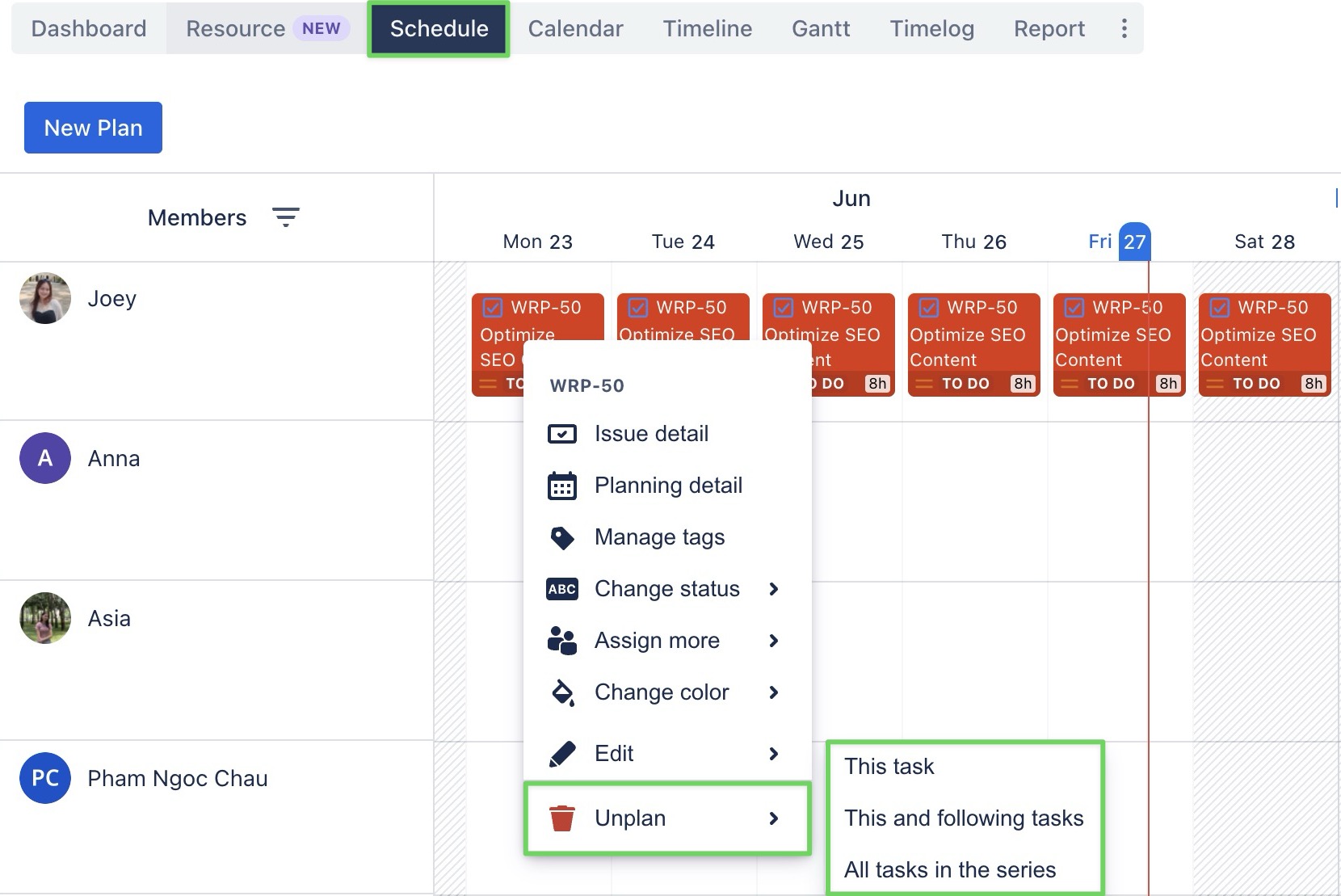
OPTION 3
From the Scheduler Board, right-click on the task card that belongs to the recurring series you want to remove.
From the context menu, select
 to open the Planning Detail Panel.
to open the Planning Detail Panel.In the top-right corner, click

A prompt will appear asking how you want to remove the task. You’ll have three options:
This task: Only remove the selected task.
This and following tasks: Remove the selected task and all future tasks in the series.
All tasks in the series: Remove every task in the series, including past and future ones.
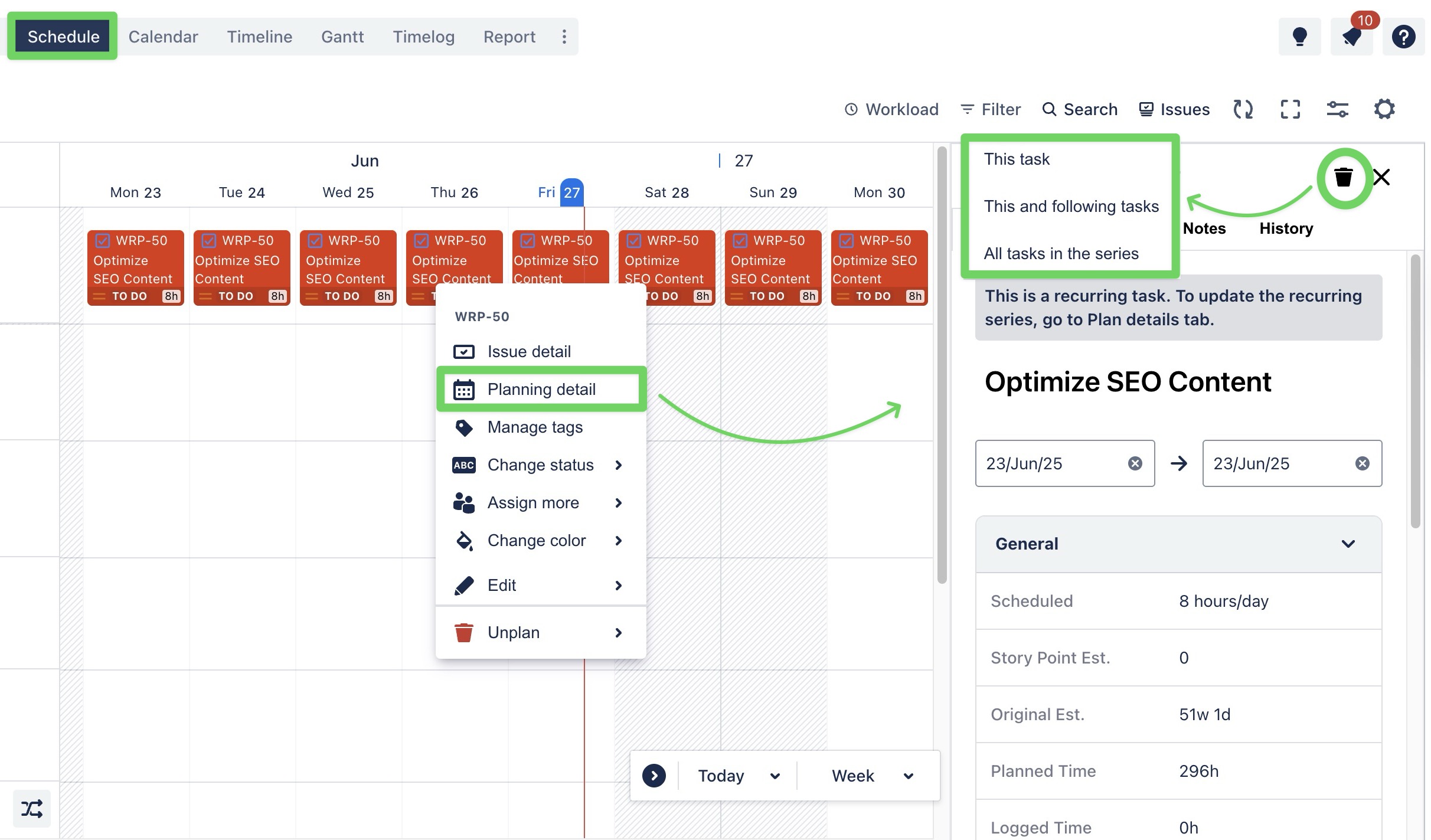
Or
Simply click directly on the task card to open the Planning Detail Panel.
In the top-right corner, click

Choose one of the three options:
This task: Only remove the selected task.
This and following tasks: Remove the selected task and all future tasks in the series.
All tasks in the series: Remove every task in the series, including past and future ones.
You can also open the Planning Detail Panel from the Calendar Board.

