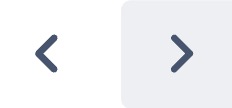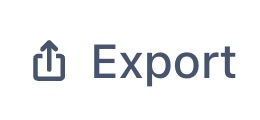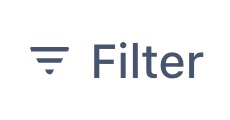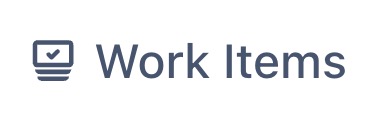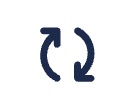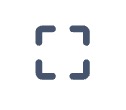Calendar Board
The Calendar View provides a clear and interactive visual display in a traditional calendar layout, showing all project tasks, events, holidays, and deadlines at a glance for easy planning and tracking.
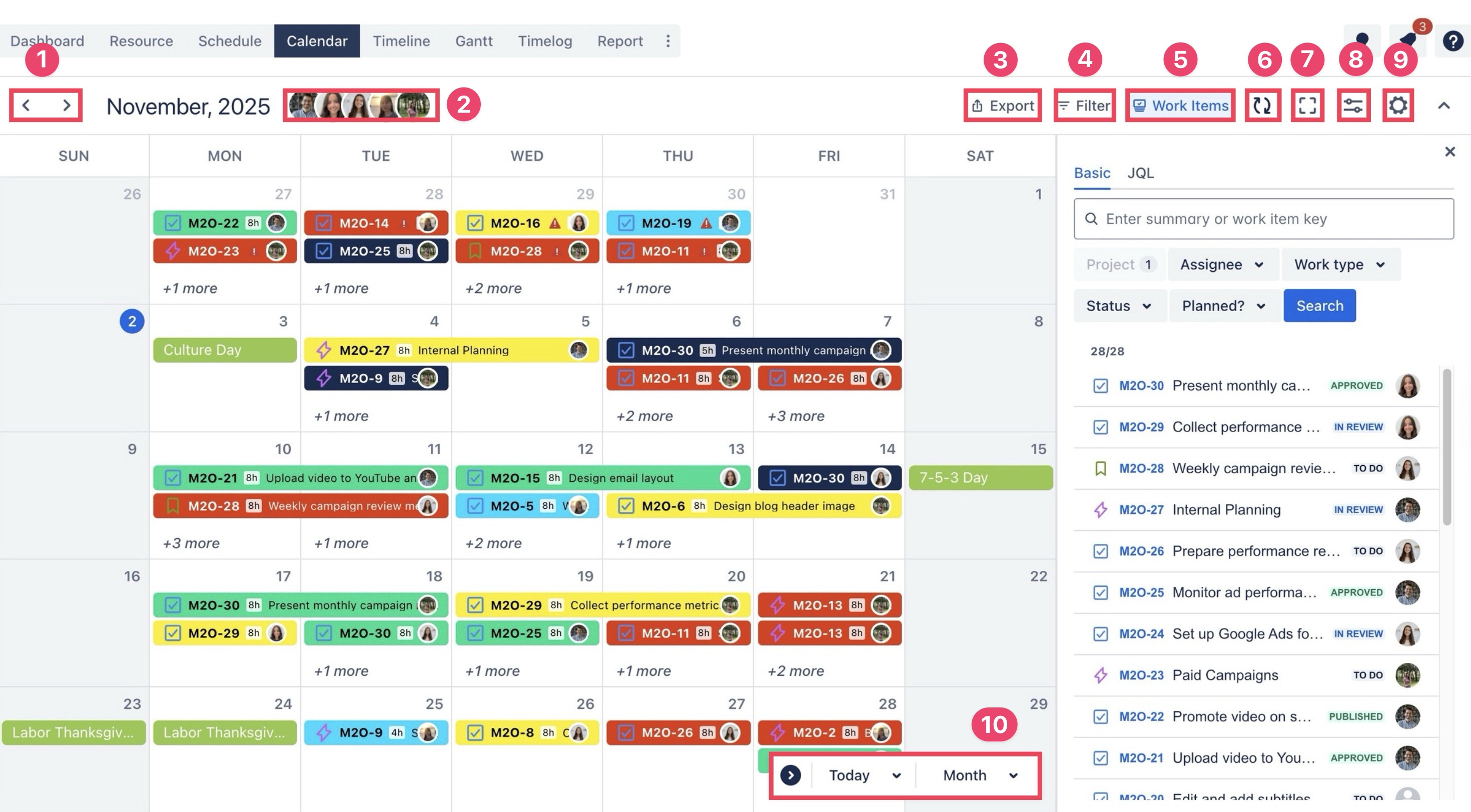
Board Elements
Element | Description |
|---|---|
| Easily switch between previous or next day, week, or month to view your schedule. |
| Displays avatars of project or portfolio members. You can select or deselect members to filter the calendar view and display only their assigned tasks. |
Click Export to generate an ICS feed and integrate your project schedule with external calendars such as Google Calendar or Outlook, ensuring your schedule stays synchronized. | |
| Use Basic or JQL (Jira Query Language) filters to refine the view. You can filter by Project, Assignee, Work Type, Status, or Planned Tasks, making it easier to locate specific issues or deadlines. |
| The Work Items box lists all work items within the selected project or portfolio. |
| Click Refresh to update the Calendar Board with the latest project data, ensuring real-time accuracy. |
| Expand the calendar to Full Screen for improved visibility. |
| Access View Settings to customize the appearance of your calendar. |
Modify board-level configurations; use this to tailor the Board to your project’s workflow. | |
|