Updating recurring task series
Here’s what you can update:
Change the recurrence pattern (e.g., from Weekly to Bi-weekly),
Set a new end date.
Or switch to “Does not repeat” if you no longer want the task to repeat.
If you update a task in a recurring series, this action will delete all existing tasks in the series and create a new series with your changes.
Via Task Card
From the Schedule Board, right-click on any task within the recurring series
From the context menu, click the
 Edit option
Edit optionA prompt will appear asking which part of the recurring series you want to edit:
This task: Apply changes only to the selected task.
This and the following tasks: Apply changes to the selected task and all future occurrences in the series.
All tasks in the series: Apply changes to all tasks in the entire recurring series.
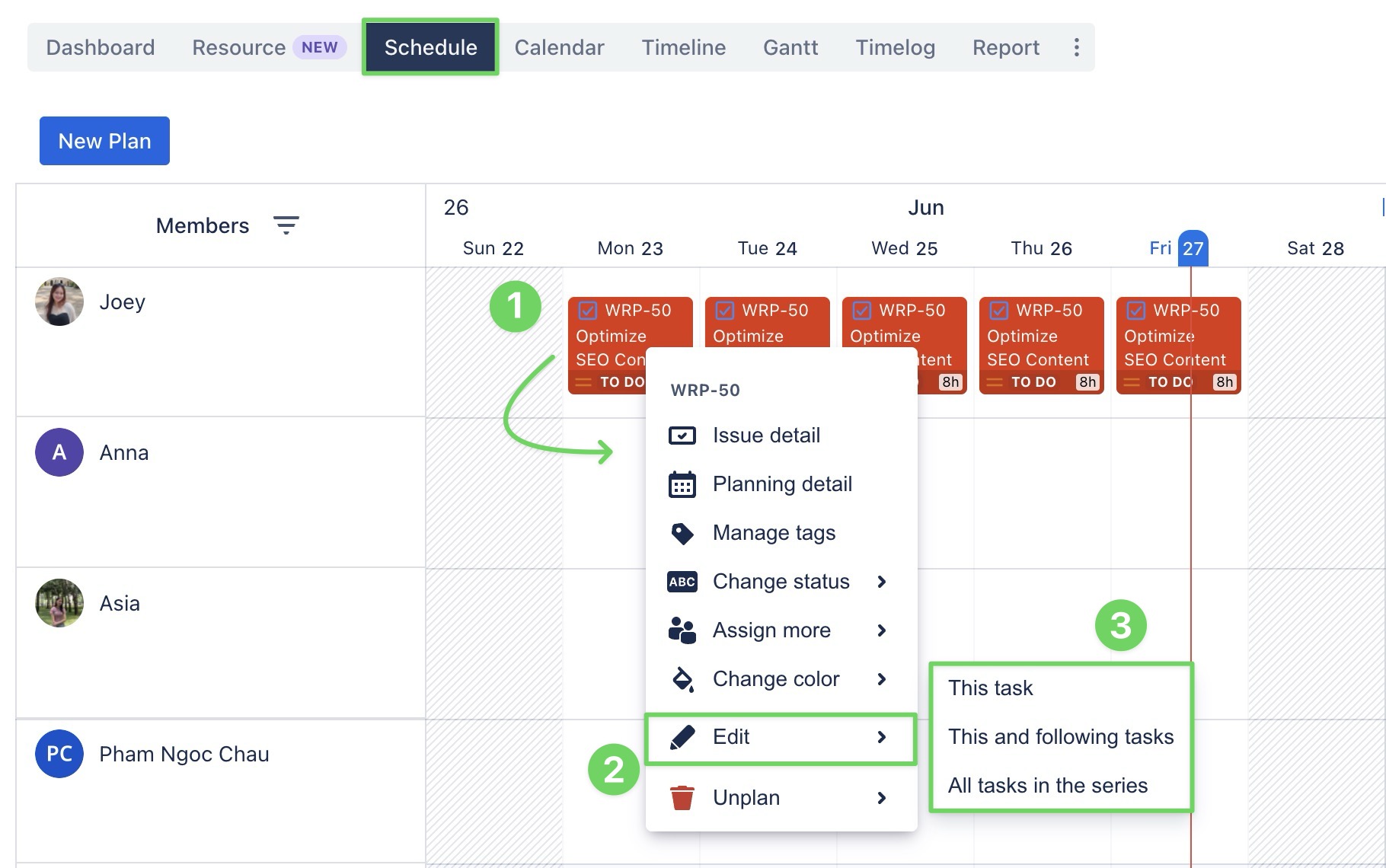
After selecting one of the above options, a dialog will open allowing you to edit the task's details:
Hour/Day: Adjust daily work duration
Start date and end date: Set the task date range.
Modify recurrence: (only for “This and the following tasks” and “All tasks in the series”)
Choose a recurrence pattern (e.g., Daily, Weekly).
Set the “Until” date to define when the recurrence stops. (The ‘Until’ date must be the same as or later than the task’s end date).
Select the days of the week the task should repeat on.
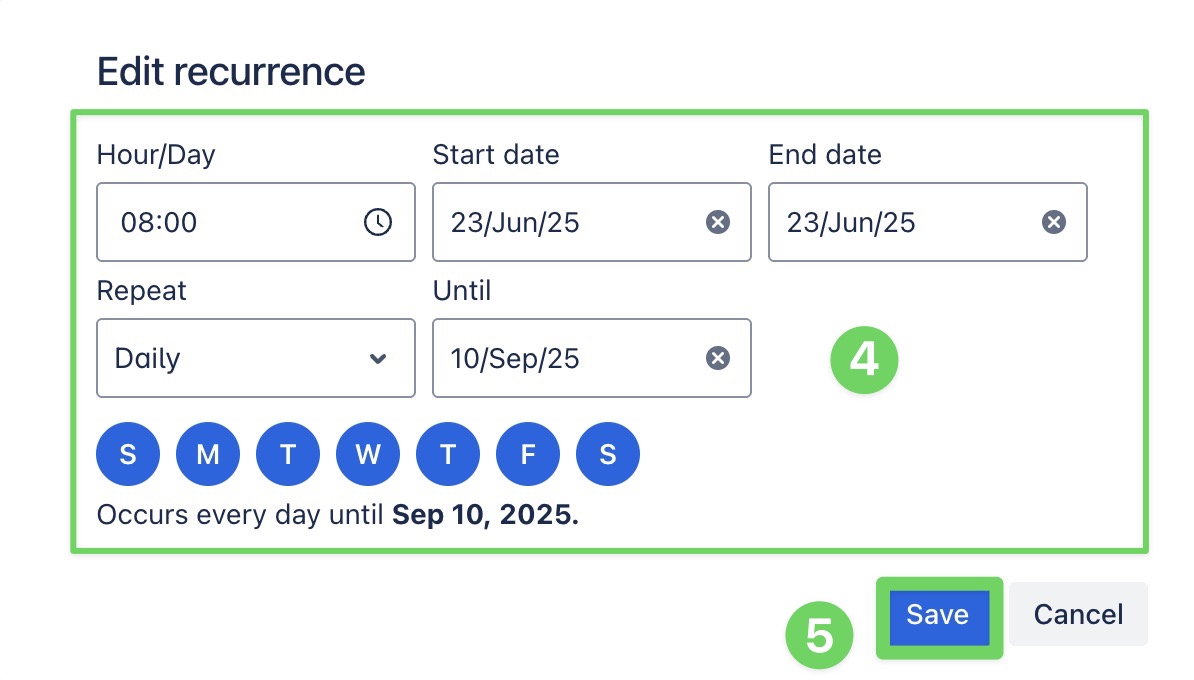
Click
 to apply your changes.
to apply your changes.
Via the Planning Detail panel
You can update the recurring task series via the Planning Detail panel. Follow these steps:
Open the Planning Detail Panel
From the Scheduler Board, right-click on the task card and select ![]() from the menu.
from the menu.
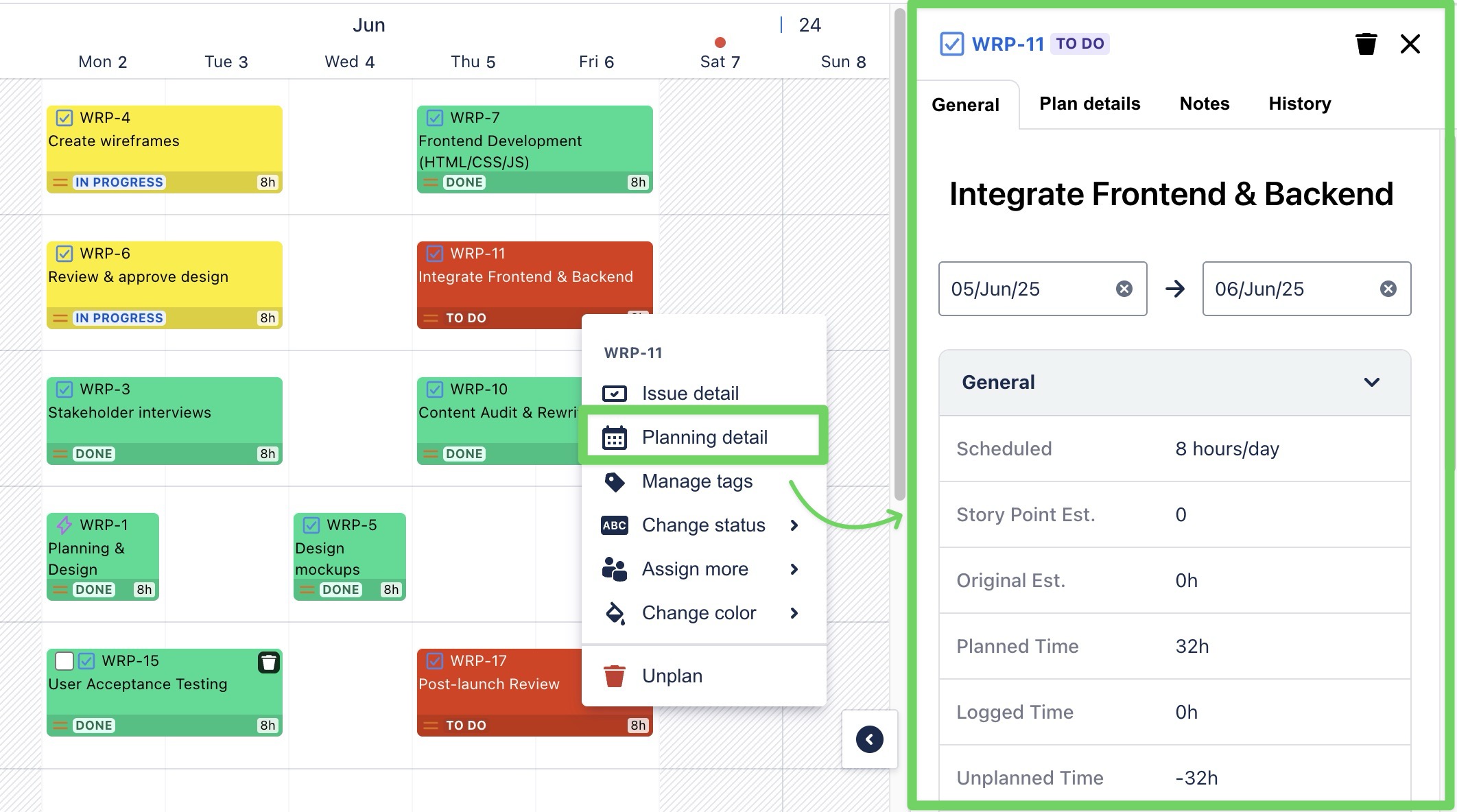
Or, click directly on the task card.
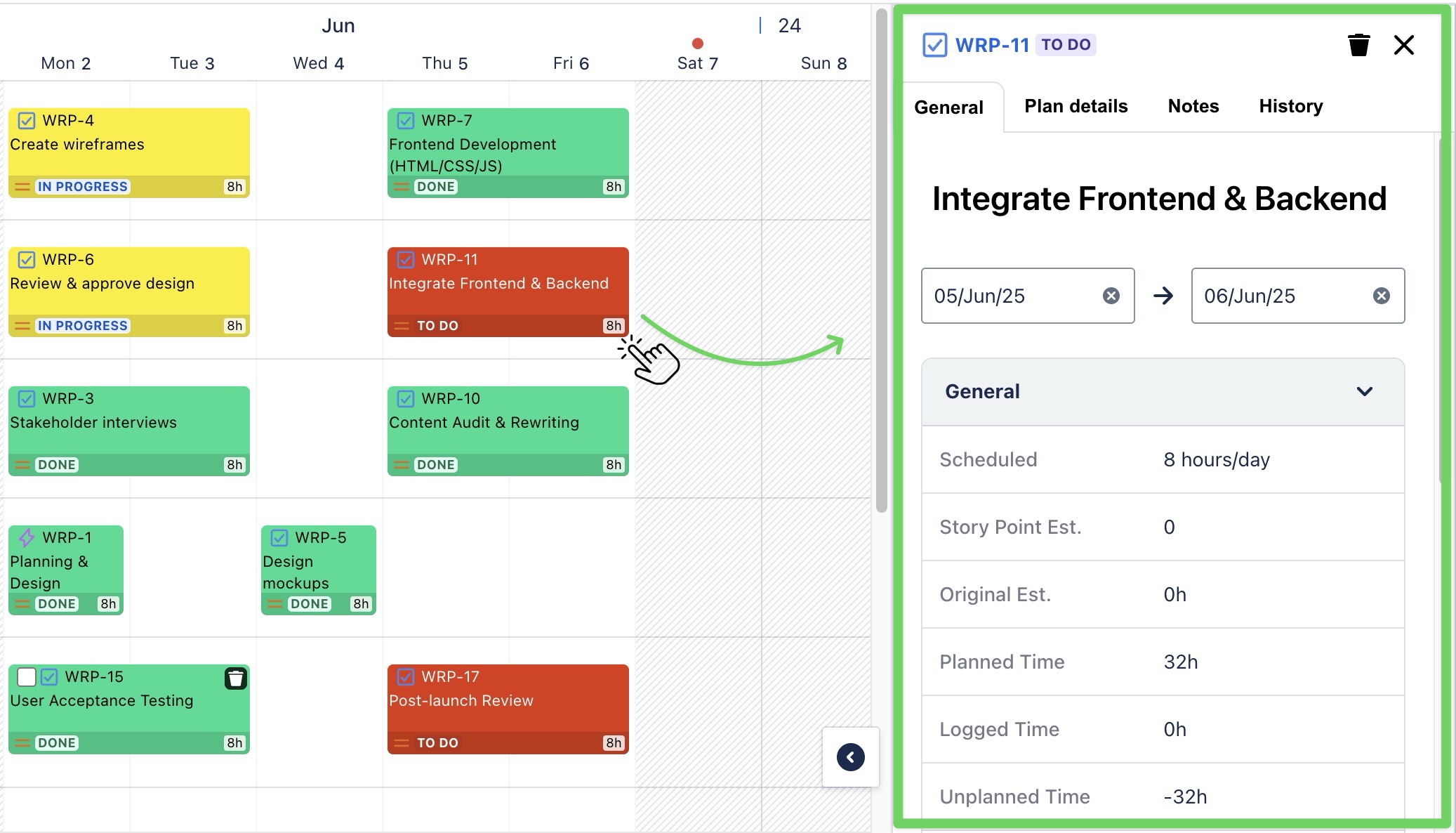
You can also use the Planning Detail from the Calendar Board and follow the same steps as on the Schedule Board.
Go to the Plan details tab, update the following fields as needed:
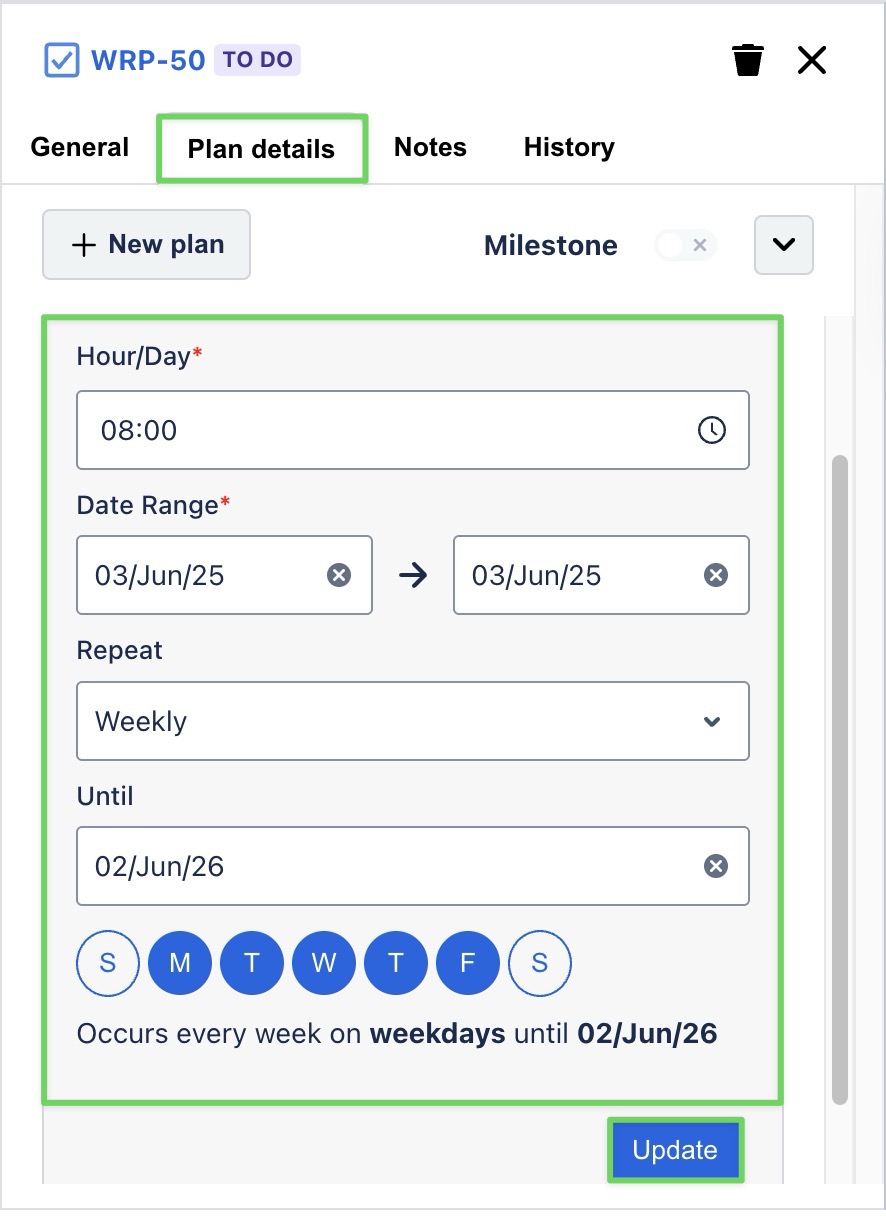
Hour/Day: Adjust daily work duration
Start date and end date: Set the task date range.
Repeat: Choose how often the task repeats (e.g., Weekly, Bi-weekly).
Until: Set the “Until” date to define when the recurrence stops. (The ‘Until’ date must be the same as or later than the task’s end date).
Days: Select which weekdays the task should recur on.
After clicking Update, a confirmation dialog will appear with two options:
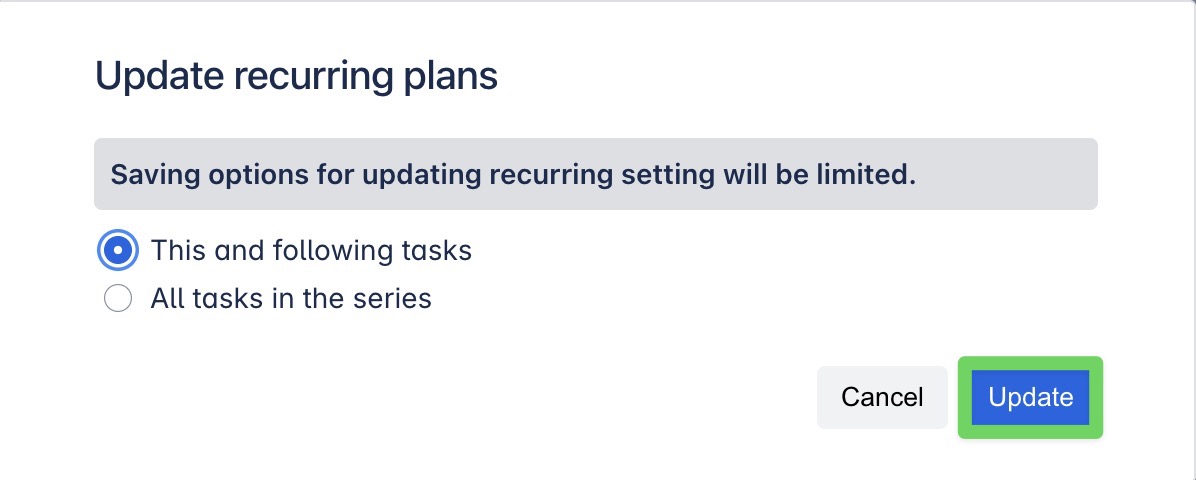
This and the following tasks: Apply changes to the selected task and all future occurrences in the series.
All tasks in the series: Apply changes to all tasks in the entire recurring series.
Choose your preferred option, then click
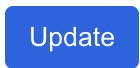 to apply your changes.
to apply your changes.
Via Jira Work Item Detail panel
TeamBoard ProScheduler allows users to set and update recurring tasks directly within the Jira Work Item Detail panel without needing to switch to the ProScheduler app. Here's how to do it:
Open a Jira work item that you want to update the task.
In the right-hand panel, click Open TeamBoard ProScheduler. This opens the planning section for the selected task.
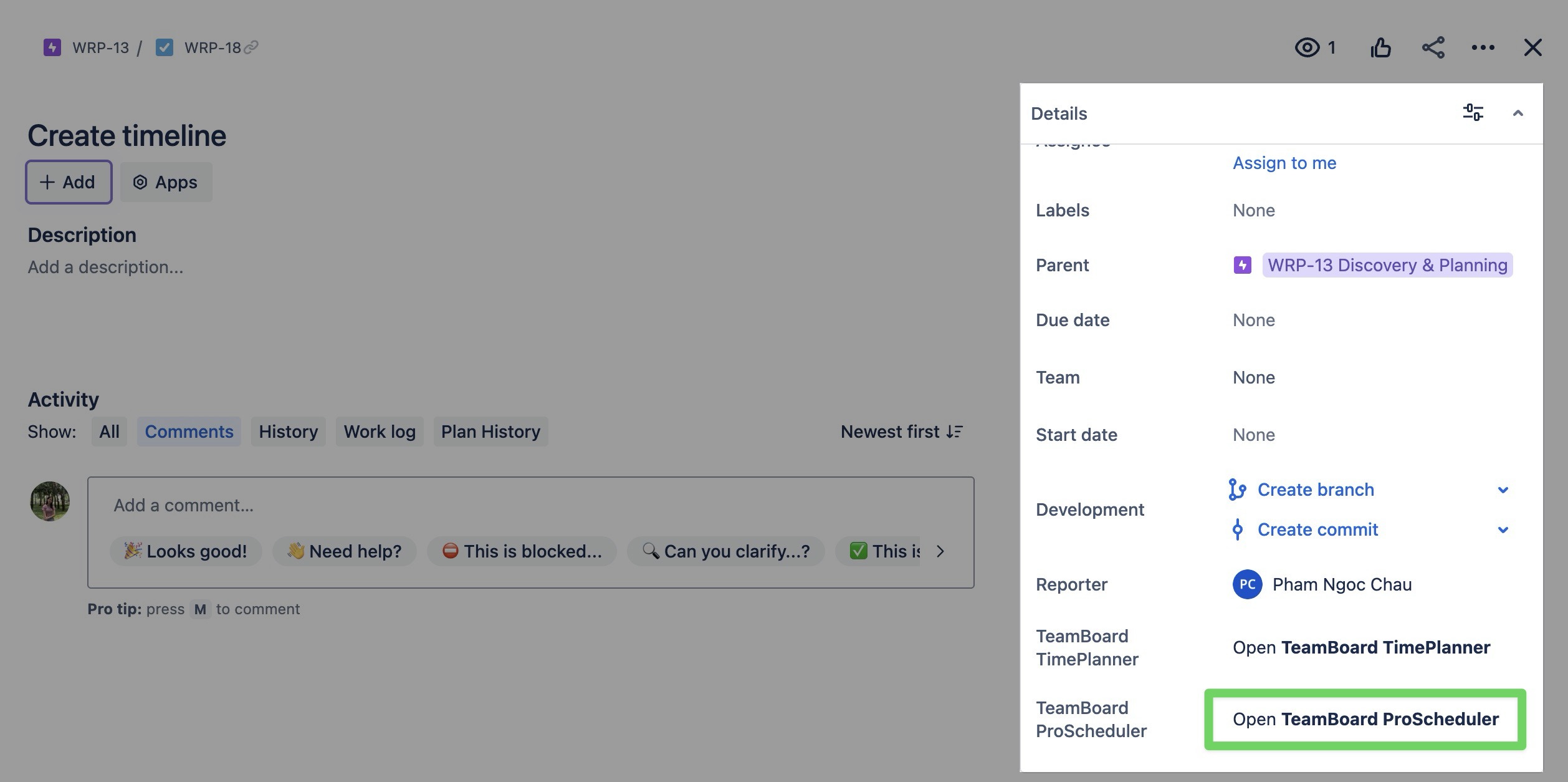
In the planning section, click
 to open the Update plan form.
to open the Update plan form.
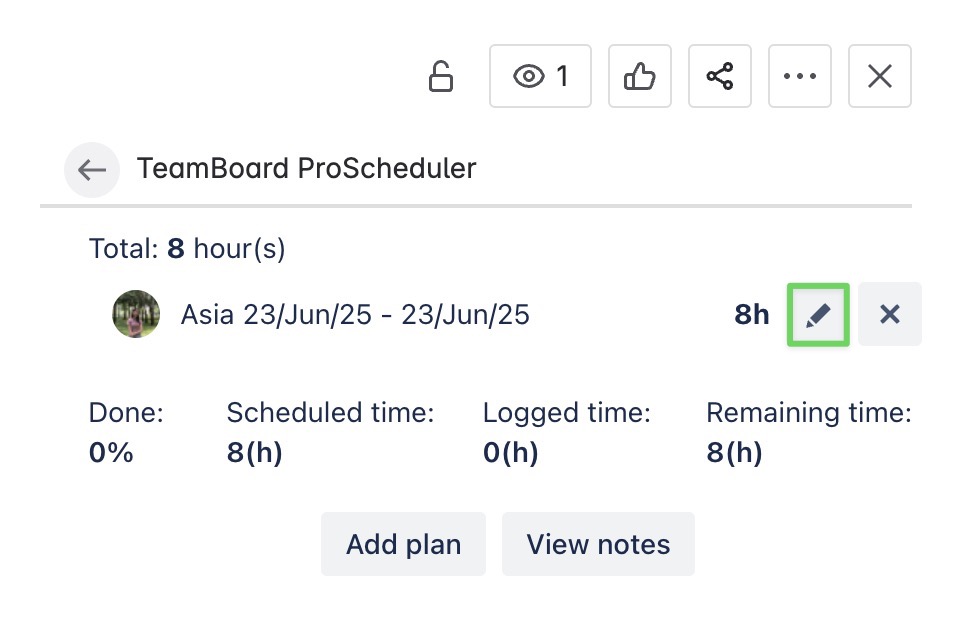
Update the following fields as needed:
Hour/Day: Adjust daily work duration
Start date and end date: Set the task date range.
Repeat: Choose how often the task repeats (e.g., Weekly, Bi-weekly).
Until: Set the “Until” date to define when the recurrence stops. (The ‘Until’ date must be the same as or later than the task’s end date).
Days: Select which weekdays the task should recur on.
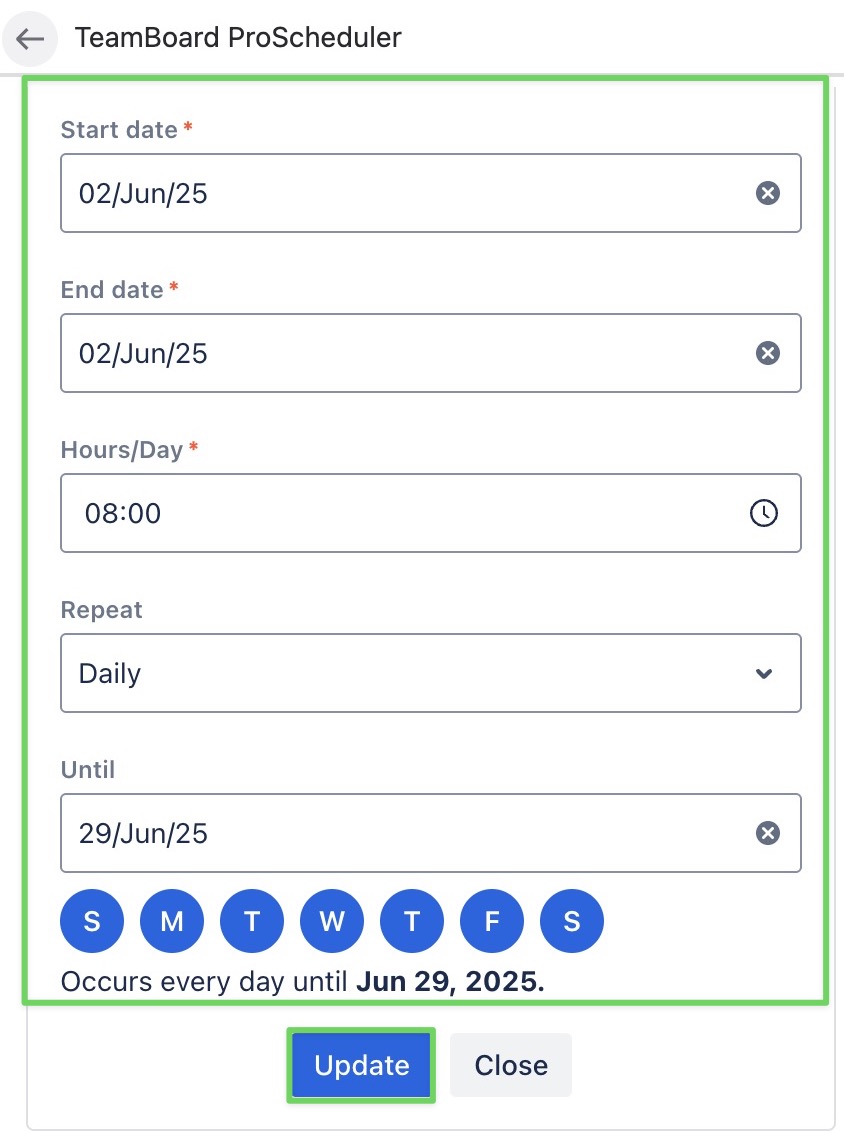
Then click
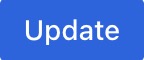 to apply your changes.
to apply your changes.
Once you update the task plan, the changes are automatically reflected in TeamBoard ProScheduler.
When updating via Jira Work Item Detail, your changes will be applied to all tasks in the entire recurring series.
