Leave Approval
Only users with the “Leave Approver” permission can review and manage leave requests.
--> Admins can assign this permission in the Permission Settings.
The Leave Approval feature in TeamBoard TimePlanner is designed for managers or designated approvers to review and take action on employee leave requests. Approvers can quickly check pending requests, approve or reject them, and even revoke previously approved leaves when necessary.
How to Access Leave Approval
In TeamBoard TimePlanner, click on the Approval section from the left sidebar.
Select Leave from the list of approval options.
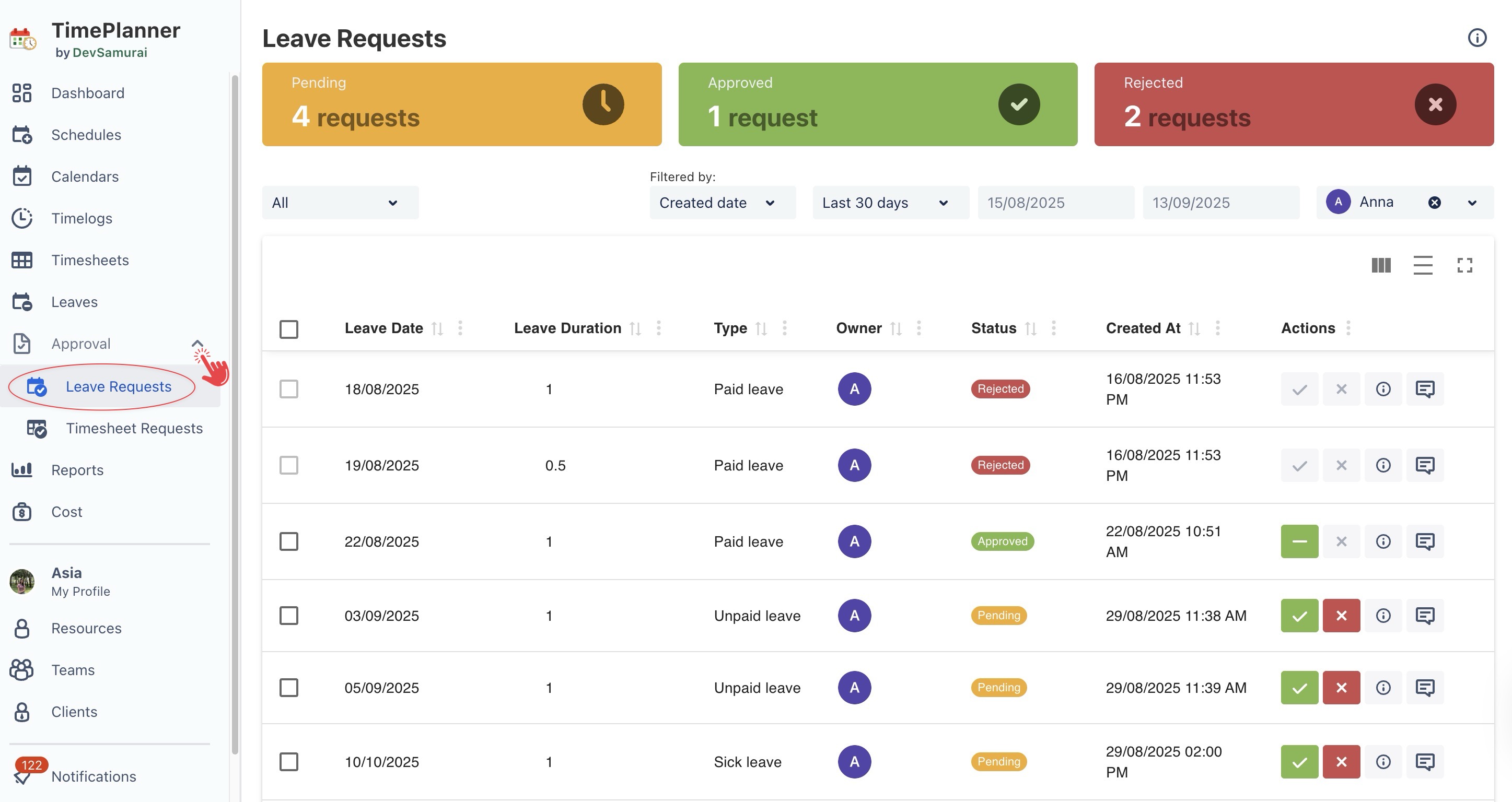
→ This opens the Leave Requests dashboard, where all leave requests awaiting action are listed.
Leave Approval Dashboard Overview
The dashboard shows requests with clear status indicators:
 – Requests that have already been approved.
– Requests that have already been approved.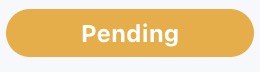 – Requests waiting for a decision.
– Requests waiting for a decision.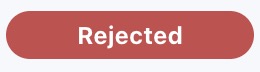 – Requests that have been declined.
– Requests that have been declined.
Each request includes details such as the employee’s name, leave type, dates, and any notes provided. Approvers can then take action directly from this page.
Approving or Rejecting a Leave Request
On the Leave Requests dashboard, select the date range and the member whose time off you want to review.
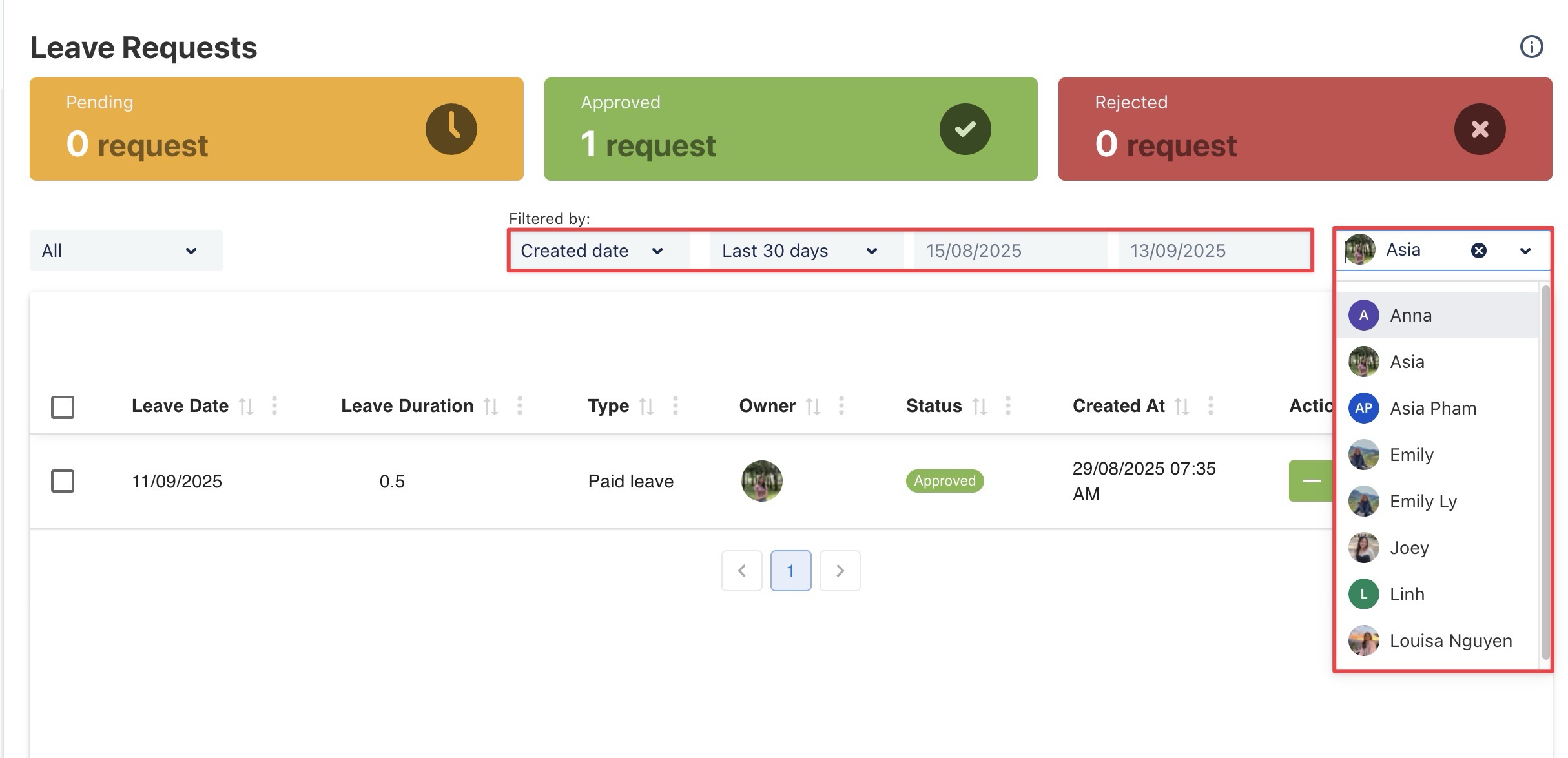
In the Actions column, choose one of the following actions:

To approve: Click
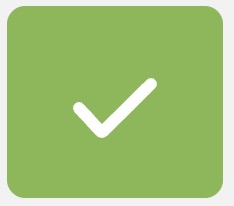 to confirm the employee’s request.
to confirm the employee’s request. To reject: Click
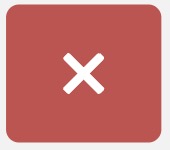 to reject the employee’s request. (You may also provide a reason in the notes for clarity.)
to reject the employee’s request. (You may also provide a reason in the notes for clarity.)
Revoking an Approved Request
Sometimes an approved leave needs to be canceled, for example, if an employee recalls their request or business needs change.
To revoke a request:
Locate the approved request in the list.
Click
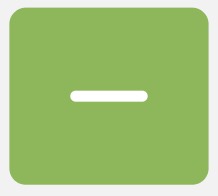 button in the action column.
button in the action column.The leave will be revoked and returned PENDING status. The employee’s leave balance will be updated accordingly.
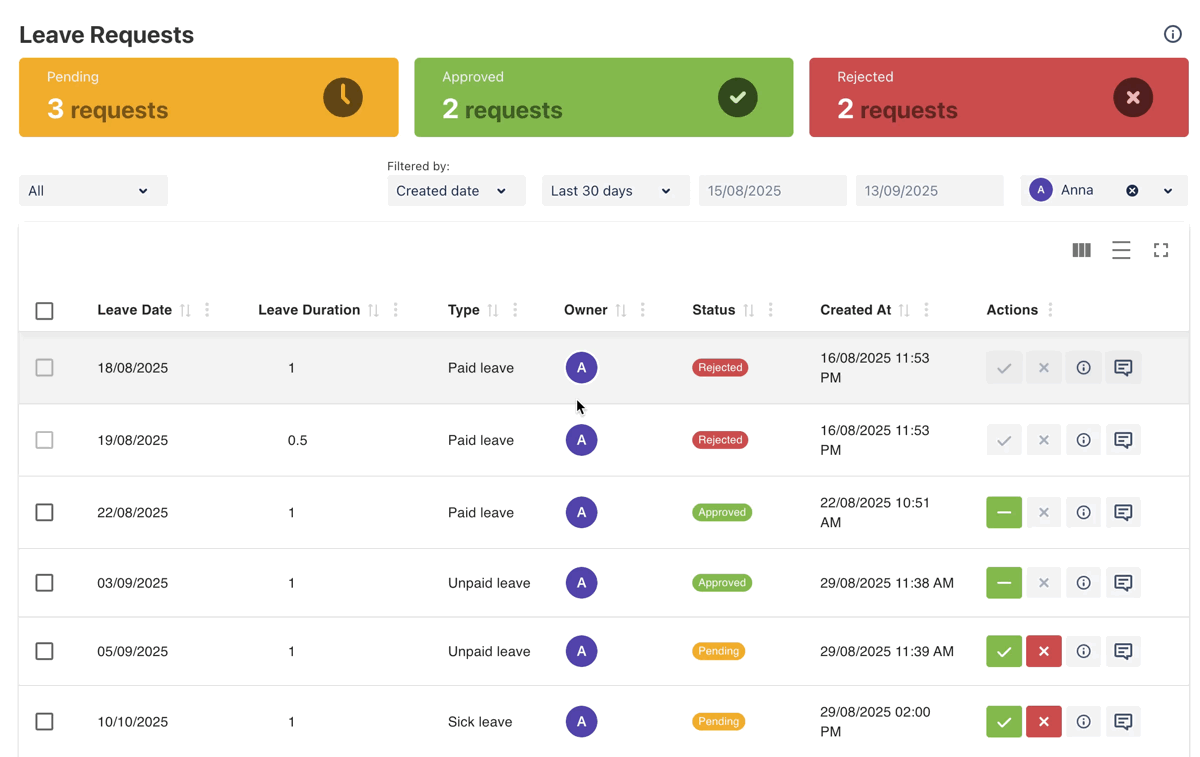
Managing Multiple Requests
To save time, approvers can take bulk actions on several requests at once:
In the Leave Requests list, check the boxes next to the requests you want to process.
Once selected, bulk action buttons will appear at the top of the page. Choose one of the following:
Approve – Approve all selected requests.
Reject – Reject all selected requests.
Revoke – Cancel all selected approved requests.
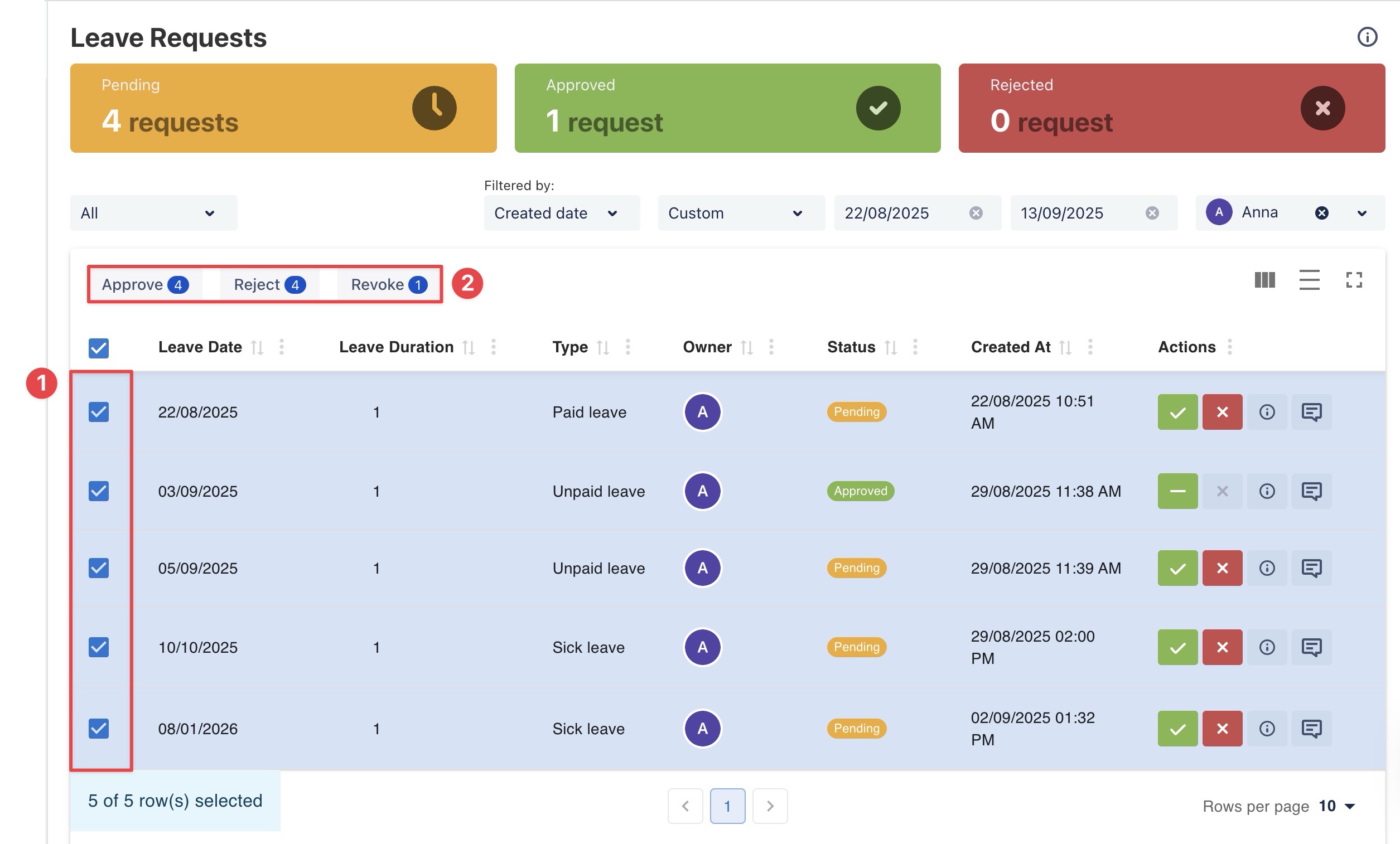
Bulk actions are especially useful during busy leave periods (such as holidays) when many requests are submitted at once.
