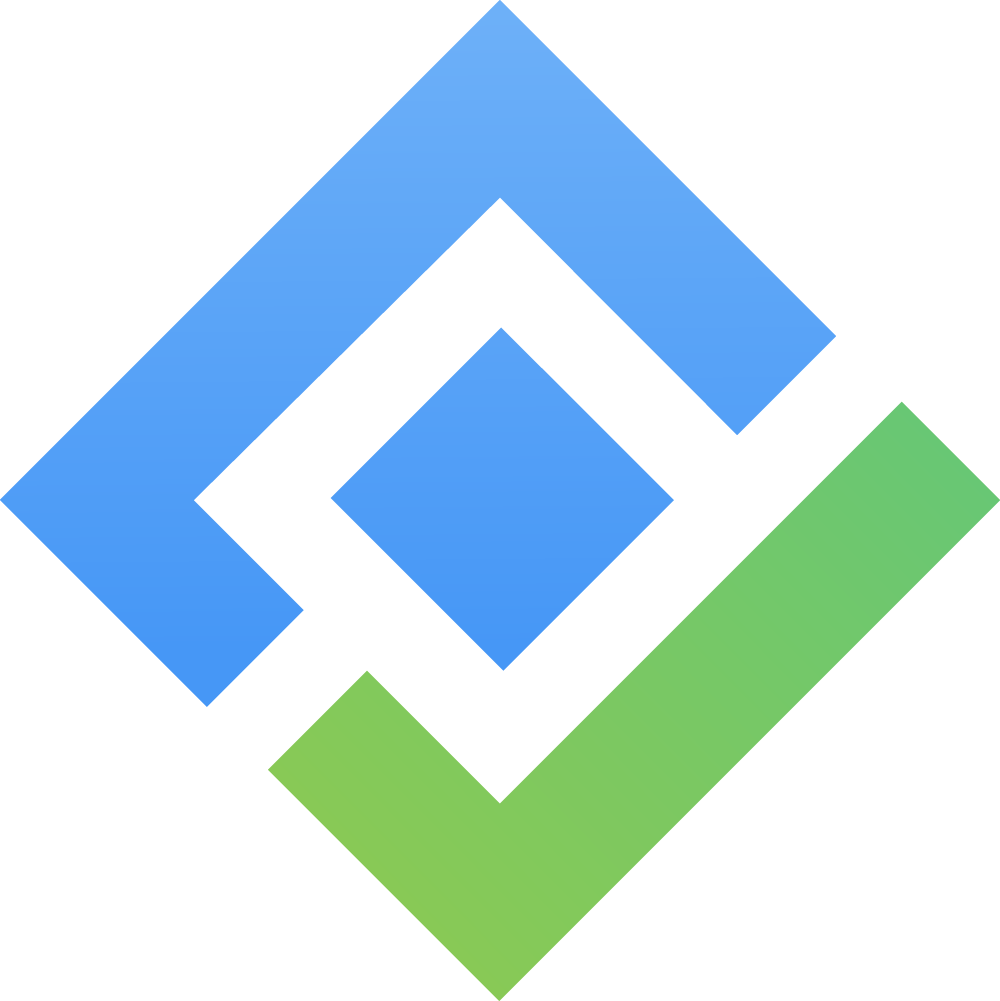Client Profile Creation
Only App Admins or Client Admins can create or update client profiles. To grant these permissions, please visit here.
A Client Profile in TeamBoard TimePlanner allows you to manage essential client information and track the projects associated with each client efficiently.
How to Create a New Client:
From the left sidebar, click on the Clients tab to access the client management page.
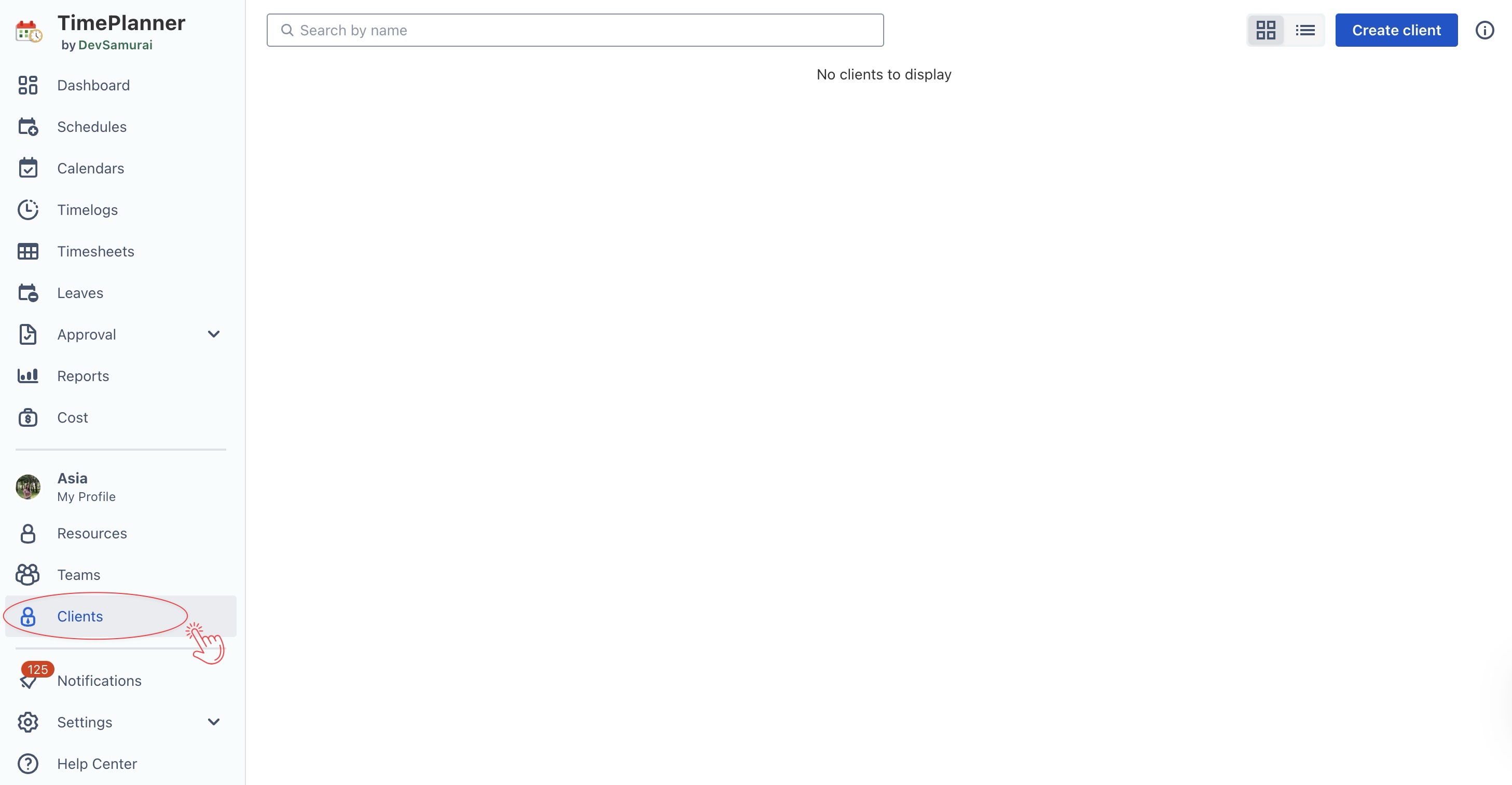
On the Clients page, click
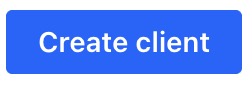 button located in the top right corner to open the client profile form.
button located in the top right corner to open the client profile form.
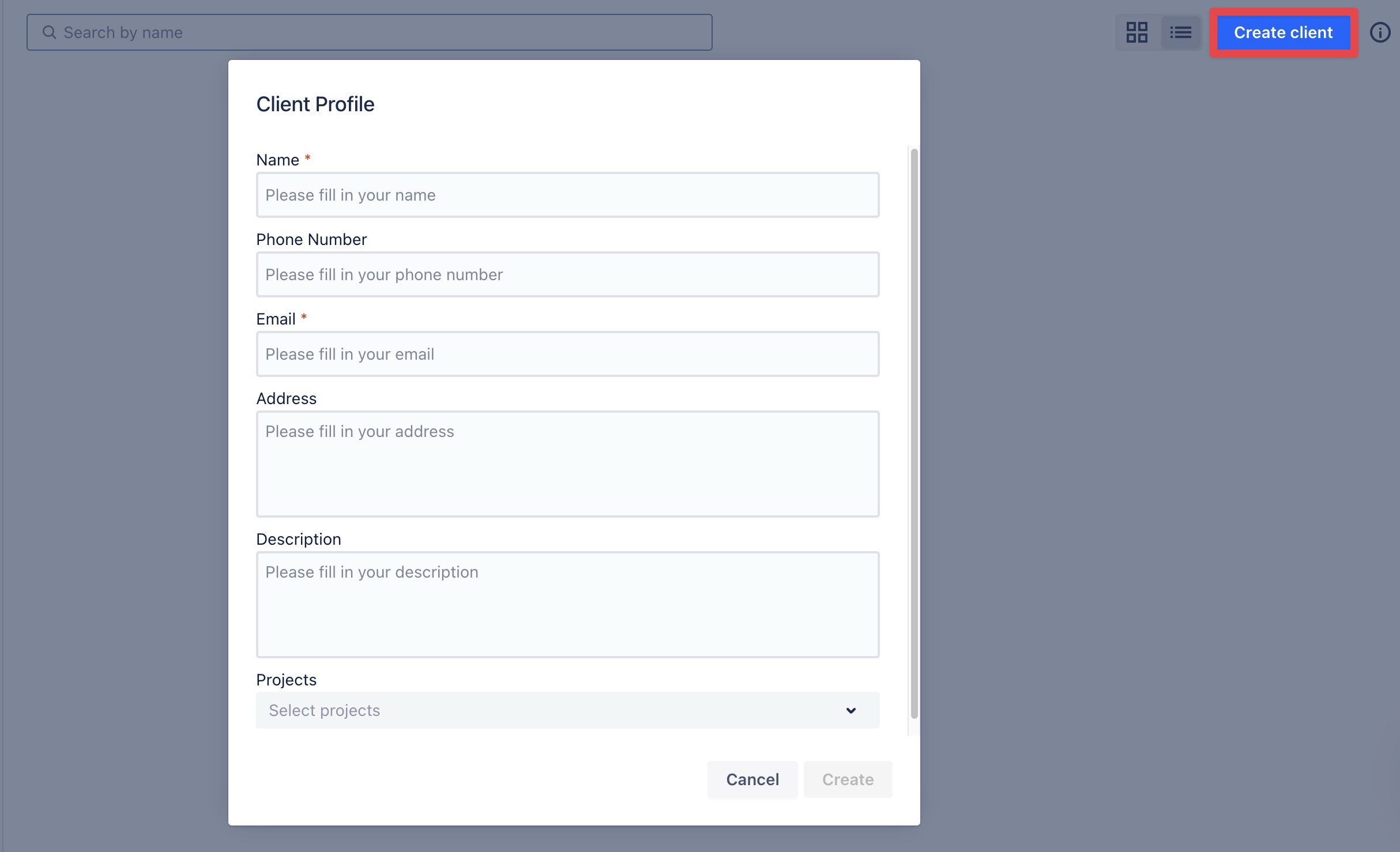
In the form, enter the following information for the new client:
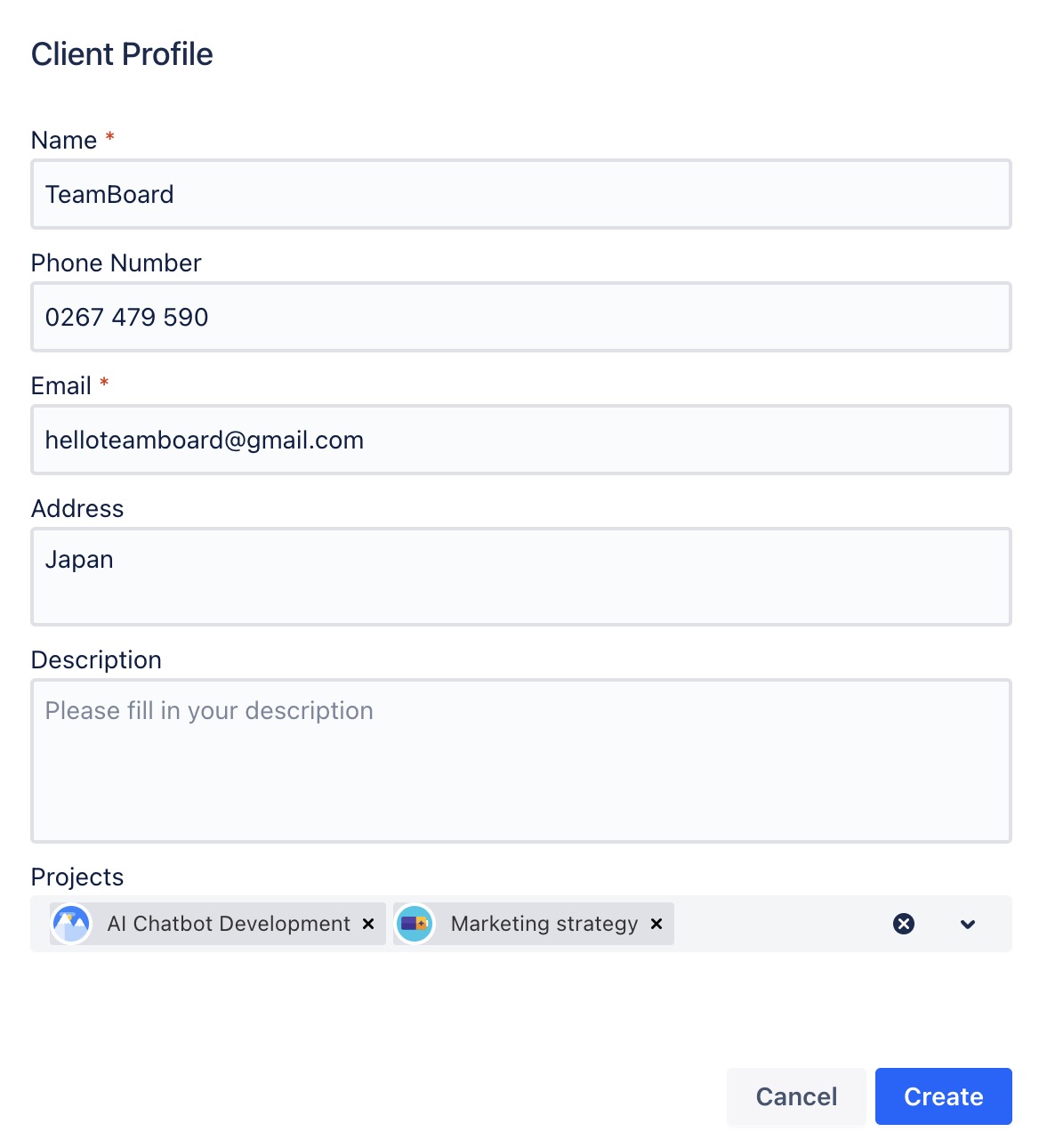
Name: Enter the client’s name or the company name.
Phone: Provide a contact number for the client (either mobile or office phone).
Email: Enter the client’s email address.
Address: Input the client’s physical or mailing address.
Description: Add any additional notes or relevant information about the client (optional).
Link Projects: Don’t forget to link any projects associated with this client to keep everything organized.
Once the information is entered, click
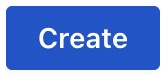 to create the client profile.
to create the client profile.
👉 After creating the profile, you can view it in either List View or Grid View.
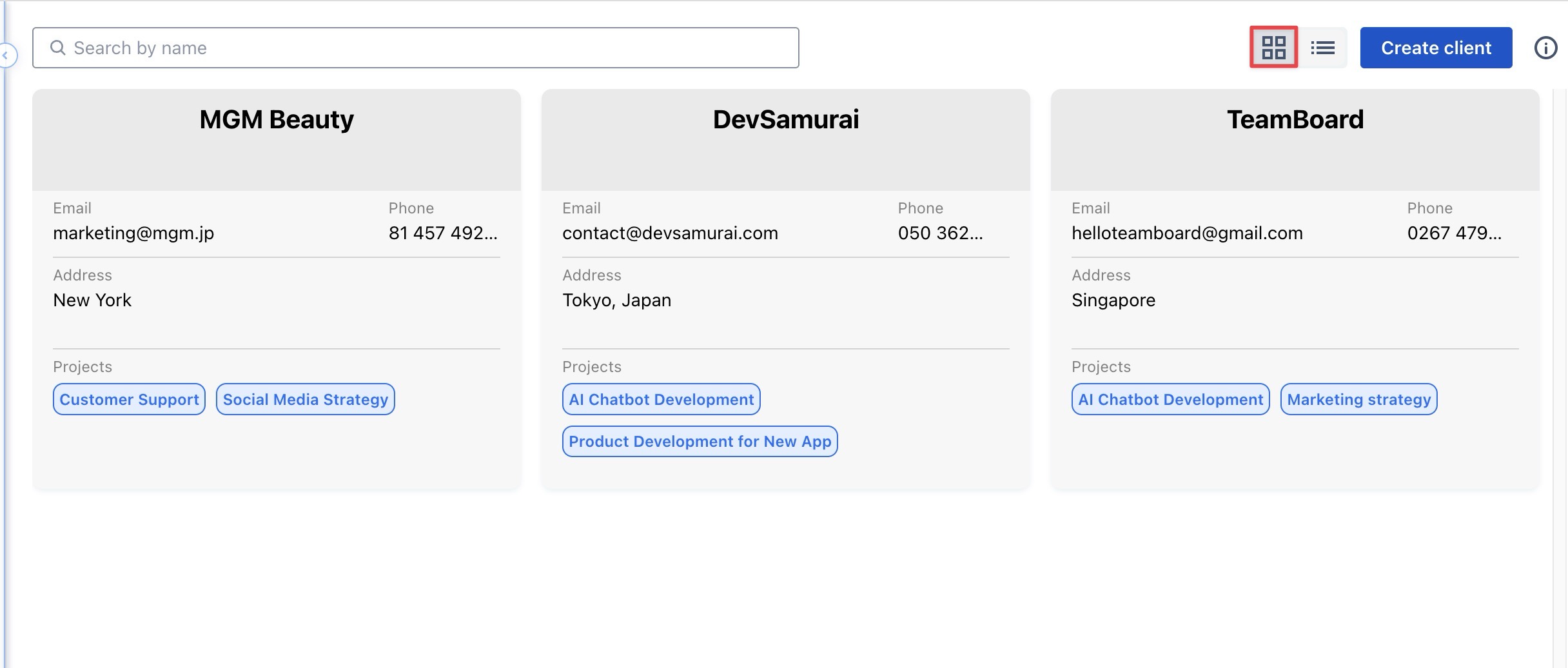
Grid View: Organizes client profiles in a more compact, grid-like layout.
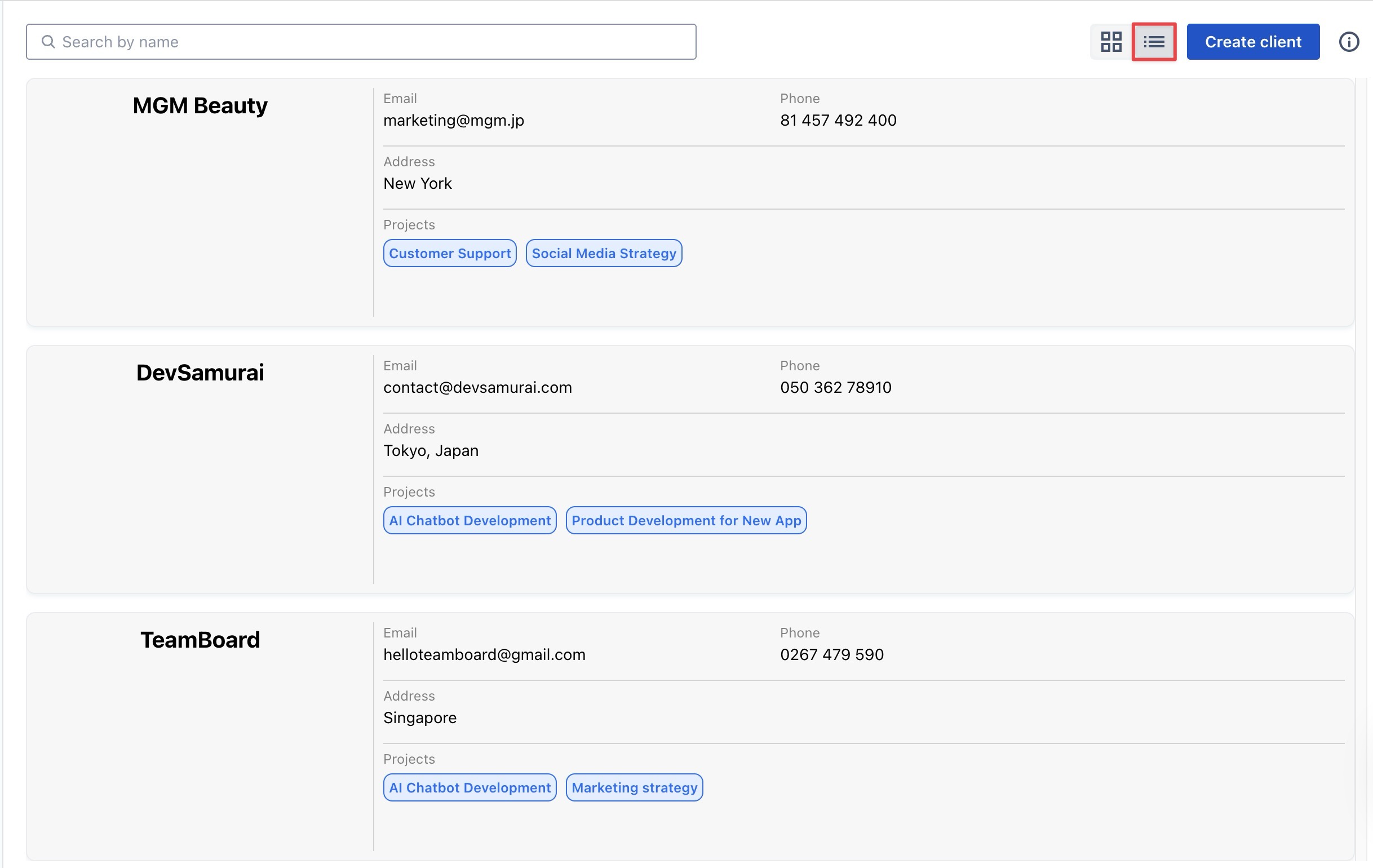
List View: Displays client information in a vertical format.