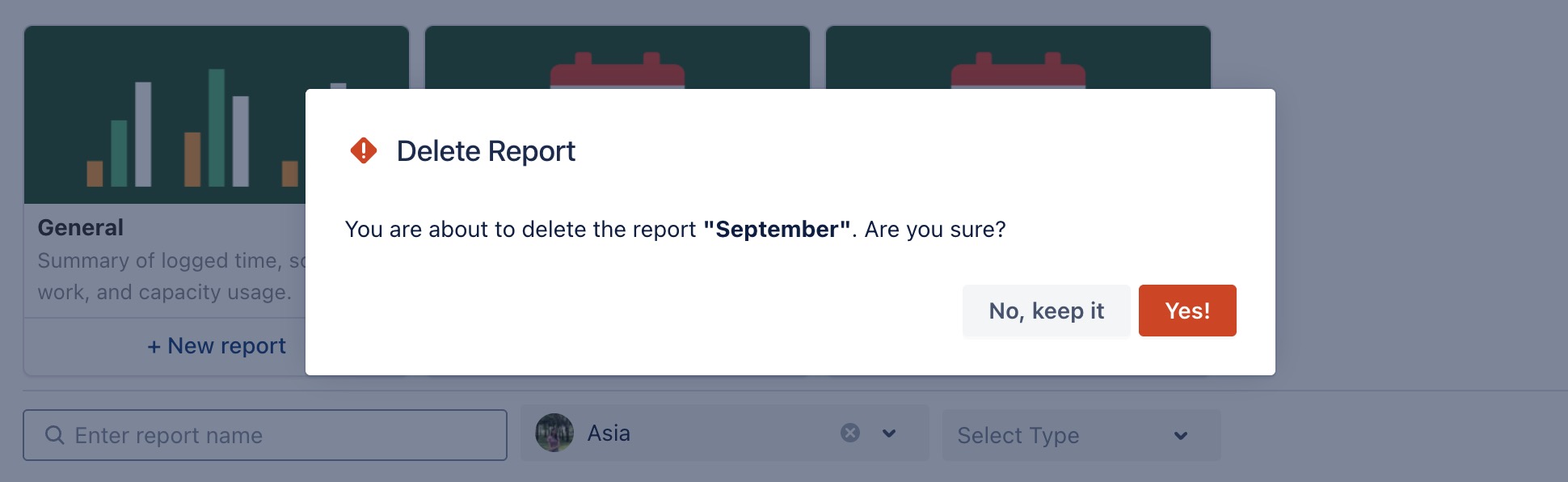Editing & Deleting Reports
Only the Report Owner can edit or delete their own reports.
Users with shared access can view reports, but they cannot modify or remove them.
Follow the steps below to edit an existing report or delete reports you no longer need.
Editing Reports
STEP 1 Access a Saved Report
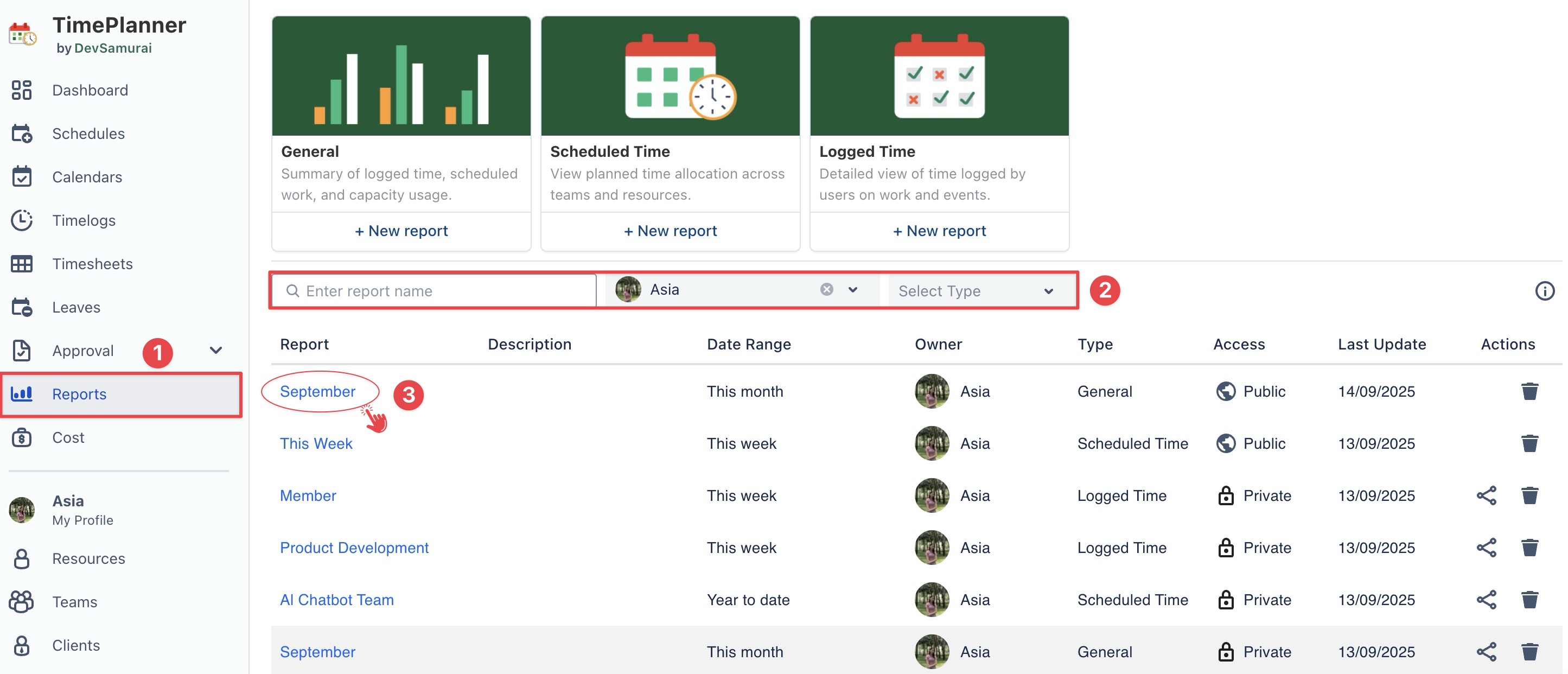
Go to the Reports section from the left sidebar.
Use the search bar or filters (Owner, Report Type) to locate the report.
Click the report name to open the report details.
STEP 2 Edit Report Name & Description
Open the three-dot menu (…) in the top-right corner.
Select Edit name & access.
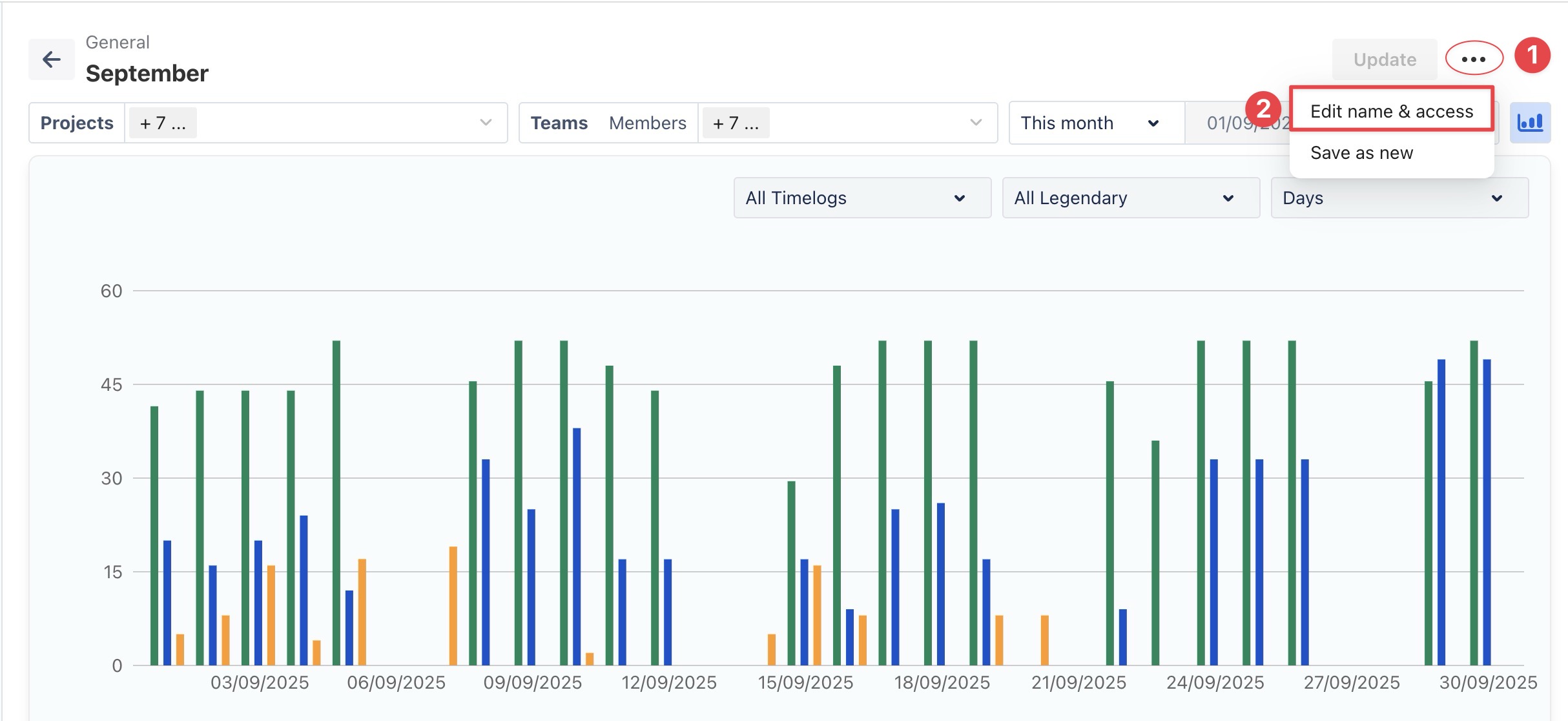
In the dialog box:
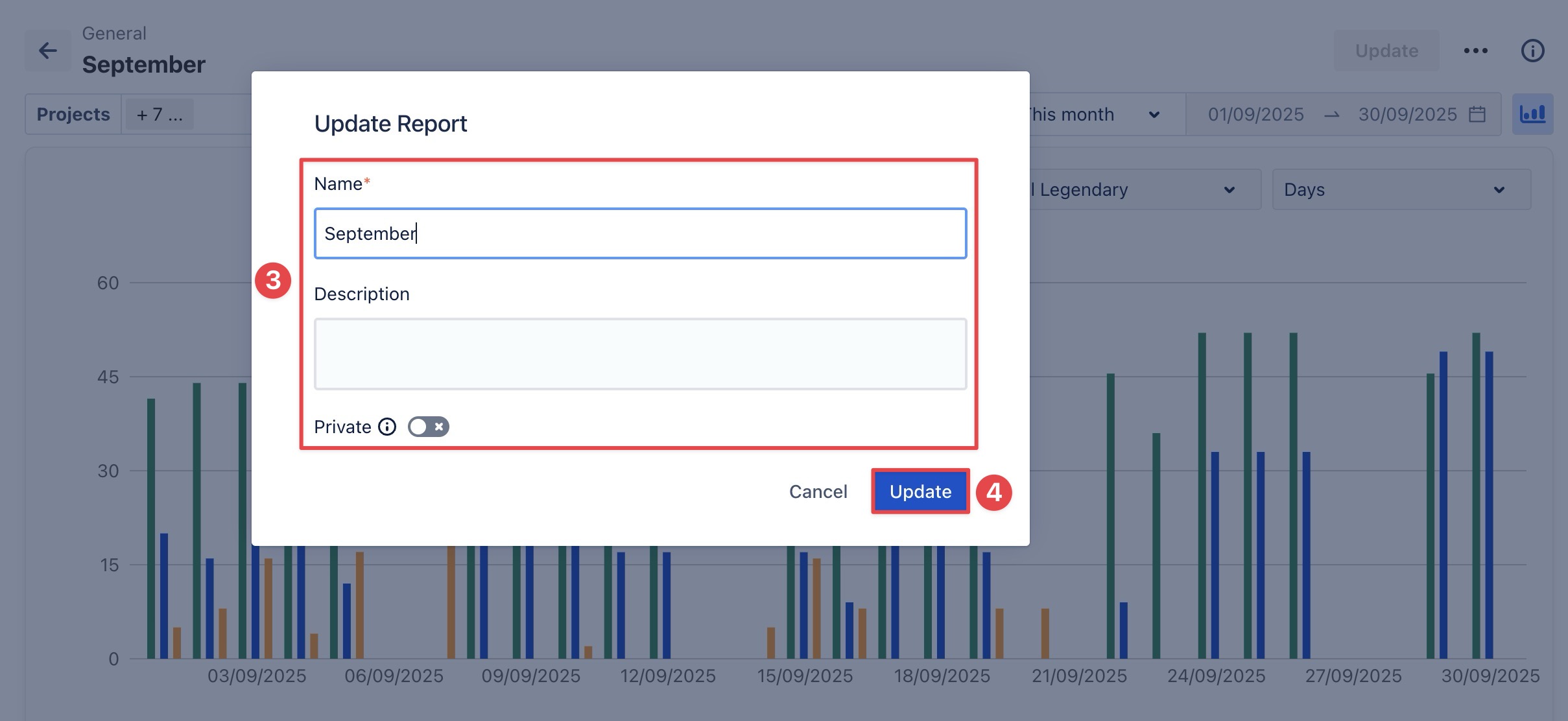
Update the report name and optionally add or edit the description.
You can change visibility:
Toggle Private ON to restrict visibility to selected members.
Toggle Private OFF to make the report visible to all users.
Click
 to save changes.
to save changes.
If the Report is Private, update the Share with list to update viewers by accessing the
 Share button in the top right corner.
Share button in the top right corner.Click Share to apply the changes.
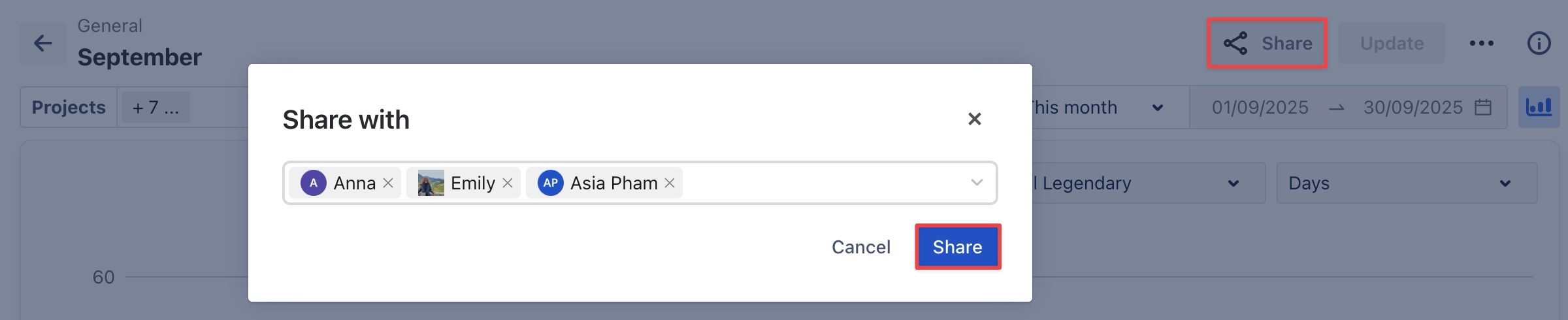
STEP 2 Update Report Filters
From the Report details page, you can adjust filters such as:
Projects
Members or Teams
Time Range
Dynamic Range: A rolling range (e.g., This Week, Last 30 Days) that updates automatically.
Fixed Range: A specific start and end date that remains fixed.
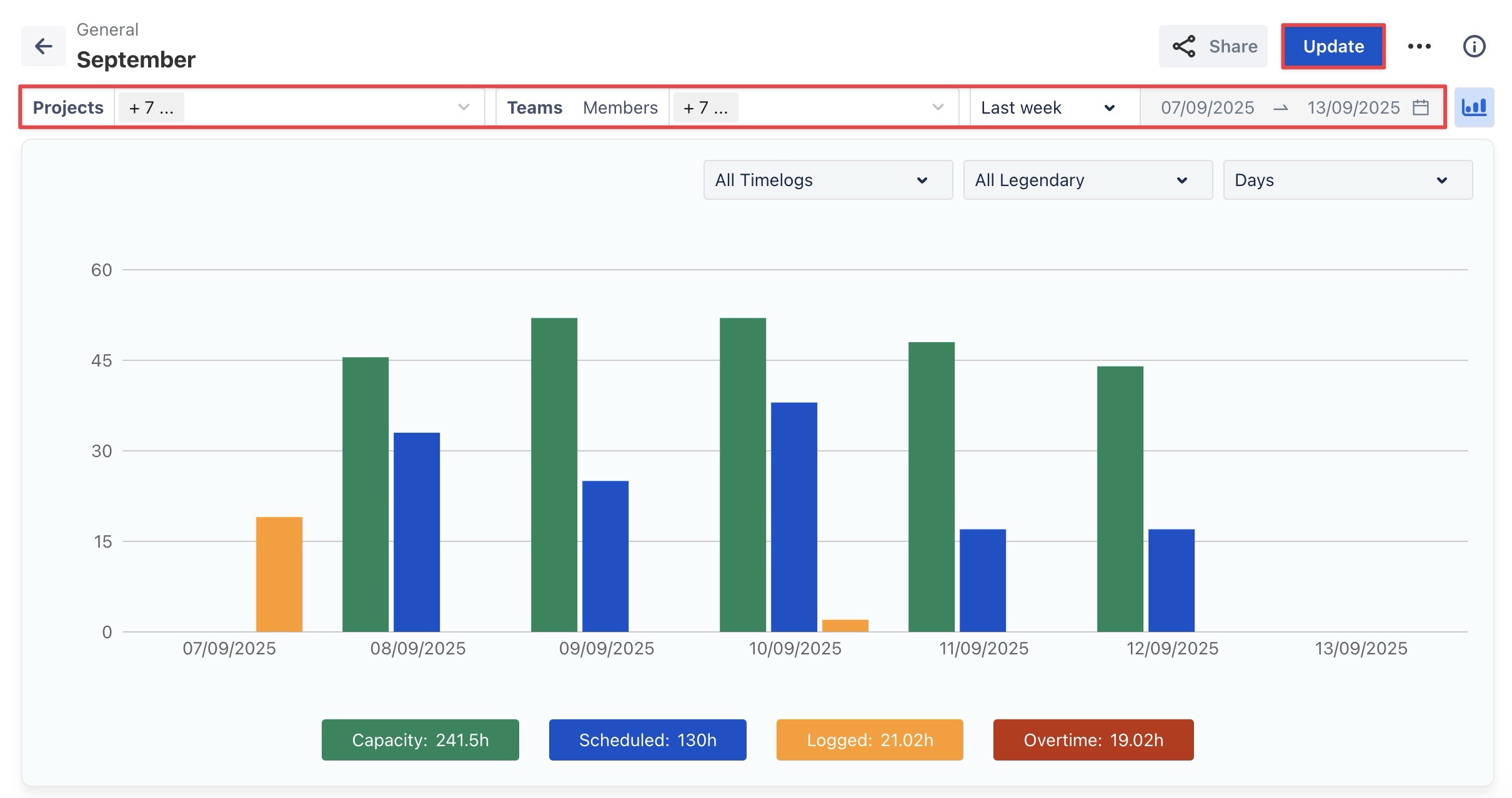
→ After adjusting filters, click 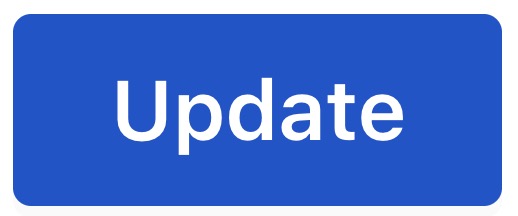 to save the report with the new data.
to save the report with the new data.
Save as New Report
After editing an existing report, you can choose to save it as a new report instead of updating the original one:
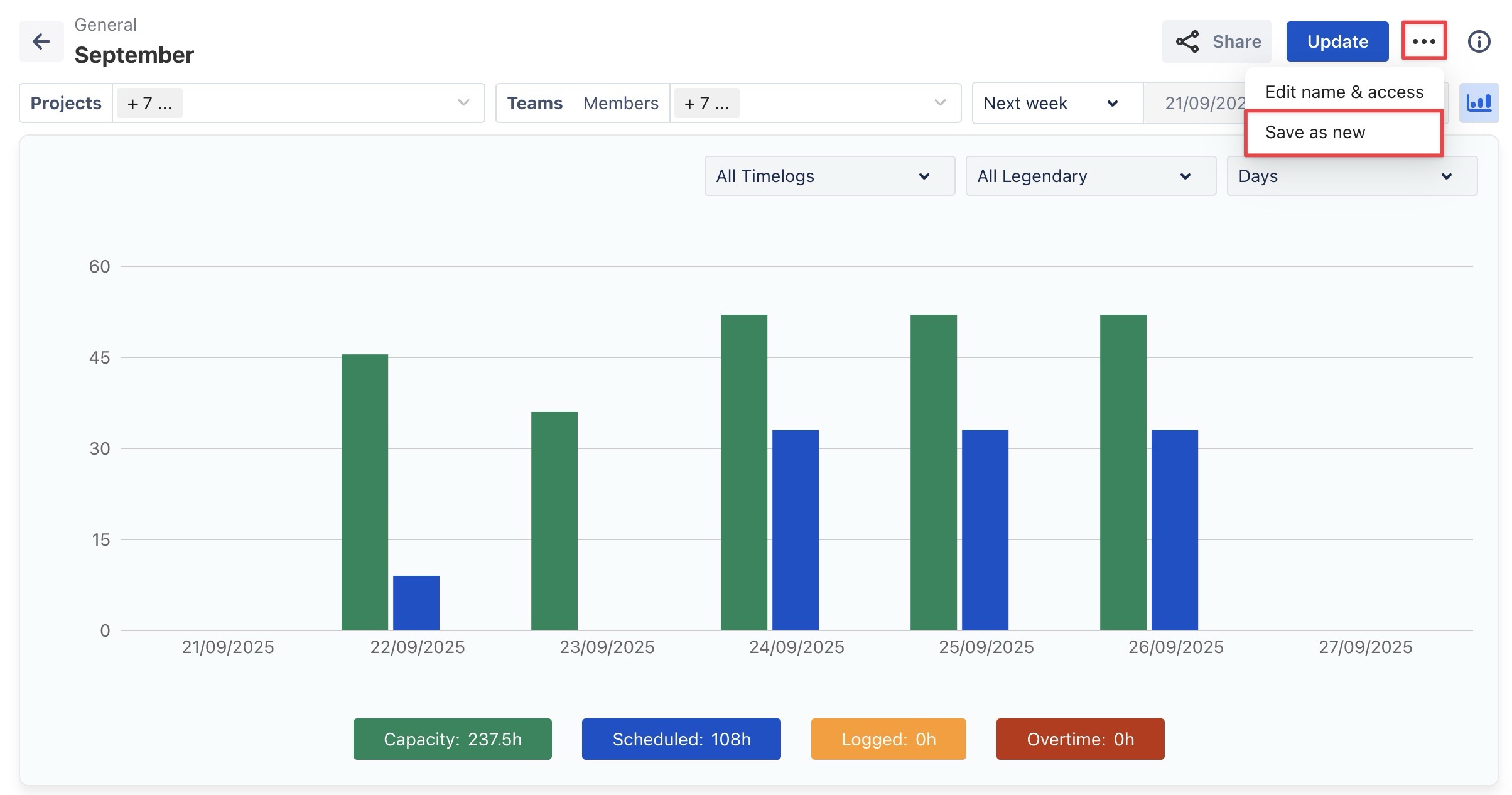
Deleting Reports
Note: Deleting a report is permanent and cannot be undone.
In the Reports section, locate the report you want to delete.
In the Action column, click the
 Delete icon.
Delete icon.
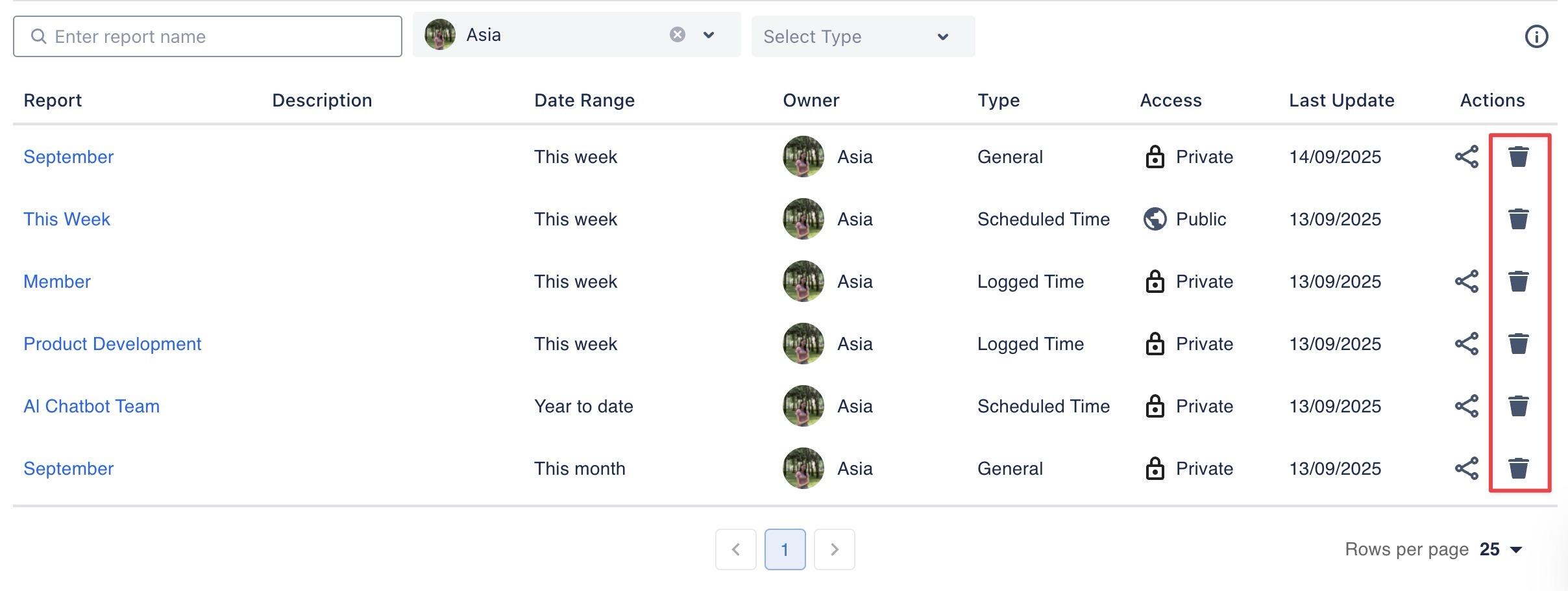
A confirmation prompt will appear. Click Yes to permanently delete the report.