Export to ICS File
What is the ICS File Format?
ICS stands for iCalendar, a standard file format used to exchange calendar data. ICS feeds are widely supported by various calendar programs and applications, including Google Calendar, Apple Calendar (formerly iCal), and Microsoft Outlook. These ICS files are plain text files that store details like the meeting title, time, and attendee information.
With the TimePlanner's Calendar, users can easily export their scheduled tasks or events and import them to external calendars ensuring seamless integration across different platforms. How to get it? Let's follow the guidelines below:
How to Export Tasks/Events to ICS Feed
Click on the ‘Export’ button and choose your desired time range.
Select the 'Export' button to download the file.
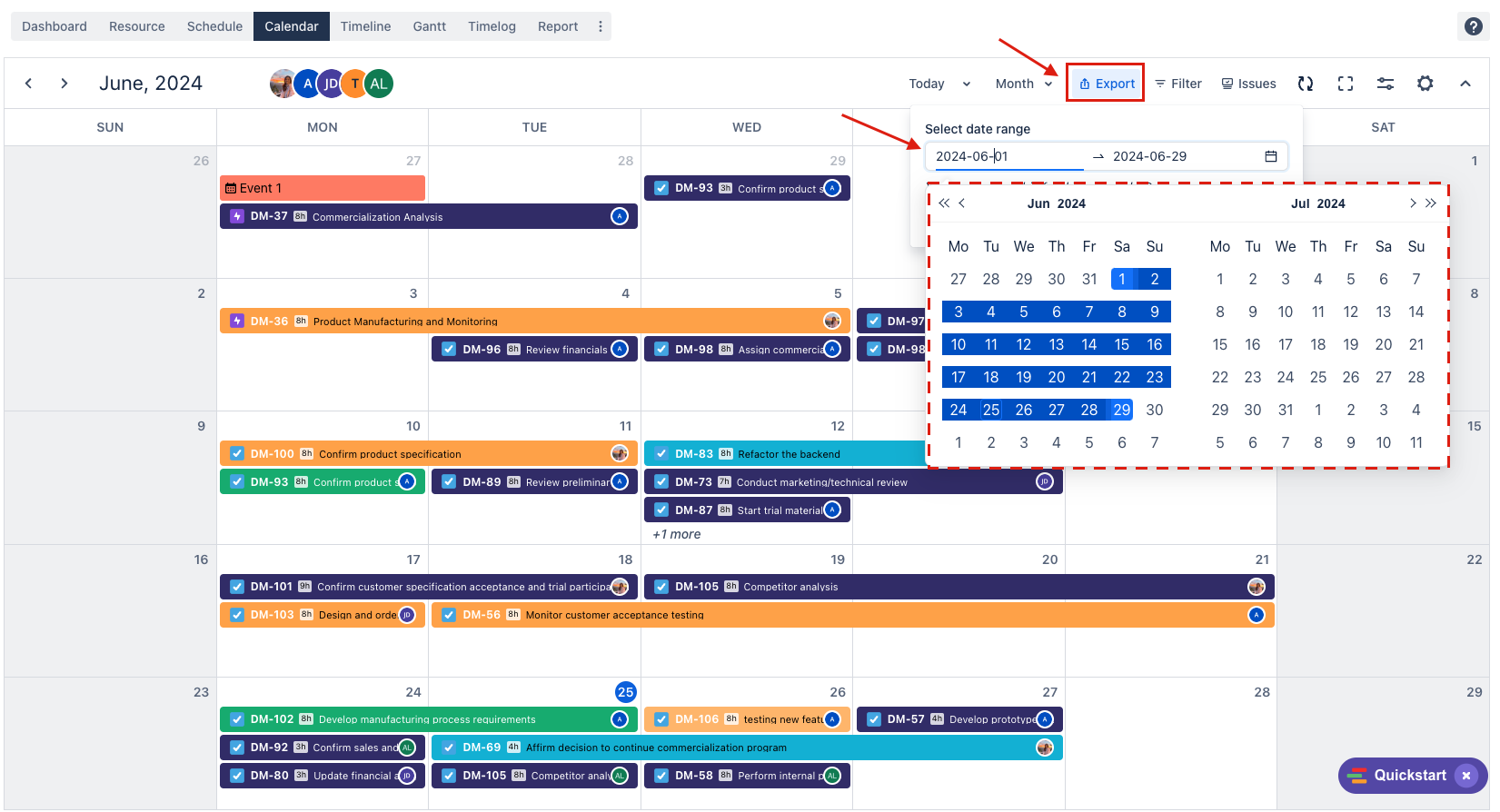
How to Import ICS Feed to External Calendar
1. Import ICS feed to Google Calendar
Step 1: Go to https://calendar.google.com
Step 2: Navigate to the ‘Settings’ gear icon in the top right corner.
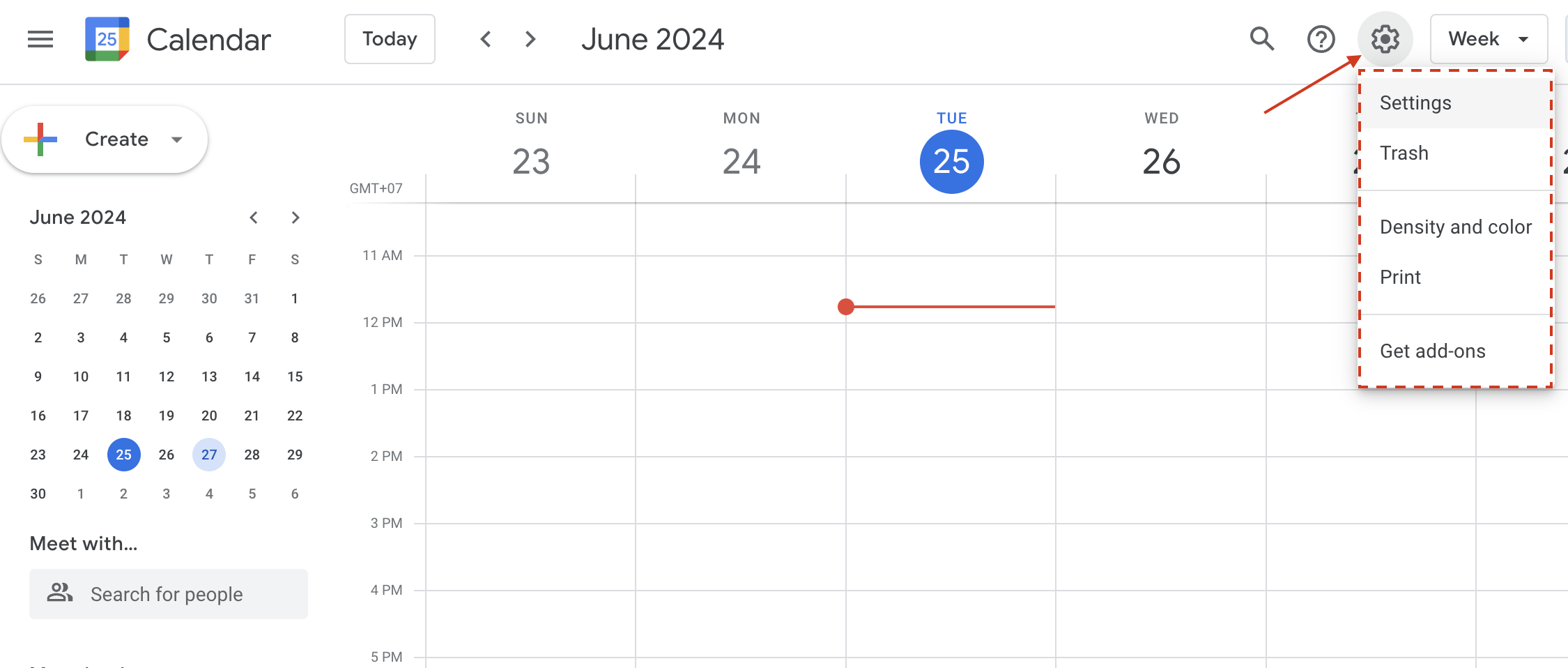
Step 3: Choose ‘Import & Export’ in the sidebar.
Step 4: Input the ICS file you previously downloaded in the ‘Select file from your computer’ area.
Step 5: Select the calendar where you want to import the ICS file.
Step 6: Click the ‘Import’ button to finish the process.

2. Import ICS feed to Outlook
Step 1: Open Calendar Outlook and click the ‘Add Calendar’ button → Select ‘Import ICS’
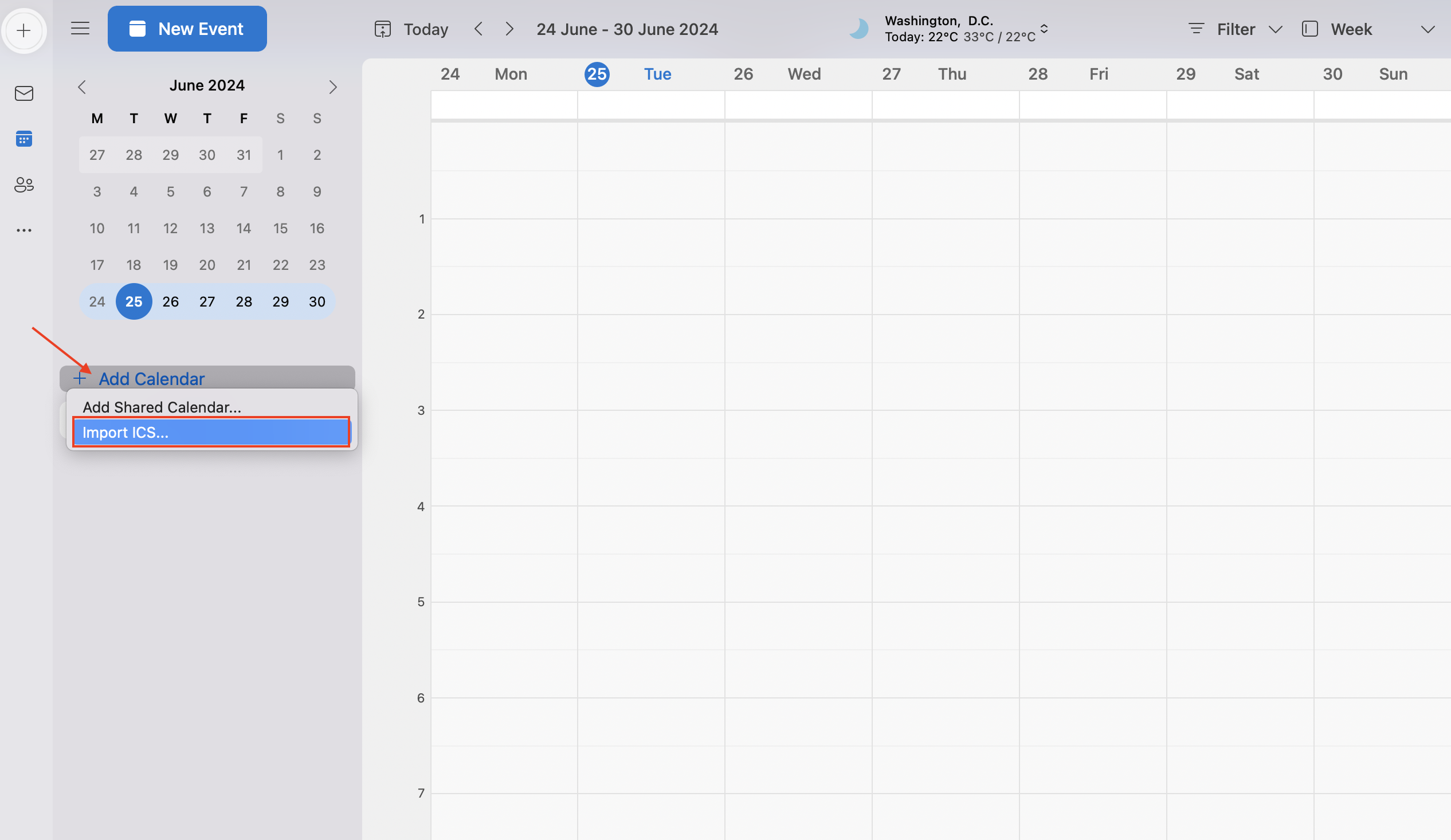
Step 2: Click ‘Browse’ and select the ICS file you previously downloaded → Click ‘Import’ to add your existing calendar.
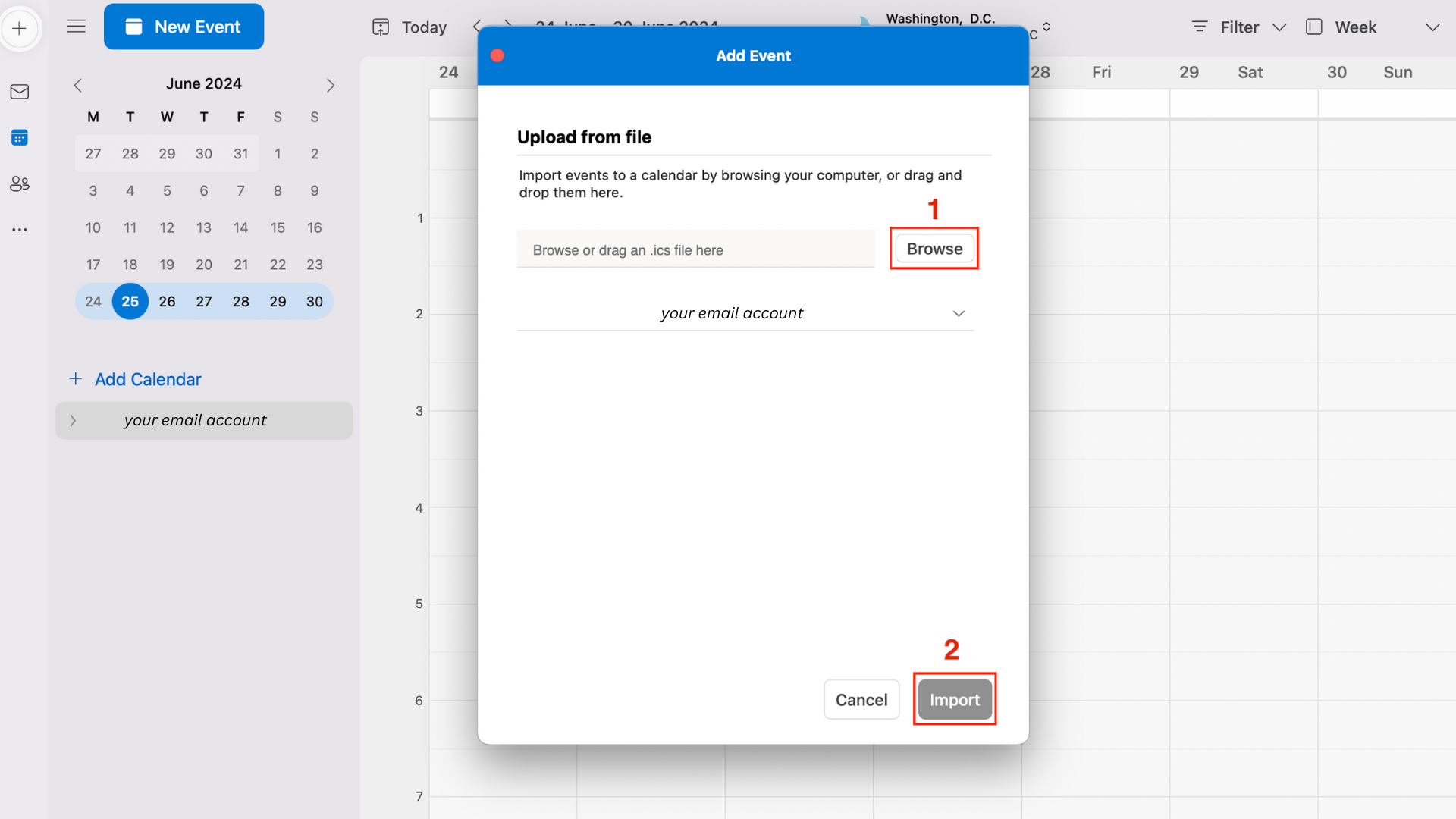
3. Import ICS feed to Apple Calendar
Step 1: Open Calendar on your Mac. Click ‘File’ on the menu bar and select Import from the drop-down menu.
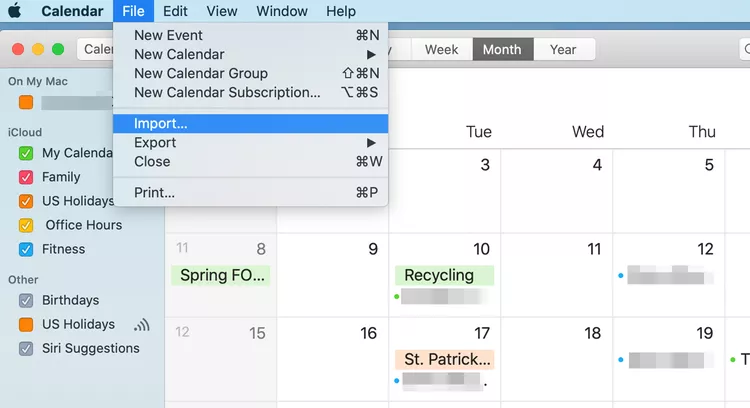
Step 2: Locate and highlight the desired ICS file and click ‘Import’.
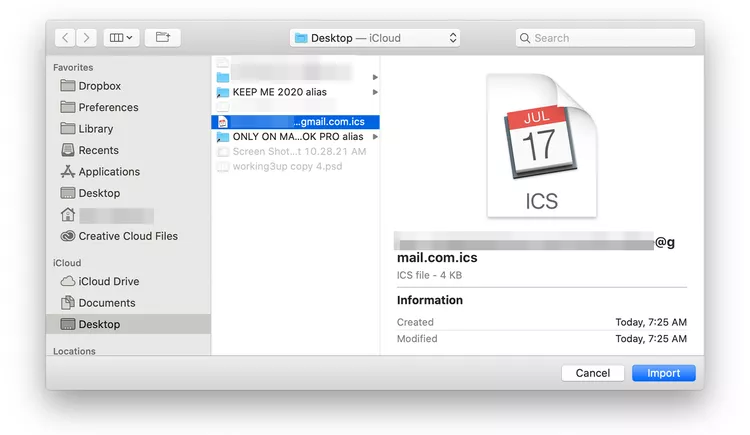
Step 3: Select the calendar to which you want the imported events added or select New Calendar to create a new calendar for the imported schedule.
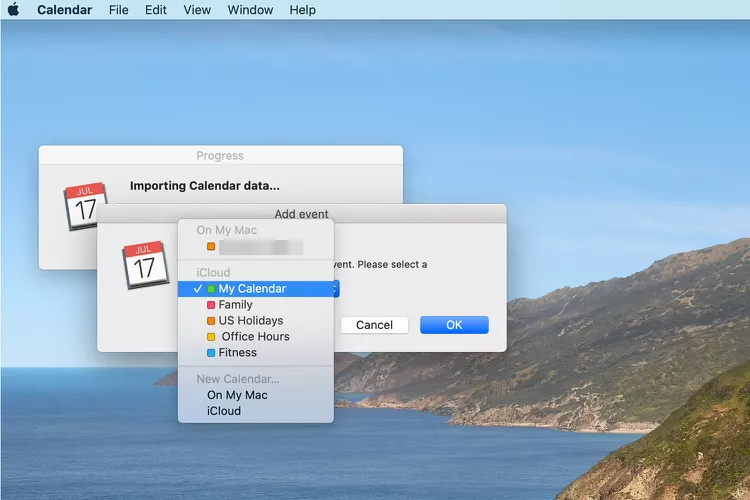
Step 4: Select 'OK'. All your calendar entries are now consolidated in the Apple Calendar application.
