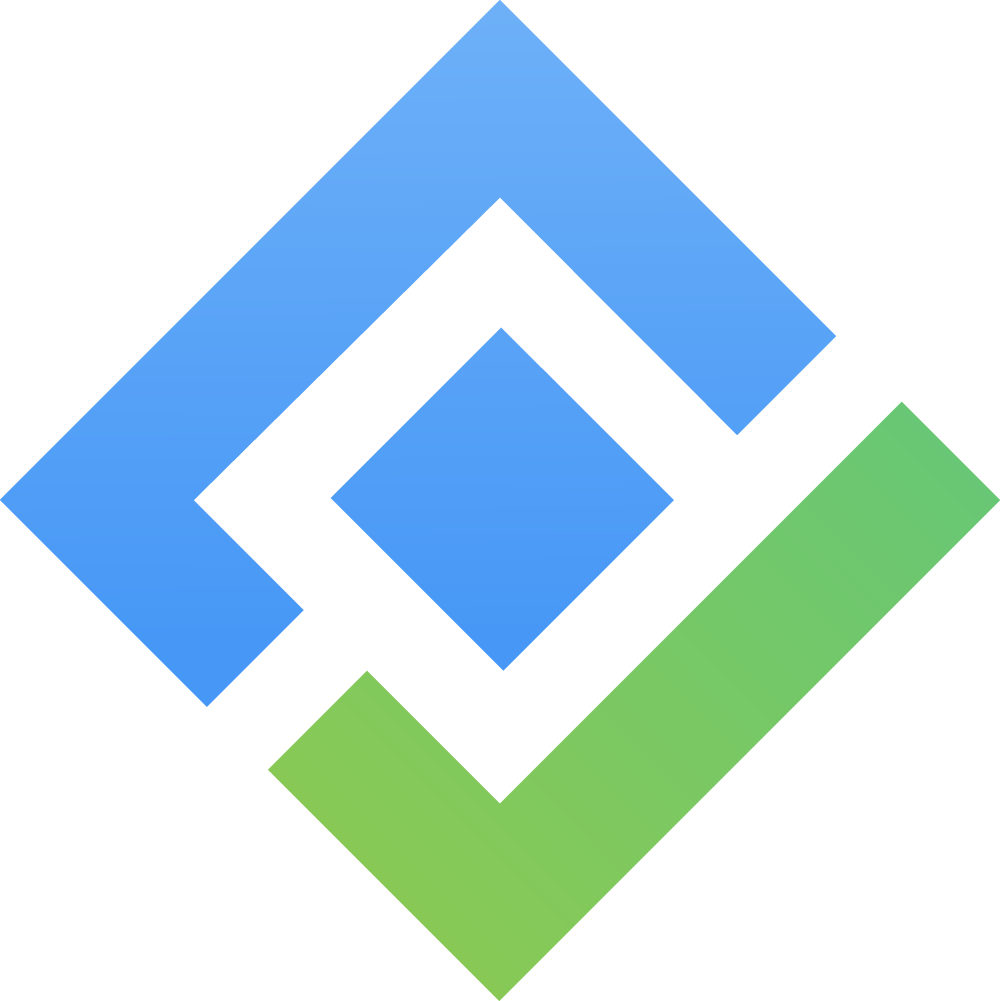How to Manage Resource Capacity and Workload with TeamBoard TimePlanner
Managing resource capacity and workload with TeamBoard TimePlanner involves a systematic approach to ensure optimal utilization of resources and balanced workloads. Here’s a detailed guide to help you manage these aspects effectively:
https://www.youtube.com/watch?v=msi4LLbskU4&list=PLBPwGLoQUZazS1p09mnqhMCvERgQfGmAb&index=11Step-by-step Guide:
1. Step up Your Team and Resources:
Add Team Member: All of your Jira users will be synced automatically to TeamBoard TimePlanner's Resource tab. To add more members, please ensure that you invite them to your Jira instance.
Update Resource Information: After adding new members to your Jira instance, now you can manage, and configure their profile
Create New Teams: Organize team members into specific teams based on their roles, skills, and responsibilities.
Define Working Hours: Set working hours for each team member to ensure accurate scheduling and workload management.
2. Utilize the Schedule Board for Capacity Planning
Visual Planning: Open the Schedule Board to visually manage your team's workload. Use drag-and-drop functionality to assign tasks to team members based on their availability, avoiding overbooking.
Assign Multiple Resources: For tasks that require multiple team members, click on the task to open its details and add multiple resources. Select team members from a dropdown list to ensure that all necessary skills and roles are covered for the task.
Leave & Event Planning: Incorporate planned leaves and events into your scheduling. Mark these absences on the schedule to ensure that tasks are not assigned to unavailable team members. This helps in maintaining realistic planning and avoiding conflicts.
3. Workload & Capacity Management
Workload Management: Use the workload management feature to monitor each team member's workload. Adjust task assignments to prevent overloading any team member.
Capacity Scheme: Set up capacity schemes to define standard working hours, holidays, and leave for your team, enabling accurate workload calculations.
4. Leverage the Team Calendar View
View Schedule: The calendar view displays all tasks and events in a calendar format, helping you manage deadlines and milestones effectively.
Adjust Schedules: Easily move tasks around in the calendar to accommodate changes in project timelines or resource availability.
5. Reports and Customizable Dashboards
Generate Reports: Use the reporting feature to generate insights into resource utilization, project progress, and workload distribution.
Customizable Dashboards: Create dashboards tailored to your needs, providing a comprehensive overview of team performance and project status.
If you have any questions, please feel free to reach out to our support team or schedule a demo call to get personalized assistance.
🆕 Try it now on Sandbox
🙋 Contact Support
🌐 Visit teamboard.cloud